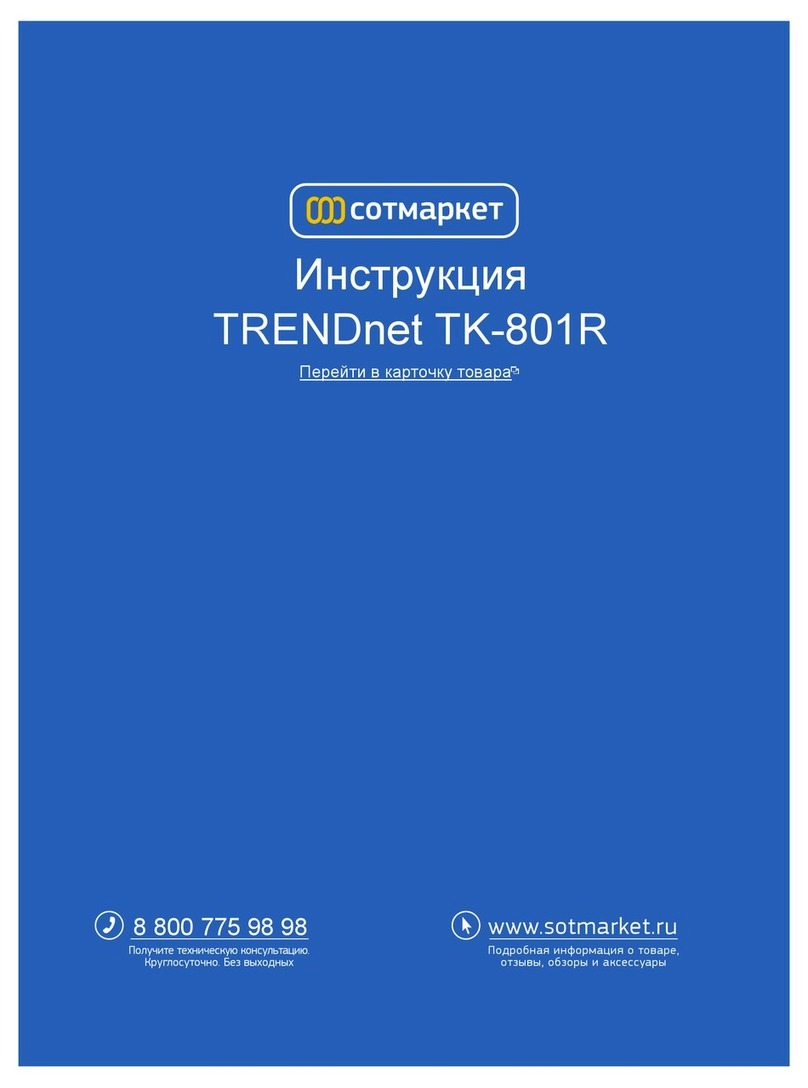TRENDnet TPE-S88 - Web Smart PoE Switch User manual
Other TRENDnet Switch manuals
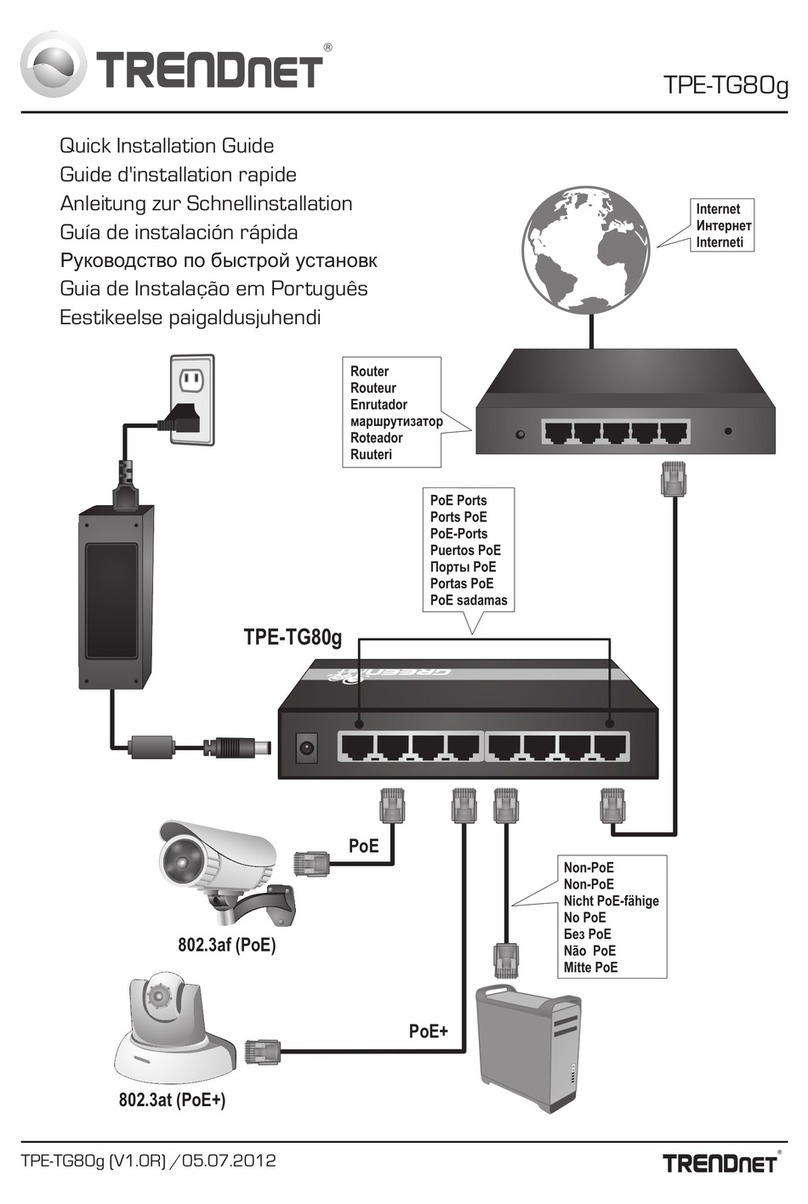
TRENDnet
TRENDnet TPE-TG80G User manual
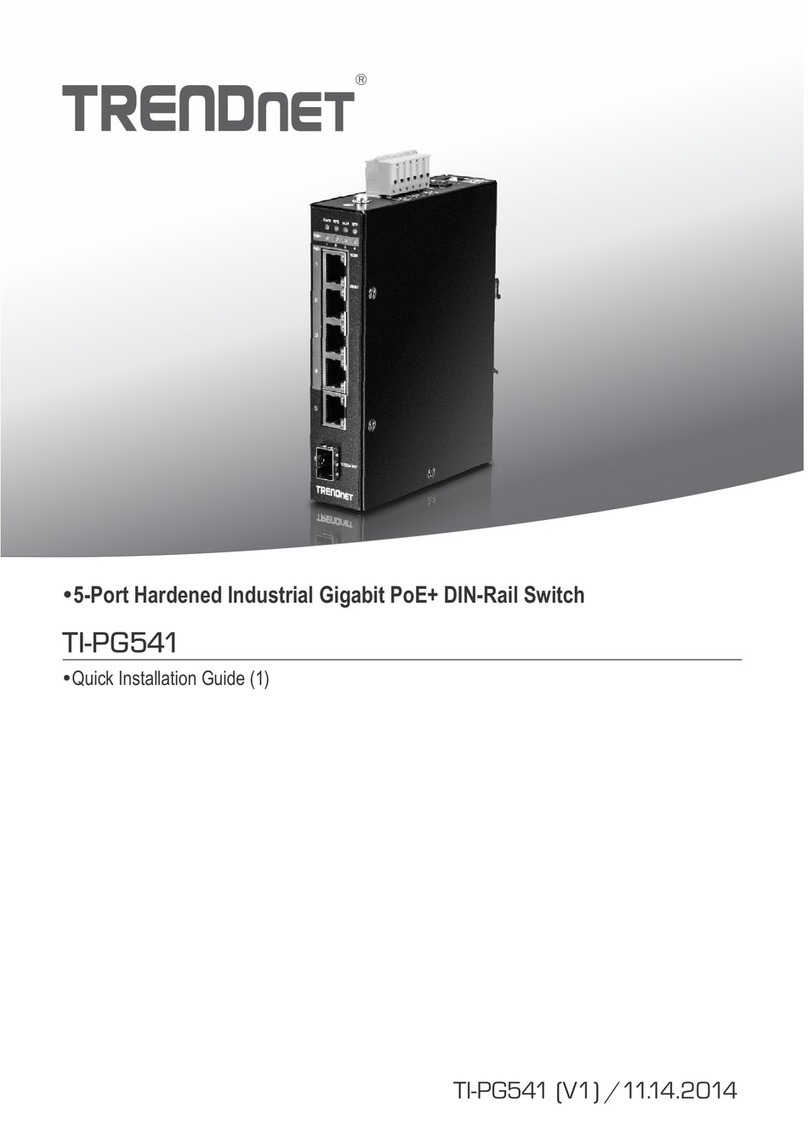
TRENDnet
TRENDnet TO-PG541 User manual
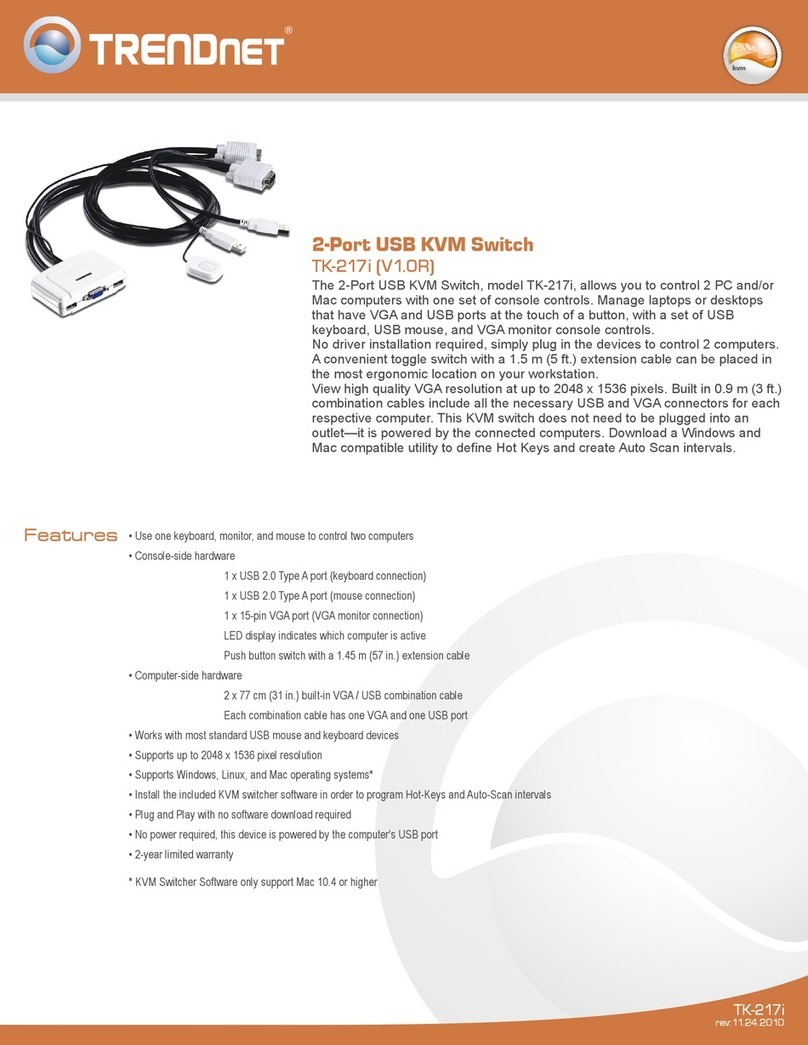
TRENDnet
TRENDnet TK-217i User manual
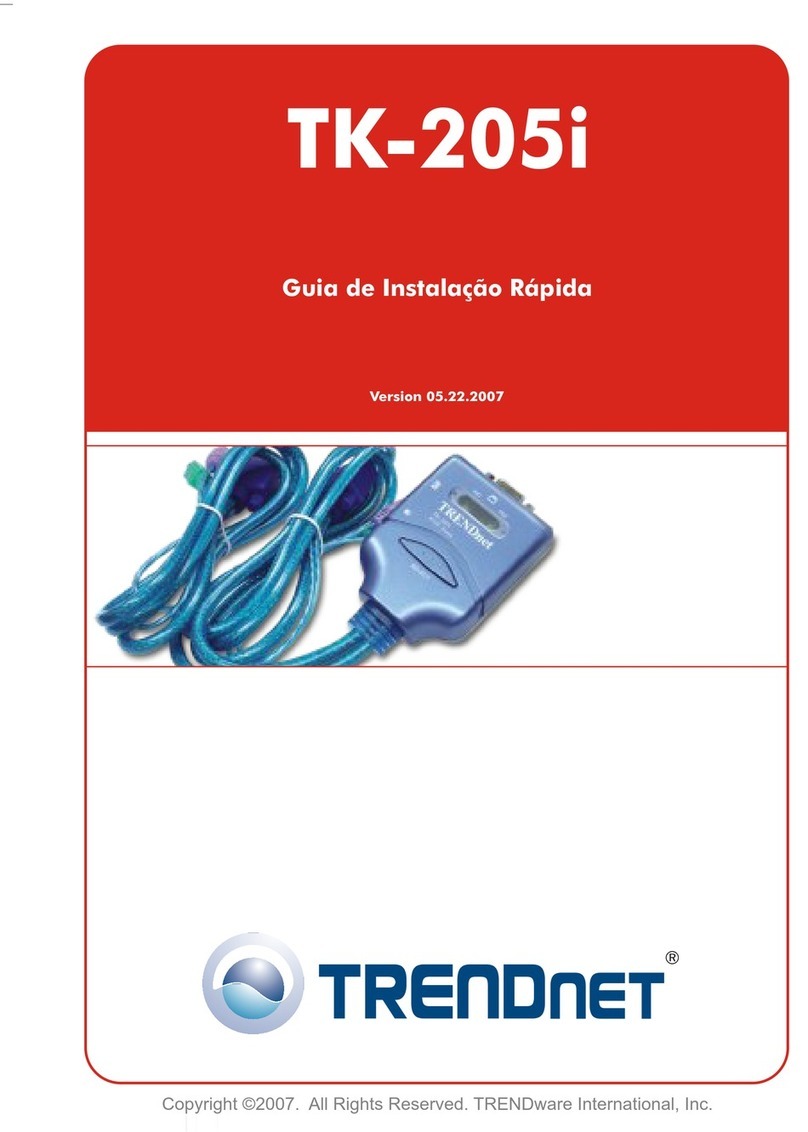
TRENDnet
TRENDnet TK-205i User manual
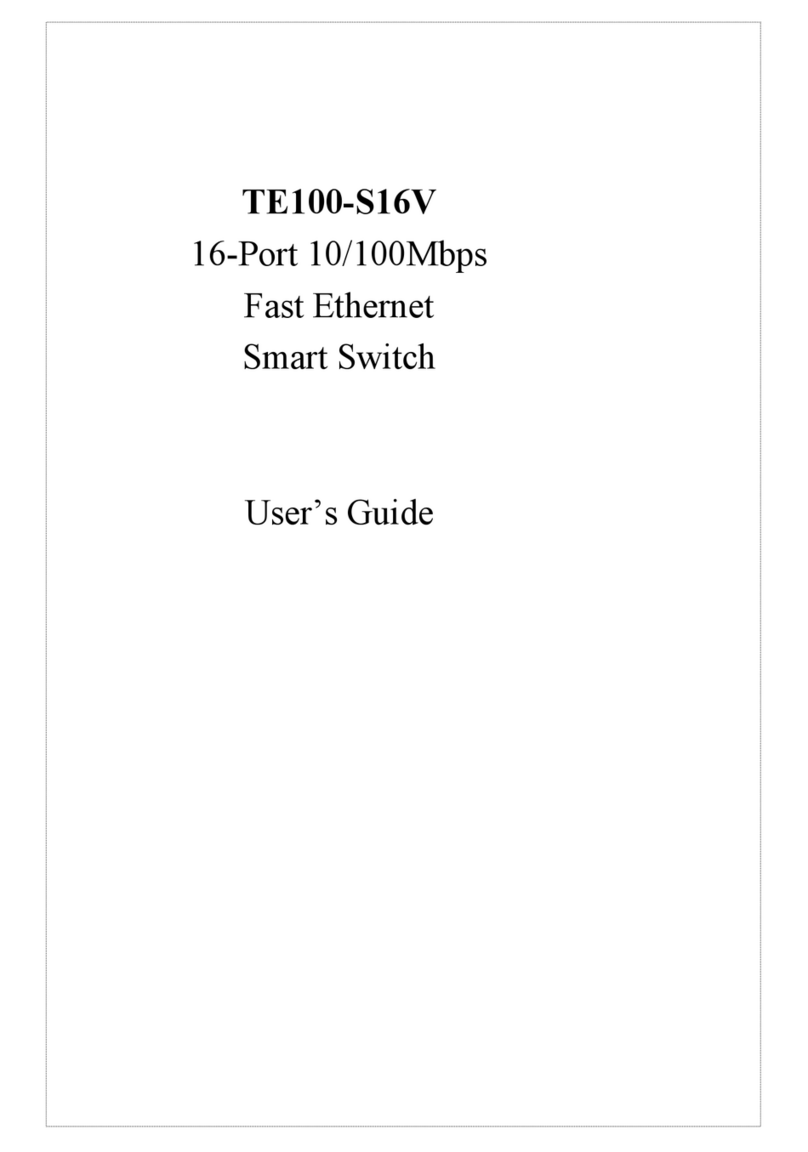
TRENDnet
TRENDnet TE100-S16V User manual

TRENDnet
TRENDnet TPE-S44 - Switch User manual
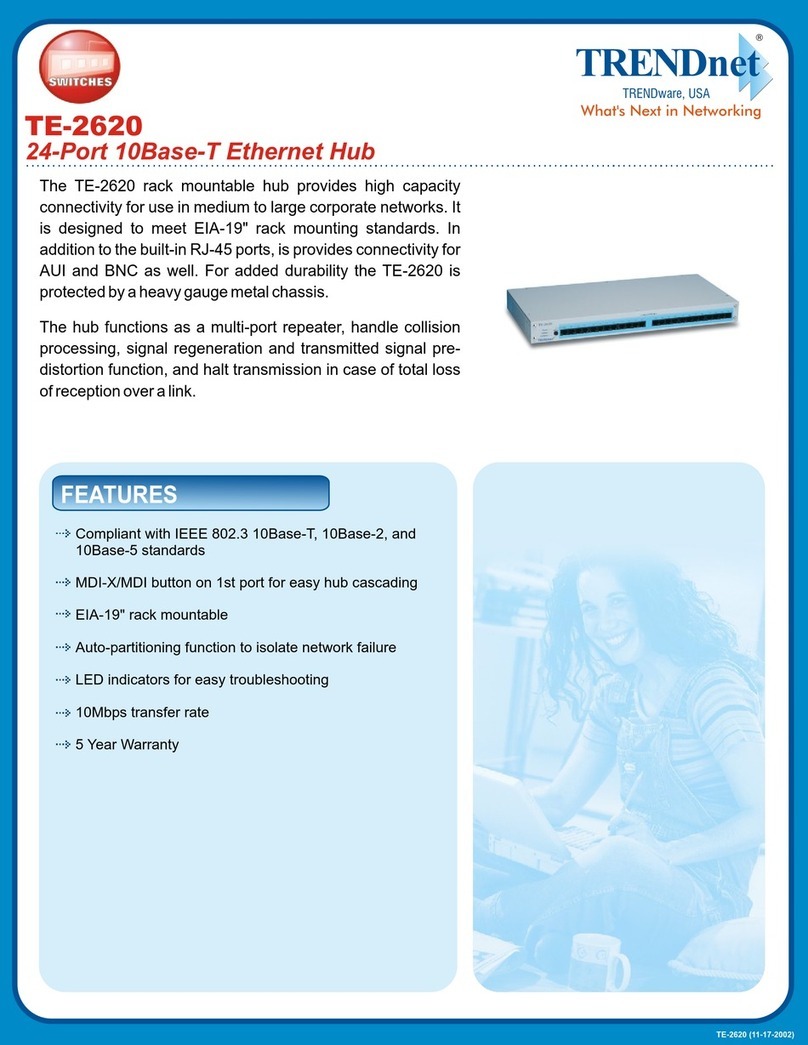
TRENDnet
TRENDnet TE-2620 User manual

TRENDnet
TRENDnet TK-204UK - DVI USB KVM Switch User manual

TRENDnet
TRENDnet TUC-H4E User manual

TRENDnet
TRENDnet TK-400K - DATA SHEETS User manual

TRENDnet
TRENDnet TEG-S80TX User manual
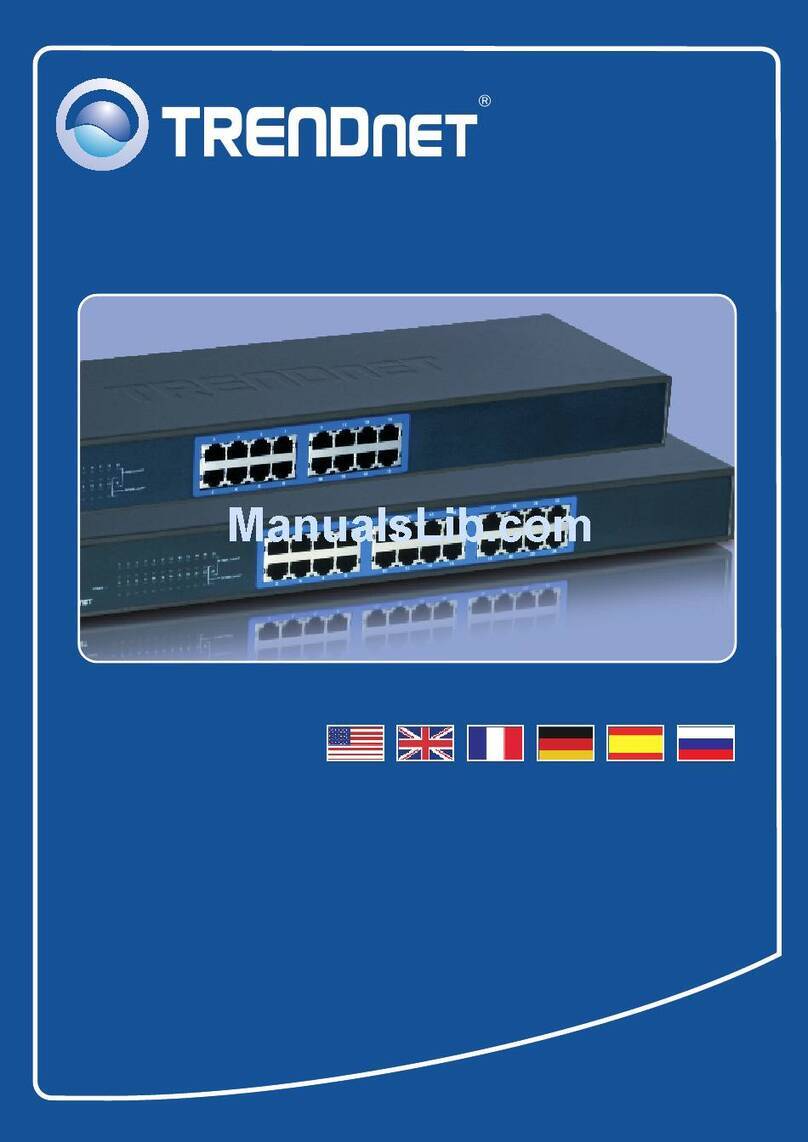
TRENDnet
TRENDnet TK-400K - KVM Switch - PS/2 User manual
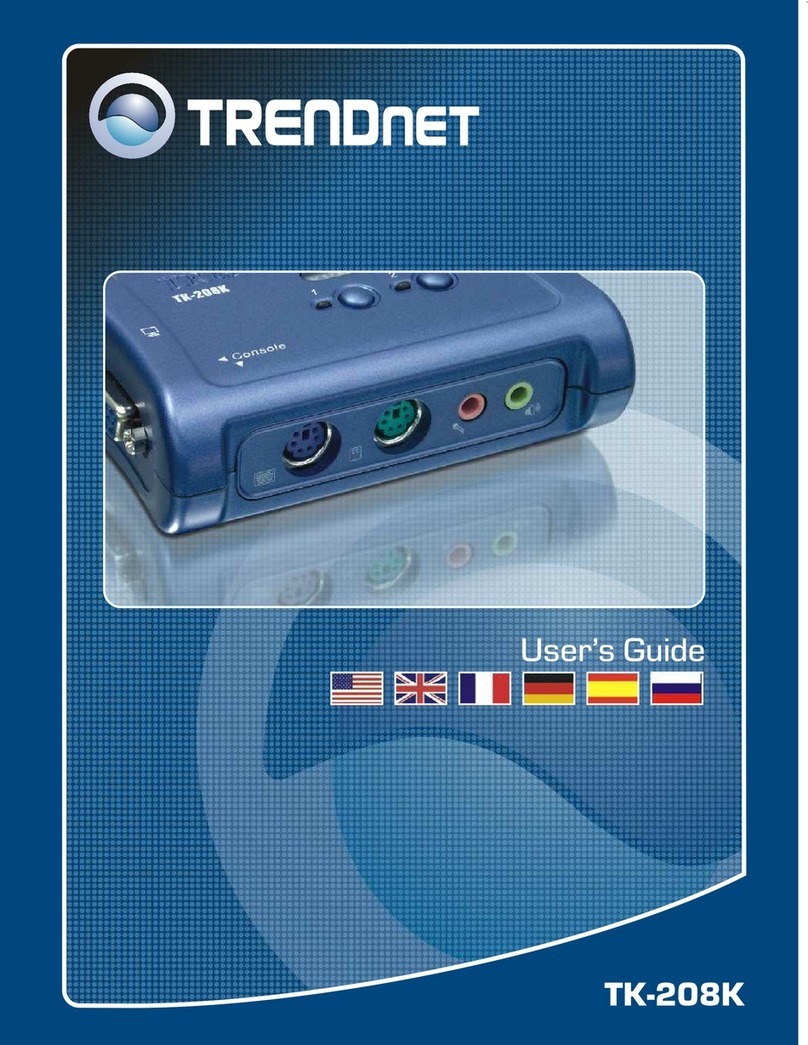
TRENDnet
TRENDnet TK-208K User manual

TRENDnet
TRENDnet TEG-S80TXD User manual

TRENDnet
TRENDnet TEG-S2600I - 10/100Mbps Switch With Mini-GBIC... User manual

TRENDnet
TRENDnet TPE-TG240g User manual
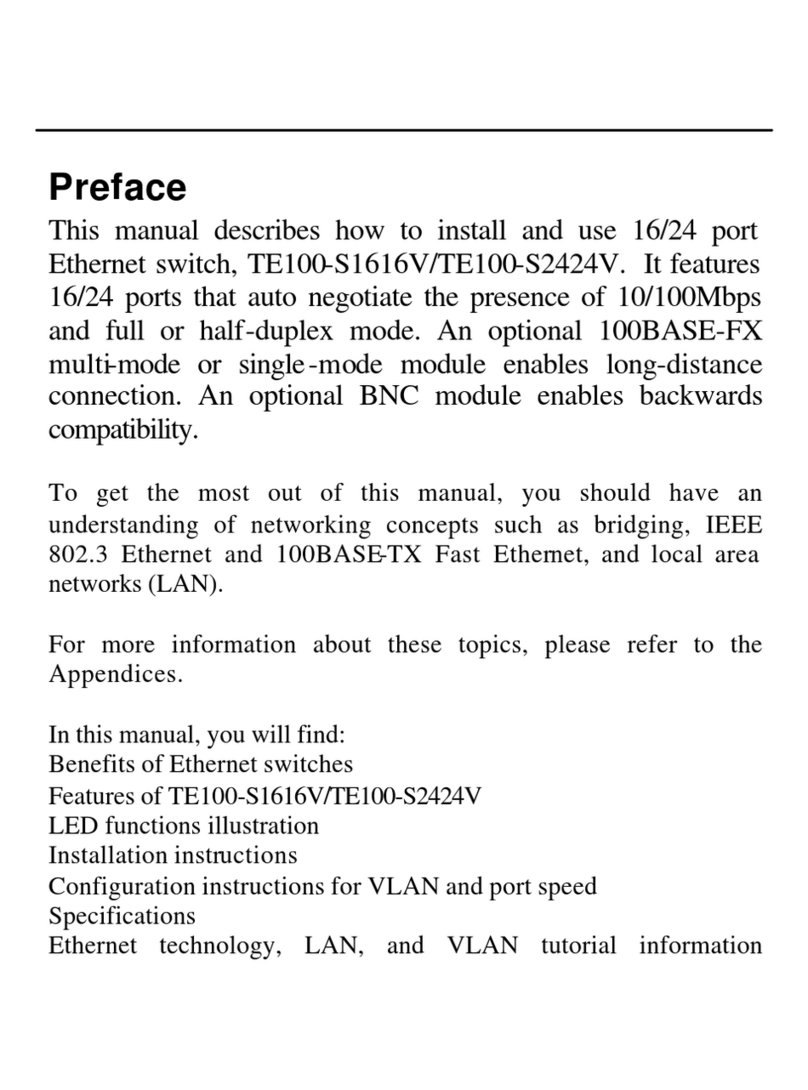
TRENDnet
TRENDnet TE100-S1616V User manual
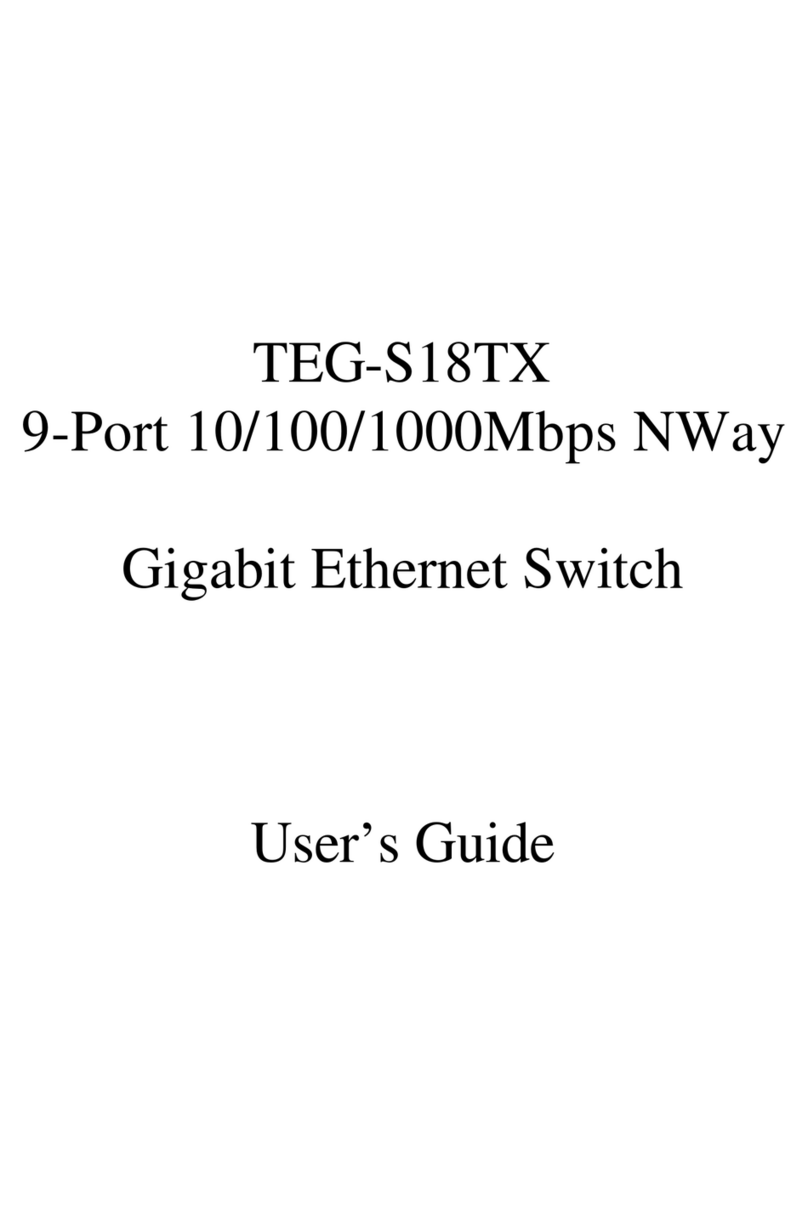
TRENDnet
TRENDnet TEG-S18TX User manual

TRENDnet
TRENDnet TE100-S50g User manual
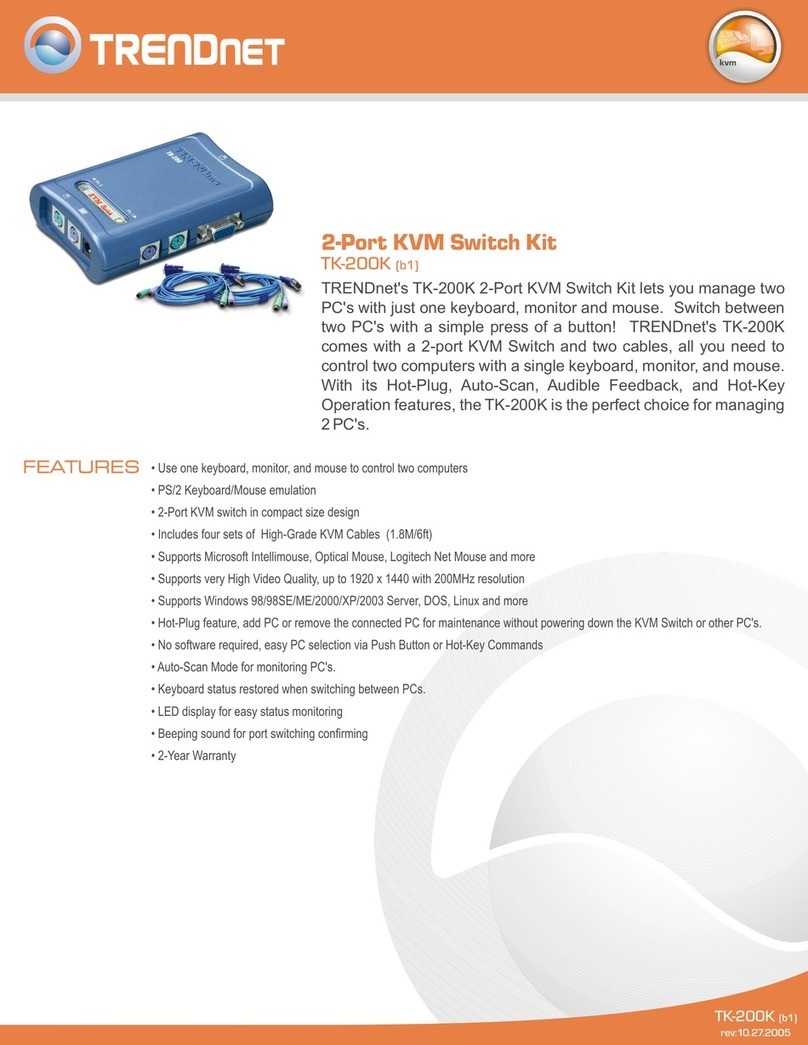
TRENDnet
TRENDnet TK-200K User manual
Popular Switch manuals by other brands

SMC Networks
SMC Networks SMC6224M Technical specifications

Aeotec
Aeotec ZWA003-S operating manual

Planet
Planet FGSW-2022VHP user manual

Avocent
Avocent AutoView 2000 AV2000BC AV2000BC Installer/user guide

Moxa Technologies
Moxa Technologies PT-7728 Series user manual

Intos Electronic
Intos Electronic inLine 35392I operating instructions