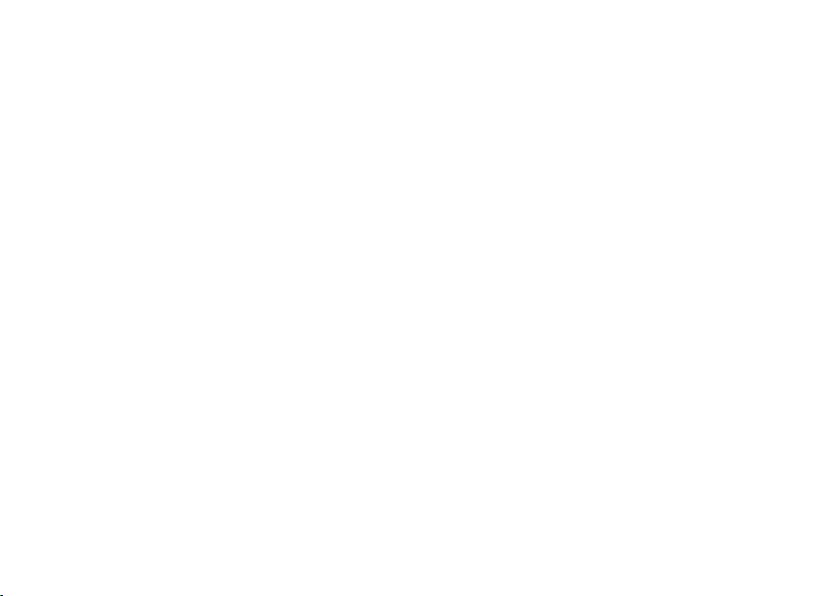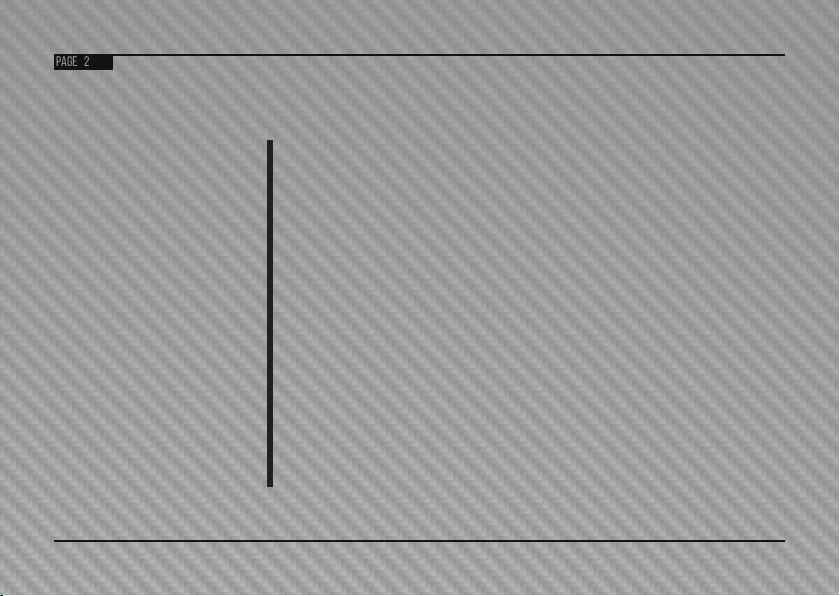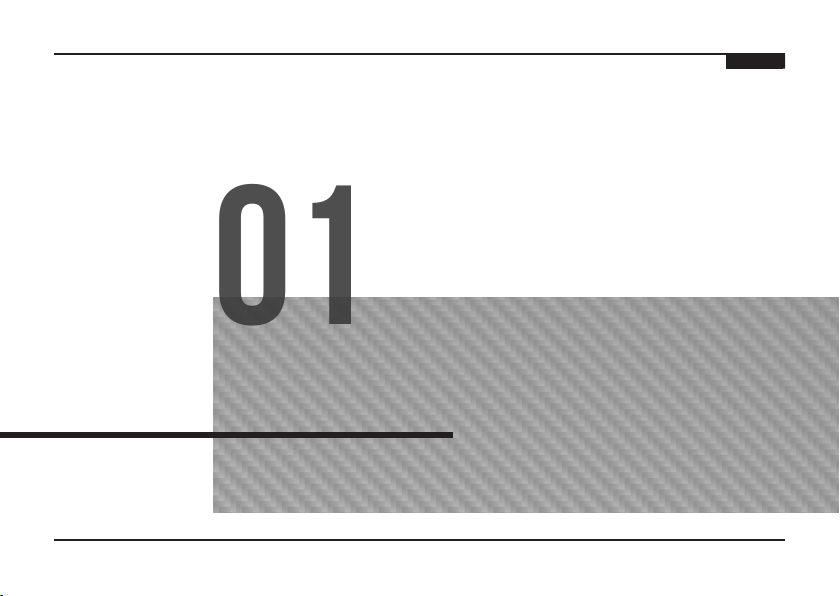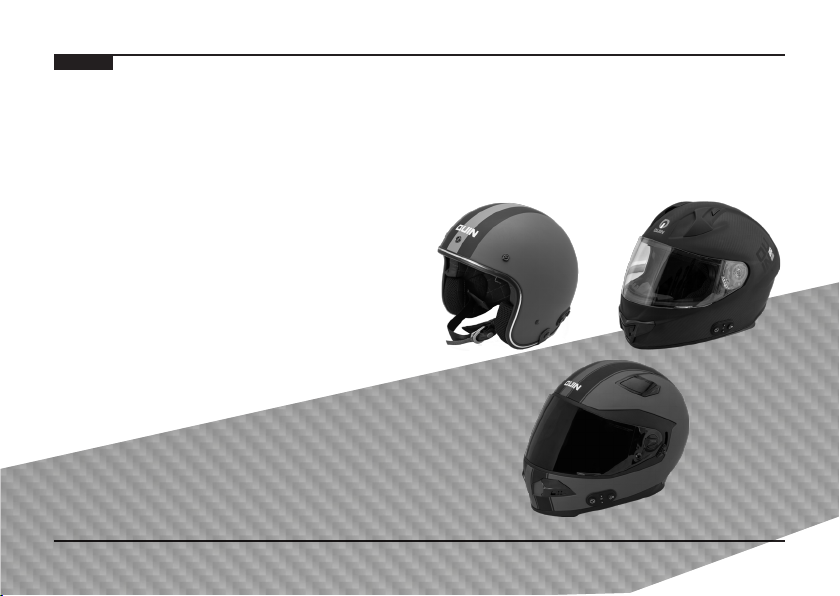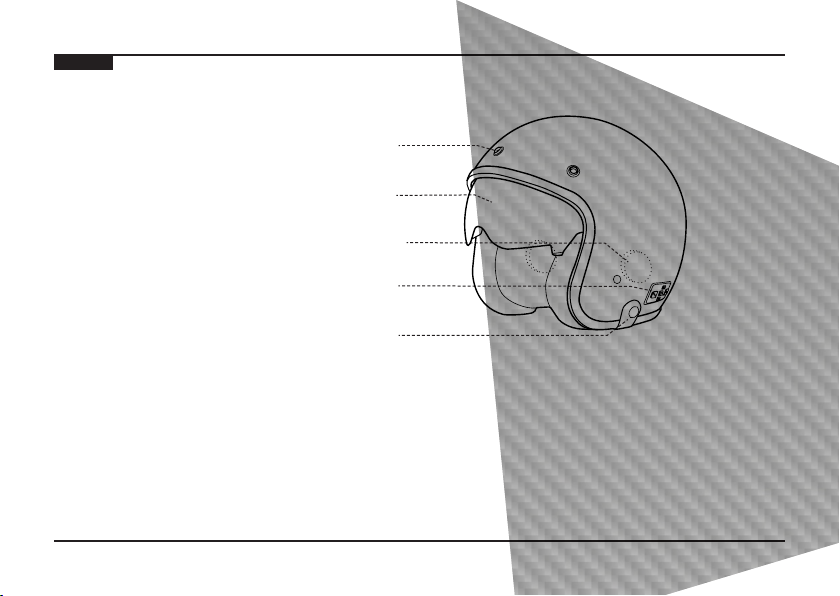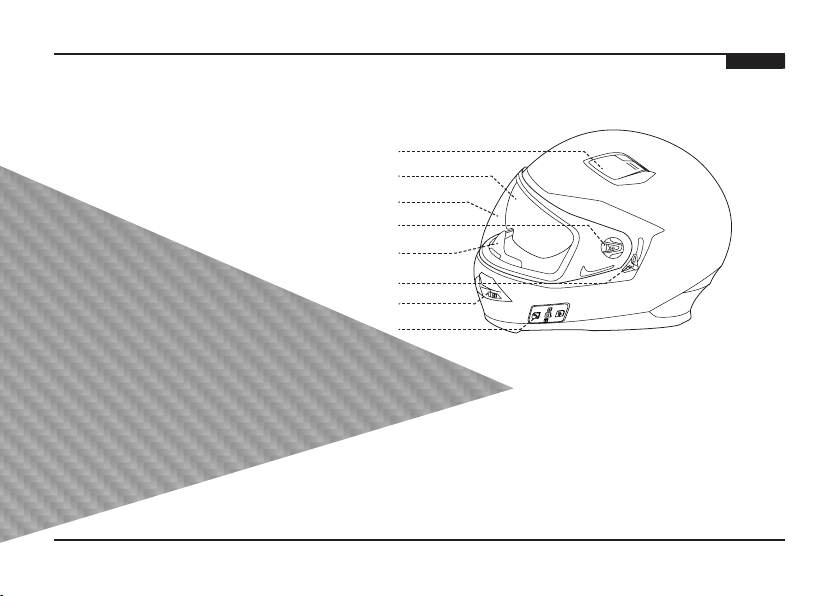Page 1
Do not immerse in water to avoid damaging the
electronic components as well as shortening its
lifetime.
Do not use or handle your mobile phone for any
reason while driving. Use of your phone while driving
signicantly increases your risk of serious injury and
fatality.
Please note: in no event our product shall be liable for
any special, indirect, punitive, incidental, exemplary or
consequential damages, or any damages whatsoever
resulting from the usage of this product.
Phone conversations are extremely dangerous while
driving, even when in hands-free mode. Please pull
over to take all/any calls.
If you notice anything unusual such as smoke, heat
or bad smell, please remove the helmet and power it
off immediately. Continuing the use may cause electric
shock or re.
Use of helmet outside the temperature range of 0ºC-
50ºC, may result in abnormal functions, including
deactivating of safety protocols.
Important Instructions
READ CAREFULLY - It is extremely important to read
and familiarize yourself with the proper t, use and care
of your new helmet.
Read these instructions very carefully before wearing
your Quin Design ™ Helmet and keep in a safe place for
future reference. These instructions are very important for
your safety. Failure to follow these instructions may
increase your risk of serious injury or death in an accident.
Although your Quin Design™ Helmet is designed to
reduce or prevent some injuries when worn, no helmet
can protect you from all possible or foreseeable impacts.
For example, your helmet cannot protect you from spinal
or neck injuries. In addition, there is no guarantee that
your helmet will prevent injuries to the area of your head
that is covered.
In order to get the most protection possible from your
helmet, you should always do the following:
>>
While wearing, your helmet must t securely and should
provide adequate peripheral vision for maximum
protection;
>>
The chin strap must be securely fastened, providing a
secure and snug t;
>>
Handle your helmet carefully to avoid accidental
damage.
warning