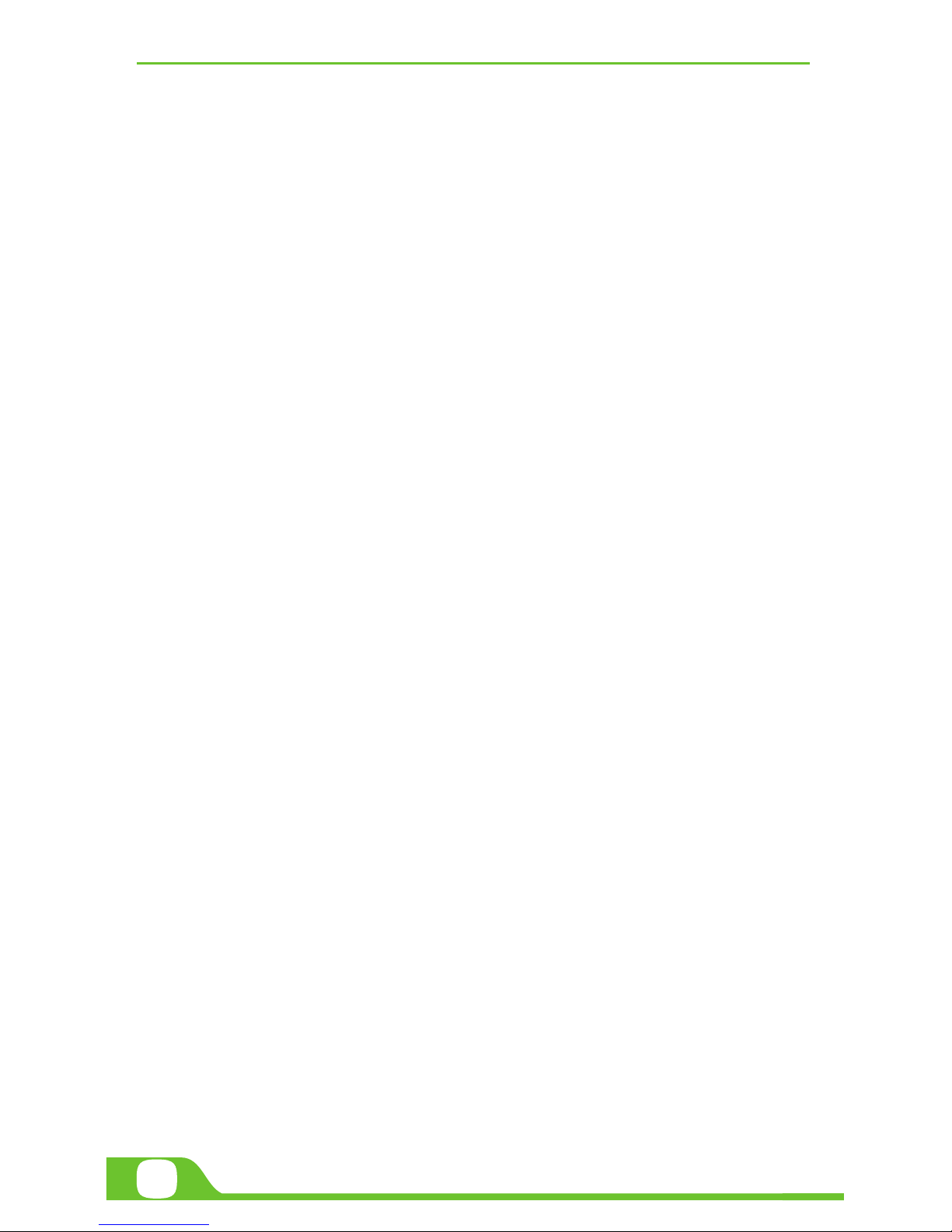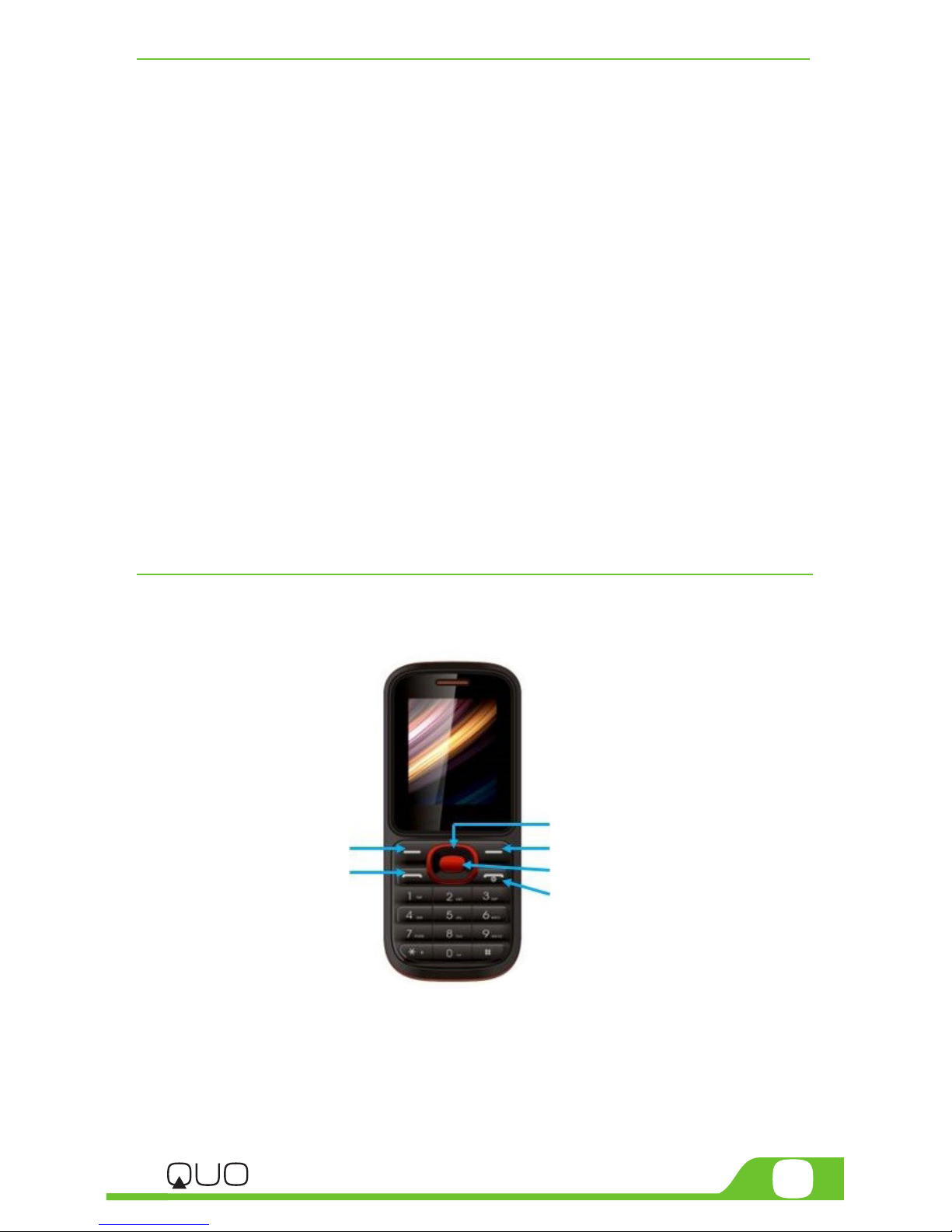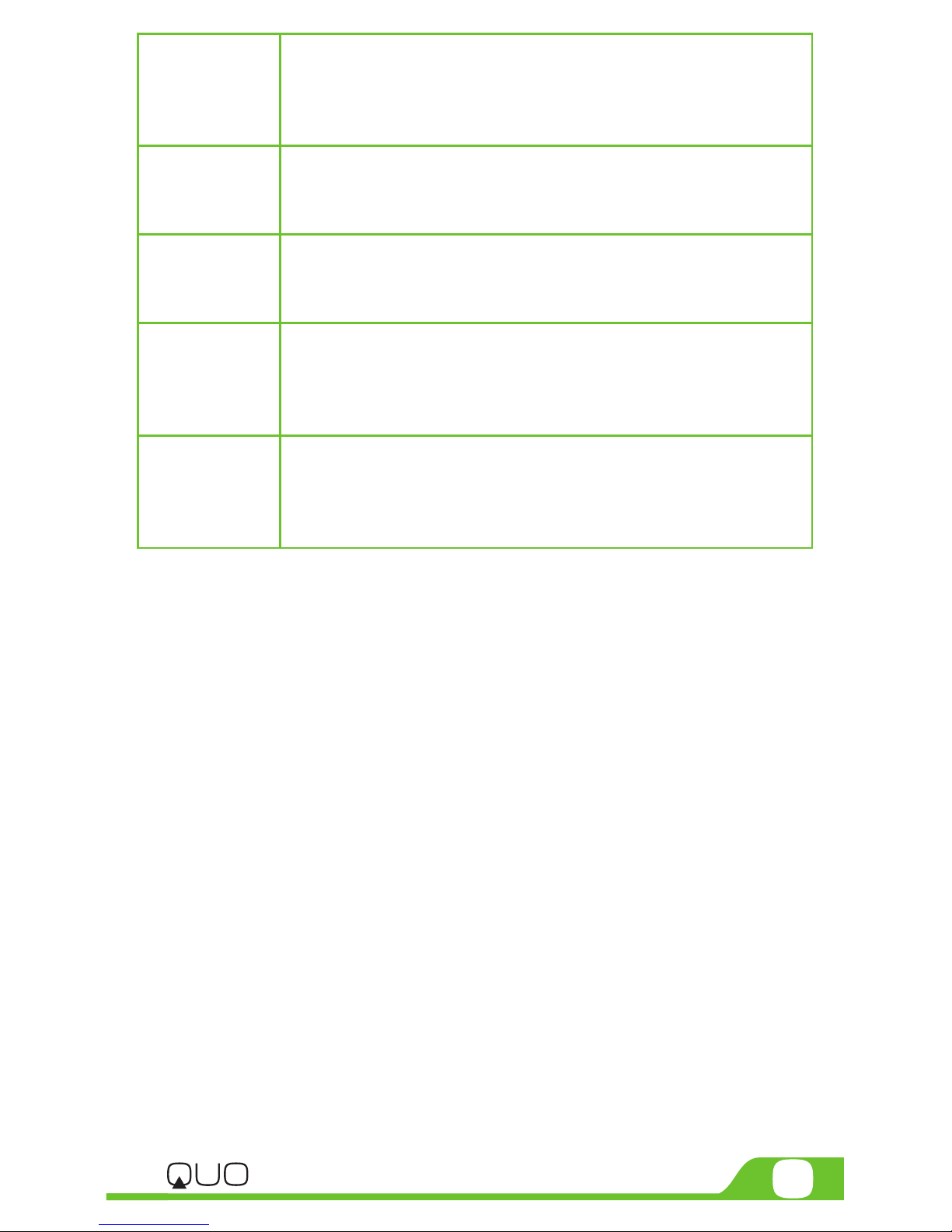3.2. REJECT A CALL
You can press End key to reject an incoming call.
3.3. RECEIVE A CALL
When receiving an incoming call, the phone will give out the correspond-
ing prompt (such as vibration, ring tone, etc.) and the phone screen will
show the name and telephone number of the caller, if you have that
person on your contact log, if not, only the callers telephone number
will be displayed, at this time, you can press the Dial key to receive the
incoming call.
3.4. END A CALL
To end a call, press the End key
3.5. EMERGENCY SERVICES
You can directly dial an emergency service call without a SIM card.
Dierent networks use dierent emergency numbers; please consult your
network provider for more details.
3.6. DIALED/MISSED/RECEIVED/REJECTED CALLS
You can enter your phone call log to check the relevant details of dialed
calls, missed calls, received calls and rejected calls.
Note: The record of incoming calls from blacklist numbers will be saved
in Rejected Calls.
3.7. CALL FORWARD
After call forward function is started, according to different forward
conditions settings (Call Forward Unconditionally, Forward Busy, For-
ward No Answer, Forward Can Not Reach), you can select to switch the
incoming calls to voice inbox or other telephone numbers.
3.8. CALL WAITING
After call waiting function is started, when you are in a call, another call
can be answered. Both the still mode and the video capture mode have
additional settings. Still and video capture modes: slide the dot towards
the plus (+) sign to zoom in or towards the minus (-) sign to zoom out. You
may also tap the menu icon next to the minus sign to open options such as
White balance, Exposure, Store location and Time lapse interval, only for
video capture mode.
3.9. CALL BARRING
After call barring function is started, according to dierent restricted
condition settings (all the dialed calls, all the incoming calls, incoming calls
when roaming, dialed international calls, outgoing international calls when
roaming), you can restrict the calls under the corresponding conditions
(you need to contact the network operator for conditions).
3.10. POWER OFF THE PHONE
Click In the standby mode, press and hold End key to Power O the phone.
3.11. TFFLASH CARD
Insert the TF-Flash card into the phone from the back. This will expand the