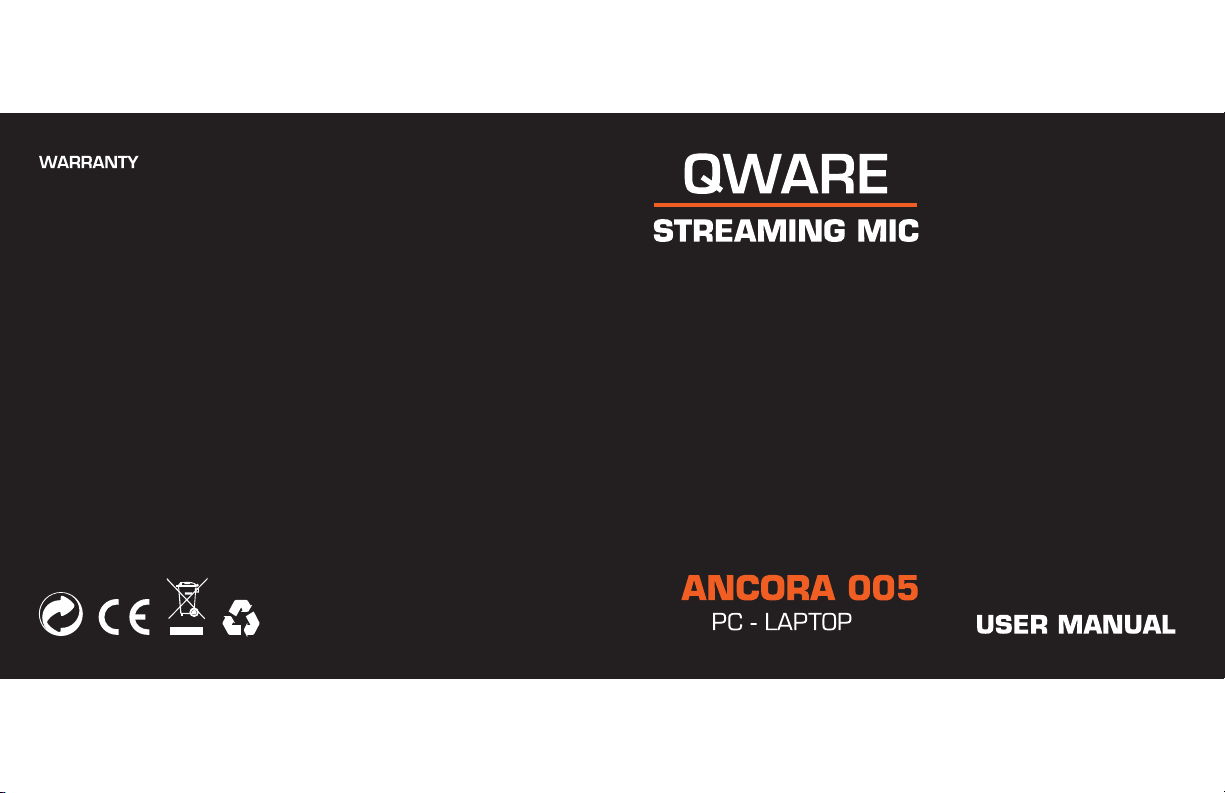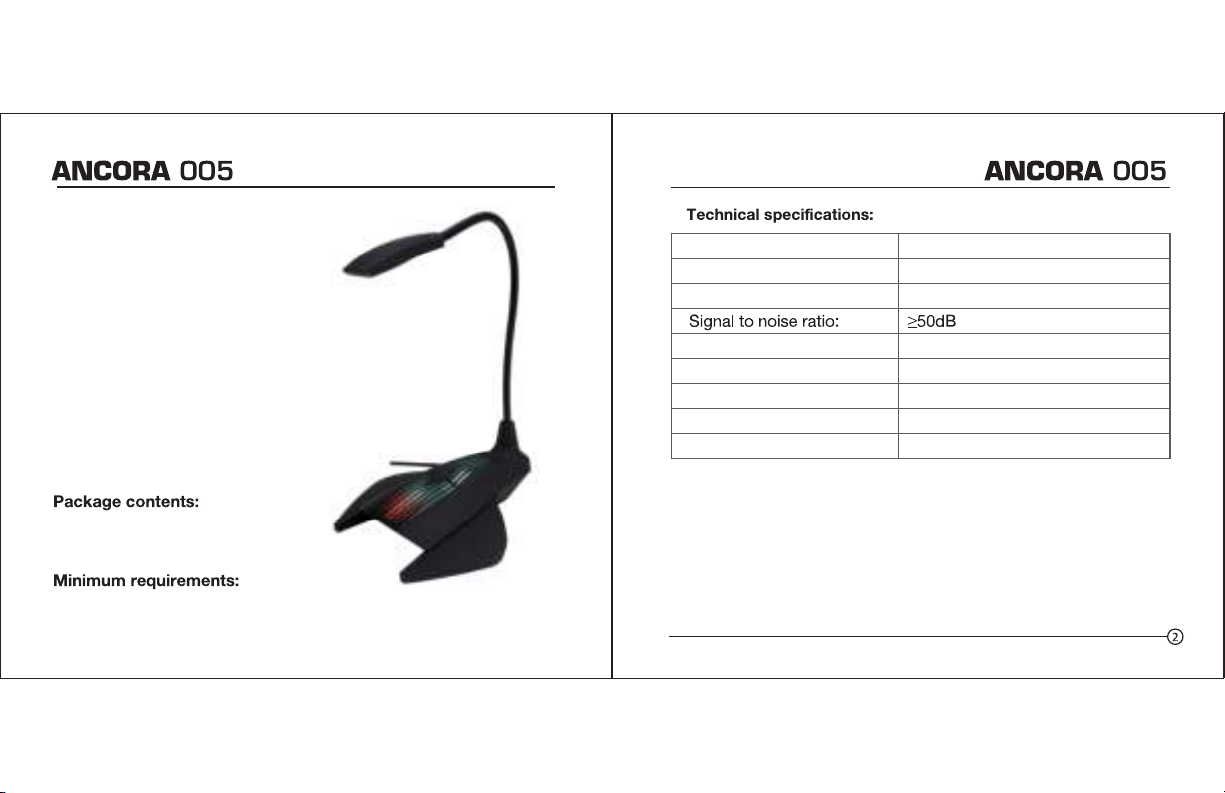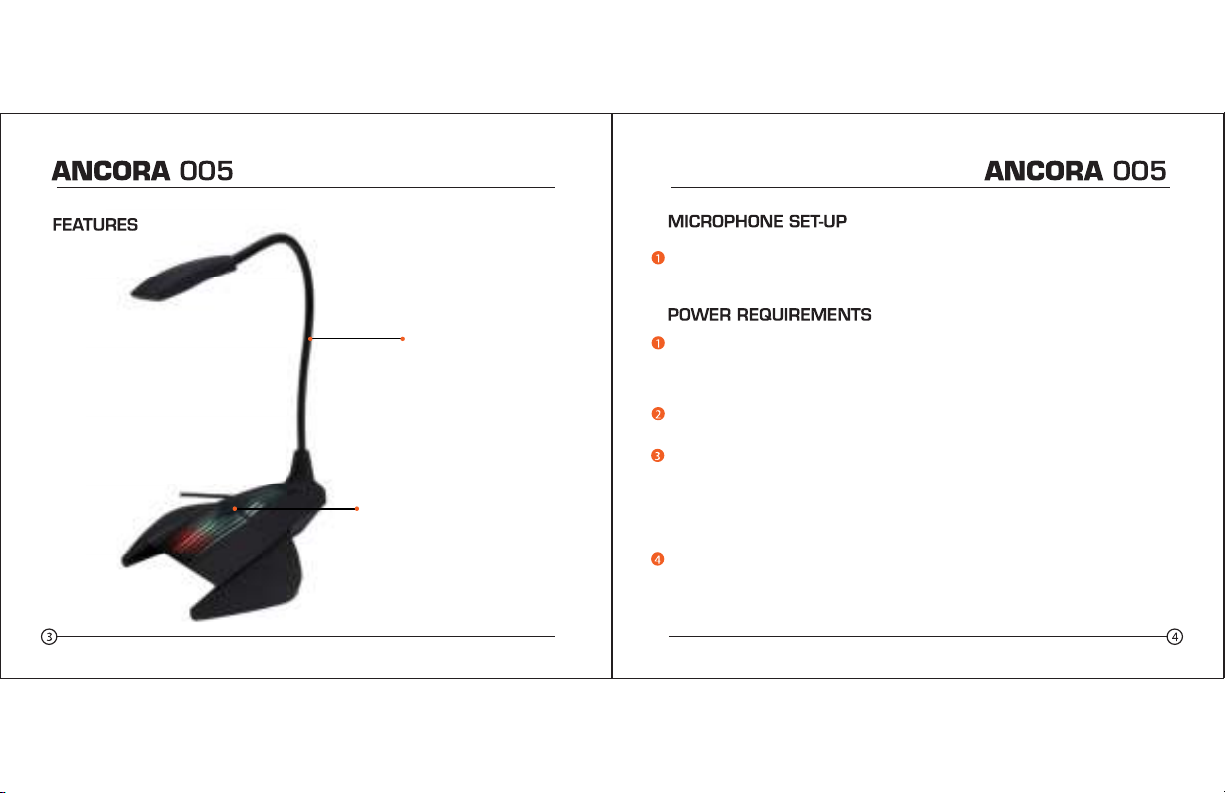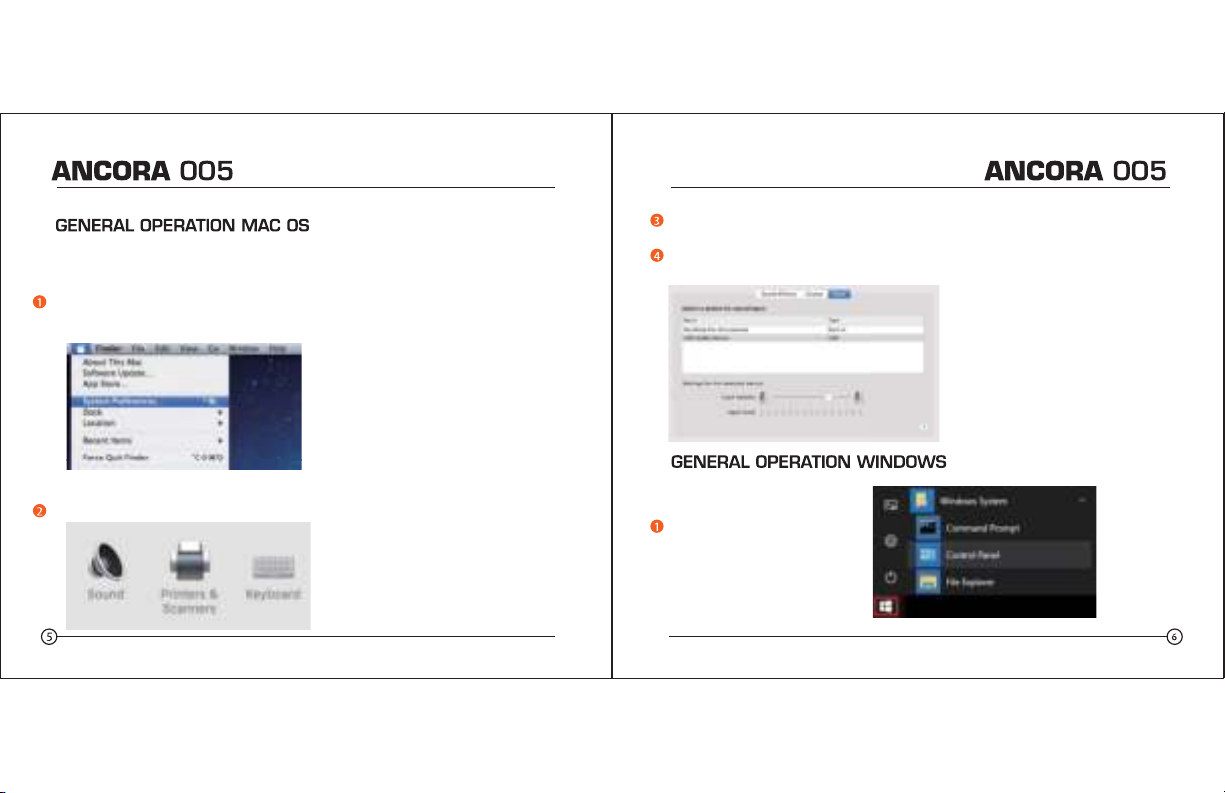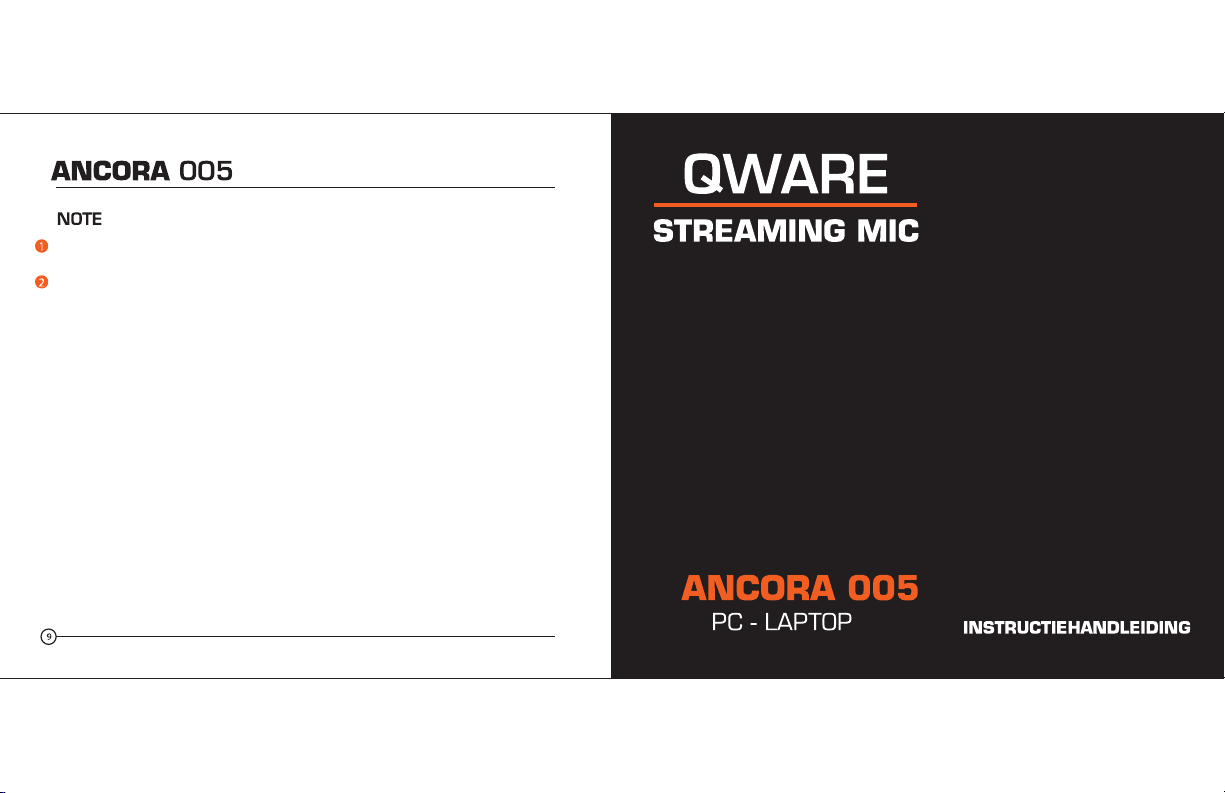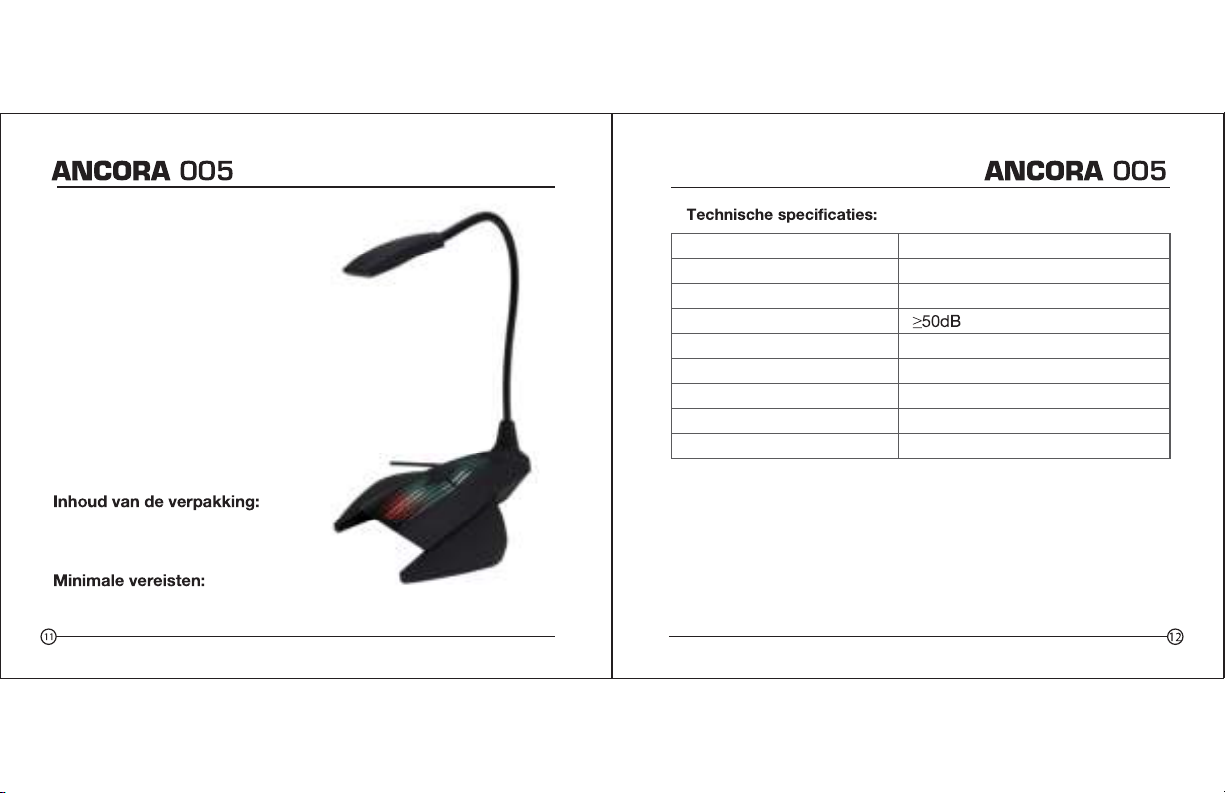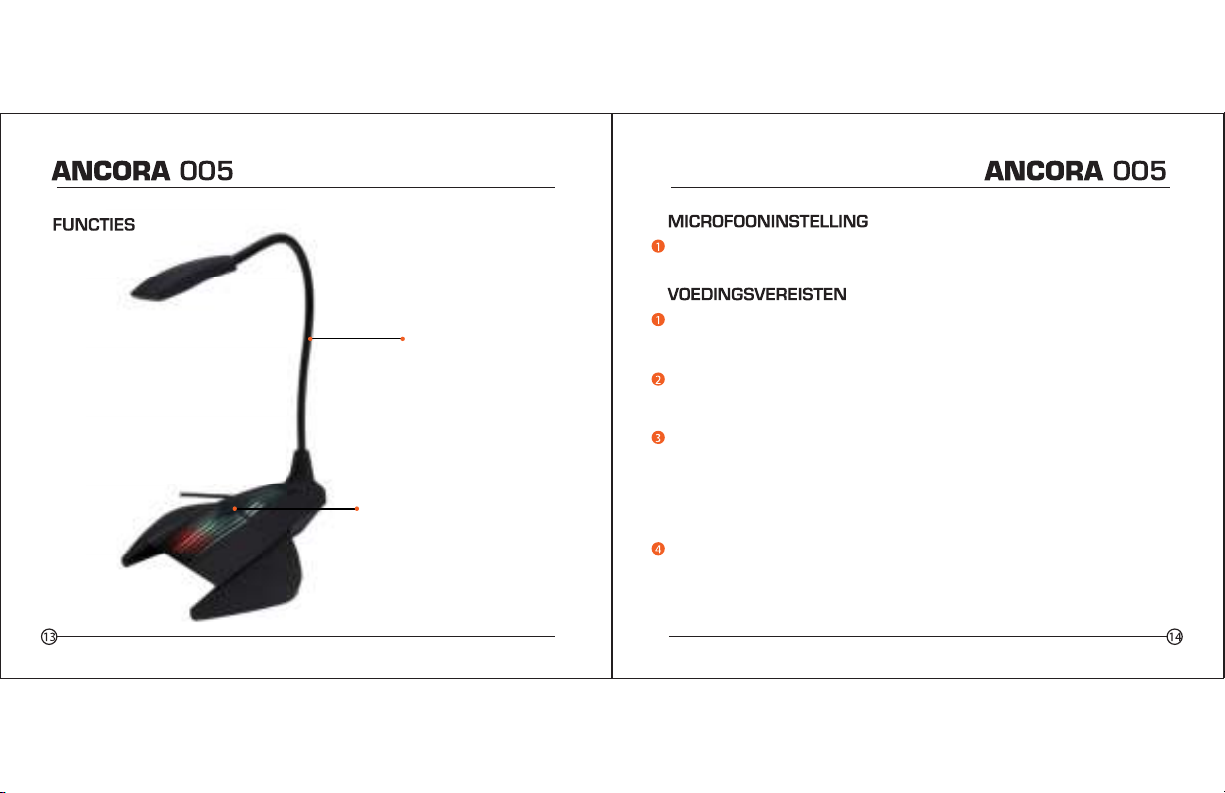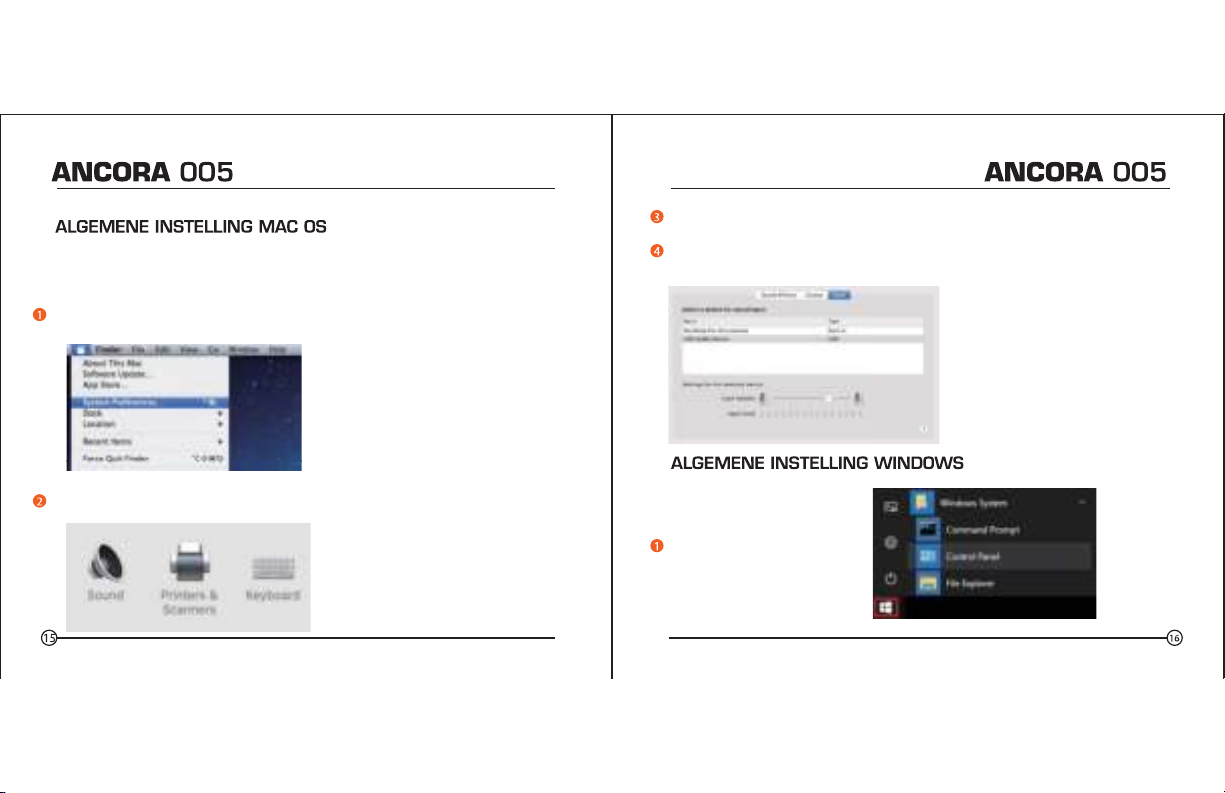Flexibele hals
Licht aan/uit en microfoon
aan/uit
Sluit de USB-kabel aan op de computer. Na het aansluiten van de audiokabel
kunt u direct beginnen.
De microfoon wordt gevoed door de USB-poort van uw apparaat, wat
betekent dat u meestal de microfoon alleen maar hoeft aan te sluiten.
Voor non-standaard USB-poorten, kan een gevoede USB-hub vereiste zijn.
Dit is een "plug & play" USB-apparaat, compatibel voor zowel Windows- als
Mac-computers. Plaatsing van de microfoon kan verschillende
opnameresultaten veroorzaken.
Een ideaal startpunt de referentie is om de MIC direct voor de gebruiker, op
een afstand van 15 cm (6") te plaatsen. Als de MIC iets dichterbij wordt
geplaatst, wordt het stemgeluid intiemer en voller. Als de MIC verder weg
wordt geplaatst, krijgt het stemgeluid meer 'lucht’ of wordt het ruimtelijker en
wordt het nabijheidseffect gereduceerd (verhoogde bass of lagere
frequentierespons als geluidsbron dichtbij is).
Er kan met de hoek worden geëxperimenteerd, hoe de microfoon wordt
geplaatst, omdat er verschillende resultaten kunnen worden bereikt als de
gebruiker een andere hoek tot de microfoon heeft.