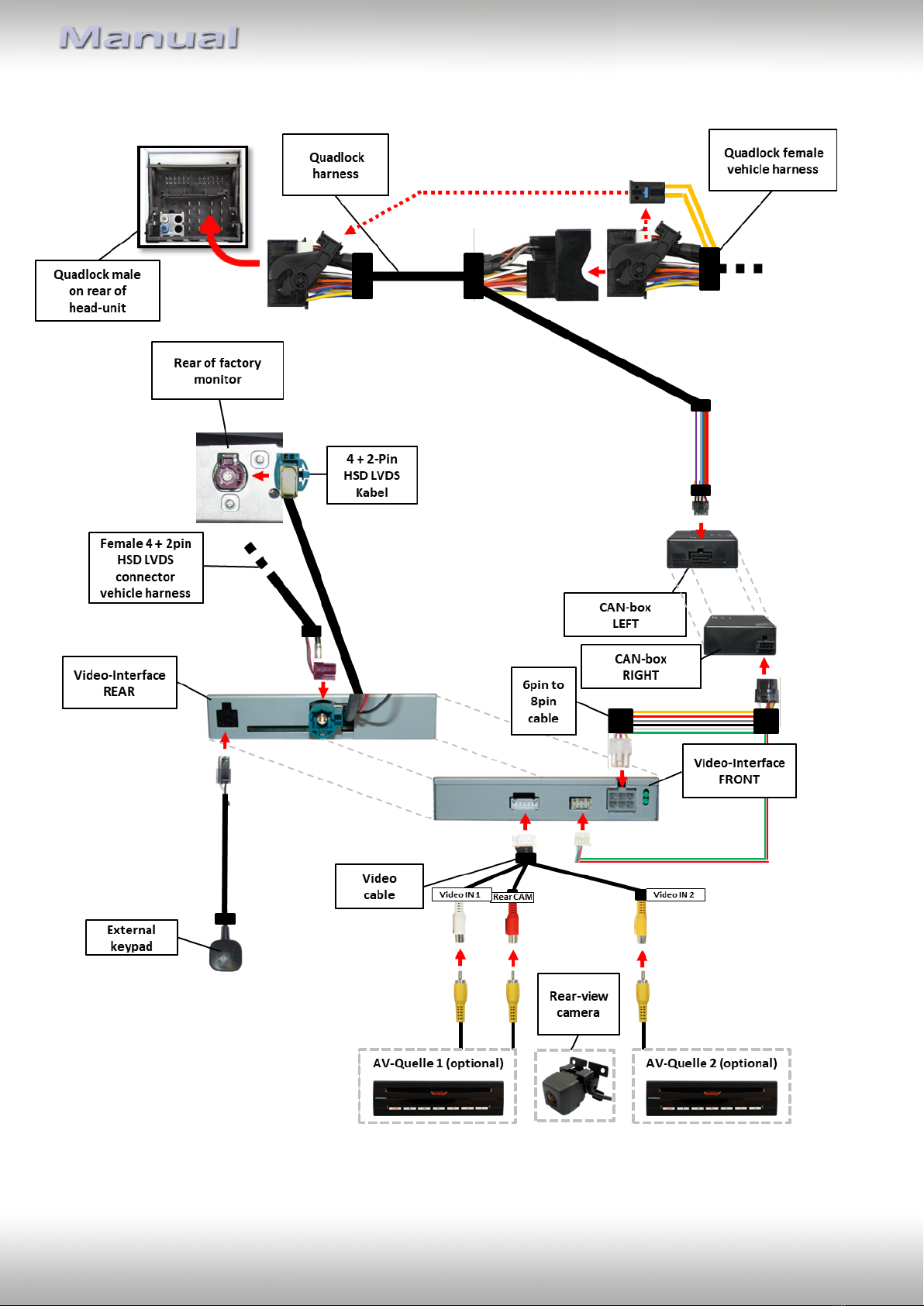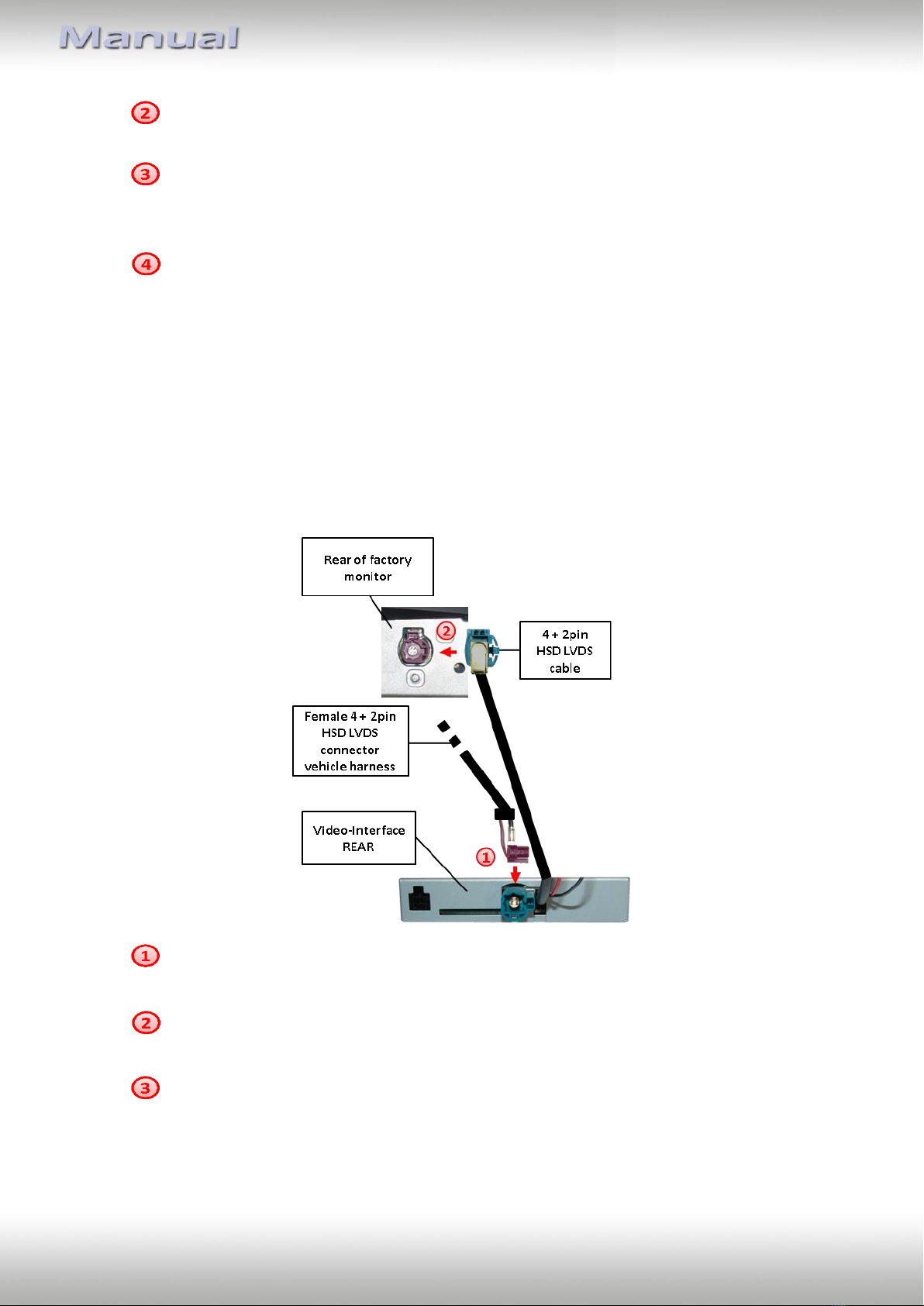Version 26.04.2021 HW CAM(V31)/(V71) RL2-NBT
1.4. Dip-switch settings
Some settings must be selected by the dip-switches on the
video-interface. Dip position down is ON and position up is OFF.
See following chapters for detailed information.
1.4.1. Enabling the interface’s video inputs (dip 2-3)
Only the enabled video inputs can be accessed when switching through the interface’s video
sources. It is recommended to enable only the required inputs for the disabled will be
skipped when switching through the video-interfaces inputs.
1.4.2. Rear-view camera setting (dip 5)
If set to OFF, the interface switches to factory LVDS picture while the reverse gear is engaged
to display factory rear-view camera or factory optical park system picture.
If set to ON, the interface witches to its rear-view camera input CAM while the reverse gear
is engaged.
1.4.3. PDC settings (dip 7)
If set to ON, the PDC car graphic will be shown on the display. If set to Off, the PDC car
graphic will disappear.
1.4.4. Monitor selection (dip 8)
Dip 8 is for monitor-specific video settings which cannot be predicted as even within the
same head-unit version, the monitor specifications may vary. Try both positions of dip 8 to
find the best picture while a working video source is connected to the chosen input of the
interface, to receive the best picture quality and size. It is possible to first hot plug through
the dip combinations, but if you do not experience any change of picture, retry and
disconnected the 6pin power plug of the video-box between every change of the dip setting.
Try both positions of dip 8 to find the best picture
(quality and size)