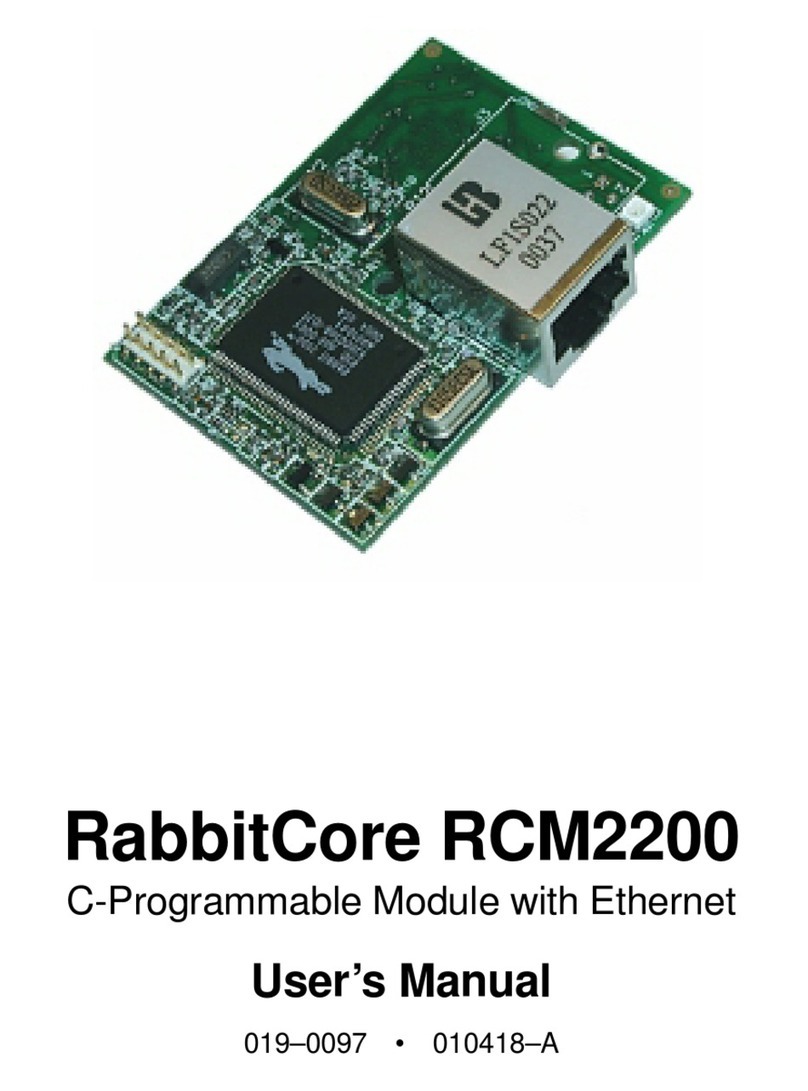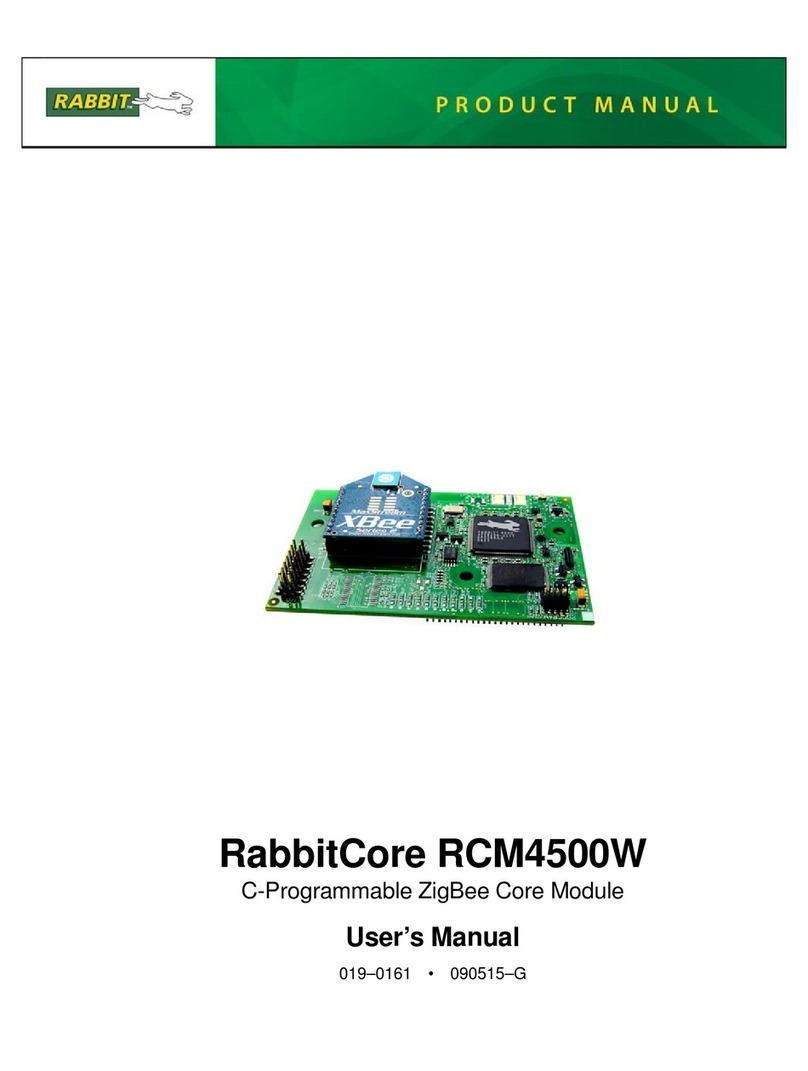2–2Hardware Setup RabbitCore RCM2200
2.2 Overview of the
Prototyping Board
The Prototyping Board included in the Develop-
ment Kit makes it easy to connect an RCM2200
module to a power supply and a PC workstation for
development. It also provides some basic I/O
peripherals (switches and LEDs), as well as a proto-
typing area for more advanced hardware develop-
ment.
For the most basic level of evaluation and develop-
ment, the Prototyping Board can be used without
modification.
As you progress to more sophisticated experimenta-
tion and hardware development, modifications and
additions can be made to the board without modify-
ing or damaging the RabbitCore module itself.
The Prototyping Board is shown in Figure 2–1 on
the next page, with its main features identified.
2.2.1 Prototyping Board Features
Power Connection A 3-pin header is
provided for connection to the power
supply. Note that it is symmetrical, with
both outer pins connected to ground and
the center pin connected to the raw V+
input. The cable of the wall transformer
provided with the North American ver-
sion of the development kit ends in a
connector that is correctly connected in
either orientation.
Users providing their own power supply
should ensure that it delivers 8–24 VDC
at not less than 500 mA. The voltage reg-
ulator will get warm in use. (Lower sup-
ply voltages will reduce thermal
dissipation from the device.)
Regulated Power Supply The raw
DC voltage provided at the POWER IN
jack is routed to a 5-volt linear voltage
regulator, which provides stable power to
the RabbitCore module and the Prototyp-
ing Board. A Shottky diode protects the
power supply against damage from
reversed raw power connections.
Power LED The power LED lights
whenever power is connected to the
development board.
Reset Switch A momentary-contact,
normally-open switch is connected
directly to the RabbitCore’s /RES pin.
Pressing the switch forces a hardware
reset of the system.
I/O Switches & LEDs Two momen-
tary-contact, normally-open switches are
connected to the PB2 and PB3 pins of the
master RabbitCore module and may be
read as inputs by sample applications.
Two LEDs are connected to the PE1 and
PE7 pins of the master module, and may
be driven as output indicators by sample
applications.
The LEDs and switches are connected
through JP1, which has traces shorting
adjacent pads together. These traces may
be cut to disconnect the LEDs, and an 8-
pin header soldered into JP1 to permit
their selective reconnection with jump-
ers. See Figure 2–2 on page 2–4 for
details.
Expansion Areas The Prototyping
Board is provided with several unpopu-
lated areas for expansion of I/O and
interfacing capabilities. See the next sec-
tion for details.
Prototyping Area A generous proto-
typing area has been provided for the
installation of through-hole components.
Vcc (5 VDC) and Ground busses run
around the edge of this area. An area for
surface-mount devices is provided to the
right of the through-hole area. (Note that
there are SMT device pads on both top