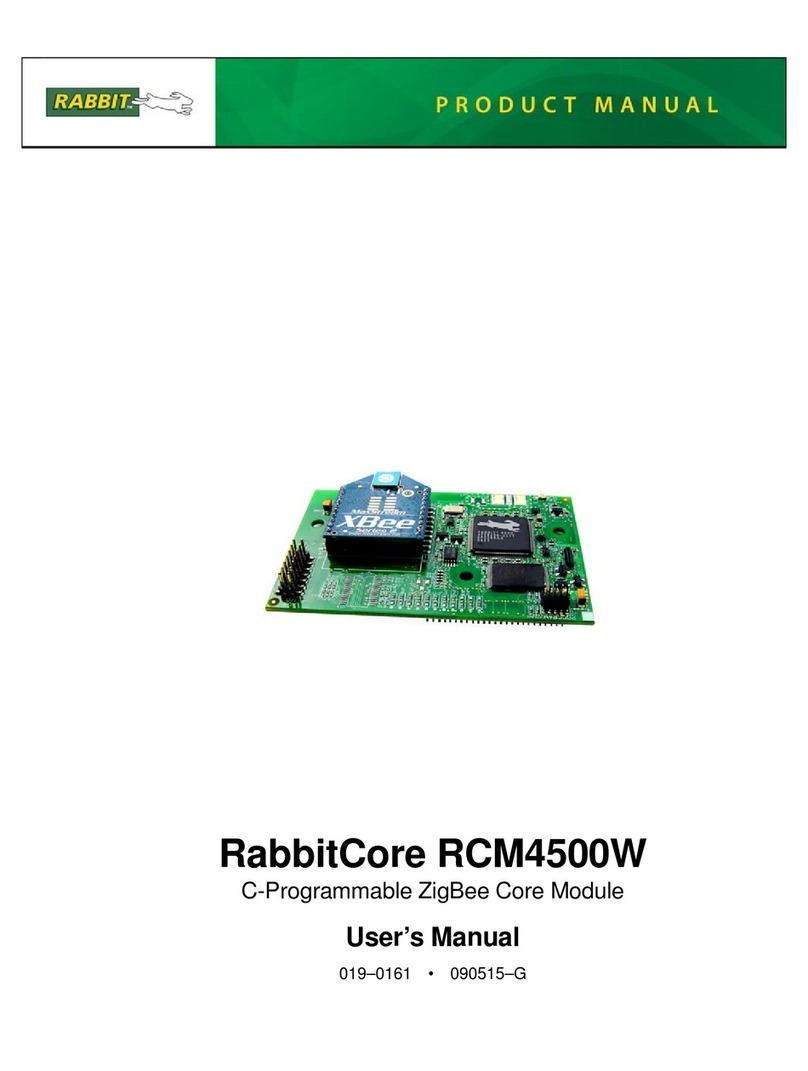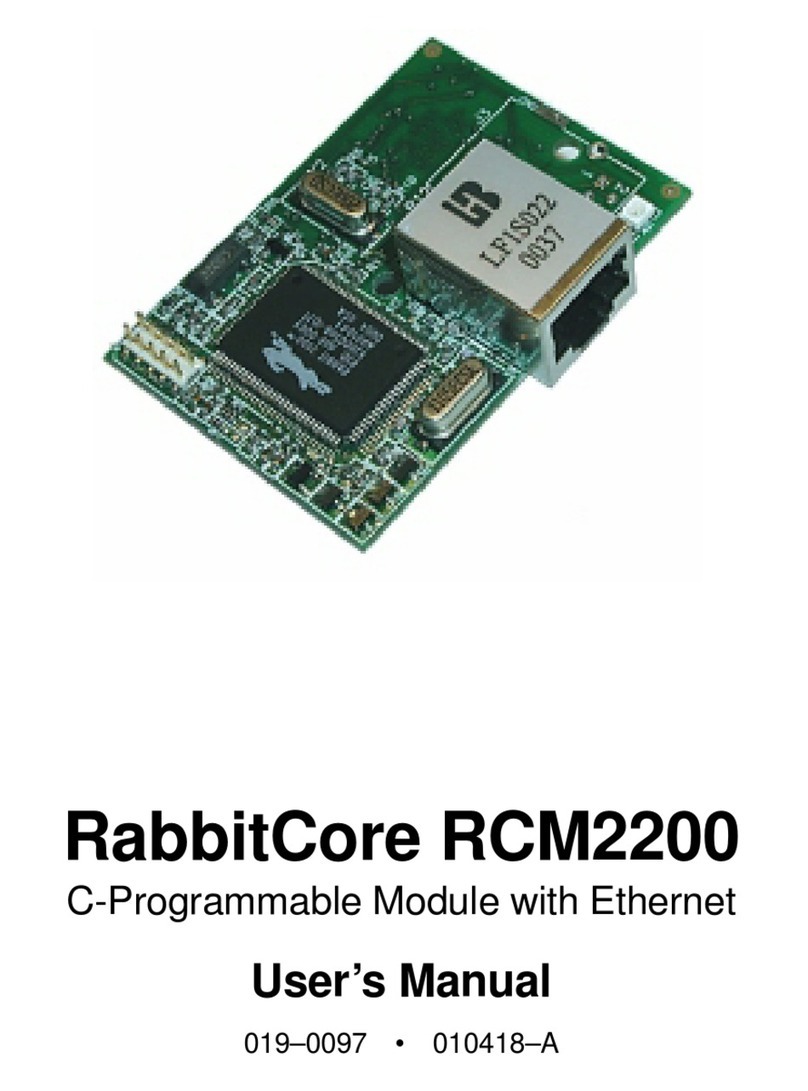Getting Started 5
1.3 How to Use This Manual
This Getting Started manual is intended to give users a quick but solid start with the
RCM2100 series modules. It does not contain detailed information on the module hard-
ware capabilities, the Dynamic C development environment, or the TCP/IP software sup-
port for the integrated Ethernet port. Most users will want more detailed information on
some or all of these topics in order to put the RCM2100 module to effective use.
1.3.1 Additional Product Information
Detailed information about the RCM2100 series will be found in the RabbitCore
RCM2100 User’s Manual, provided on the accompanying CD-ROM in both HTML and
Adobe PDF format.
Some advanced users may choose to skip the rest of this introductory manual and proceed
directly with the detailed hardware and software information in the User’s Manual.
NOTE: We recommend that anyone not thoroughly familiar with Z-World controllers at
least read through the rest of this manual to gain the necessary familiarity to make use
of the more advanced information.
1.3.2 Additional Reference Information
In addition to the product-specific information contained in the RabbitCore RCM2100
User’s Manual, several higher-level reference manuals are provided in HTML and PDF
form on the accompanying CD-ROM. Advanced users will find these references valuable
in developing systems based on the RCM2100 series modules:
•Dynamic C Premier User’s Manual
•An Introduction to TCP/IP
•Dynamic C TCP/IP User’s Manual
•Rabbit 2000 Microprocessor User’s Manual
1.3.3 Using Online Documentation
We provide the bulk of our user and reference documentation in two electronic formats,
HTML and Adobe PDF. We do this for several reasons.
We believe that providing all users with our complete library of product and reference
manuals is a useful convenience. However, printed manuals are expensive to print, stock
and ship. Rather than include and charge for manuals that every user may not want, or pro-
vide only product-specific manuals, we choose to provide our complete documentation
and reference library in electronic form with every development kit and with our Dynamic
C development environment.
NOTE: The most current version of Adobe Acrobat Reader can always be downloaded
from Adobe’s web site at http://www.adobe.com.
We recommend that you use version 4.0 or later.