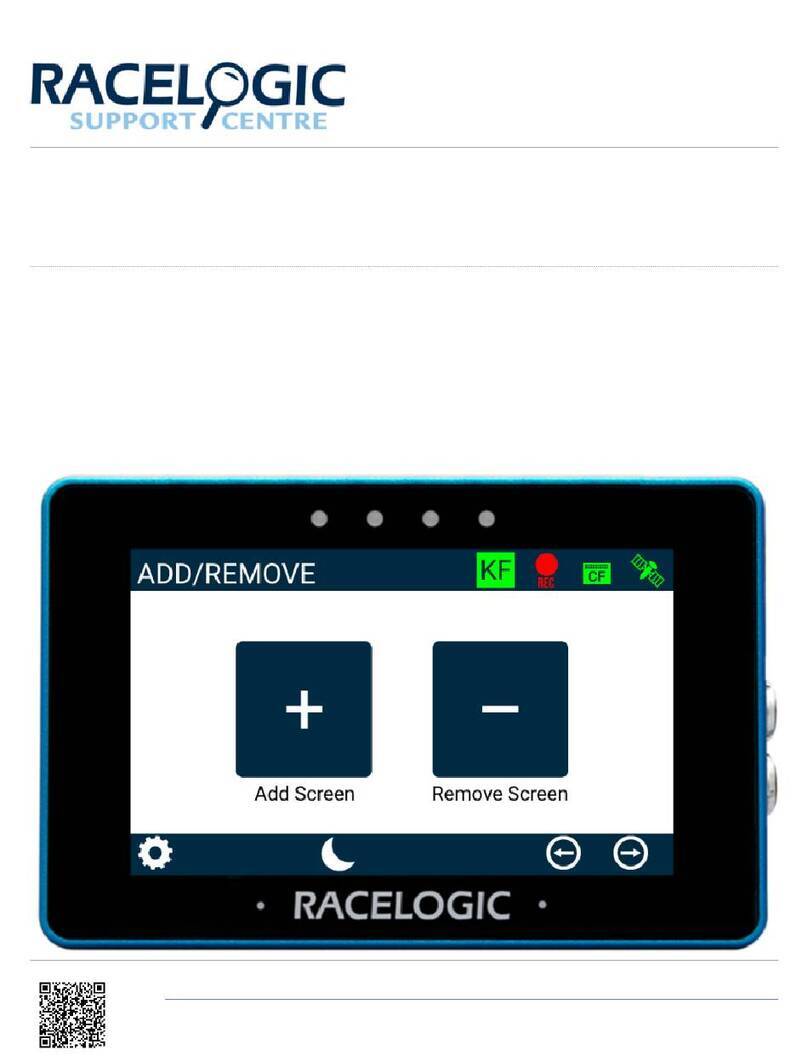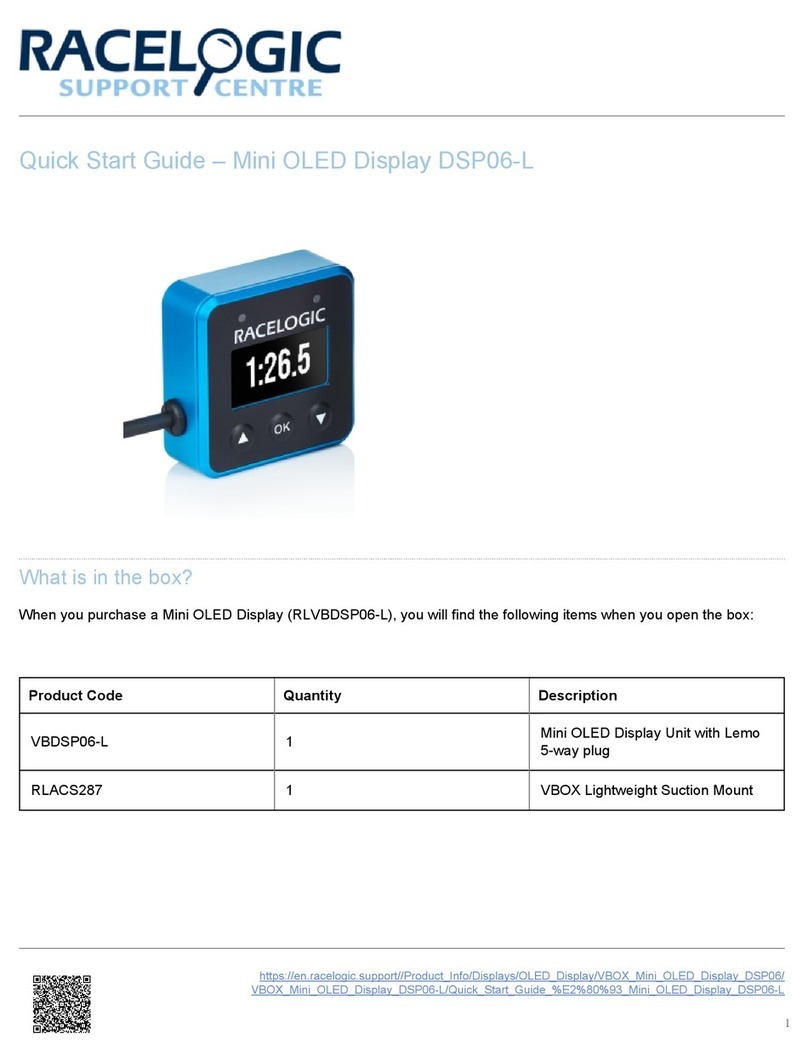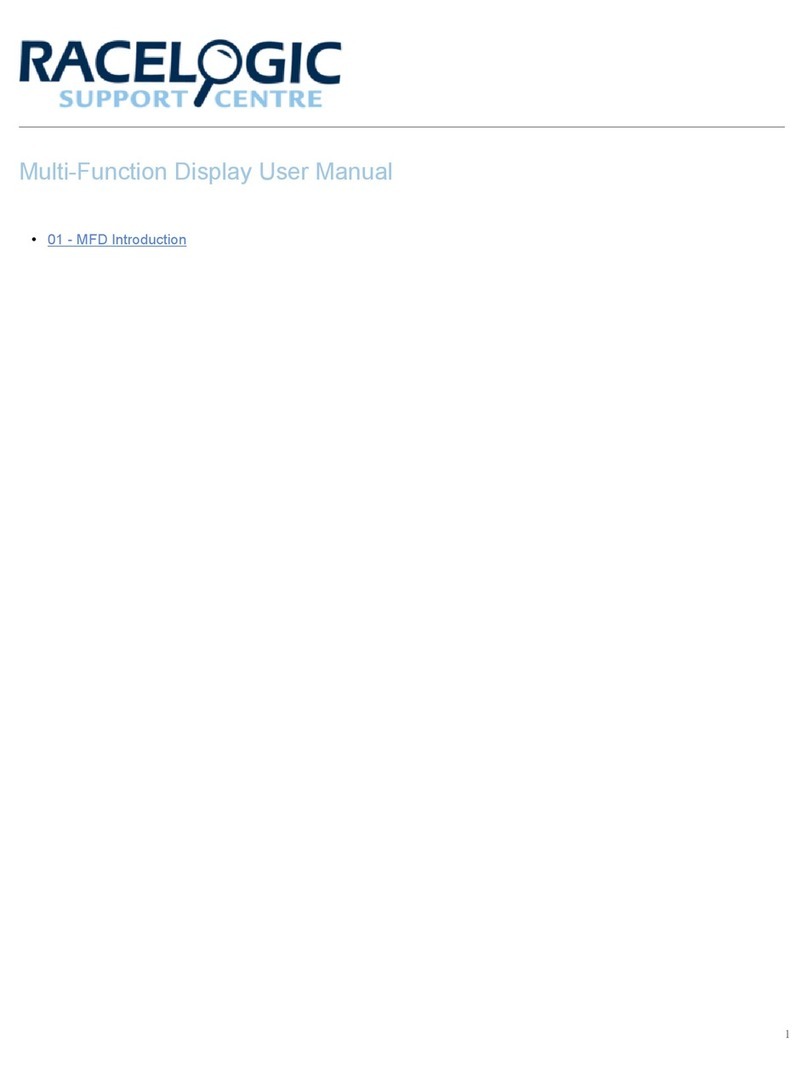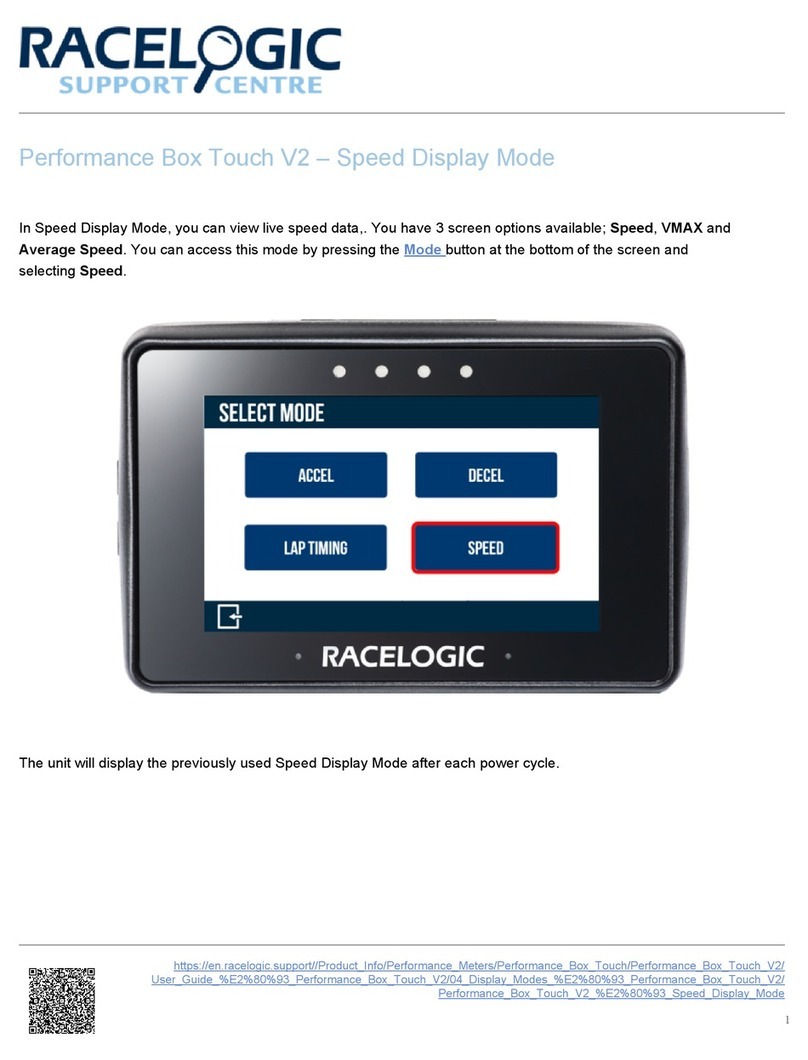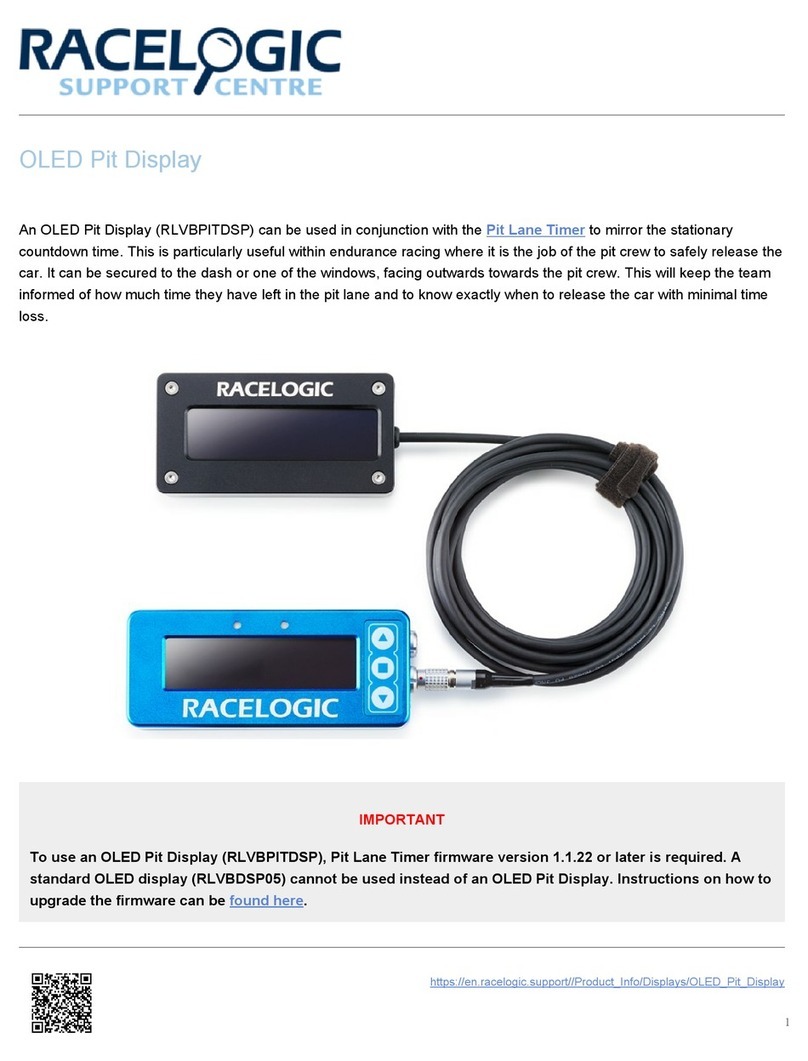How to select a Parameter
1. Main screen displayed – press OK.
2. Press right arrow so the display shows ‘SET
PARAMETERS’. Press OK.
3. Press right arrow until the parameter to be altered is
displayed. Press OK.
4. Using right arrow, select either general, brake, accel
or CAN parameters. Press OK to select.
5. The code to be changed should now be flashing. Use
the arrow key to select the new parameter. Press OK to
set. The M display will beep to indicate setting change
has been successful.
6. Press the left arrow button until the display shows
BACK. Press OK. Repeat this step once more to return
to the main screen.
Mounting
The M display is supplied with a windscreen suction mount. This can be connected using the ¼ 20 fitting on the rear
side of the display. Make sure the hole on the rear of the display that is used for the buzzer is not obstructed.
Note: Exposing the windscreen mount to large changes in temperature over a prolonged period of time may cause loss
of suction. We would recommend that the suction mount is removed when the days testing is complete.
https://racelogic.support/01VBOX_Automotive/06Displays/Multi- unction_Display_(M D)/
4