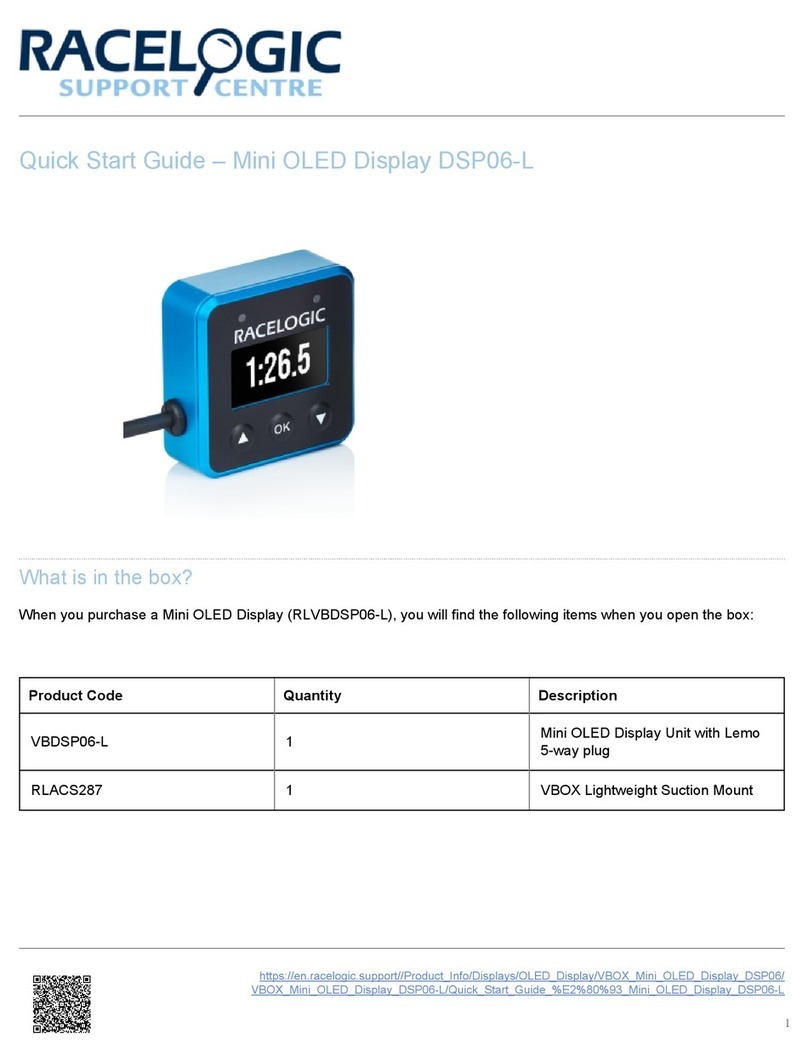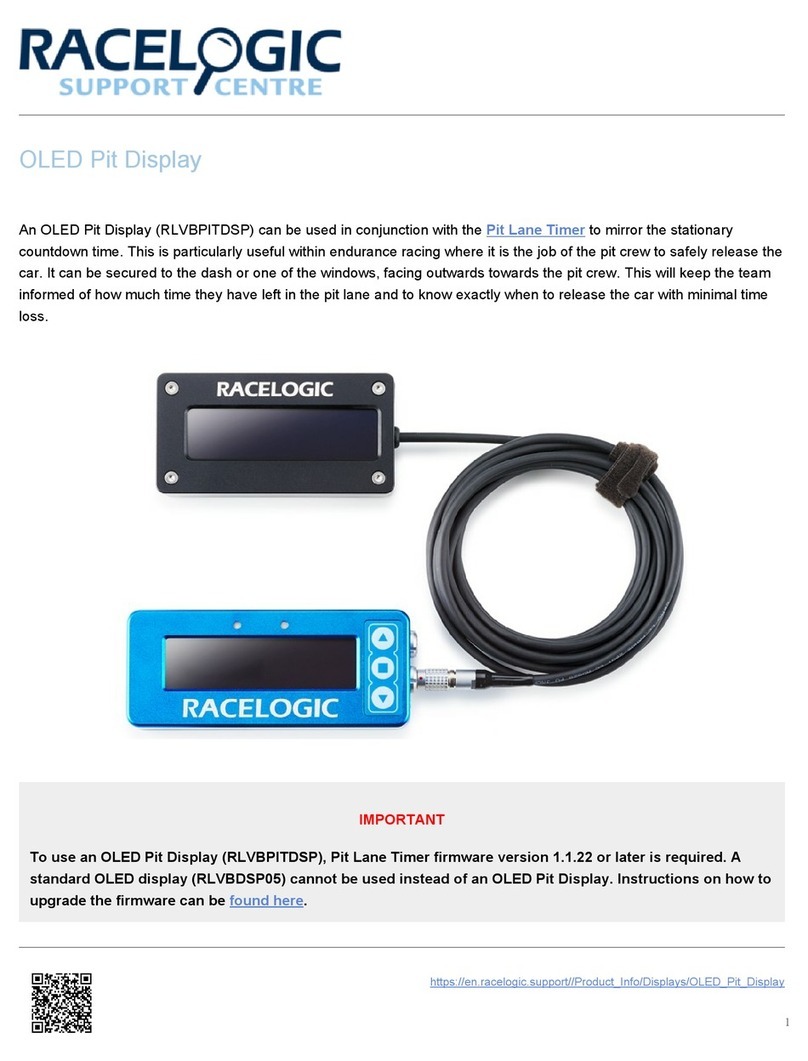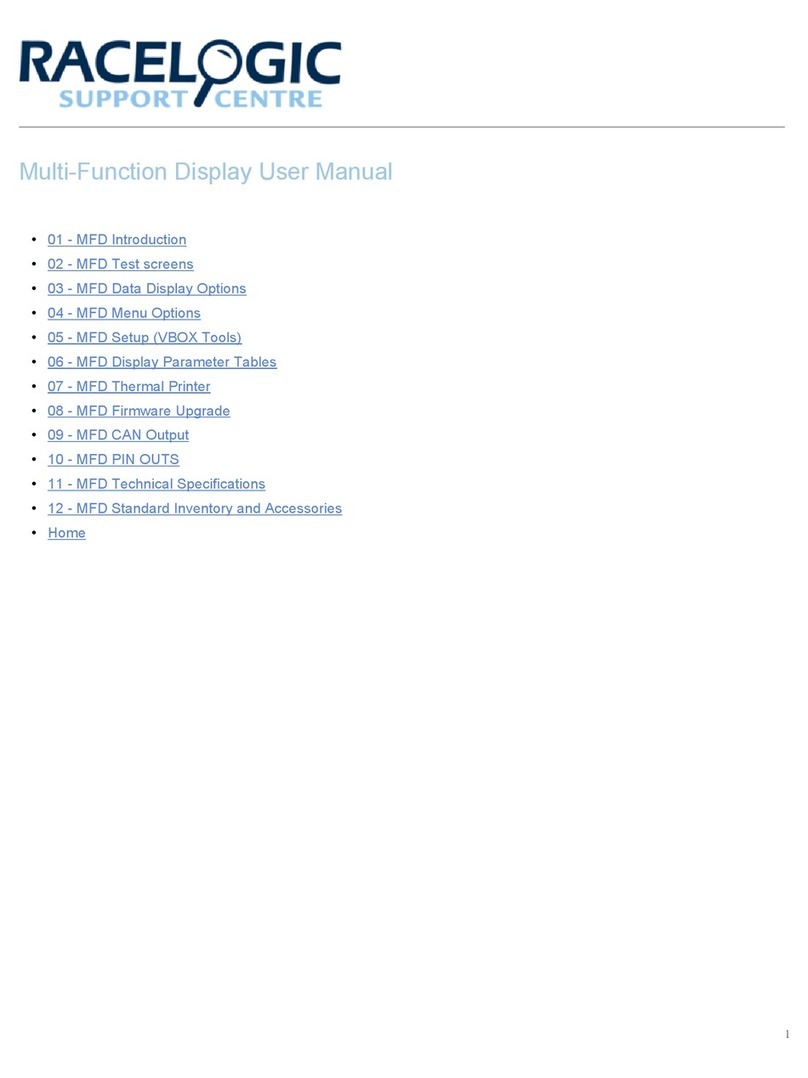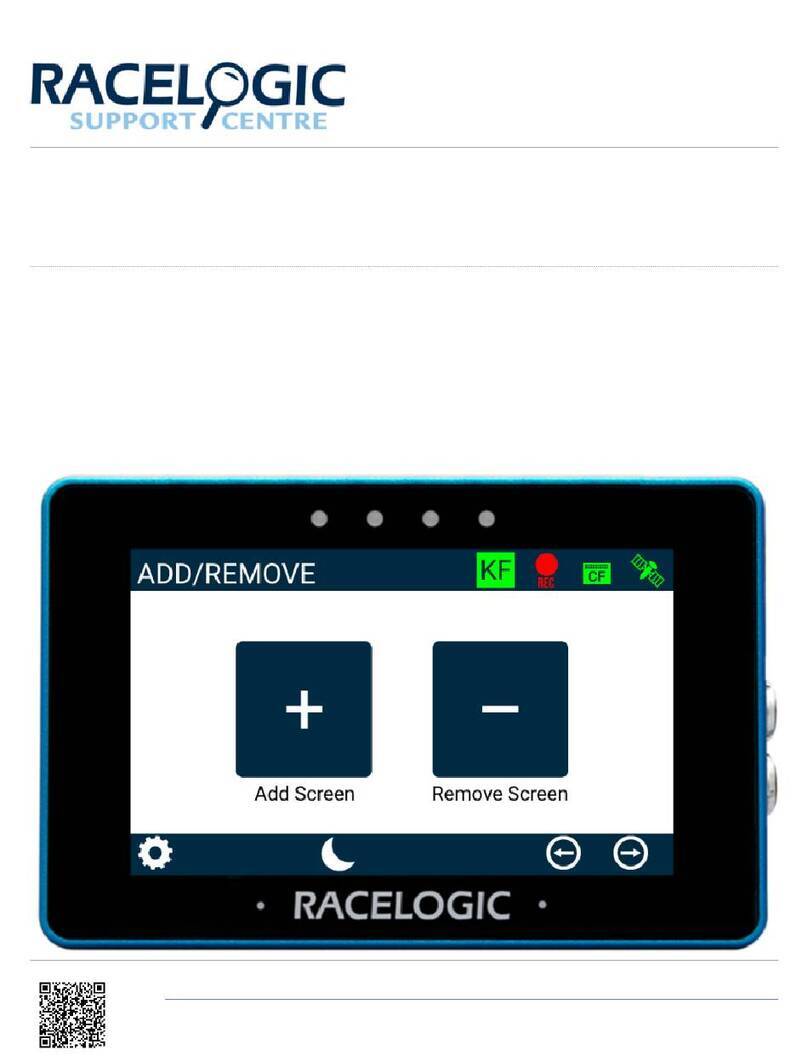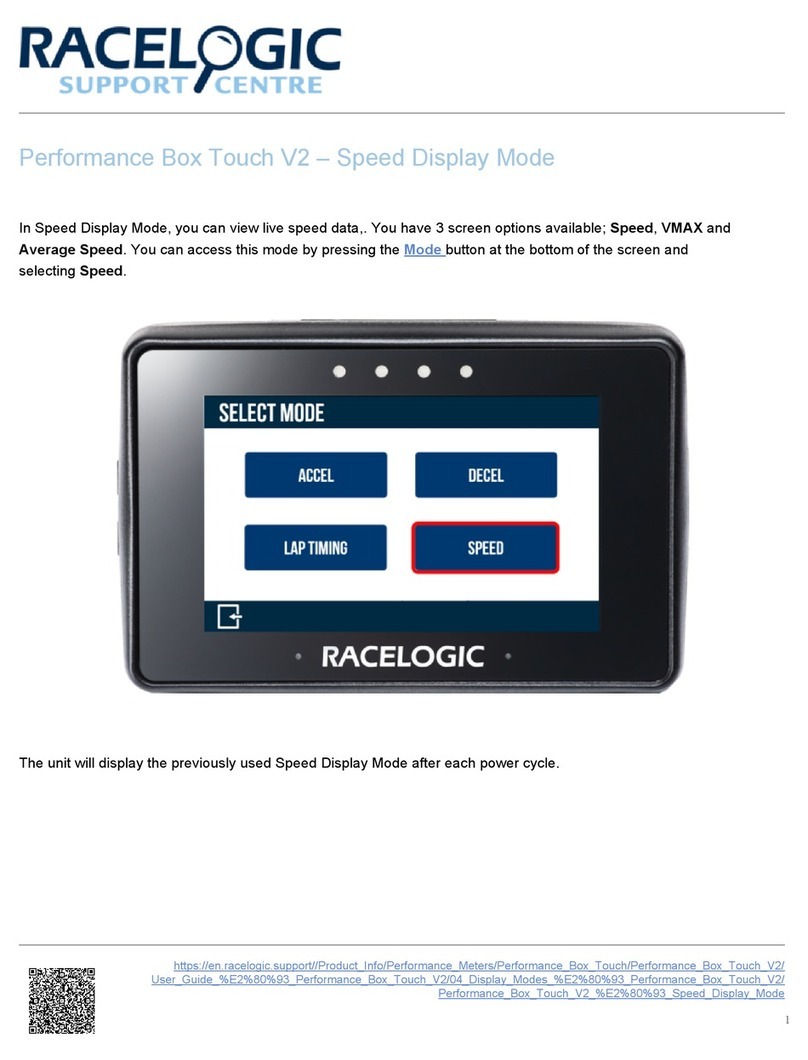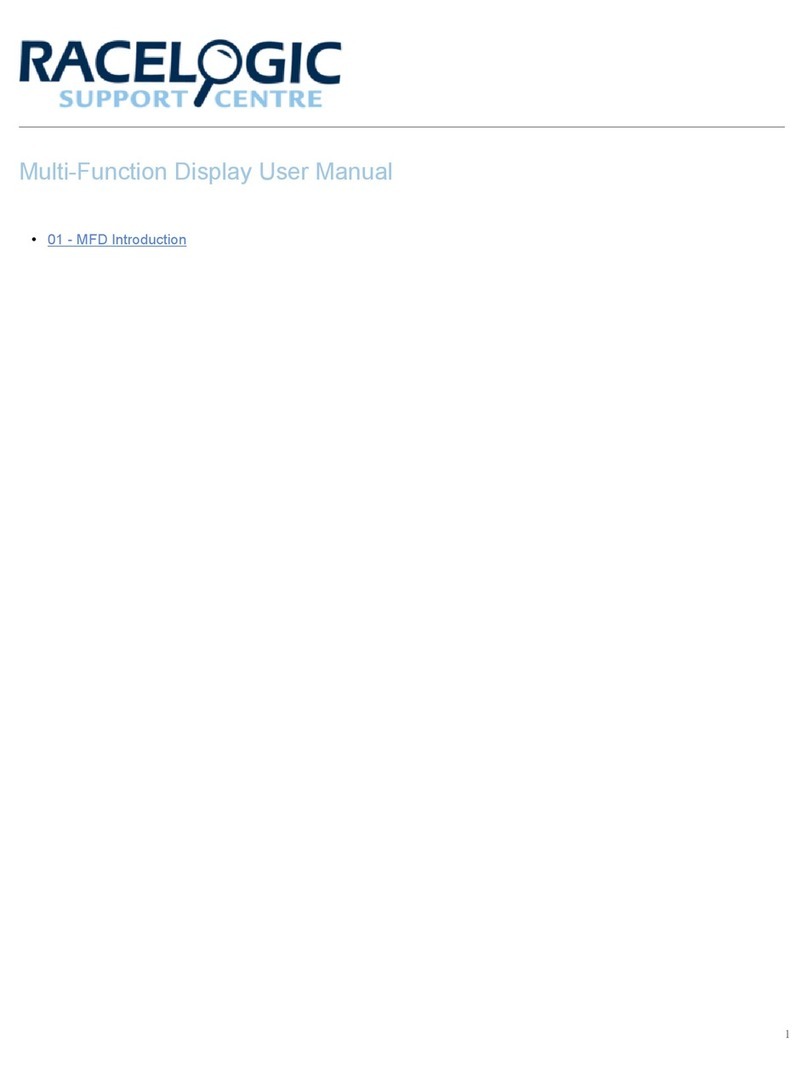When enabled, this mode will change the Predictive
Lap Timing display to show your current speed as well
as Delta-T information, when your speed drops below a
specified threshold for a set amount of time.
This function is optimised for use with both 'Virtual
Safety Car' conditions and Pit Lane speed limits.
The Delta-T Speed Mode is disabled by default. The
default settings are:
Speed: 65 km/h
Time Delay: 1.5 seconds
The display will return to the Predictive Lap Timing
mode when your speed increases to 5 km/h over the
configured Delta-T Speed Mode value.
For example, if you have set your DSP05 OLED Display
to Predictive Lap Timing mode and you have enabled
Delta-T Speed Mode;
• When your speed drops below 65 km/h for a
minimum of 1.5 seconds, the display will change to
show your current speed alongside your Delta-T.
• When your speed increases to 70 km/h, the display
will revert to Predictive Lap Timing Mode.
Delta-T Speed Mode
Press the square button when this line is highlighted to
enable the mode. A tick will appear when enabled.
Speed
Press the square button to change the speed. You will
see two arrows (up and down) appear next to the value.
Use the two arrow buttons on the device to increase/
decrease the speed value. Press the square button again
to confirm your selected value.
Time Delay
Press the square button to toggle between the available
time values. Each time you press the button the value will
increase in increments of 0.5 s, up to 5.0 s, before it
cycles back to 0.0 s. Press one of the arrow buttons to
move away from the setting and save the displayed time.
Press the square button with this line highlighted to exit
10