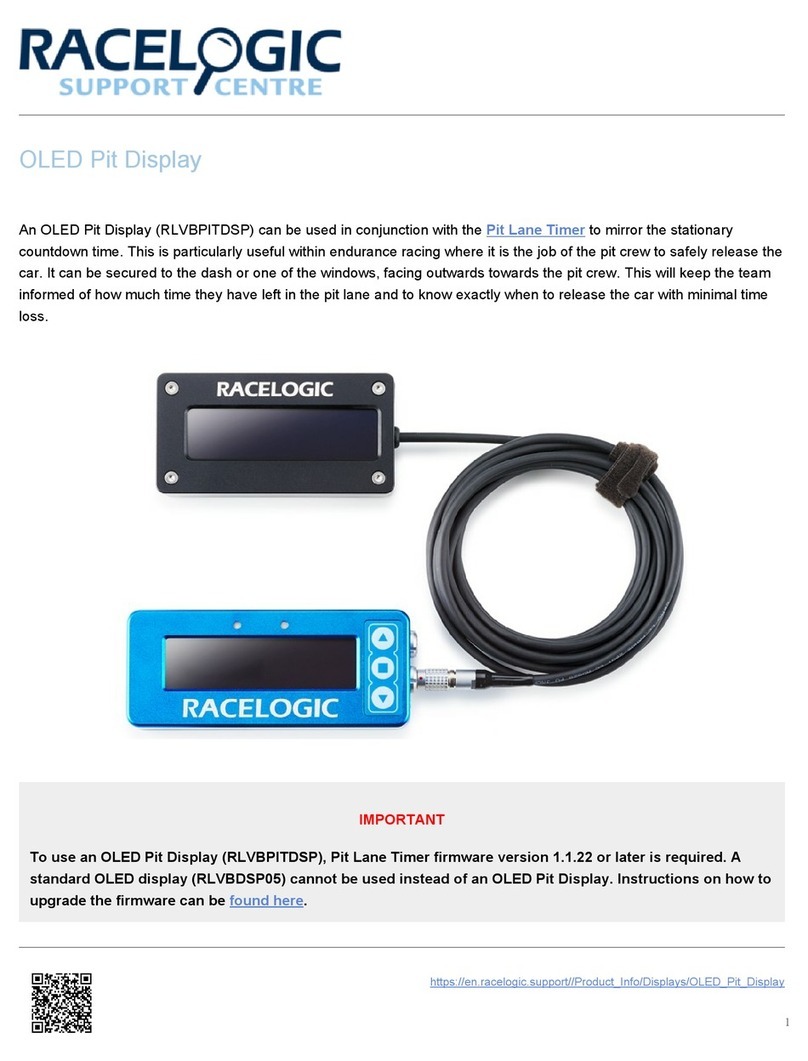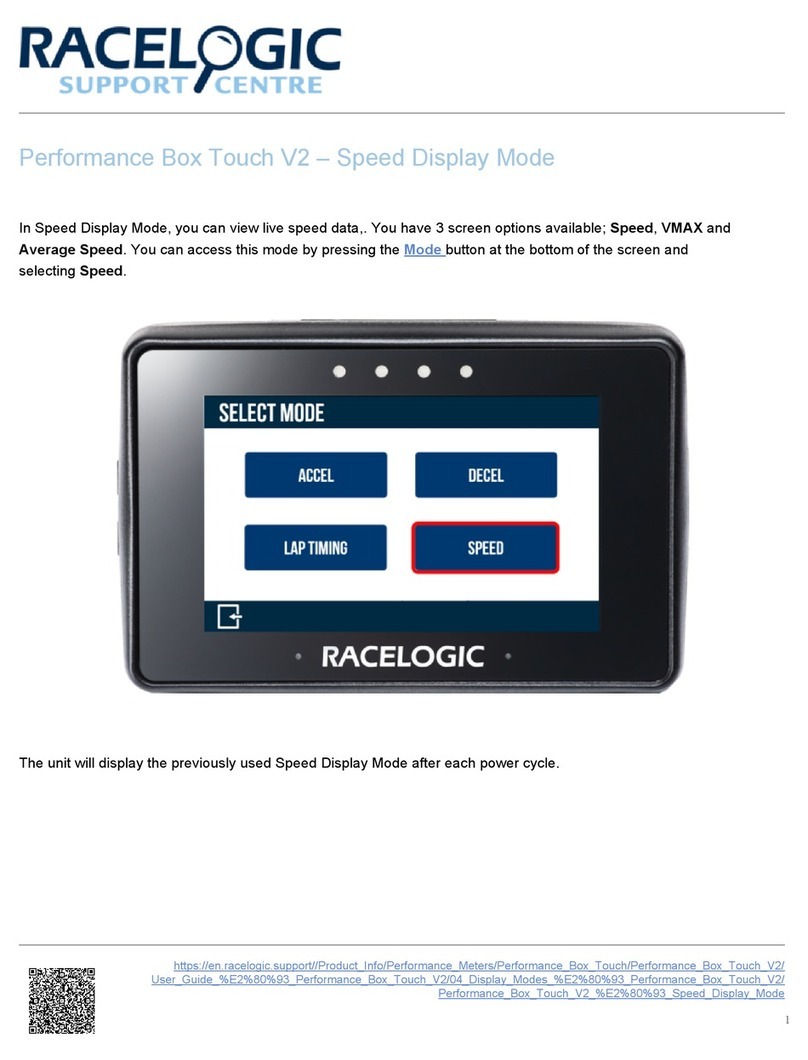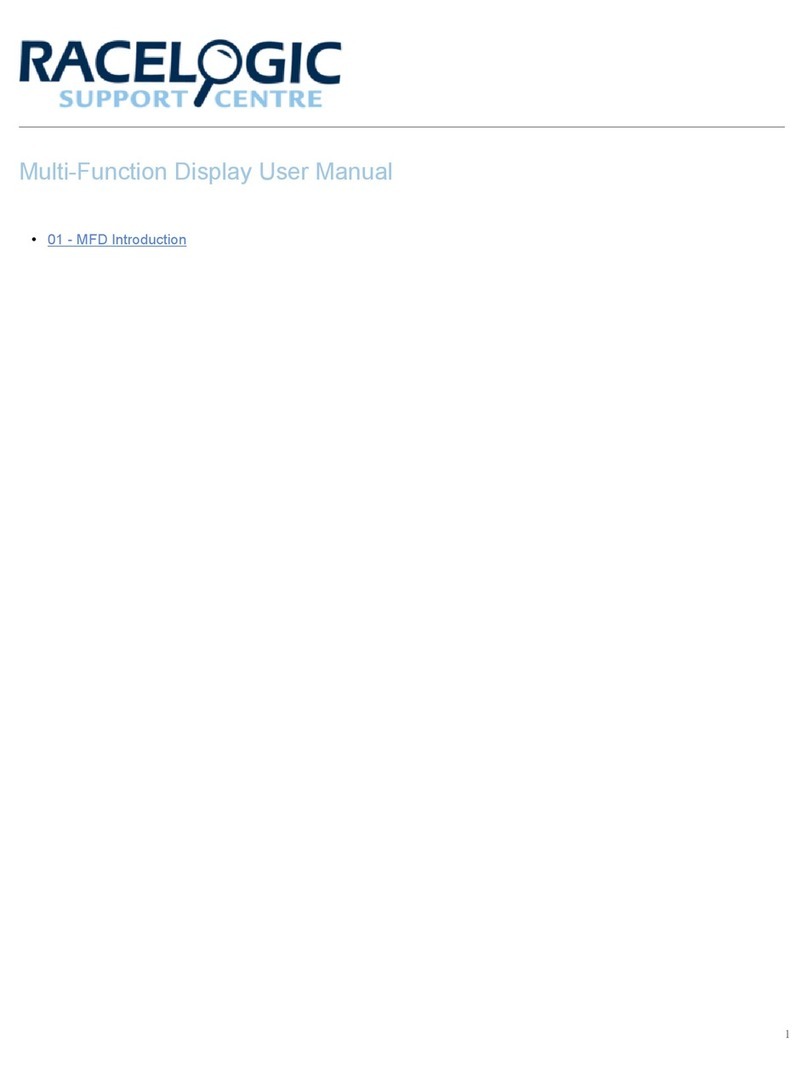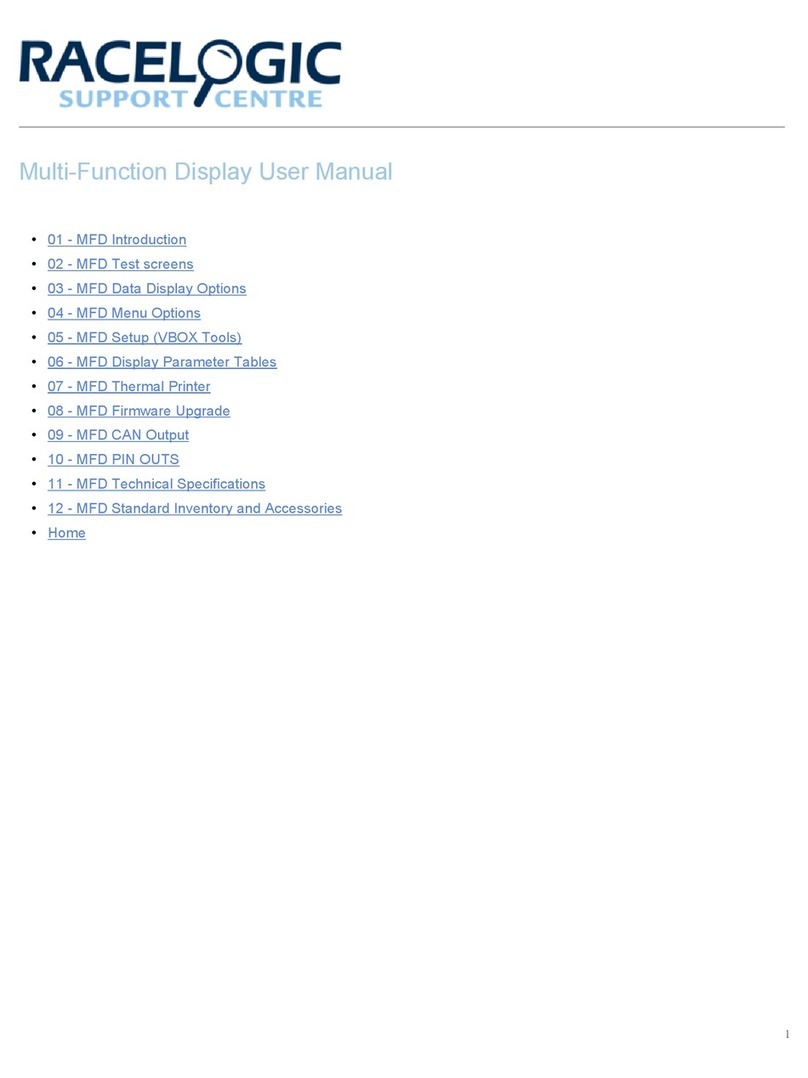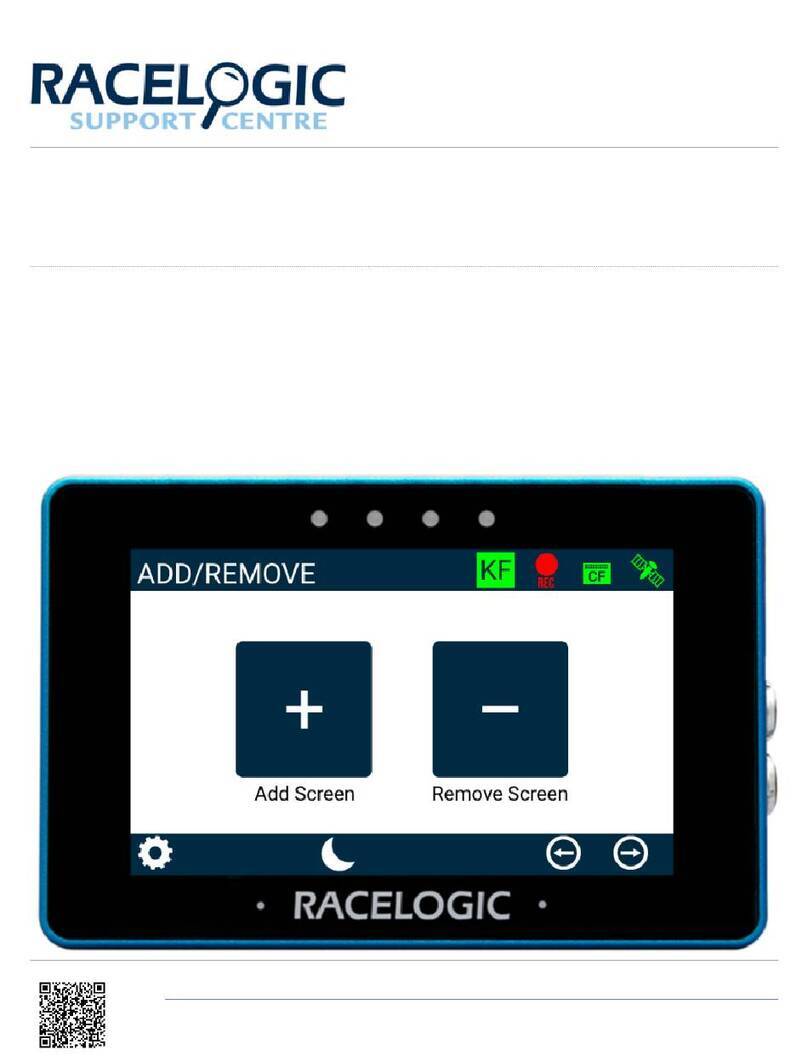Features
• View parameters, such as Live Speed, Max Speed,
Lap Times and Predictive Lap Time
• Internal accelerometer flips the display according to
the mounting direction
• Inverse screen colours or change font options for
varying operation condition
• Shows logging and capacity status of connected
VBOX units
• Easy operation with the 3-button keypad • Recognises data from standard VBOX CAN and
serial output
• Low power consumption • Recognises serial data output from all VBOX units
• Delta V LED indicators • Combo G LED Indicators
Memory Usage
If the SD card you use in the connected data logging unit has less than 10 MB of space available, you will see a
warning symbol flashing periodically indicating the amount of memory available.
O Button Functions
Depending on which mode is currently active on the
screen, the function of the OK button will change. The
splash screen shown when scrolling through the menu
describes the function of the OK button in each mode.
https://en.racelogic.support//Product_Info/Displays/OLED_Display/VBOX_Mini_OLED_Display_DSP06/
VBOX_Mini_OLED_Display_DSP06-L/Quick_Start_Guide_%E2%80%93_Mini_OLED_Display_DSP06-L
2