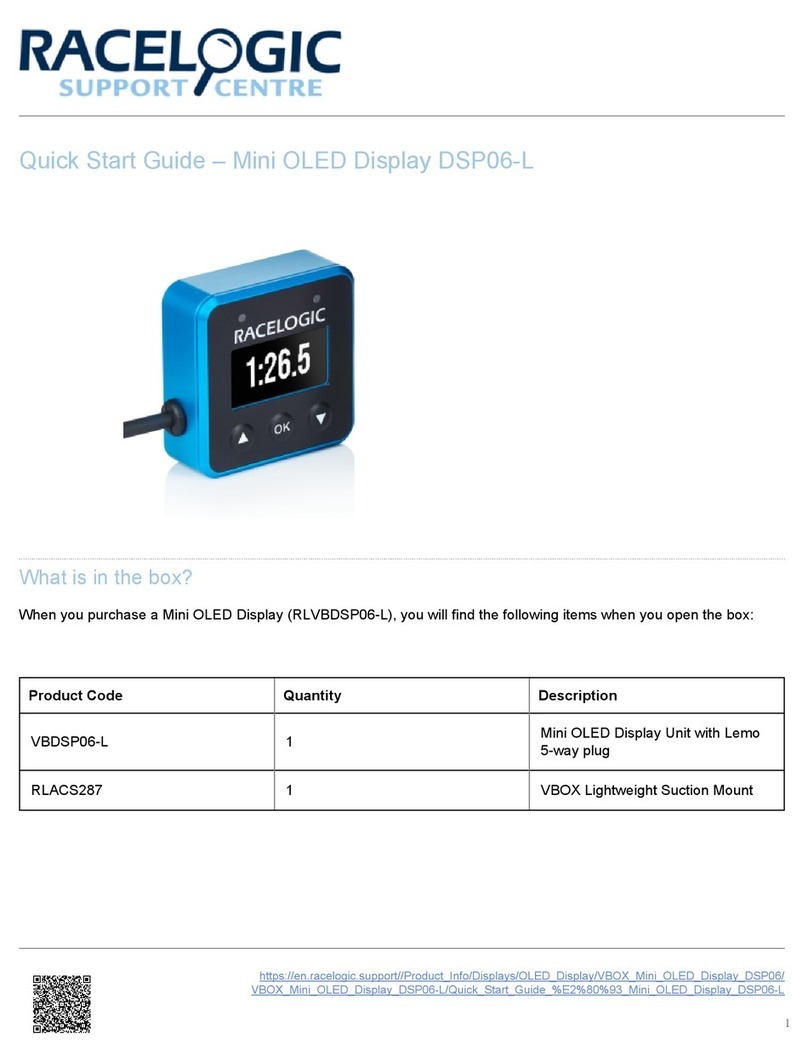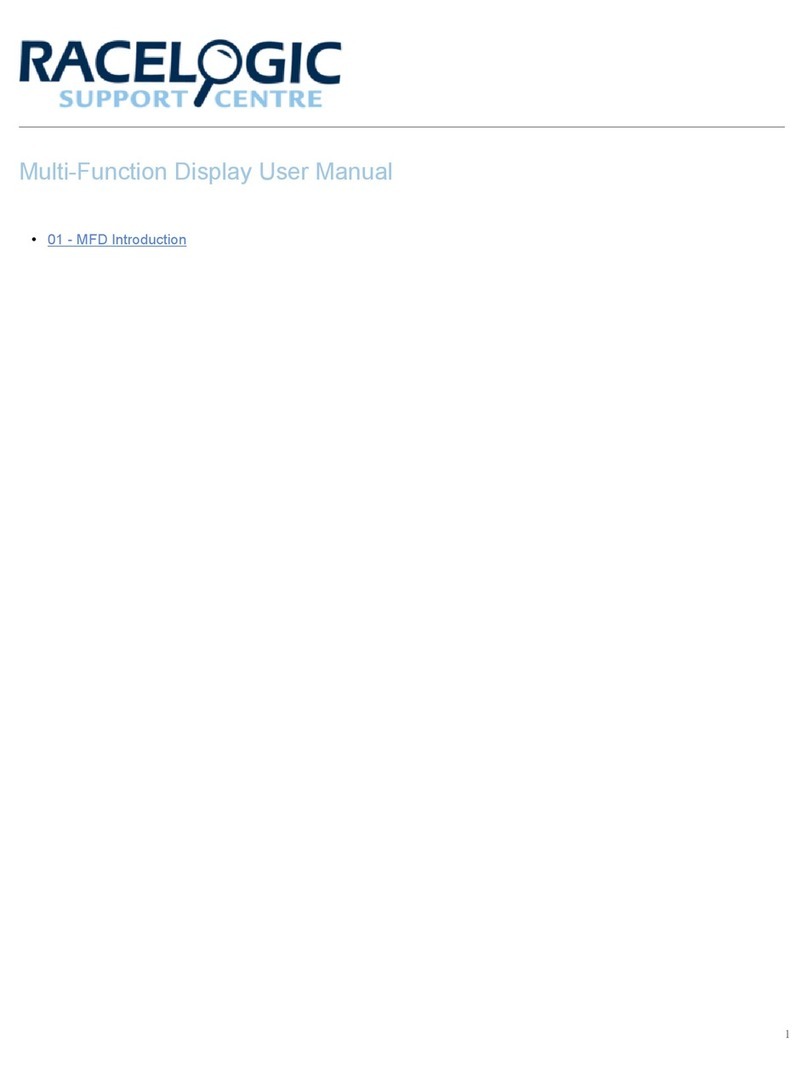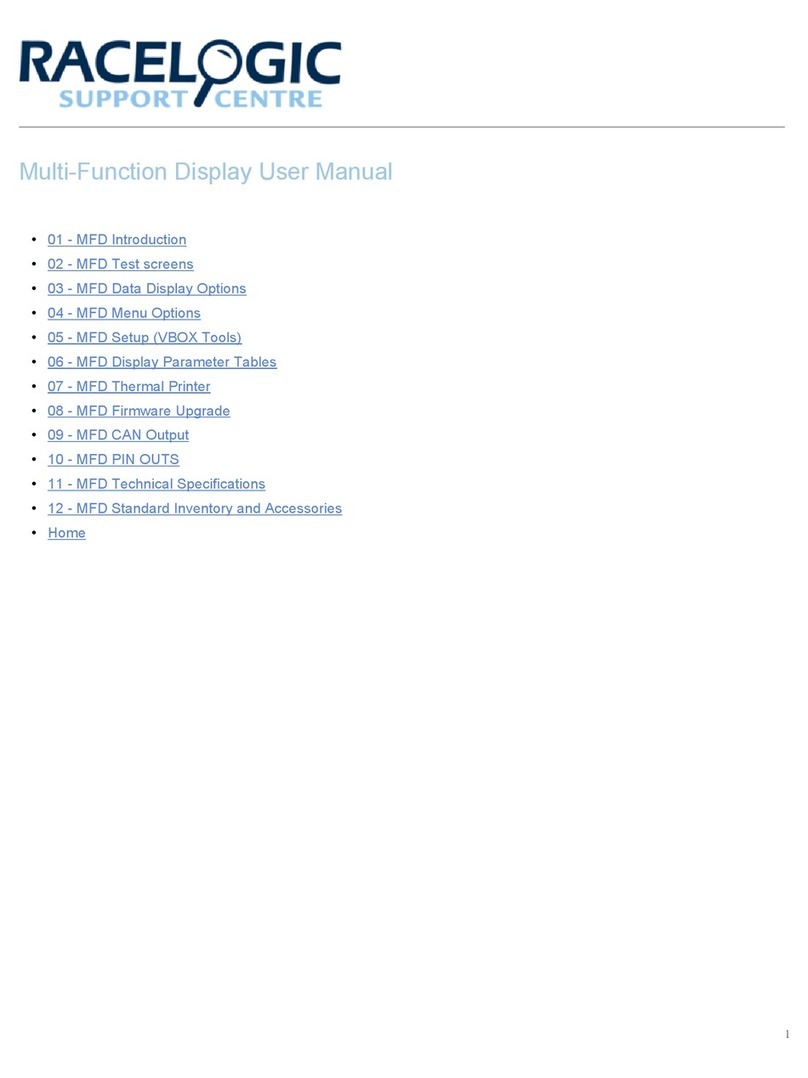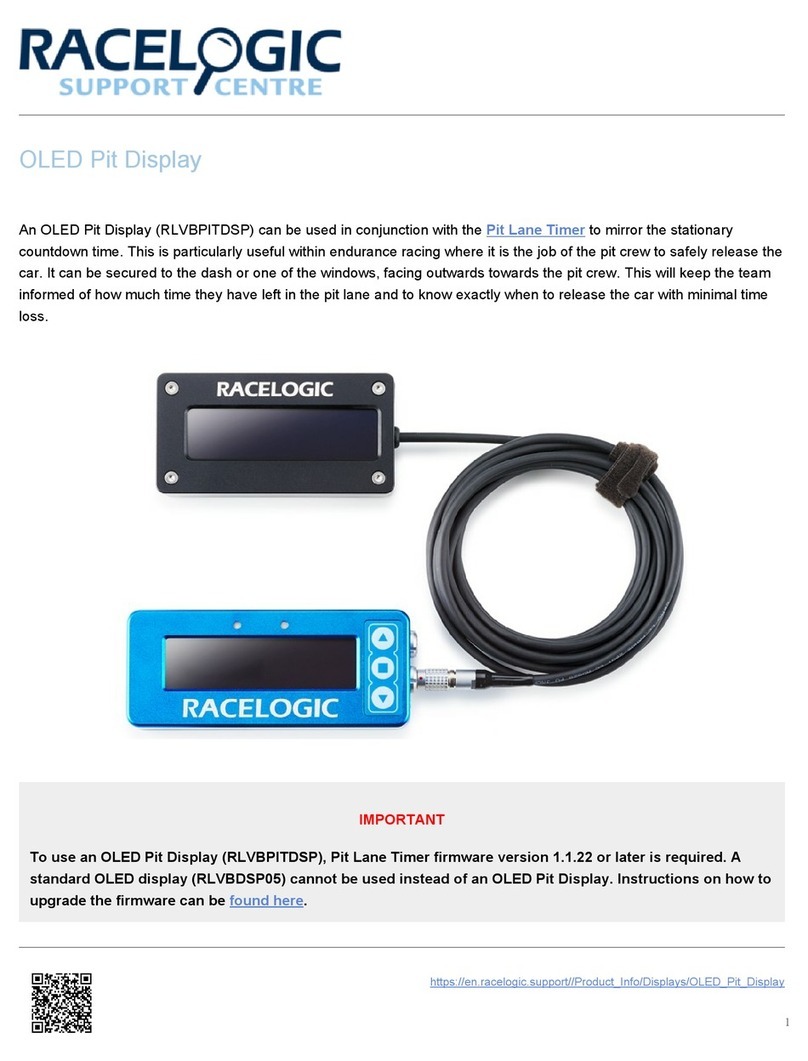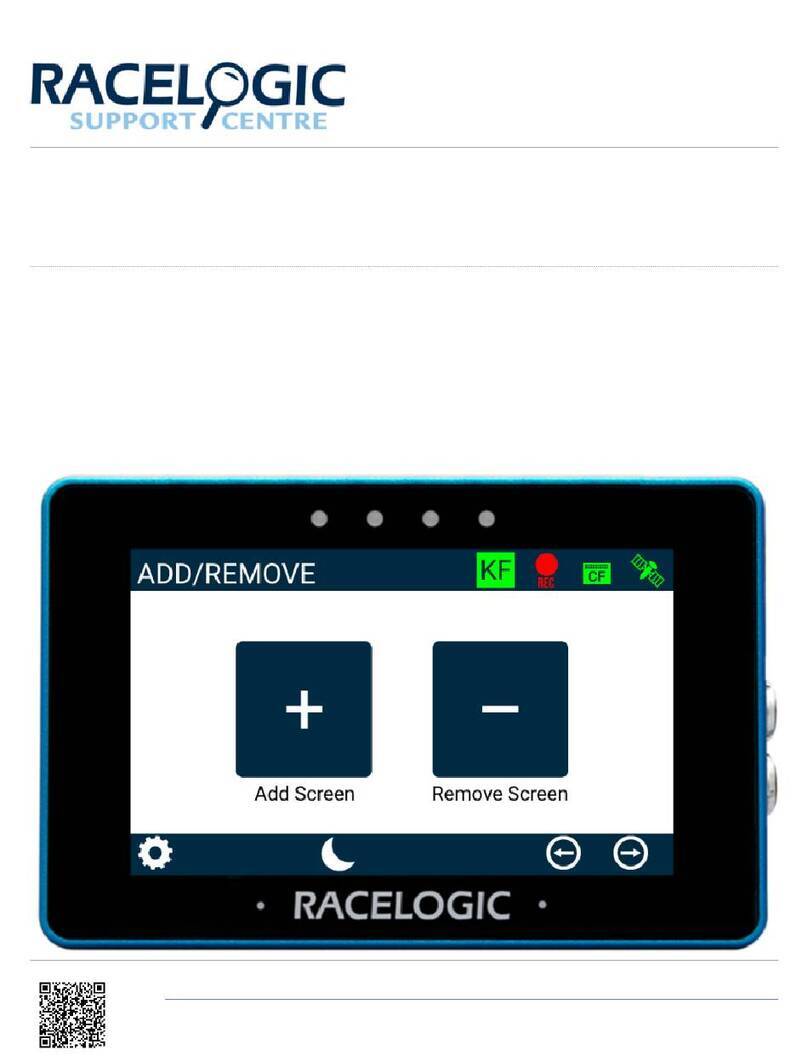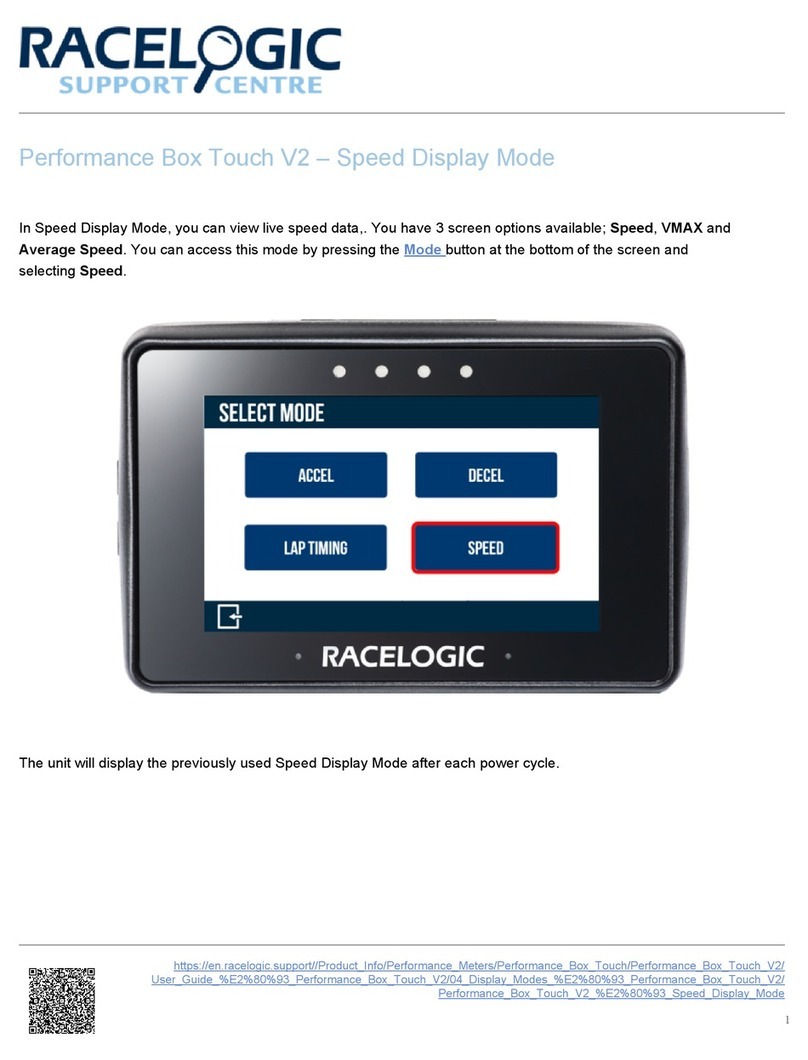Scene Selection
Specified
You can load up to 8 user-defined scenes by placing
them in the root folder of an SD card and inserting it into
the connected VBOX data logger. All the required
scenes must be loaded at the same time.Every time
you load scenes to the VBOX data logger, they will
overwrite those previously saved on the unit. You can
select the scene on the DPS04 OLED Display. If there
are scene files on the VBOX data logger, a screen will
prompt you to select a scene when you power up the
DSP04 OLED Display.
If you press the ▼ button when you see this prompt, the
DSP04 OLED Display will show you a list of available
scenes.
Once the DSP04 OLED Display is powered and in use,
you can access the scene selection through the main
menu.
Note: If you are using a VBOX Video HD2, selecting a
scene will make the 'OK' light will flash amber and the
OLED Display will read 'Installing scenes, please wait'.
The unit will automatically power cycle itself if needed
after scene installations. .
Default
Each VBOX data logger has a default scene included
within the firmware. Press the square button when this
option is highlighted to use this scene.
https://en.racelogic.support//Product_Info/Displays/OLED_Display/VBOX__OLED_Display_DSP04/
Quick_Start_ uide_%E2%80%93_VBOX_OLED_Display_DSP04
9