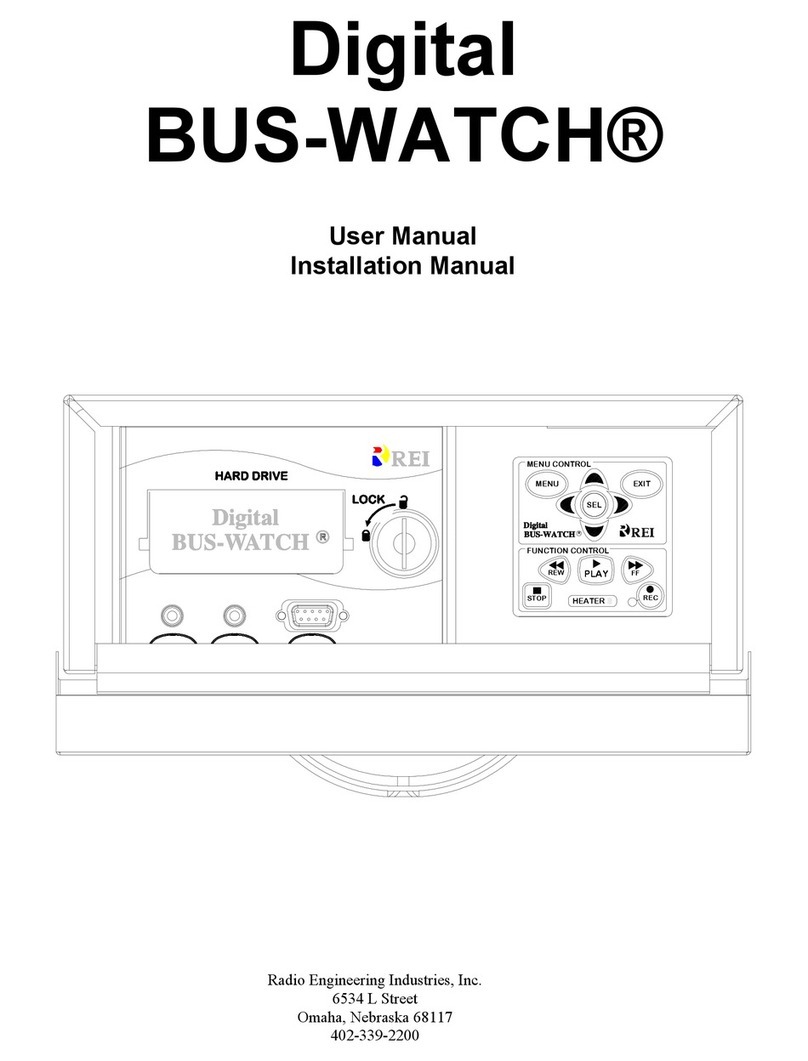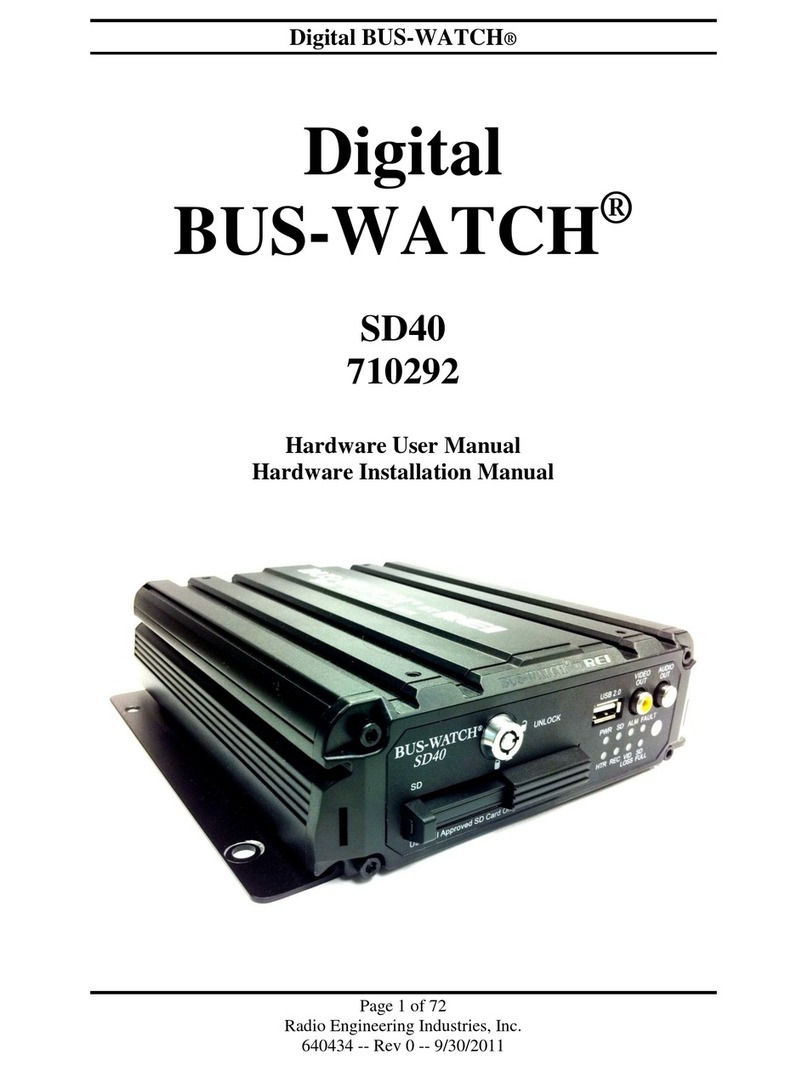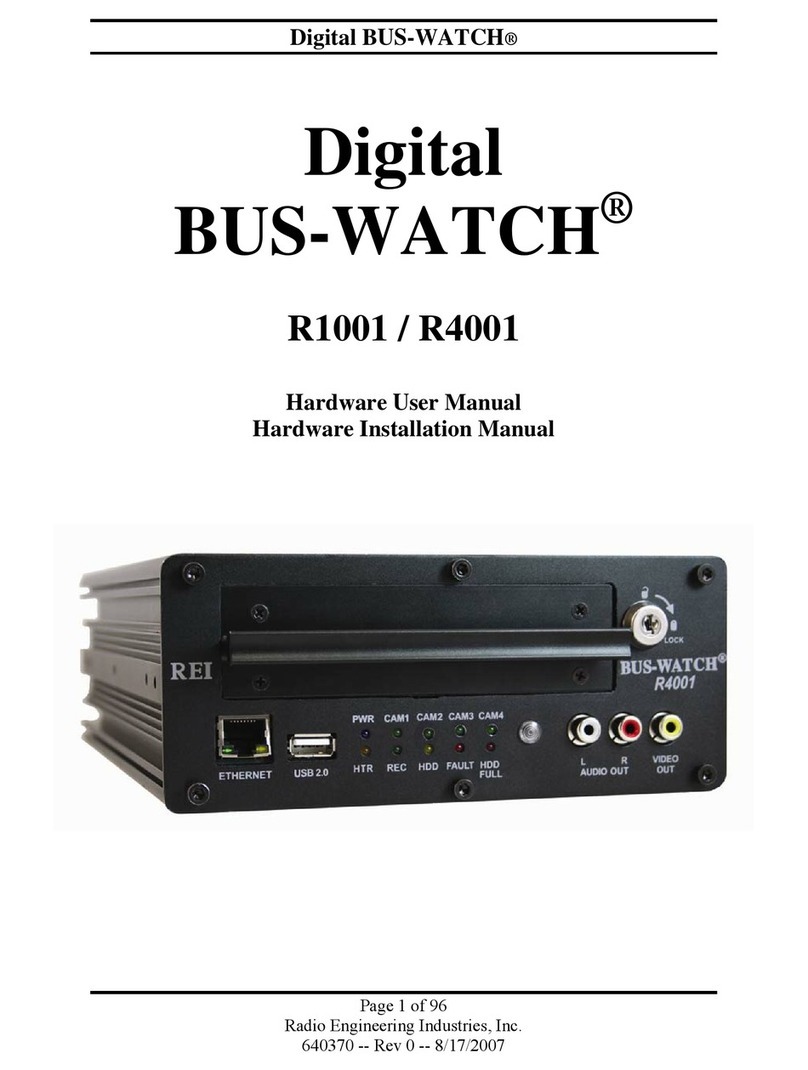Digital BUS-WATCH®
4
Radio Engineering Industries, Inc.
640333
Rev 0 -- 1/1/2006
LIST OF FIGURES
Figure 1 ……...………. BUS-WATCH® IV Components……...……...……...……...……...……...……....…. 5
Figure 2 ……...………. System Drawing ………………….……...……...……...……...……......…...……...… 6
Figure 3 ……...………. Camera System Options ...………….……...……...……...……...……...……...……. 7
Figure 4 ……...………. Initial Drive Warming Screen Shot …...……….……...……...……...…......……..... 10
Figure 5 ……...………. System Wiring ………………………...……...……...……...……...……......…...….. 12
Figure 6 ……...………. Event Harness Connection ..…..…………...……...……...……...……...……...….. 13
Figure 7 ……...………. GPS Antenna Harness Connection……….……...……...……...……...……...….... 13
Figure 8 ……...………. Vehicle Sensor Options Harness Mounting …………...……...……...……...…….. 14
Figure 9 ……...………. DVR Physical Mounting ……...……...……...……...……...……...……...…………. 17
Figure 10 …….....……. Under Seat Mounting ……….………...……...……...……...……...……...……....... 18
Figure 11 …….....……. DVR Cabinet Modification …………...……...……...……...……...……...……........ 19
Figure 12 …….....……. DVR Floor Mounting .…... ……...……...……...……...……...……...……...…........ 20
Figure 13 …….....……. Camera Connection and Placement .………………...……...……... ……...……... 21
Figure 14 ……...……… Potential Multiple Camera Placement Options .....…. ……...……...……...…...... 21
Figure 15 ……...……… Hard Drive Splash Page ..….……...……...……...……...……...……...…….....…. 23
Figure 16 ……...……… Front Panel Keypad ..…...………...……...……...……...……...……...……......….. 24
Figure 17 ……...……… Main Menu Screen Shot ..…….…………...……...……...……...……...……..…… 26
Figure 18 ……...……… System Information Page Screen Shot ……...……...……...……...…….....…….. 28
Figure 19 ……...……… Time/Date Menu Screen Shot ……...……...……...……...……...……...…........… 28
Figure 20 ……...……… 2006 DST Trigger Screen Shot ……...……...……...……...……...…….....…....... 29
Figure 21 ……...……... 2007 DST Trigger Screen Shot ..…….……...……...……...……...……......…....... 30
Figure 22 ……...……... Audio Control Menus Screen Shot ……...……...……...……...……...…....…........ 30
Figure 23 ……...……... Audio Channel Selection Menu Screen Shot ……...……...……...…….……....… 31
Figure 24 ……...……... Playback Volume Menu Screen Shot ……...……...……...……...……..……........ 31
Figure 25 ……...……... Set Vehicle ID Page Screen Shot ……...……...……...……...……......…...…….... 32
Figure 26 ……...……... Calibration Menu Screen Shot ……...……...……...……...……...……..……..…… 33
Figure 27 ……...……... Speedometer Calibration Page Screen Shot ……...……...…….....…...……...…. 33
Figure 28 ……...……... Speedometer Signal Levels Screen Shot ……...……...……...….....……....…..... 34
Figure 29 ……...……... Screen Adjustment Page Screen Shot ……...……...……...……..……...……...... 35
Figure 30 ……...……... Center OSD Page Screen Shot ……...……...……...……...……..……...……...… 35
Figure 31 ……...……... Adjust Screen Width Page Screen Shot ……...……...……......…...……...…….... 36
Figure 32 ……...……... Capture Image Page Screen Shot ……...……...……...……..……...……...……... 36
Figure 33 ……...……... PC Viewer Function Menu Screen Shot ……...……...…….……...…….....……... 37
Figure 34 ……...……... PC Remote Control Bar Screen Shot ……...……...……..……...……..…...…...… 38
Figure 35 ……...……... Remote Control Buttons Screen Shot ……..……………..…..……...……..……… 39
Figure 36 ……...……... On-Screen Display Options Screen Shot ……...……...…......……...……..……… 40
Figure 37 ……...……... Main Display Options Screen Shot ……...……...……...…….……...…..………… 41
Figure 38 ……...……... GPS Display Options Screen Shot ……...……...……...……..……...……...….…. 42
Figure 39 ……...……... Vehicle Sensor Options Screen Shot ……...……...……...…......……....…...……. 43
Figure 40 ……...……... Vehicle Sensor Display Options Screen Shot – School Bus Settings …....….…. 43
Figure 41 ……...……... Vehicle Sensor Display Options Screen Shot – Transit Settings …….....…….… 44
Figure 42 ……...……... Vehicle Sensor Display Options Screen Shot – Custom Settings …….......….… 44
Figure 43 ……...……... Vehicle Sensor Input Level Options Screen Shot ……..................……....…....… 45
Figure 44 ……...……... Playback Search Options Page Screen Shot ……...……...……...…….....…....… 46
Figure 45 ……...……... Recording Options Page Screen Shot ……...……...……...……...…….....…....… 46
Figure 46 ……...……... Hours of Recording Time with a 120 GB Hard Drive ……...……...……....…....… 47
Figure 47 ……...……... Overwrite Menu Screen Shot ……...……...……...……...……...……...…..…....… 48
Figure 48 ……...……... Alarm Recording Menu Screen Shot ……...……...……...……...……...……….… 49
Figure 49 ……...……... Alarm Trigger Options Screen Shot ……...……...……...……...…….........…....… 49
Figure 50 ……...……... Alarm Record Options Screen Shot ……...……...……...……...……...…..…….… 50
Figure 51 ……...……... Audible Alarm Options Screen Shot ……...……...……...……...…….........…....… 51
Figure 52 ……...……... Record Timers Page Screen Shot ……...……...……...……...……...…….…....… 53
Figure 53 ……...……... Typical Camera Lens Viewing Angles 4mm ..…...……...……...……........…….… 57
Figure 54 ……...……... Typical Camera Lens Viewing Angles 8mm ..…...……...……...……........…….… 57