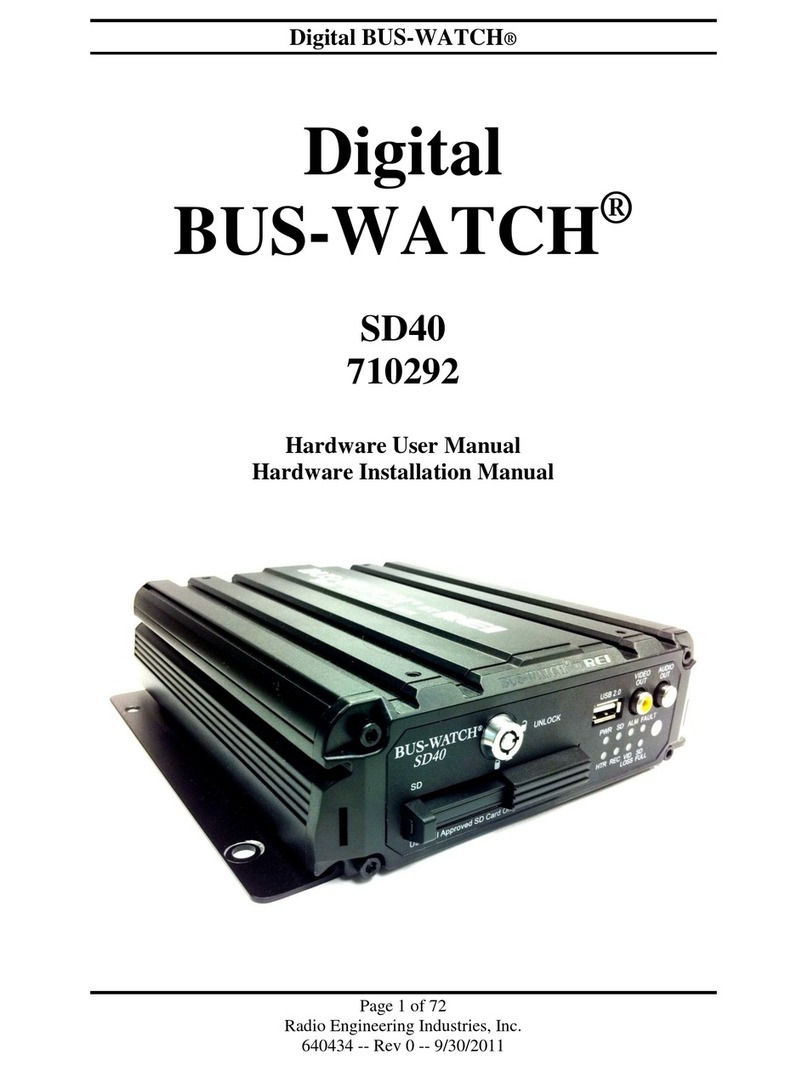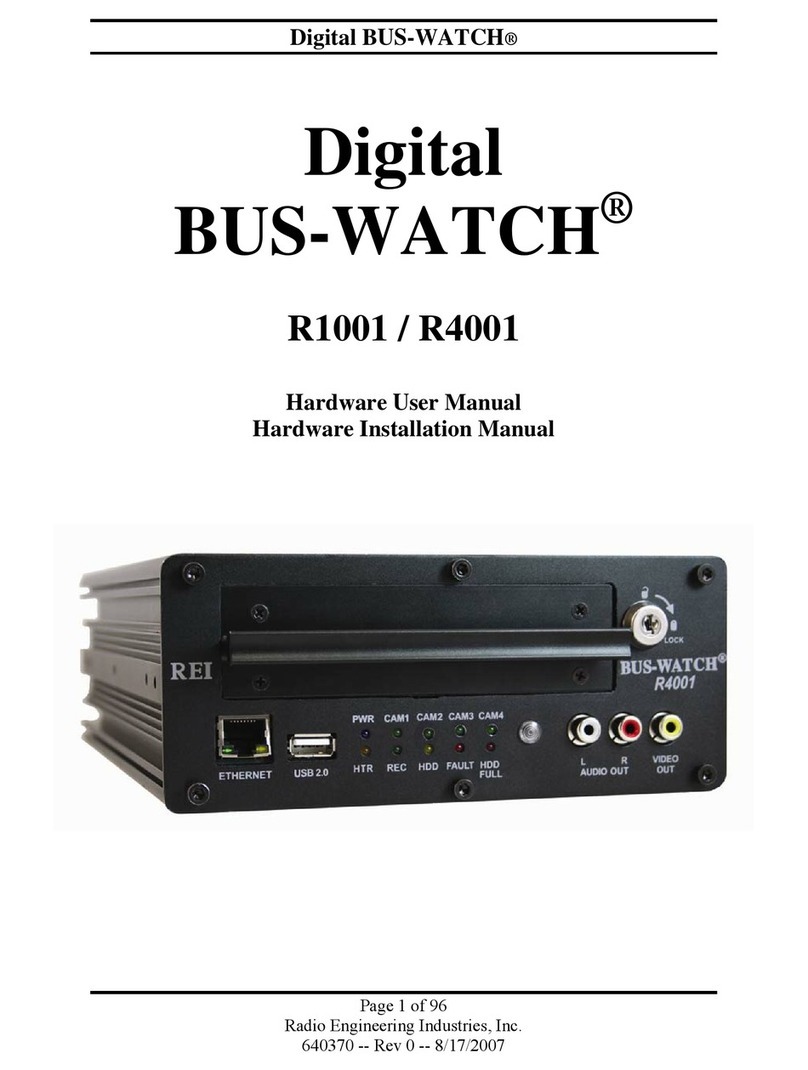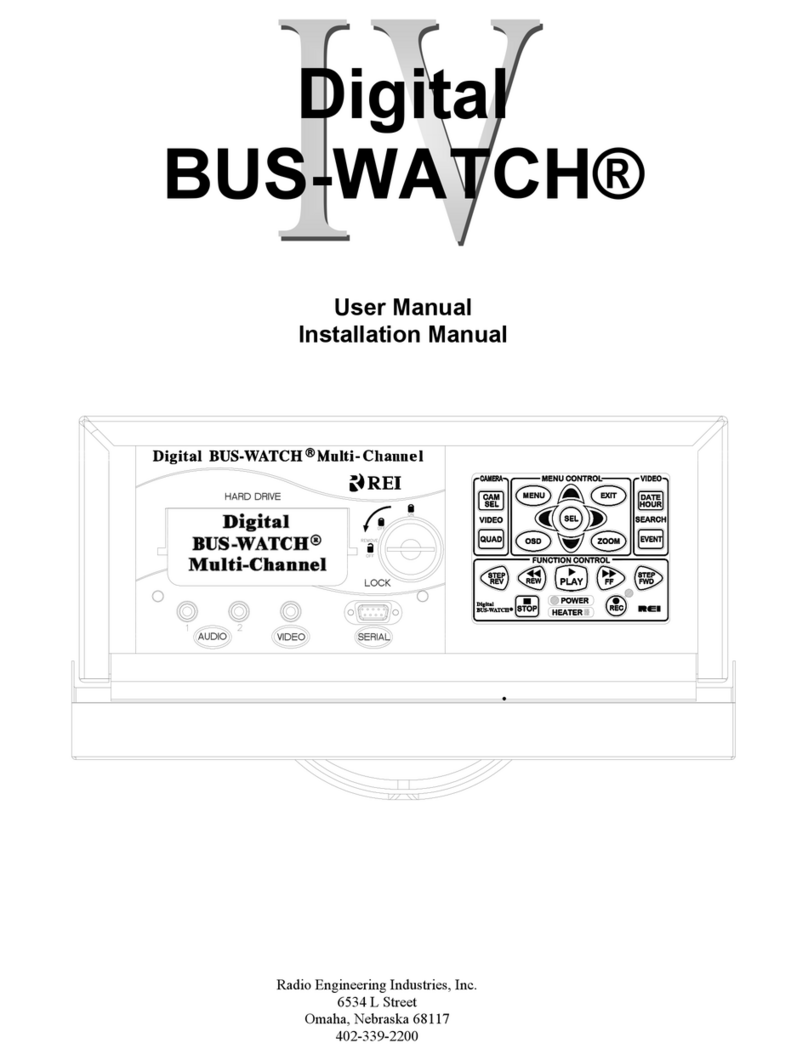Digital BUS-WATCH®
5
Radio Engineering Industries, Inc.
640289
Rev B -- 11/18/2002
Features
• On screen menu system for programming options.
• Hard drive heater to warm the hard drive to a safe operating temperature in
cold weather.
• Non-volatile ROM and battery backed-up memory.
• Ten 24-hr. programmable timers that are used to start and stop the recording
process without user (driver) intervention.
• Time and date are at the bottom of the picture so detail at the top of the picture
is not hidden.
• Electrically backward compatible with previous BUS-WATCH® models.
• Power used while Digital BUS-WATCH is in operation is 18 Watts.
• Audio and video jacks located on the front of Digital BUS-WATCH for easy
access.
• Cabinet may be mounted in a variety of orientations.
System Components
• Industrial grade digital video recorder.
• Hard Drive Module.
• Slide mount bracket (part of 700814).
• Low light CCD camera - 700552 (live) or 700553 (decoy).
• Camera to Digital BUS-WATCH cable - 510781.
• Digital BUS-WATCH cabinet power cable - 510880.
Initial Set Up
The Digital BUS-WATCH® system will operate without any user setup with the
default settings, however, it may not show the correct time and date. To set the
correct date and time and to program the system operation to your requirements,
please refer to the Menu section of this manual.
When accessing the Menu, it is necessary to connect a video monitor to the
Video jack on the front of unit. REI recommends our battery-powered 2.9-inch
LCD monitor, P/N 690193.
Hard Drive Loading and Unloading
Inserting the Hard Drive: Turn the hard drive key to the unlocked position. Gently
insert the hard drive into the bay. Turn the hard drive key to the locked position.
Removing the Hard Drive: Turn the hard drive key to the unlocked position.
Gently remove the hard drive from the bay.
Note: The Digital BUS-WATCH®will not function if the hard drive key is in the unlocked
position. If there is no hard drive present in the bay but the key is in the locked position,
the Digital BUS-WATCH®will still power up normally, the menus can be accessed, etc.;
however, the unit will not be able to record any video and the screen will read "DISK
ERROR."