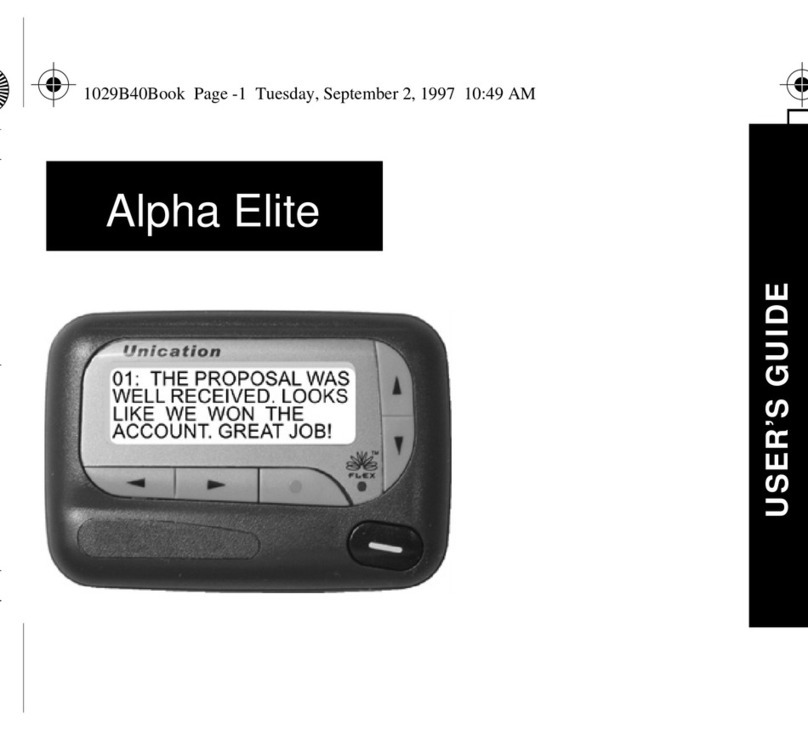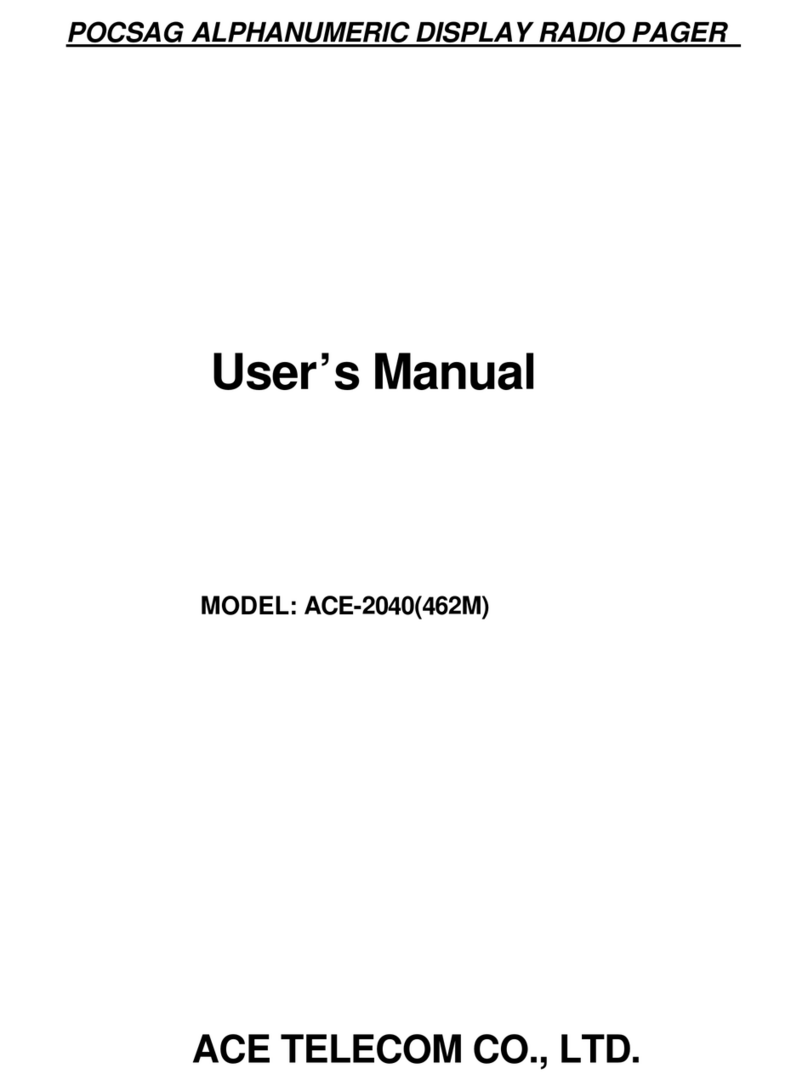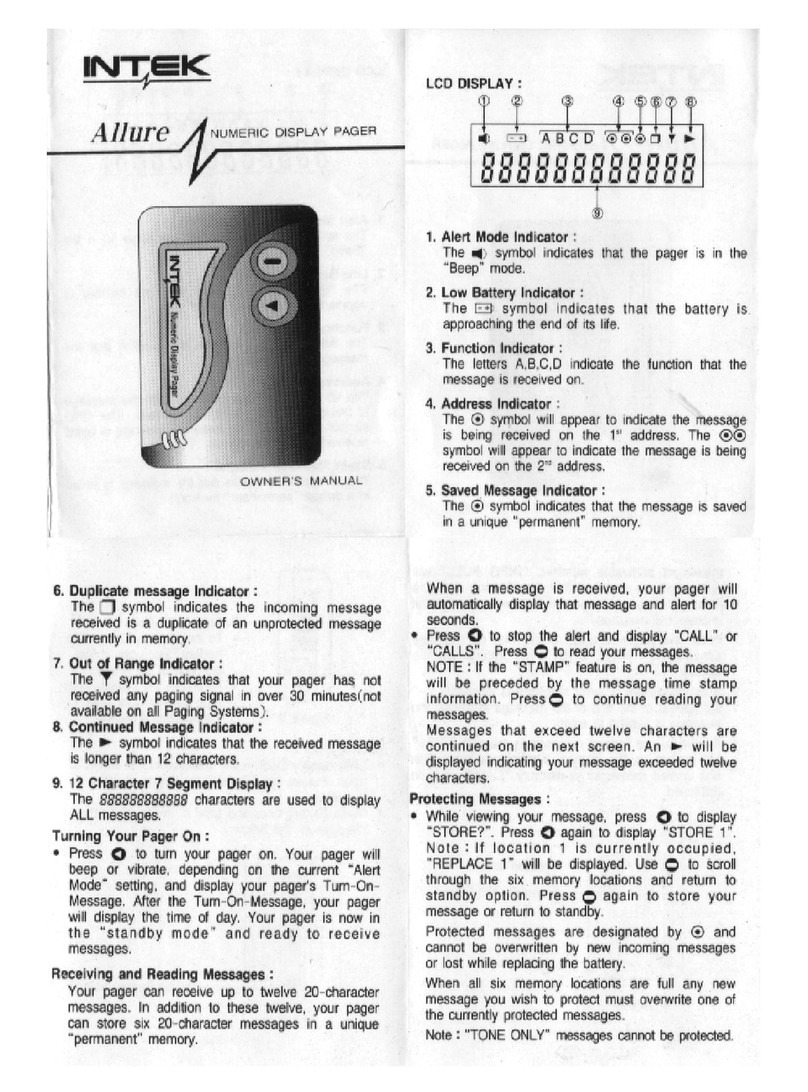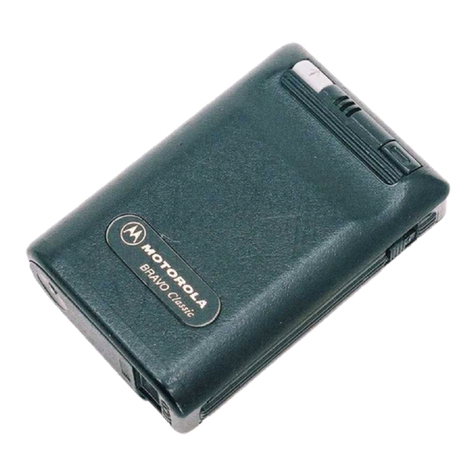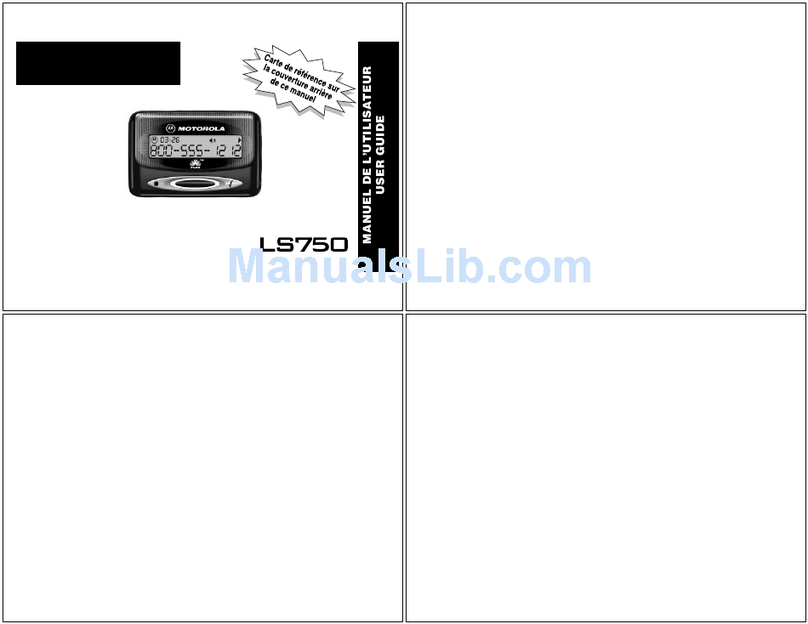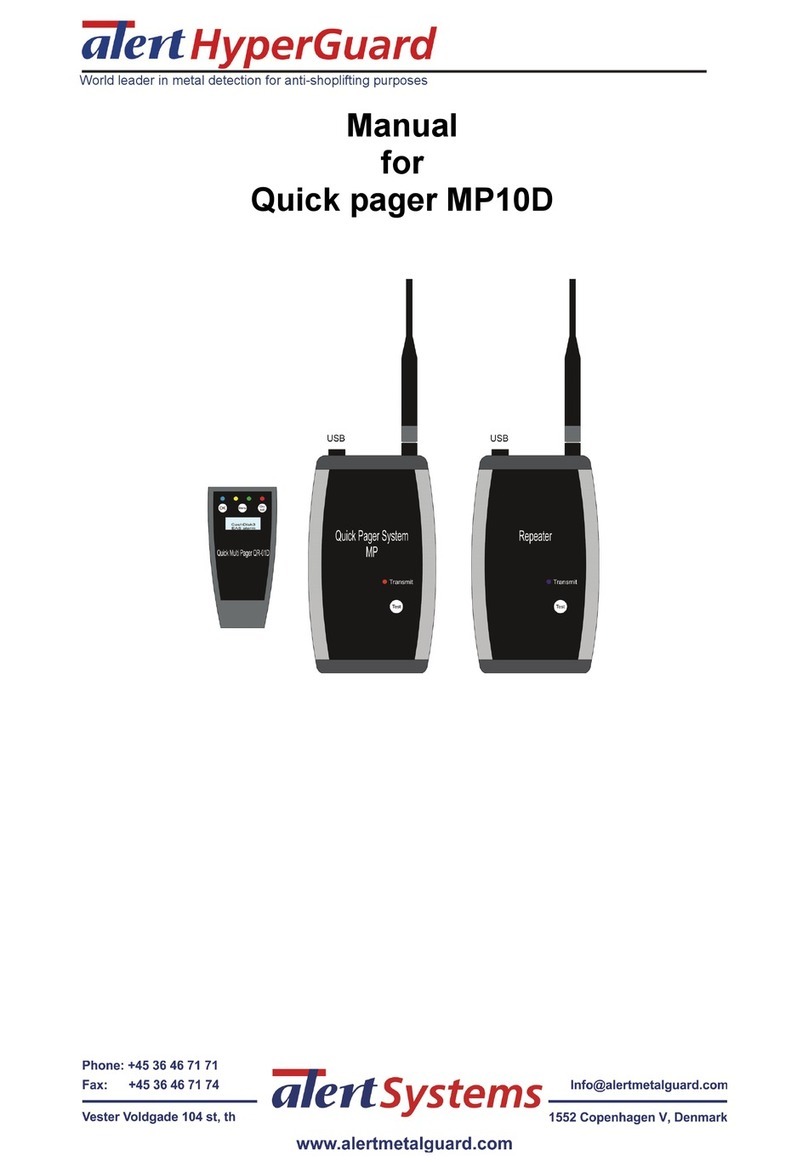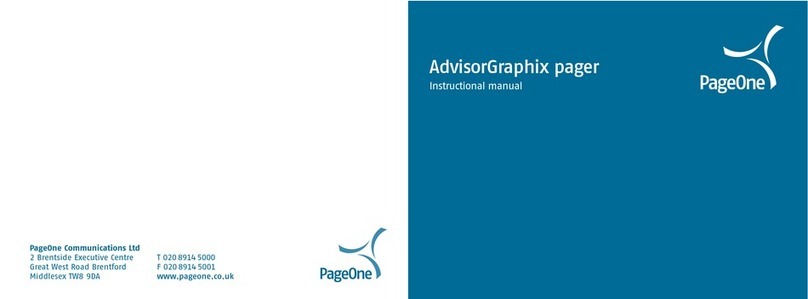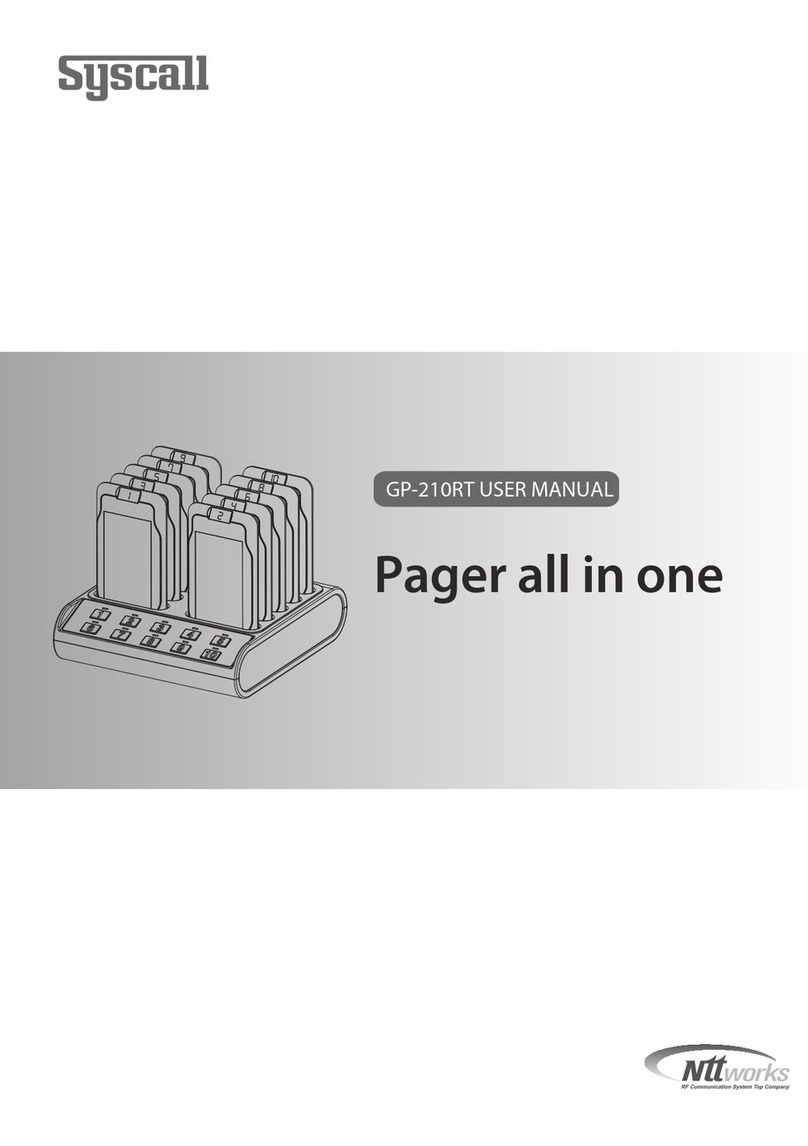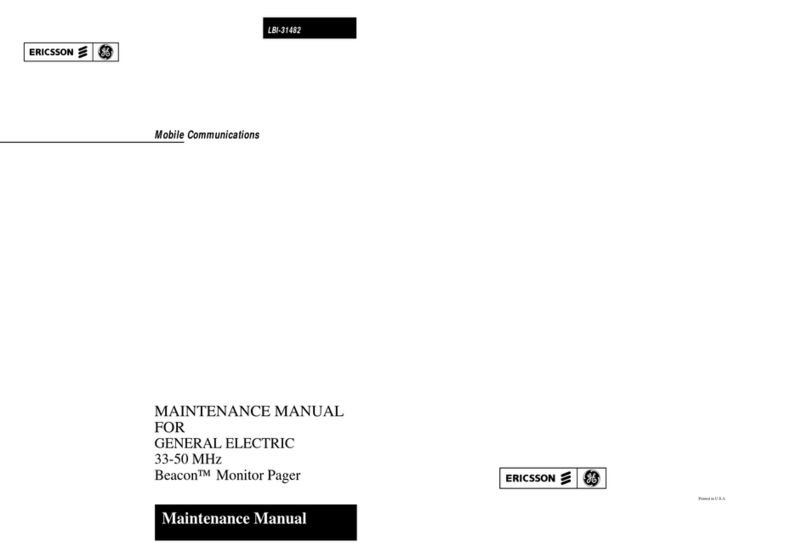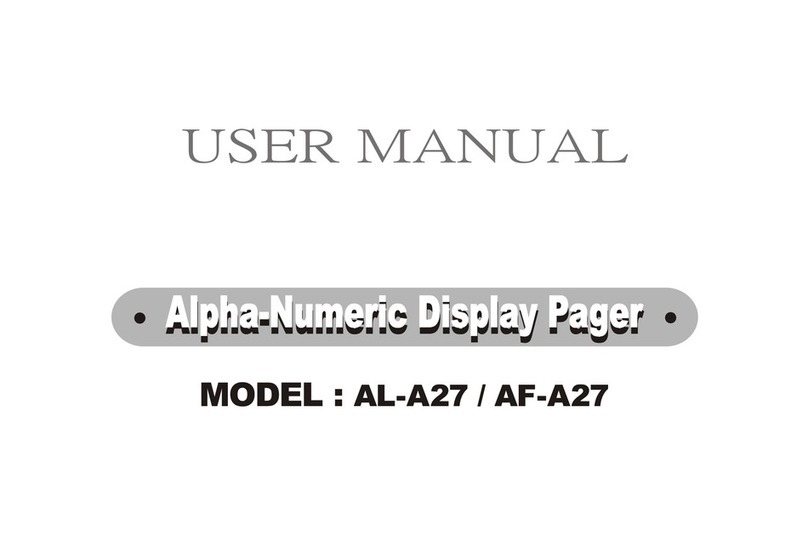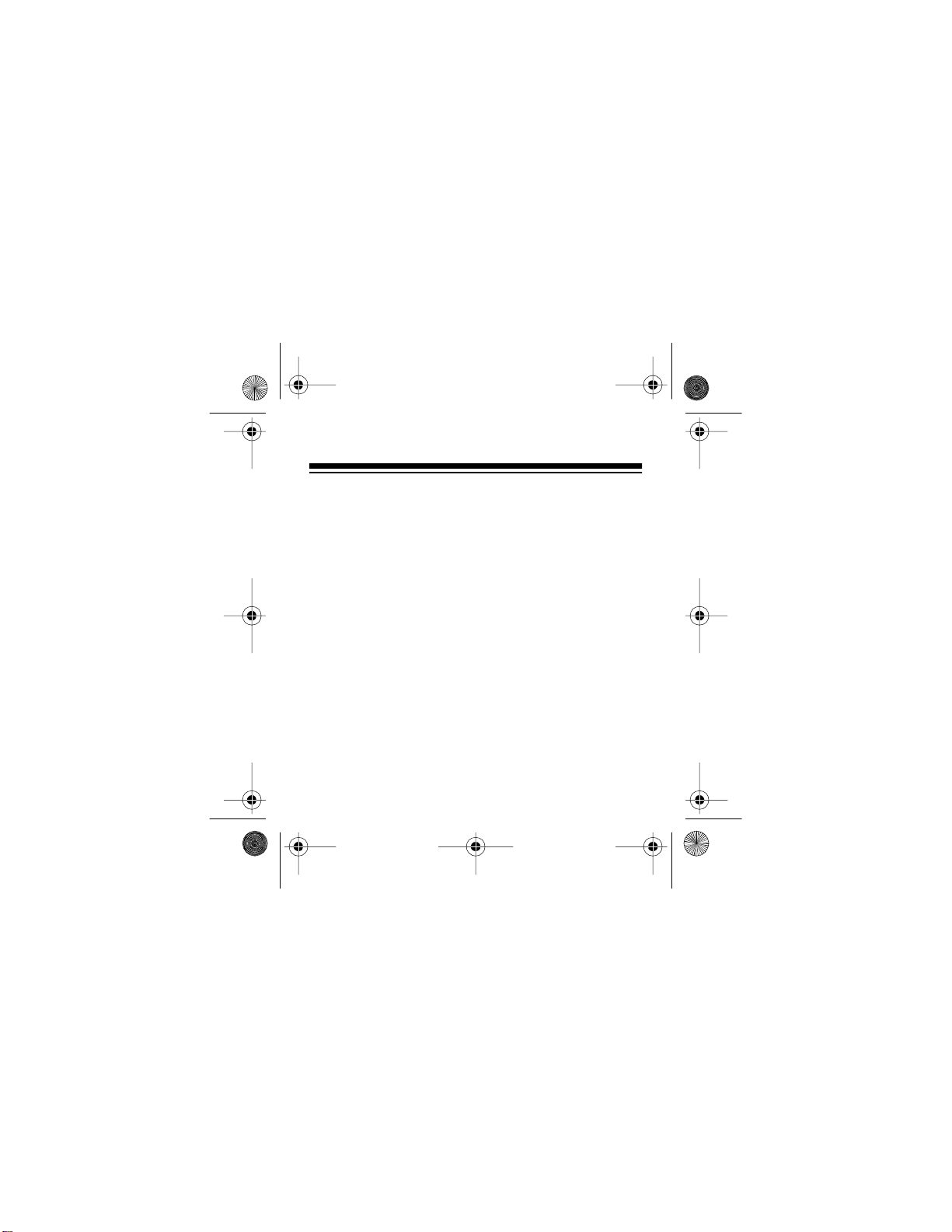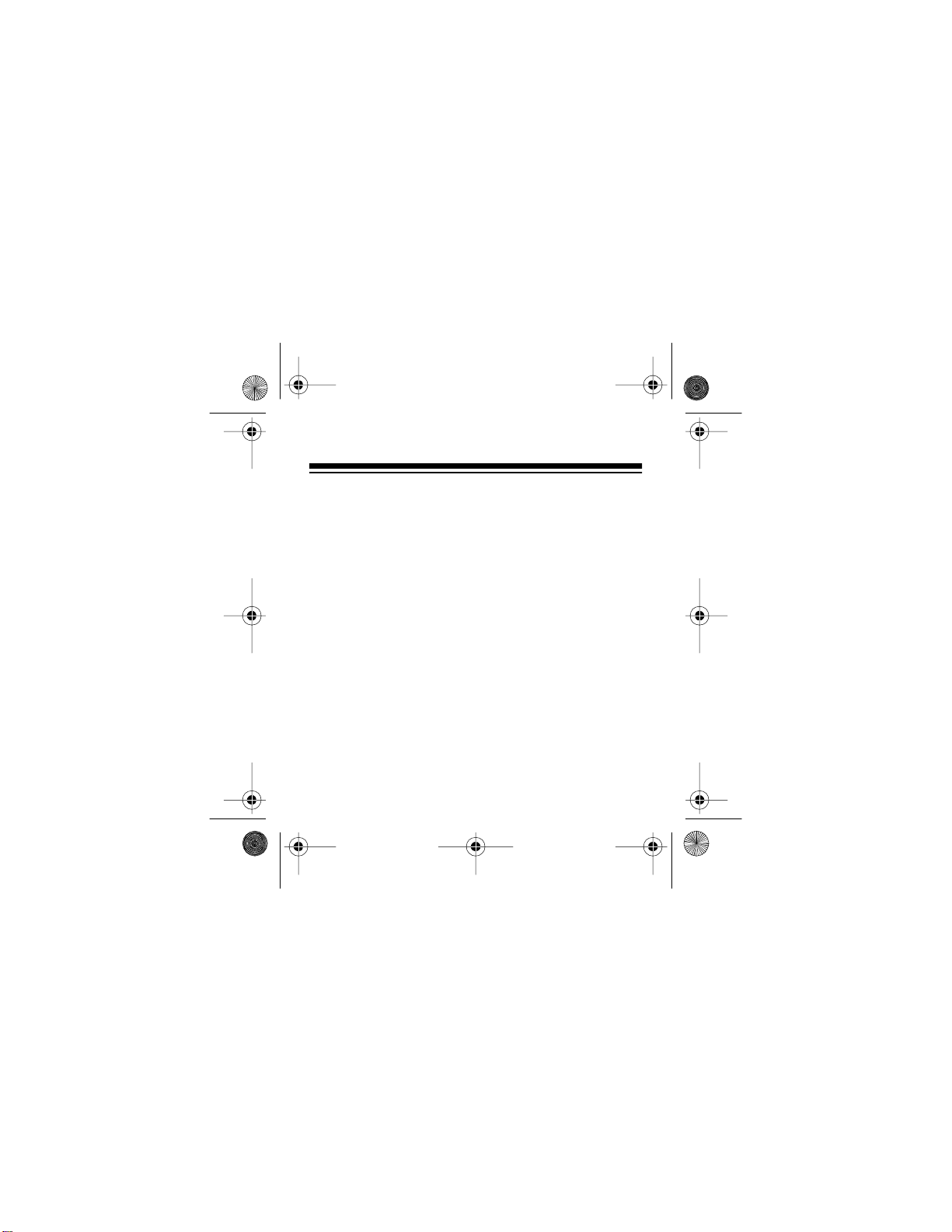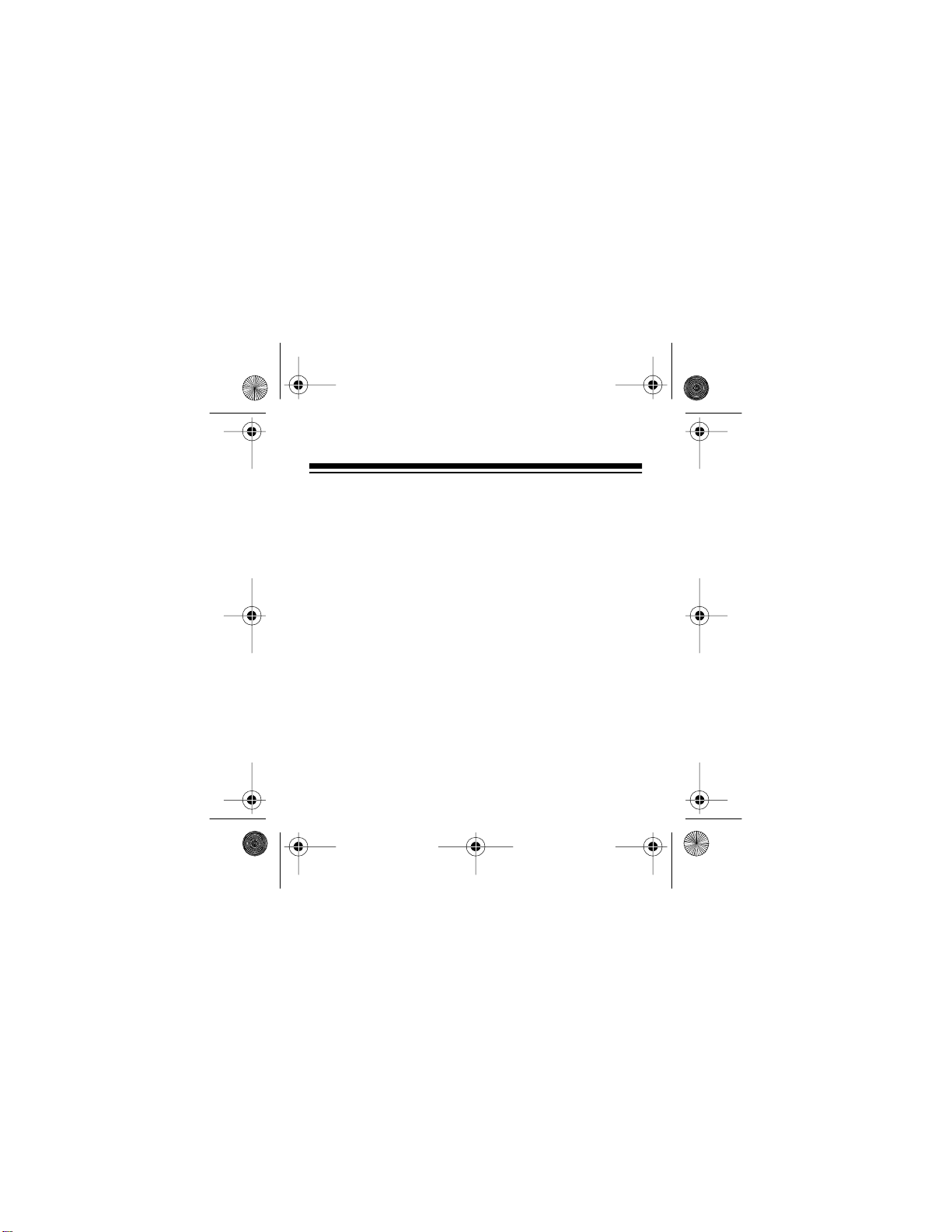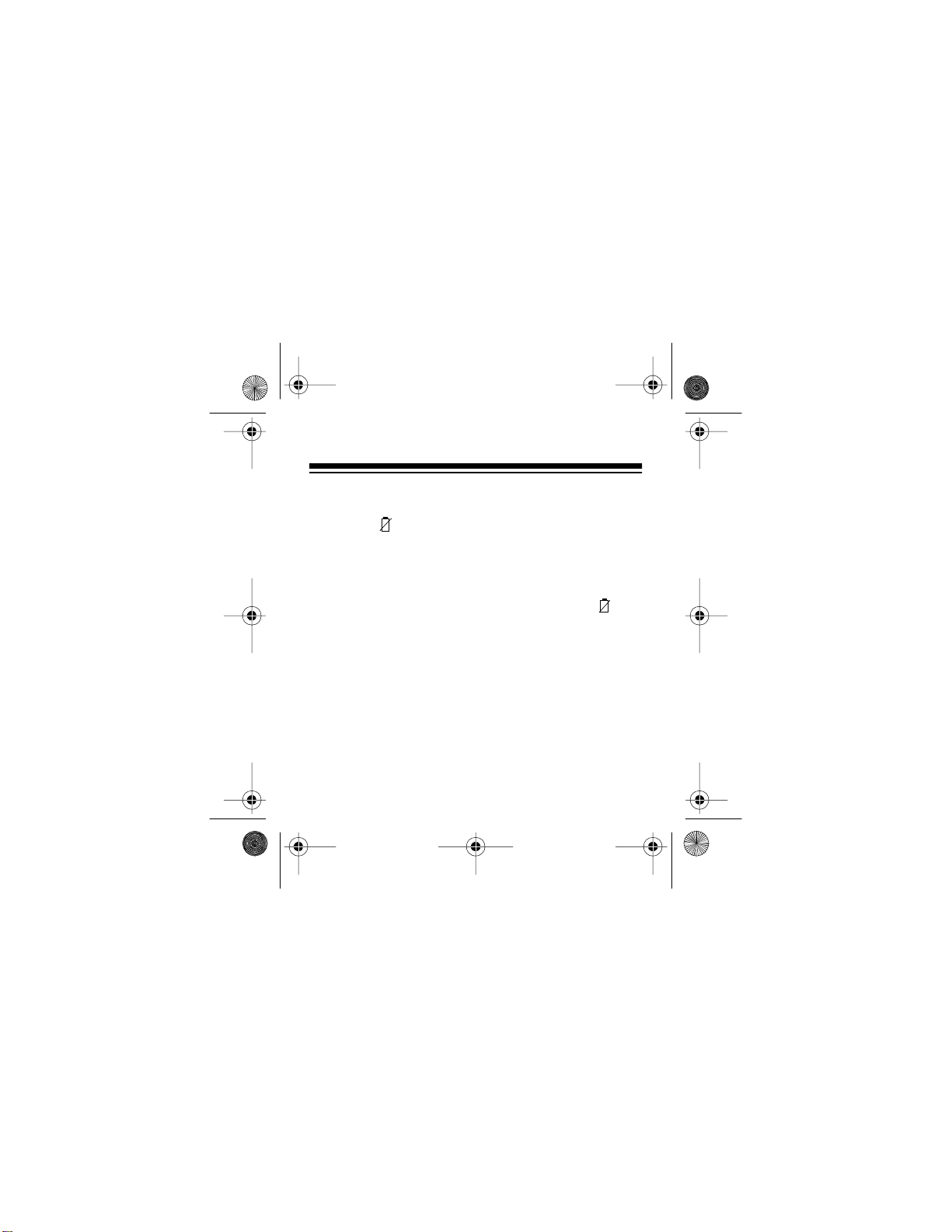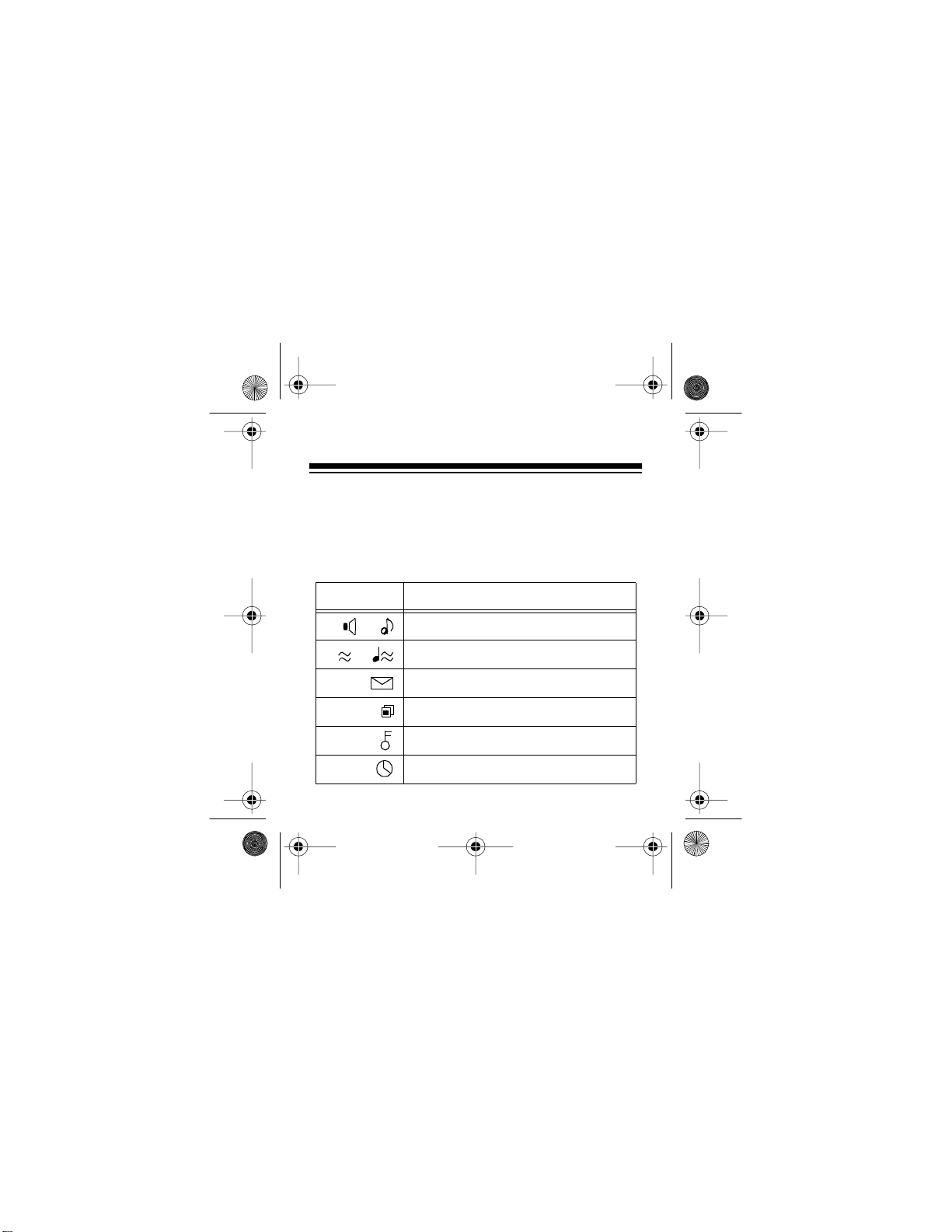Radio Shack SportsCaster User manual
Other Radio Shack Pager manuals
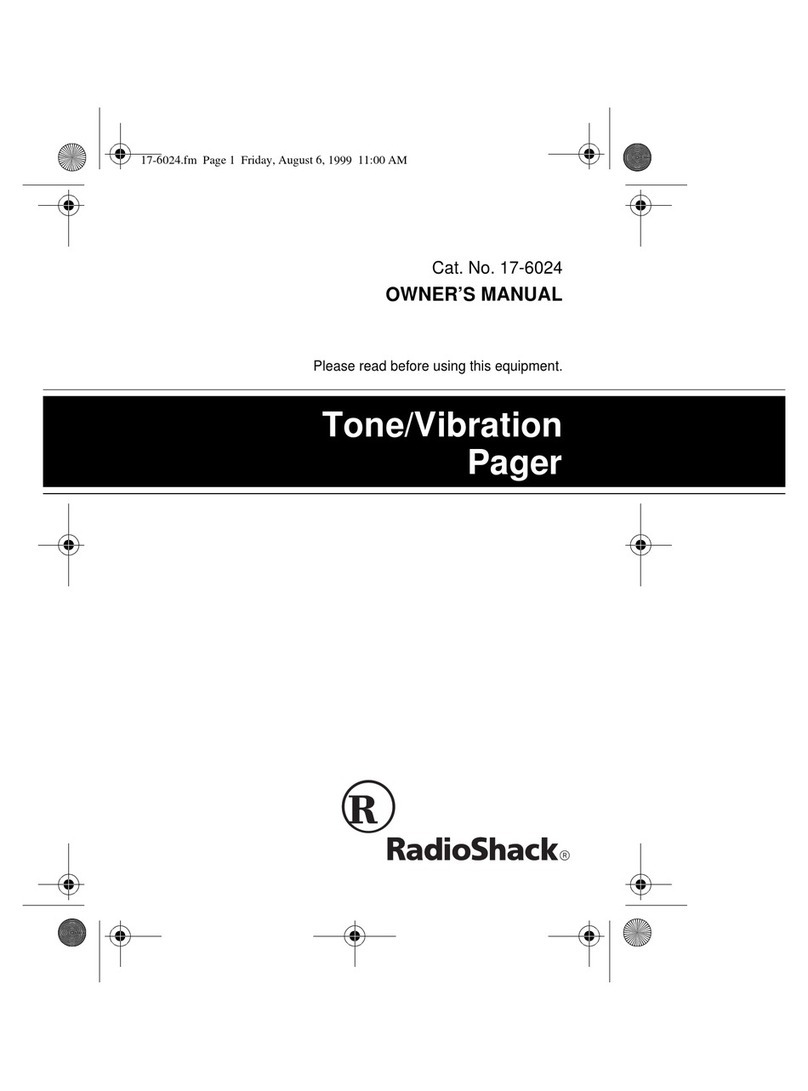
Radio Shack
Radio Shack Tone/Vibration Pager User manual
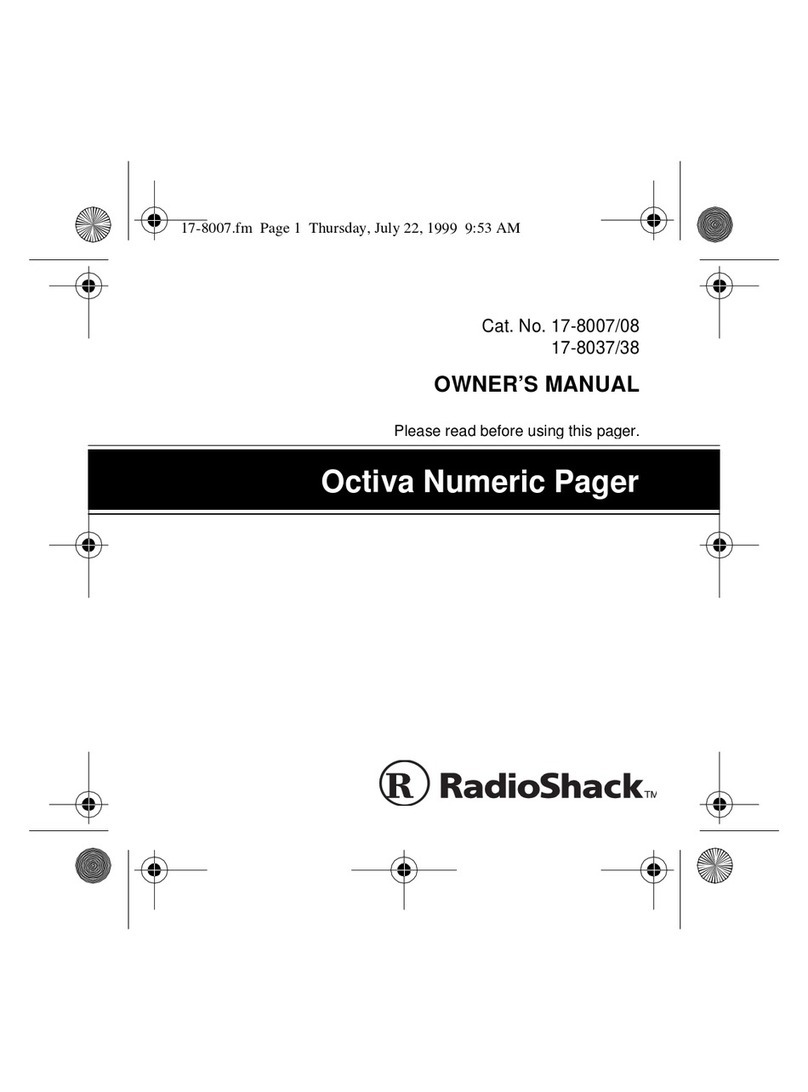
Radio Shack
Radio Shack 17-8007/08 User manual
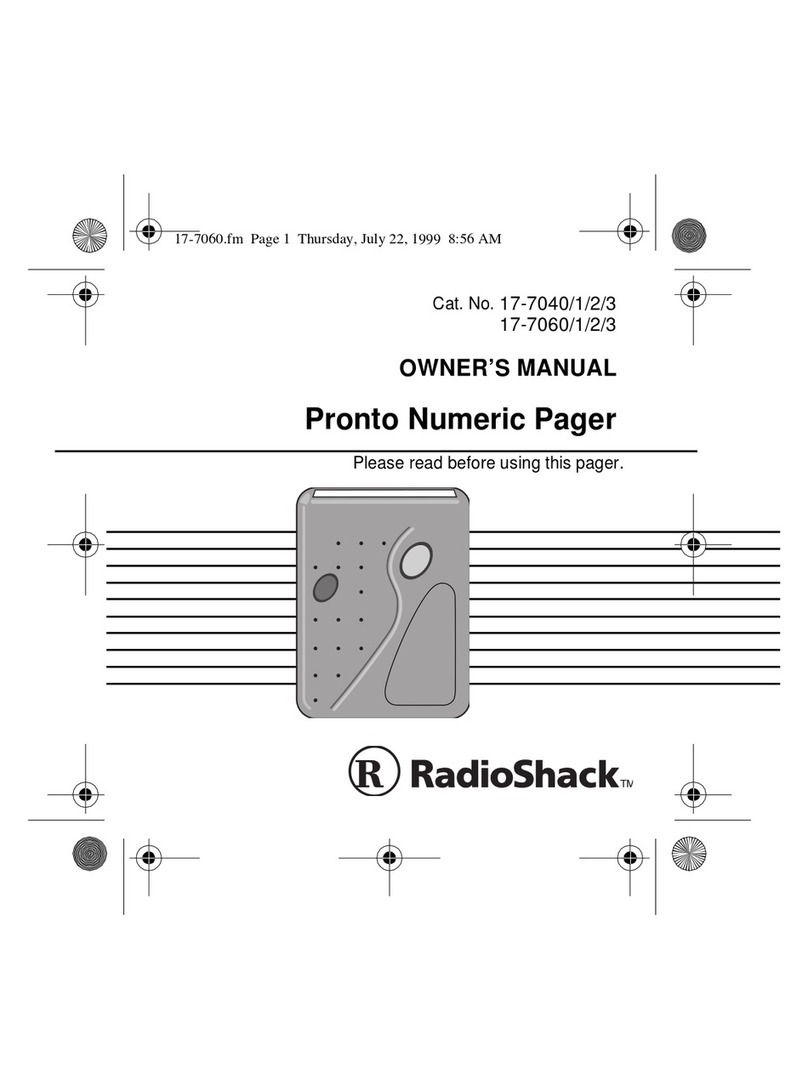
Radio Shack
Radio Shack 17-7040 User manual
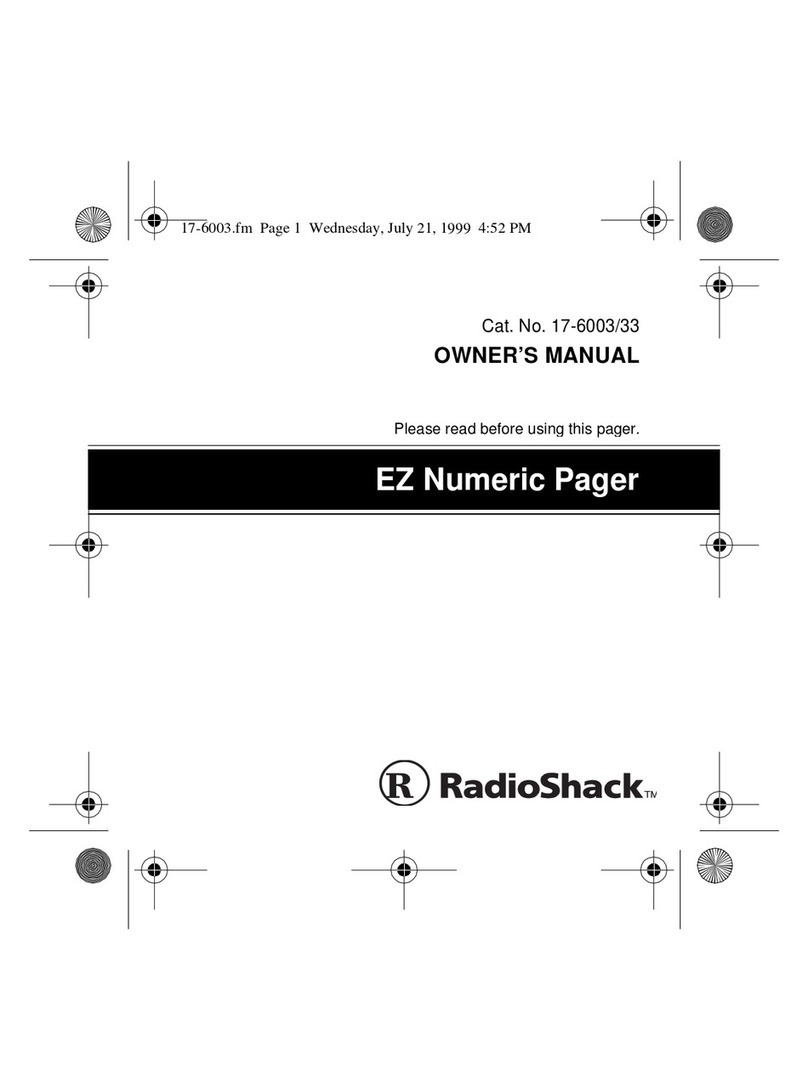
Radio Shack
Radio Shack 17-6003 User manual
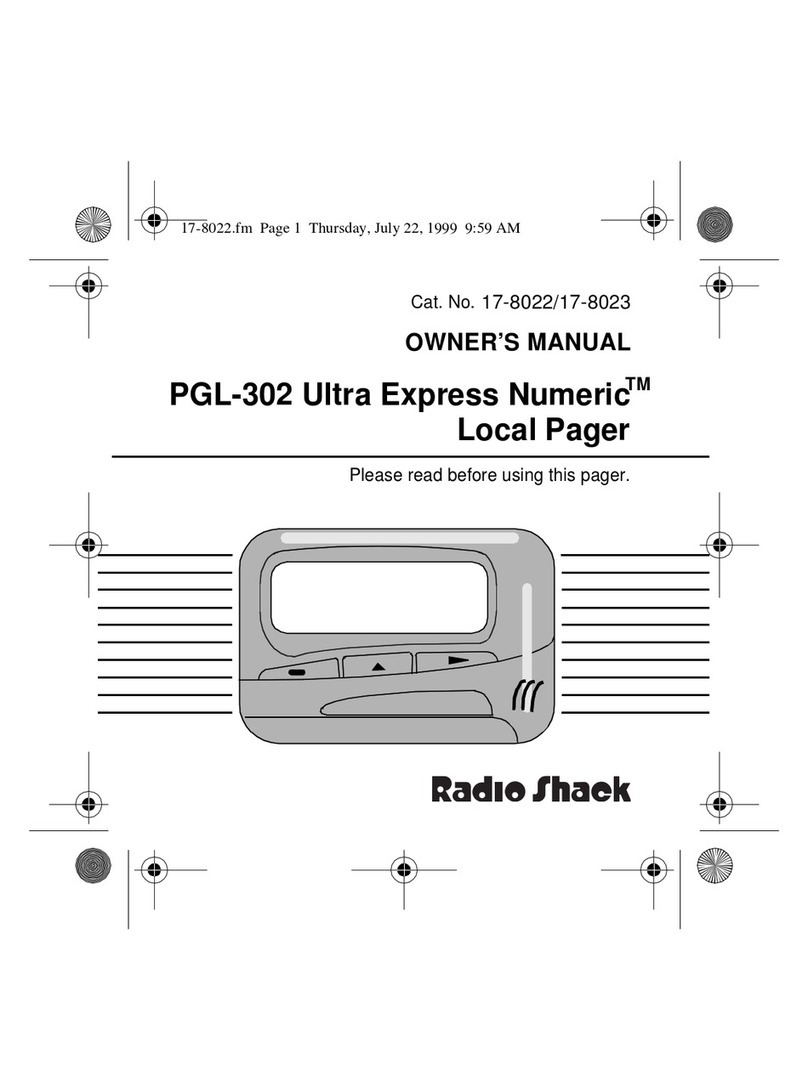
Radio Shack
Radio Shack ULTRA EXPRESS 17-8022 User manual
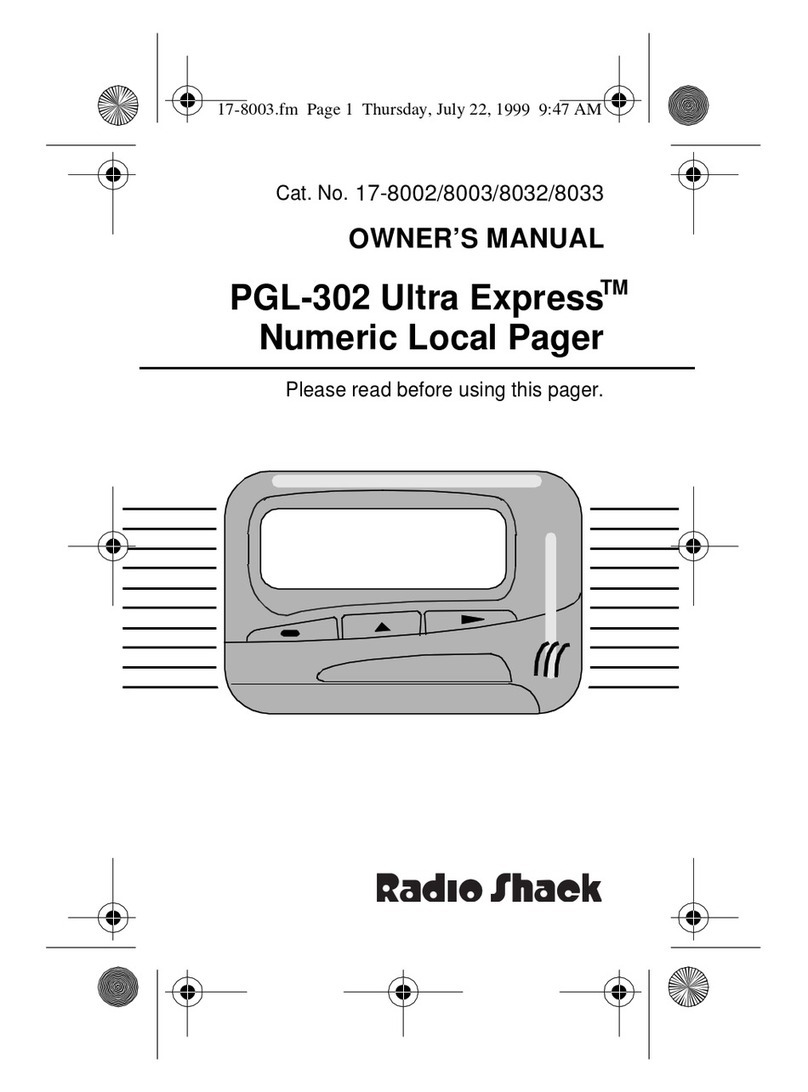
Radio Shack
Radio Shack PGL-302 ULTRA EXPRESS Numeric 17-8022 User manual
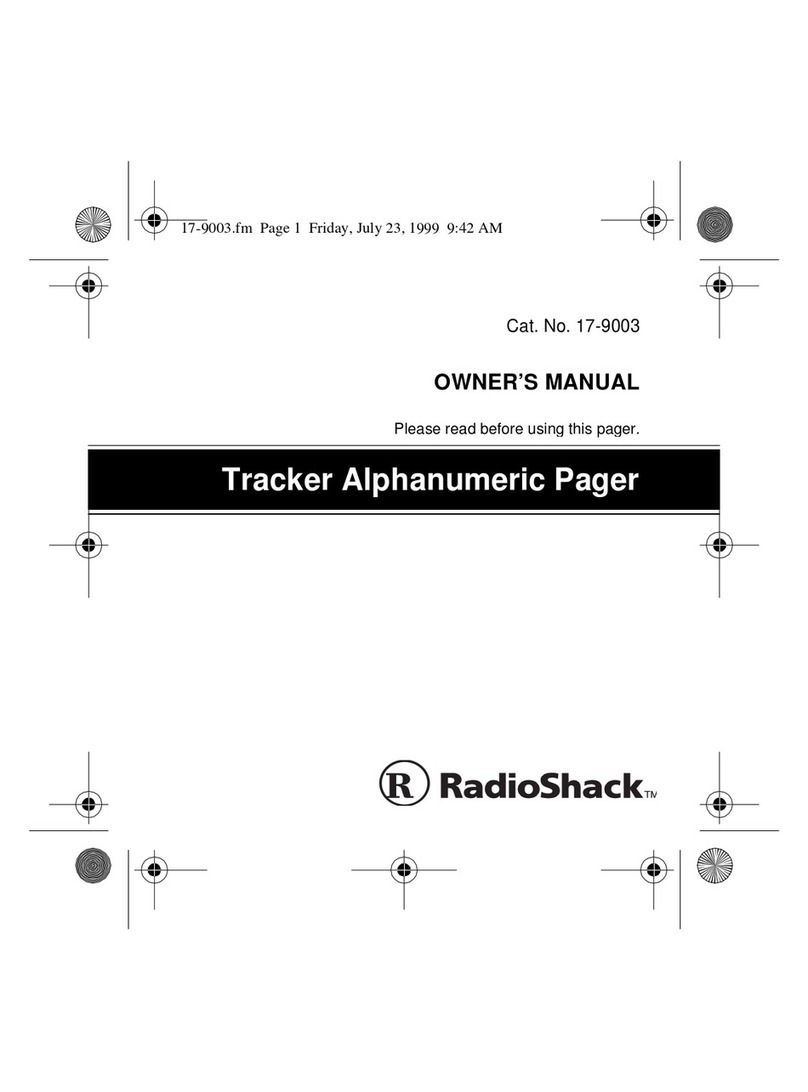
Radio Shack
Radio Shack 17-9003 User manual
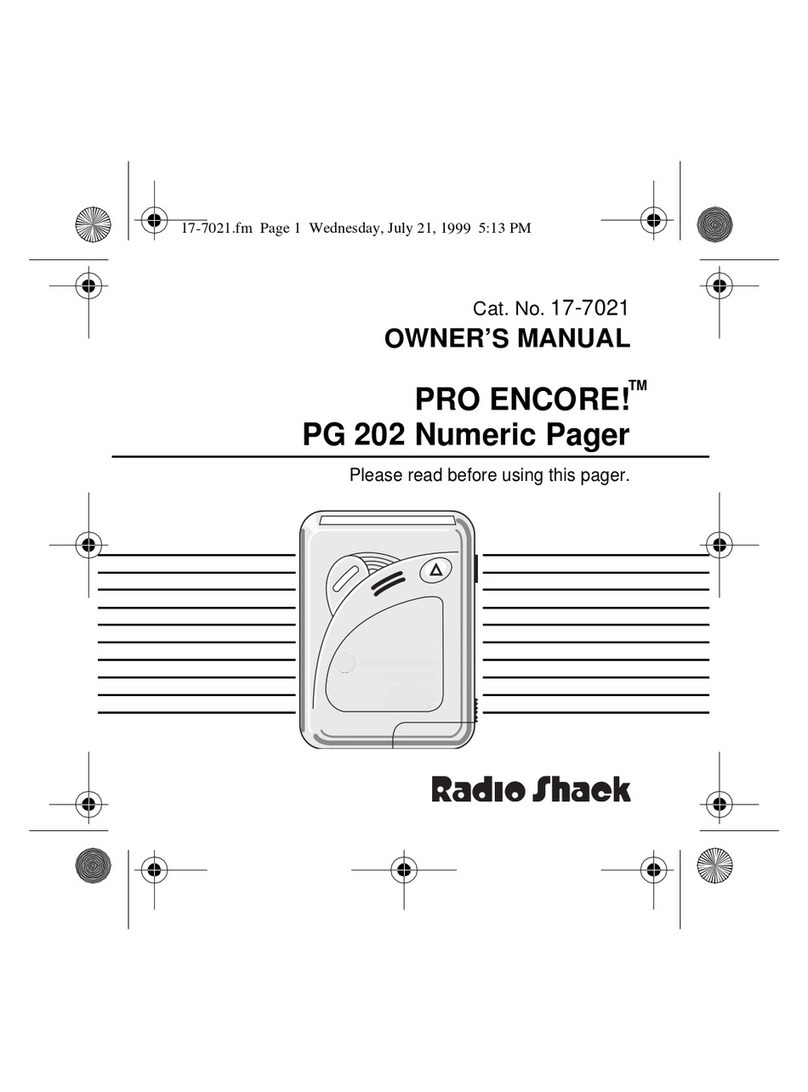
Radio Shack
Radio Shack PRO ENCORE! PG 202 User manual
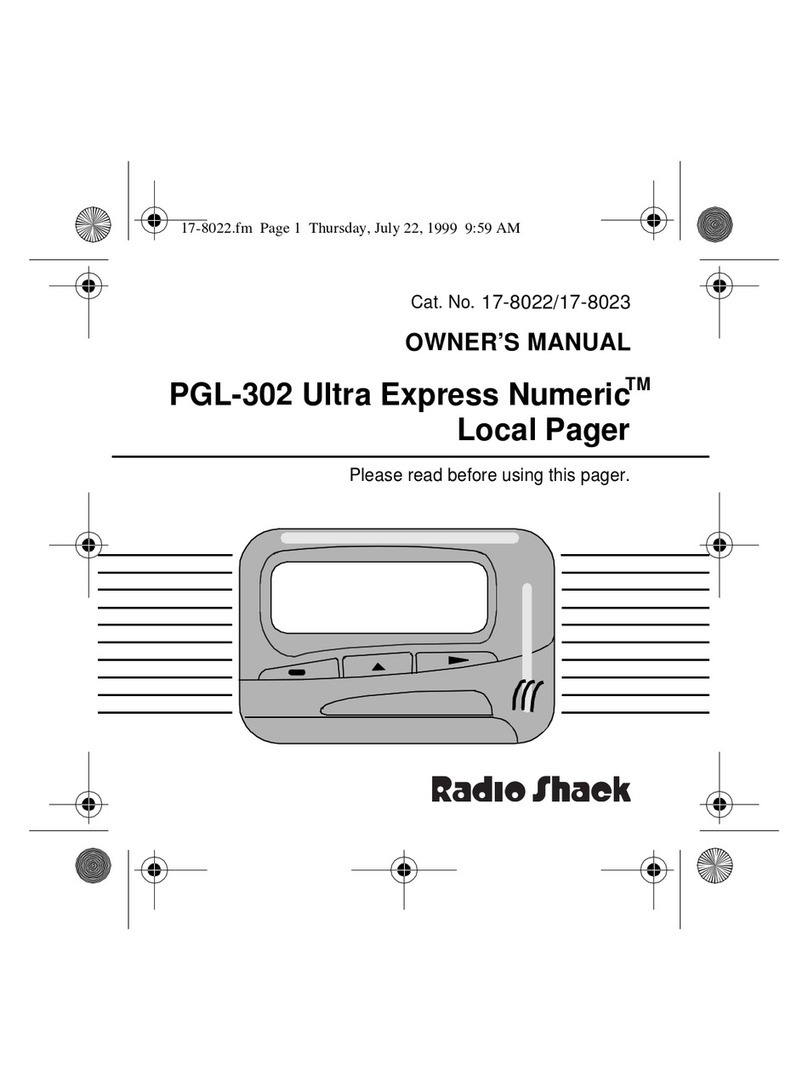
Radio Shack
Radio Shack PGL-302 ULTRA EXPRESS Numeric 17-8022 User manual

Radio Shack
Radio Shack 17-8002/05 User manual