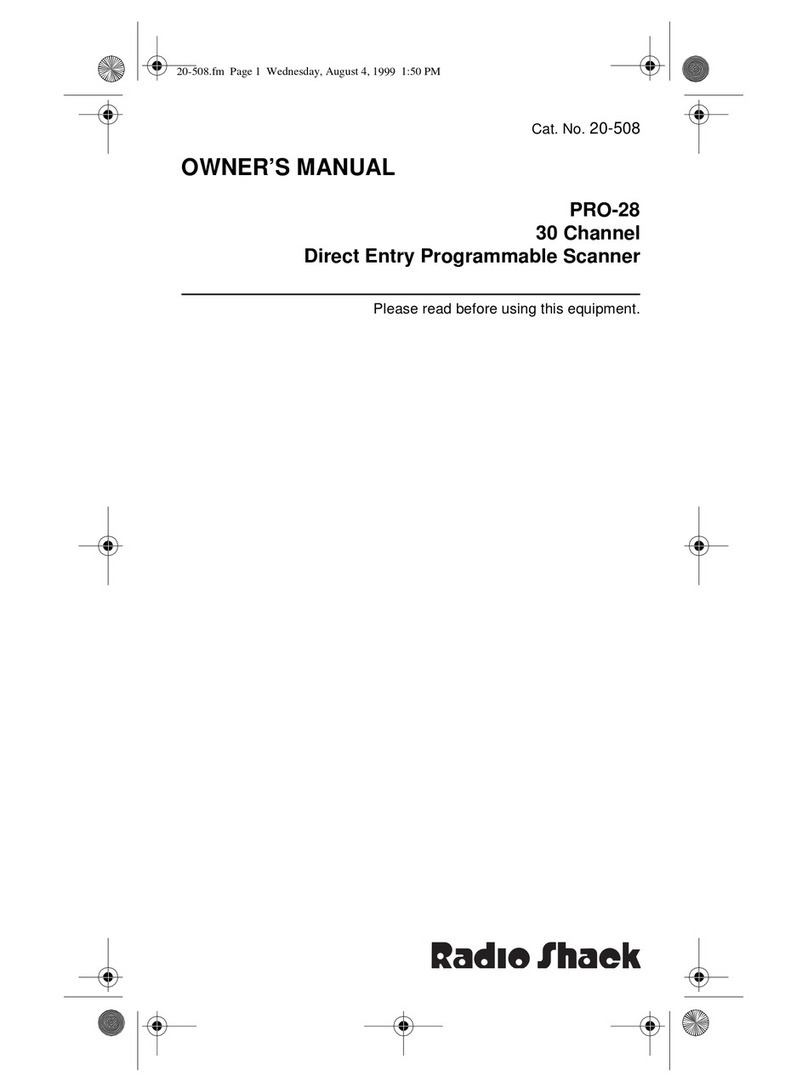Radio Shack 20-427 PRO-2054 User manual
Other Radio Shack Scanner manuals

Radio Shack
Radio Shack PRO-94 User manual

Radio Shack
Radio Shack PRO-162 User manual
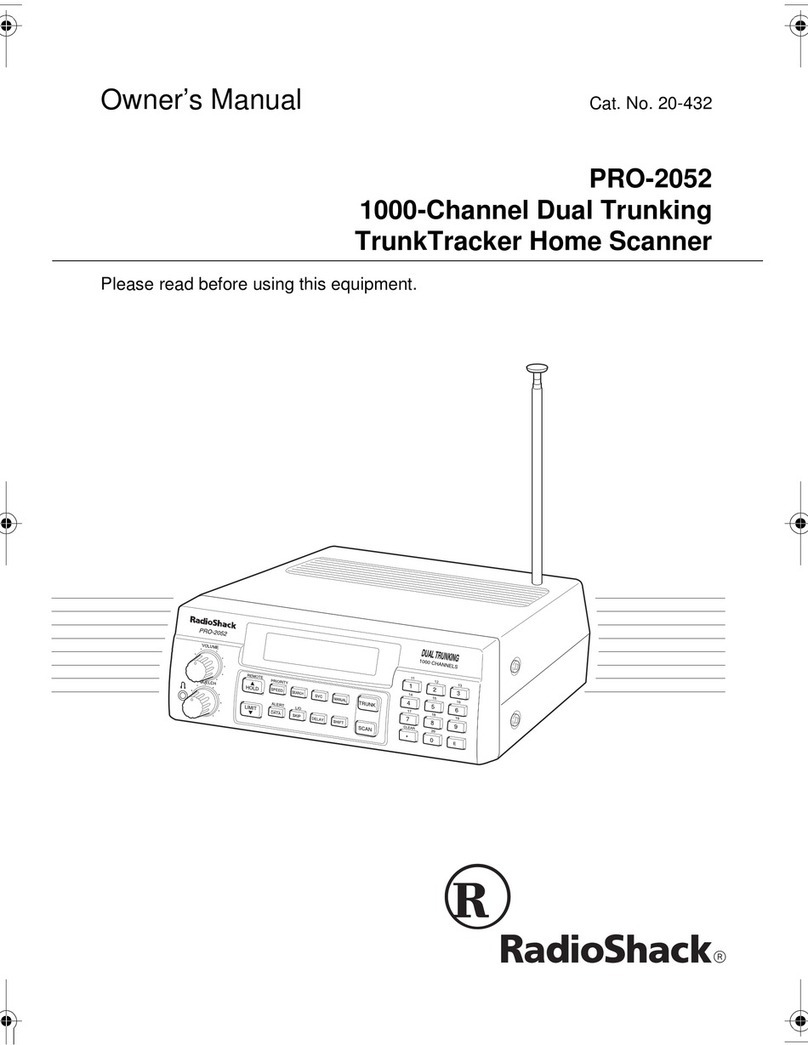
Radio Shack
Radio Shack PRO-2052 User manual

Radio Shack
Radio Shack PRO-89 User manual
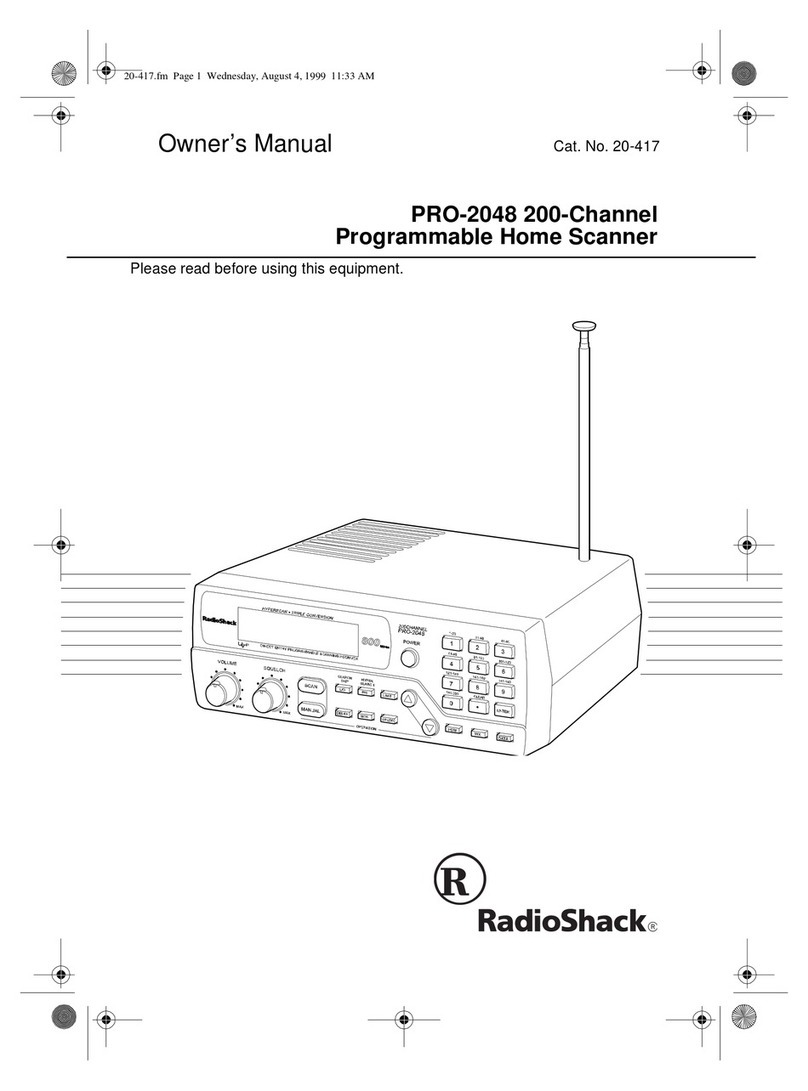
Radio Shack
Radio Shack PRO-2048 User manual

Radio Shack
Radio Shack PRO-160 User manual
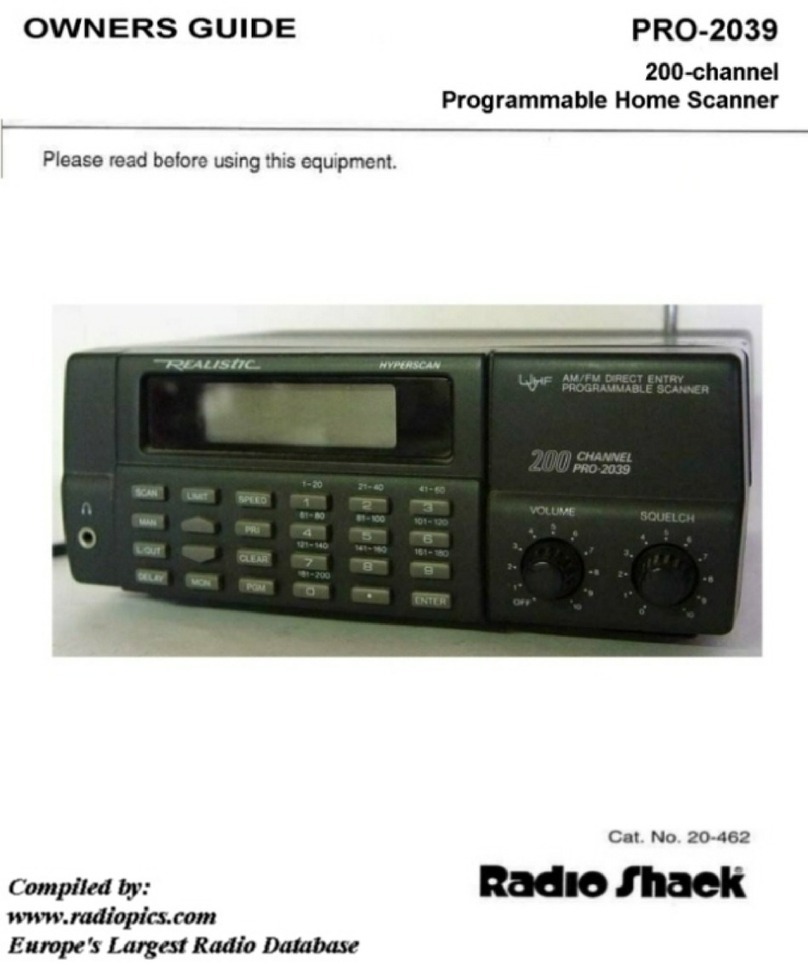
Radio Shack
Radio Shack PRO-2039 User manual

Radio Shack
Radio Shack PRO-2056 User manual
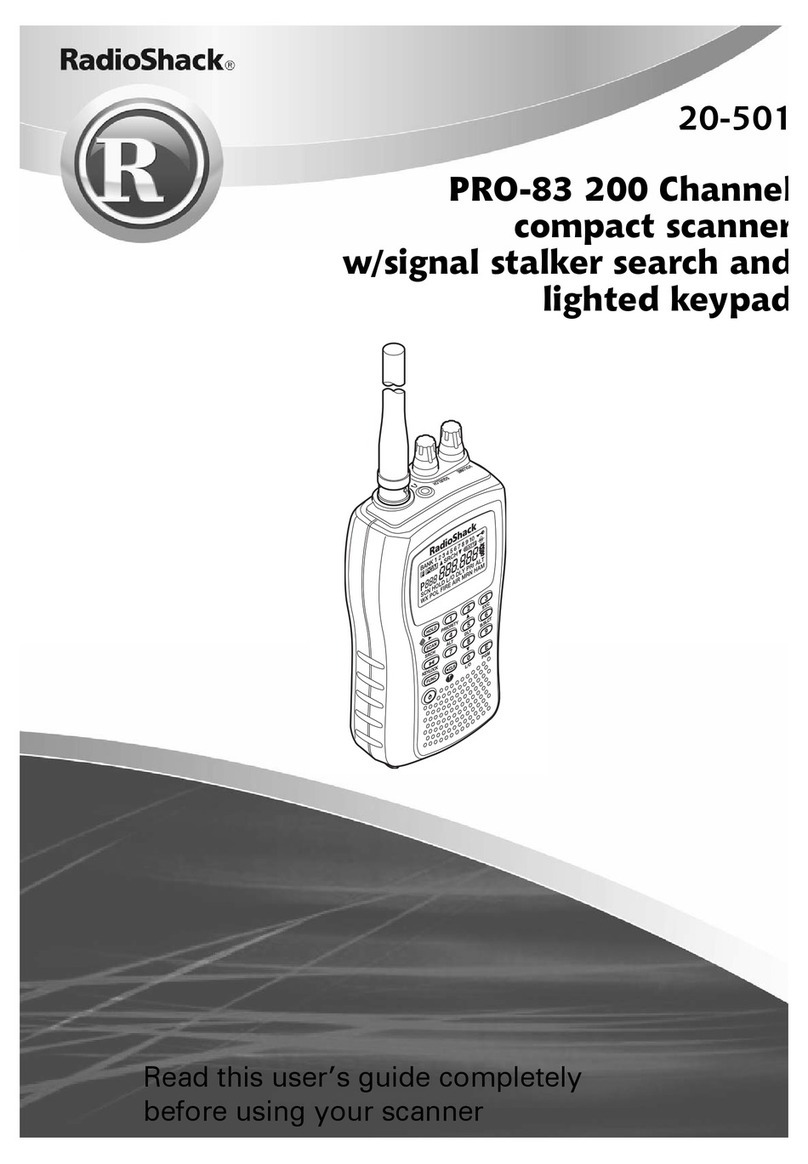
Radio Shack
Radio Shack PRO-83 User manual
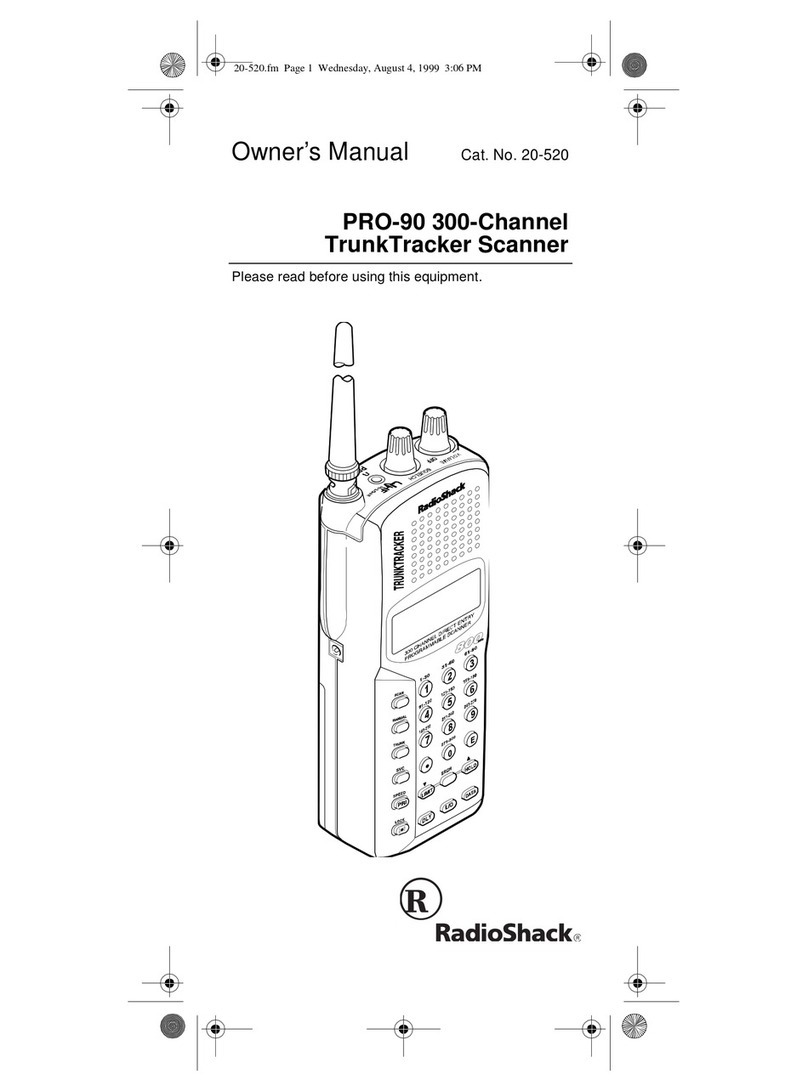
Radio Shack
Radio Shack PRO-90 User manual

Radio Shack
Radio Shack PRO-66 User manual
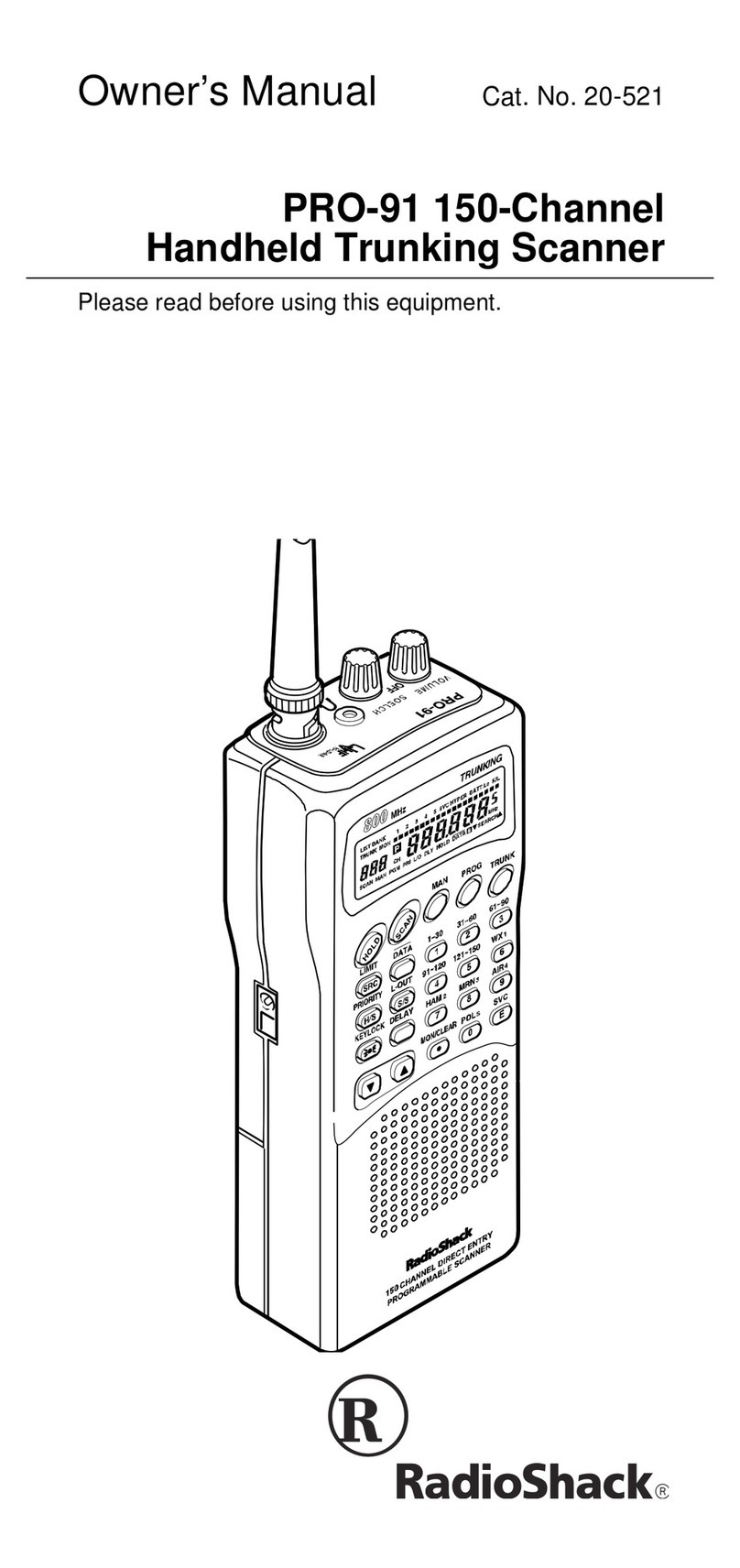
Radio Shack
Radio Shack HANDHELD TRUNKING 20-521 User manual
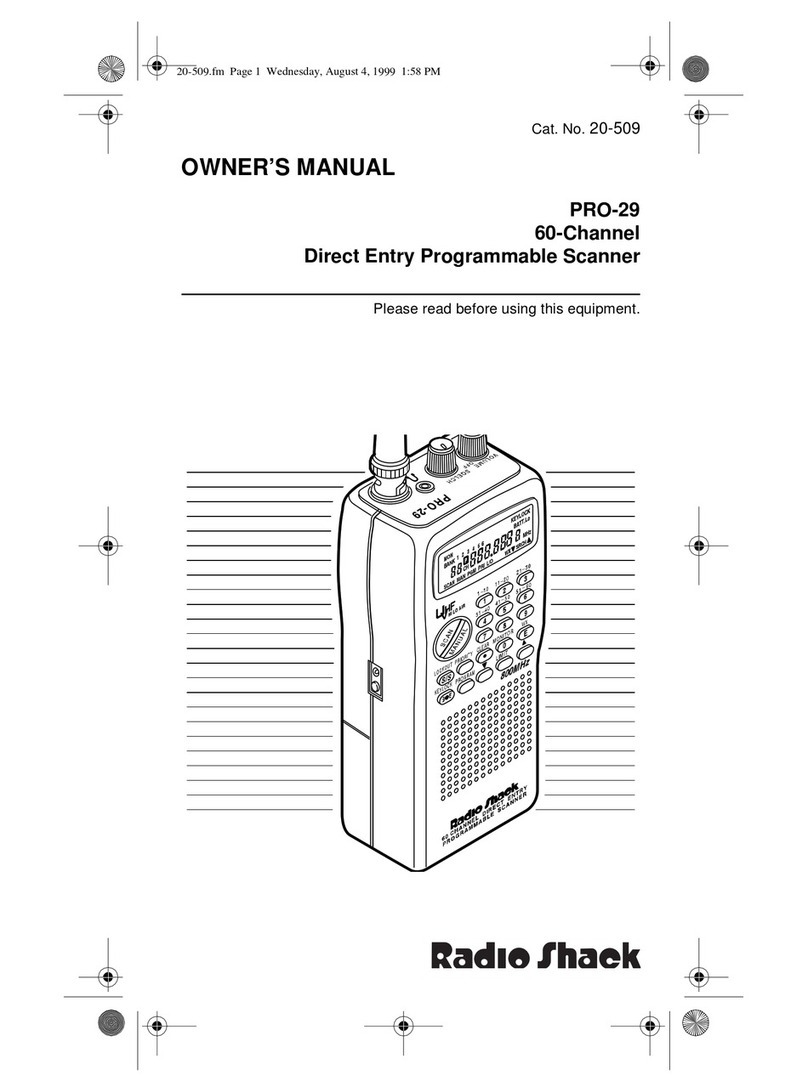
Radio Shack
Radio Shack PRO-29 User manual

Radio Shack
Radio Shack Pro-95 User manual

Radio Shack
Radio Shack PRO-82 User manual

Radio Shack
Radio Shack Race Scanner User manual
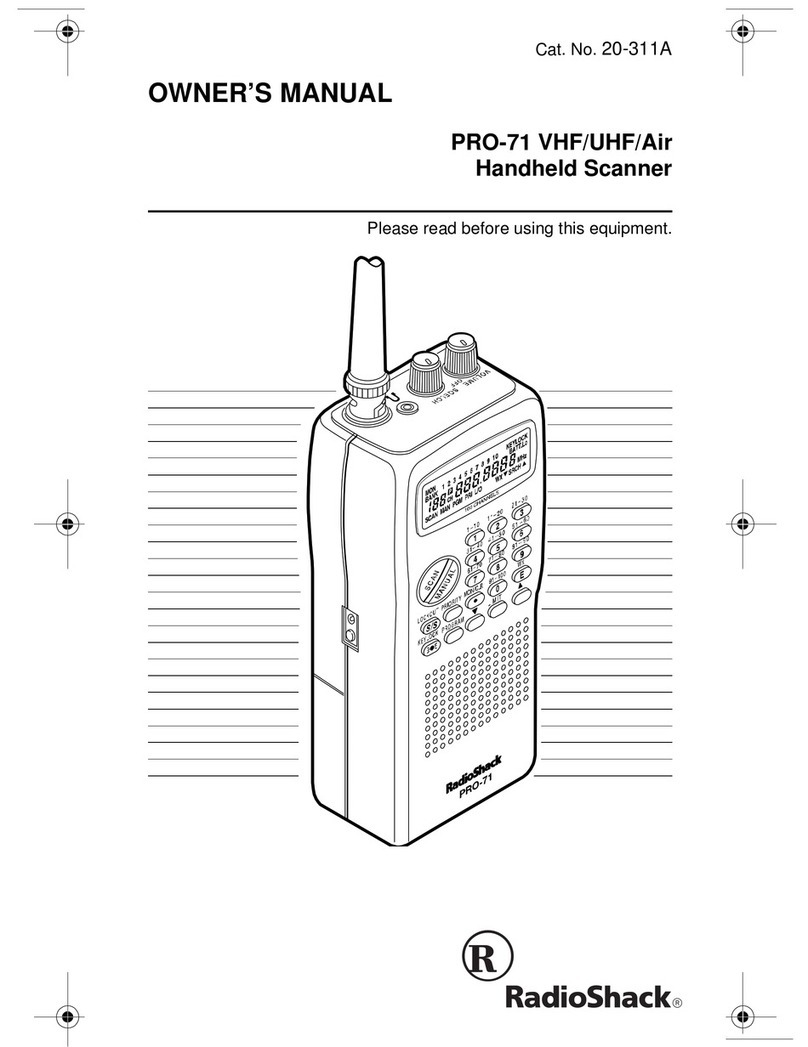
Radio Shack
Radio Shack PRO-71 User manual

Radio Shack
Radio Shack PRO-106 User manual

Radio Shack
Radio Shack PRO-63 User manual

Radio Shack
Radio Shack PRO-96 User manual