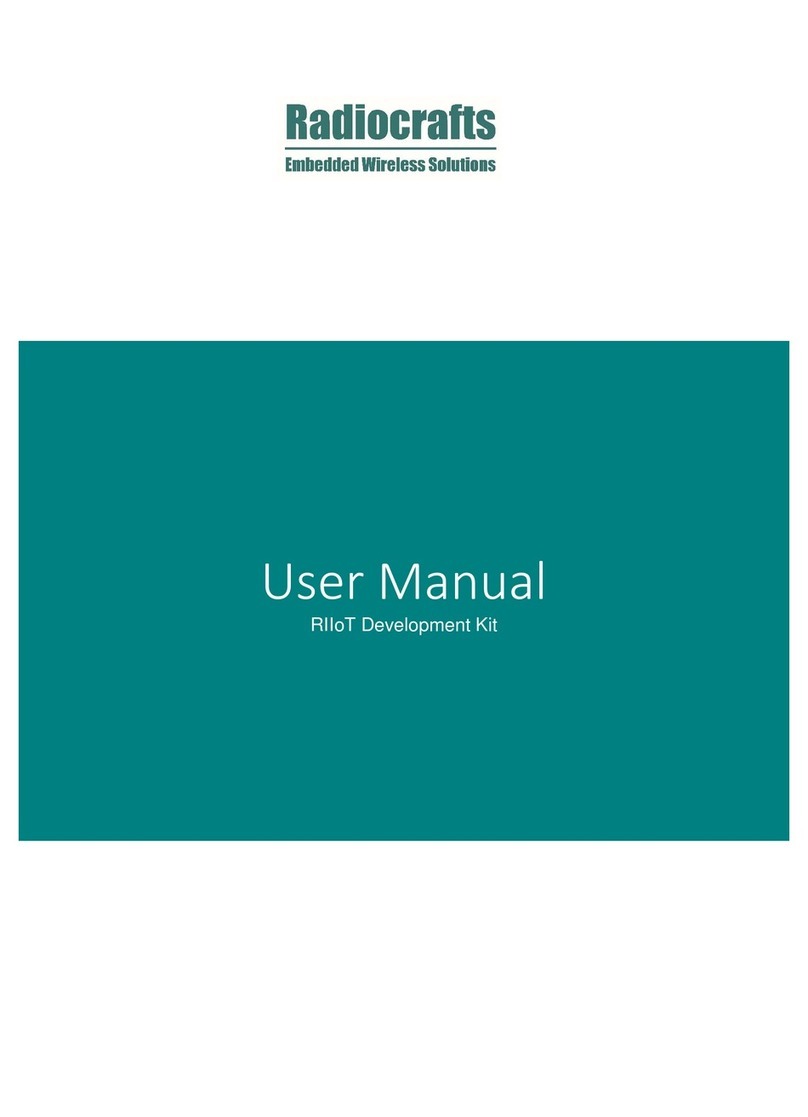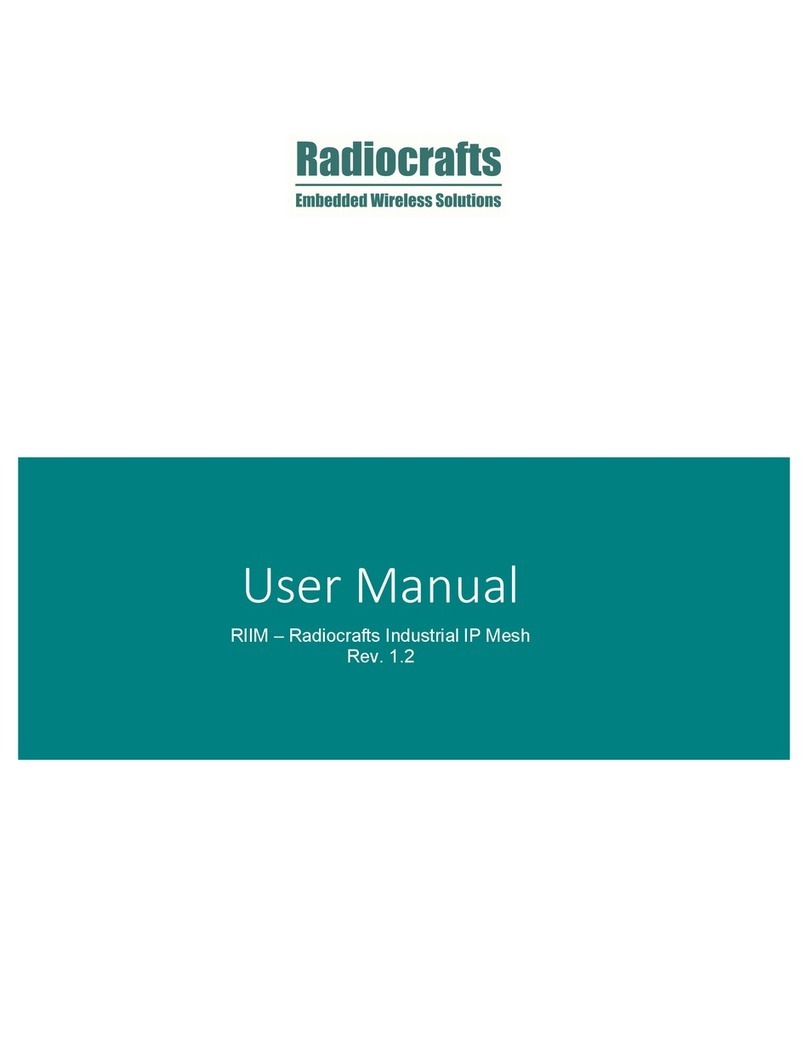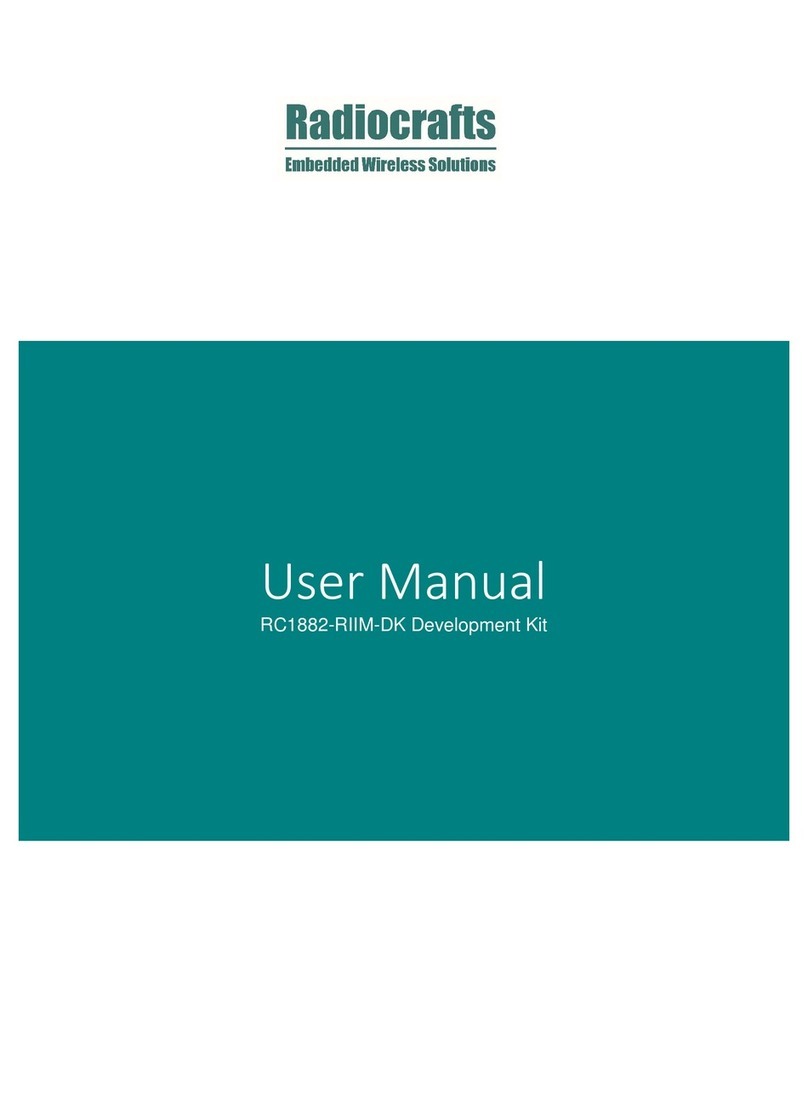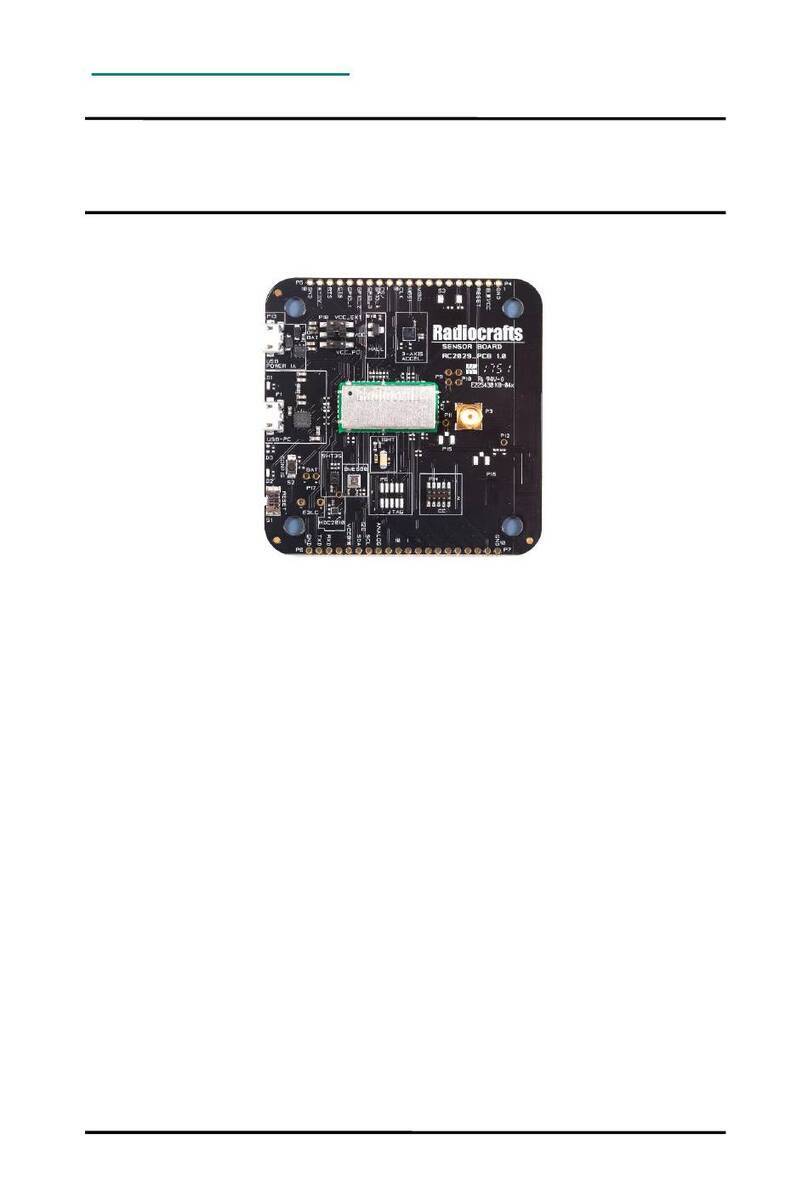Radiocrafts
Embedded Wireless Solutions RCxxxxHP-DK
2020 Radiocrafts AS RCxxxxHP-DK User Manual (rev. 3.04) Page 2 of 13
Quick Start Guide
How do I set up a simple link between the boards?
To do a basic communication test, do like this for each of the Development Boards:
Attach the antenna to the SMA connector
Download the latest version of RCTools from www.radiocrafts.com
Install RCTools (this will also install the USB VCP (Virtual COM Port) driver)
Connect the USB port to a PC
Connect the external power supply
Start a terminal program on the PC (RC232_CCT or Microsoft HyperTerminal
program)
Select the correct COM-port and set data rate 19200, 1 start bit, no parity, 1 stop bit,
no flow control
The module will now be in idle mode listening for a valid data packet to arrive. Now you can
enter data in one terminal window and after a predefined timeout, the ASCII string is
transmitted to the other module and shown in the other terminal window if the transmission
was successful.
How do I find the COM Port to use?
A list of all available COM-ports on your PC is found from the Windows Device manager. This
is opened by “Start->Run” and type “devmgmt.msc”. Alternatively, Open “System” from
“Control Panel” and select the Hardware tab and click on the Device Manager button. In the
Device Manager you can expand the “Ports (COM & LPT)” tab to get the list of both Standard
COM ports and USB COM ports connected to your PC. For details please see the Installation
Guide.
How do I go on and change the RF channel or any other parameter?
To change configurable parameters, assert the CONFIG pin (pulling low by pressing
CONFIG-button, see Figure 1), and send the command string using the same serial interface
as for transmitting data. Parameters can be changed permanently and stored in non-volatile
memory in the module. See the User Manual for the CCT software for details on how to
change settings by using this tool. The details for the configuration memory contents can be
found in the RC232 User Manual, the MBUS User Manual, the WIZE User Manual, the SIG
User Manual or the TinyMeshTM Data Sheet respectively.
Why is it an USB connector when the Radiocrafts modules use a serial UART?
The benefit of USB is that power is available from the Port. The RCxxxxHP-DB has an USB to
UART converter from FTDI that includes a Virtual COM Port (VCP) driver that allows you to
use the Development boards with any PC software that originally require a serial COM port.
This means that the PC will communicate with the module using a serial connection via the
virtual COM port. Both standard terminal program and the RCTools PC suite from Radiocrafts
can for this reason be used together with the RCxxxxHP-DK. For simplicity it is recommended
to first use the RCTools from Radiocrafts since the USB VCP driver is included in this
installation. Details on how to use this software is available from separate User Manuals.
Figure 1: RC232-CCT, one of the applications in RCTools