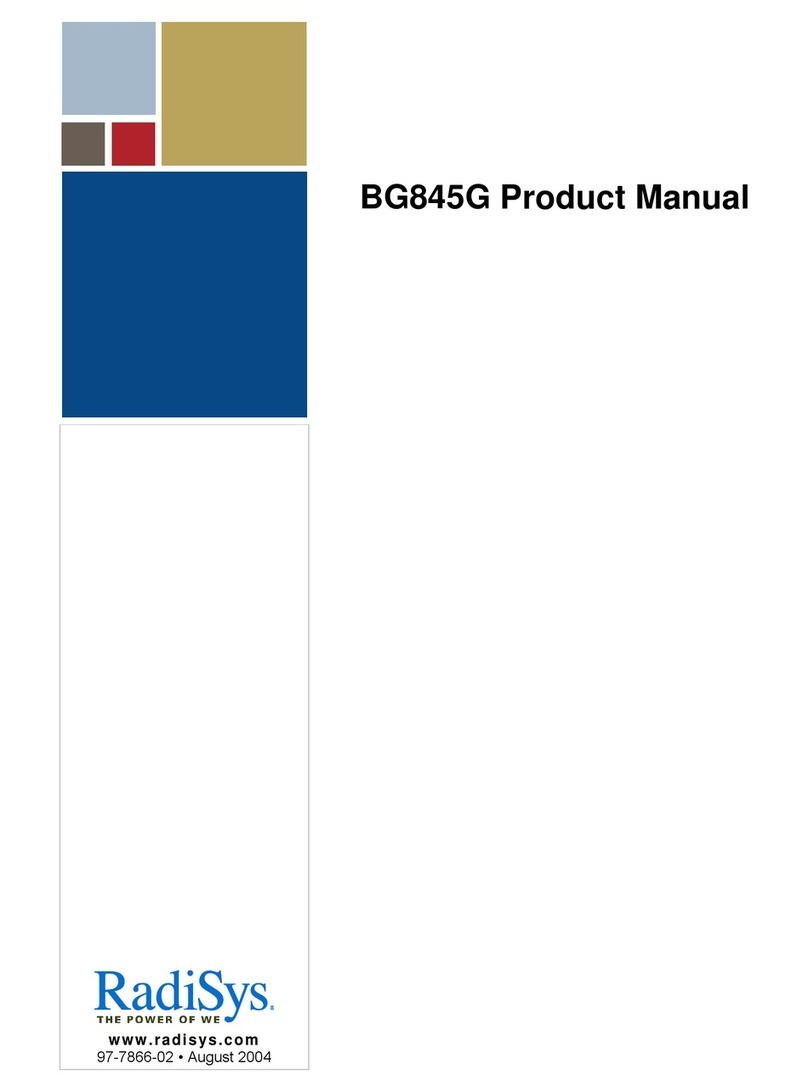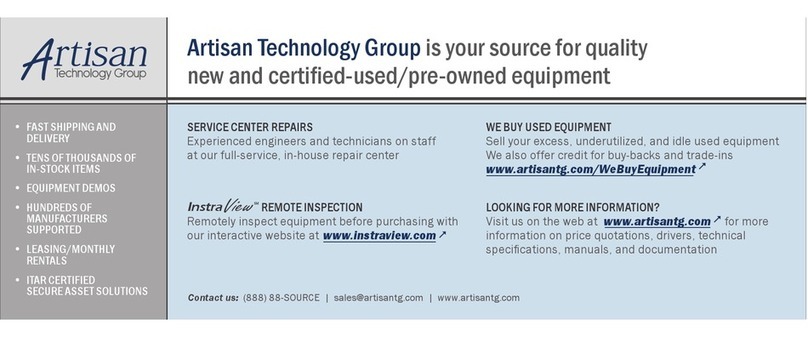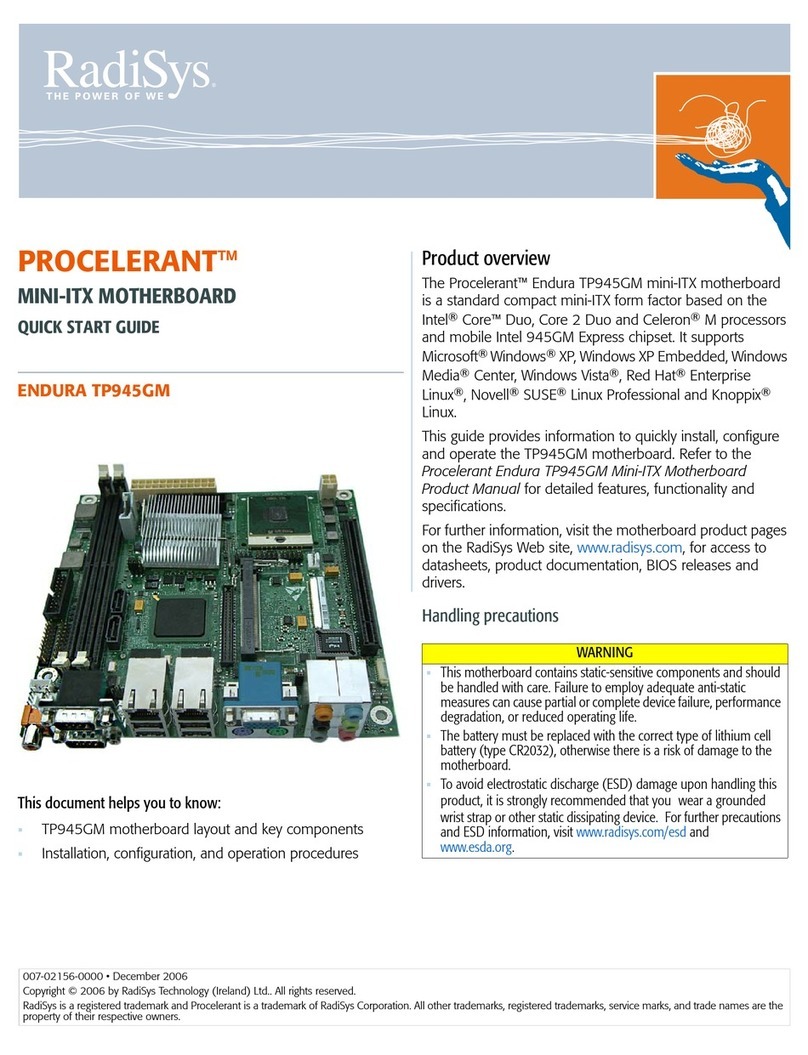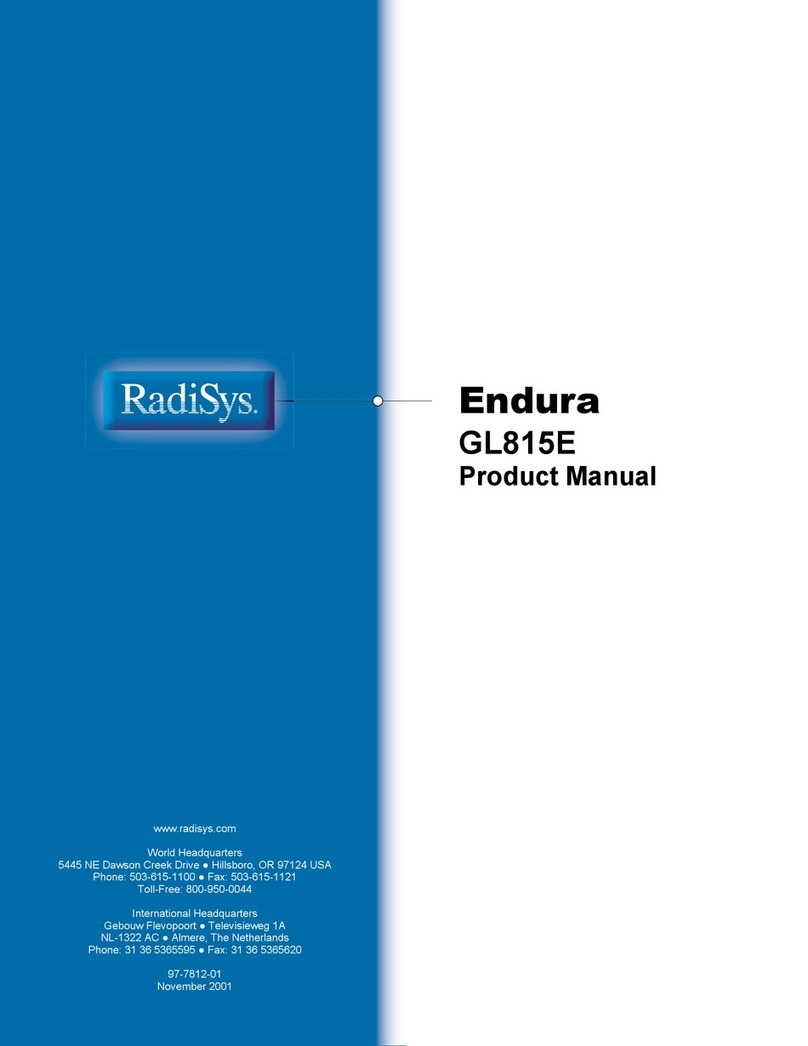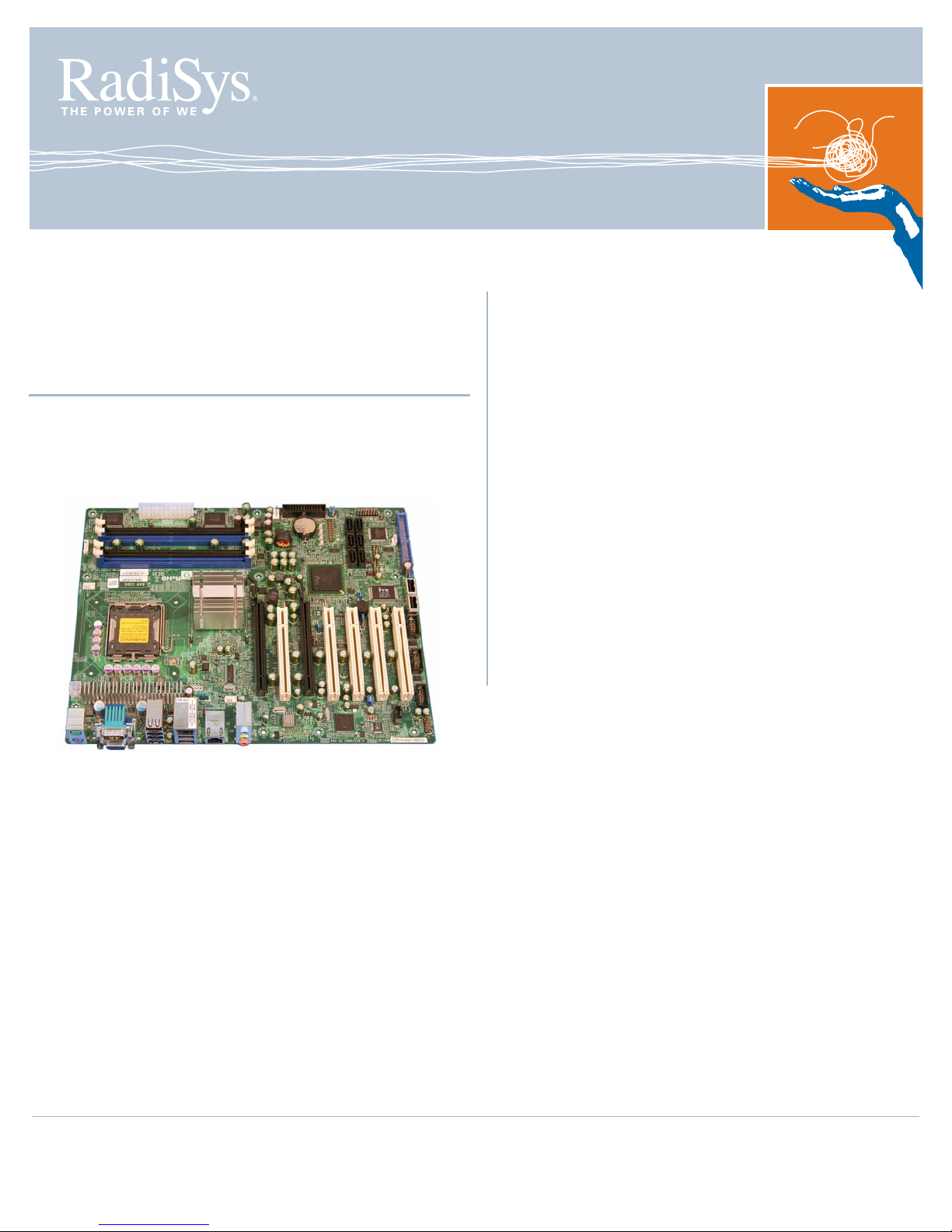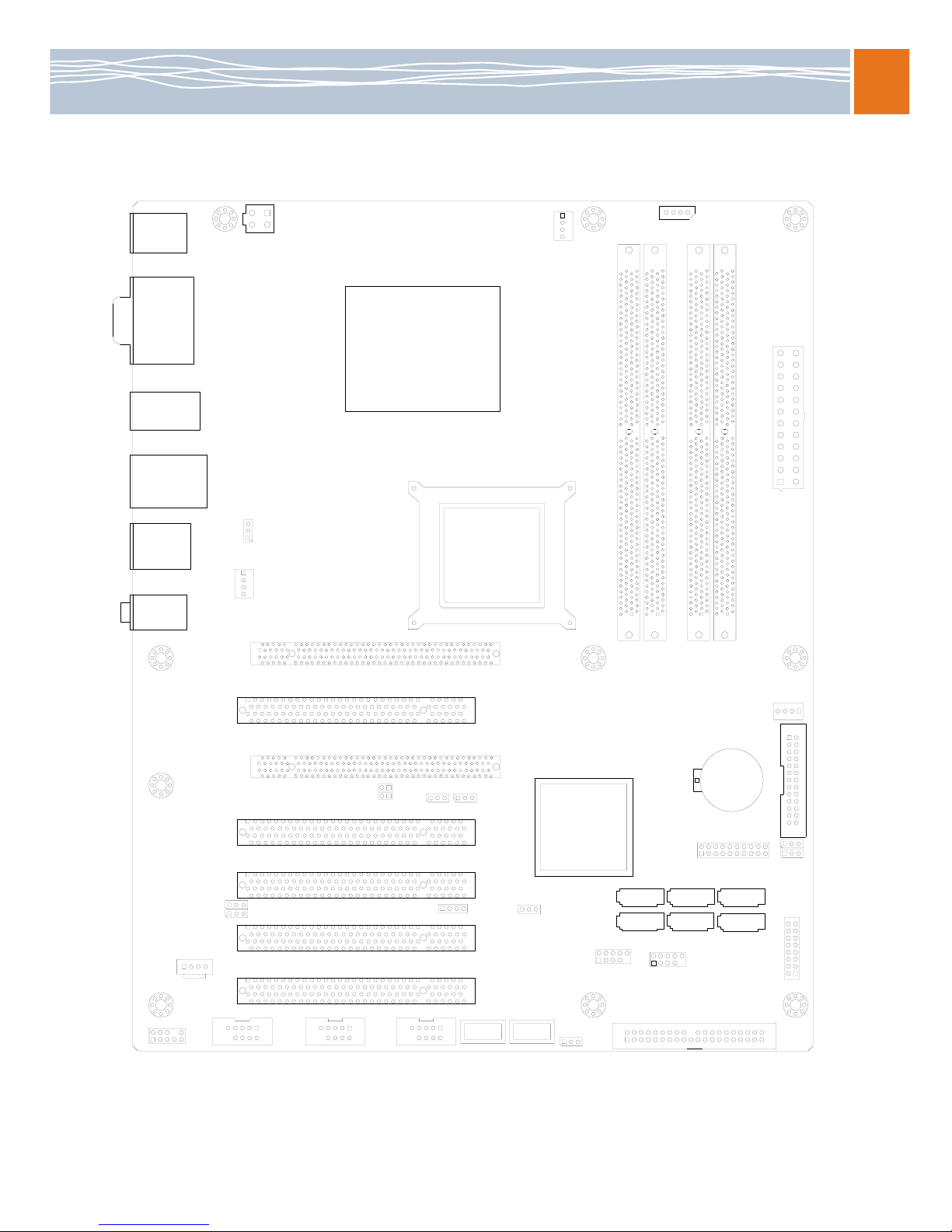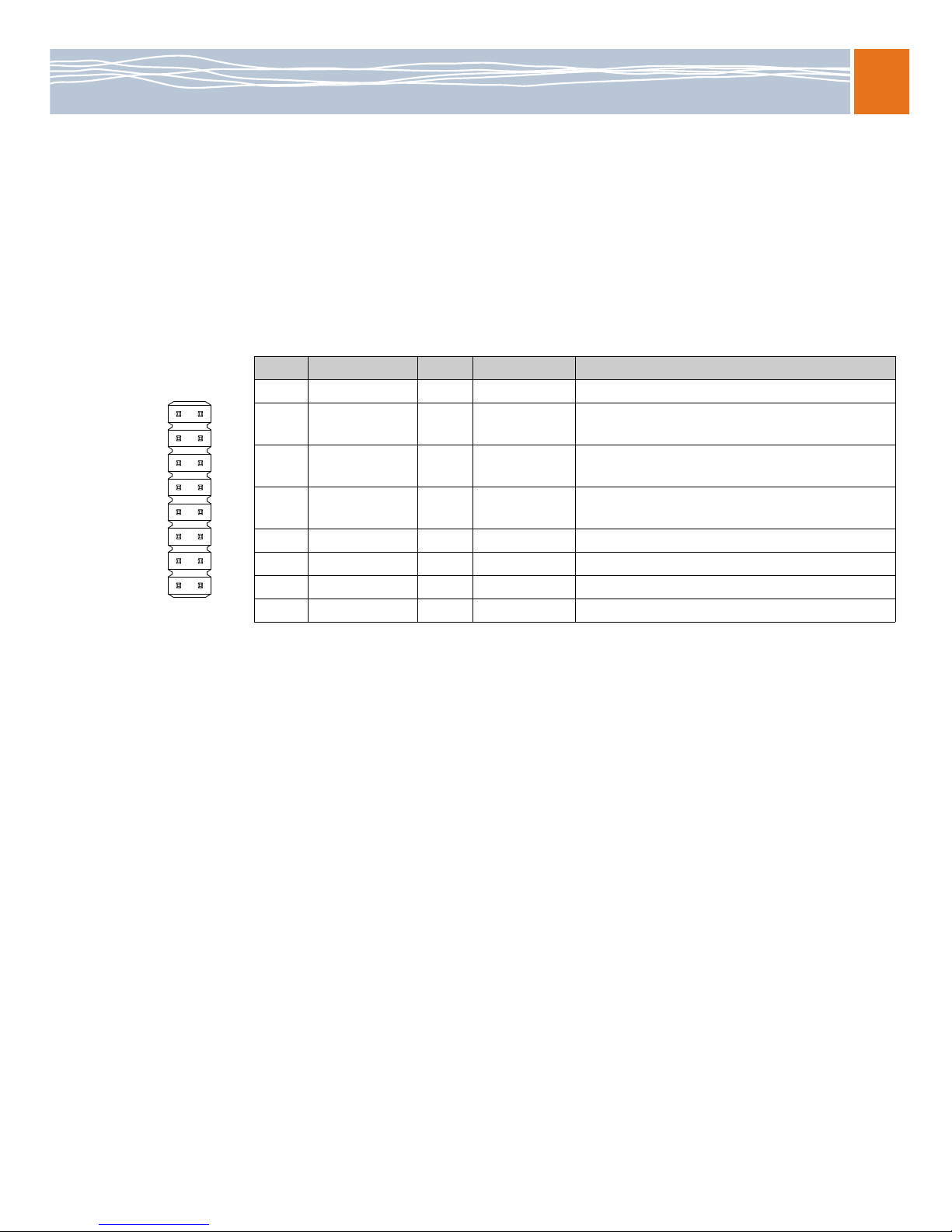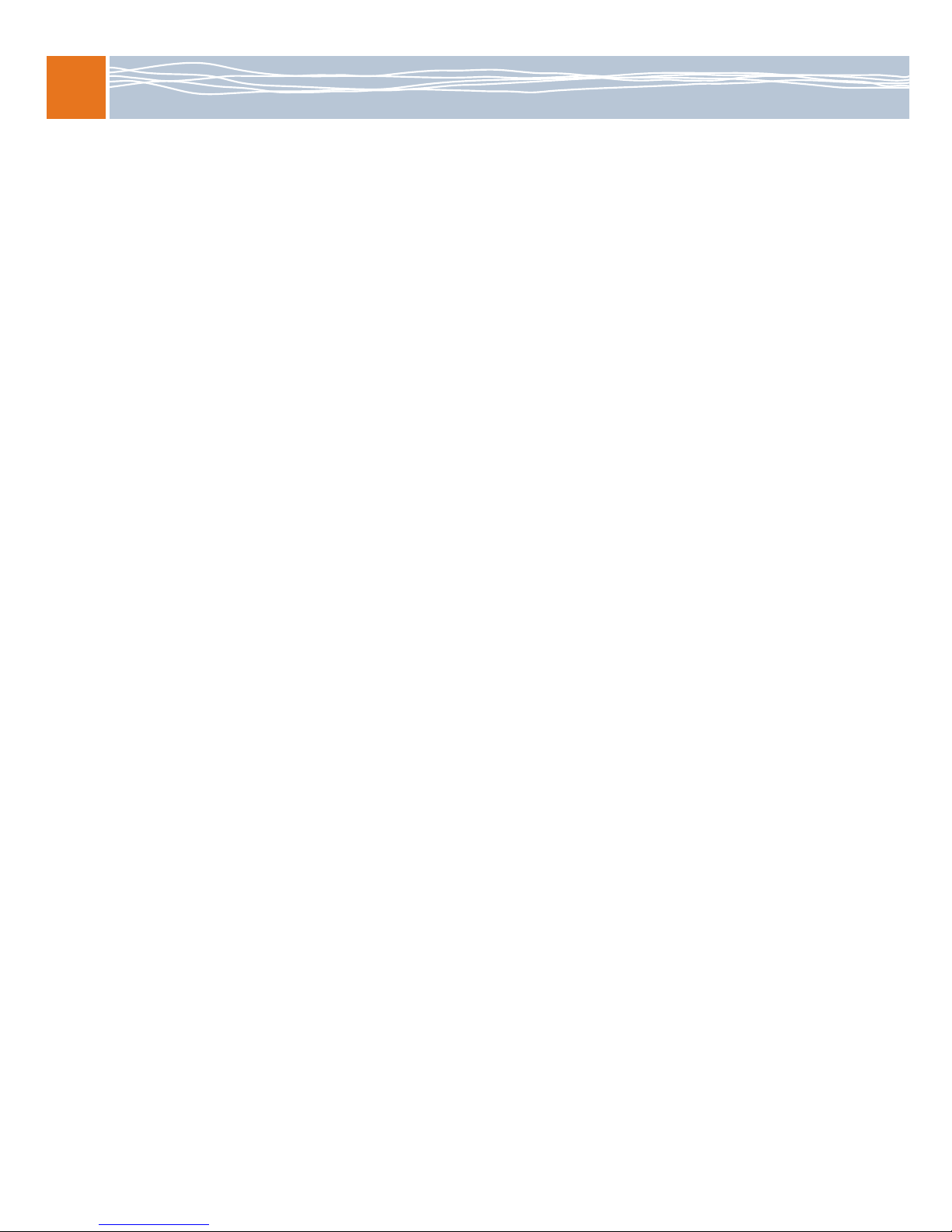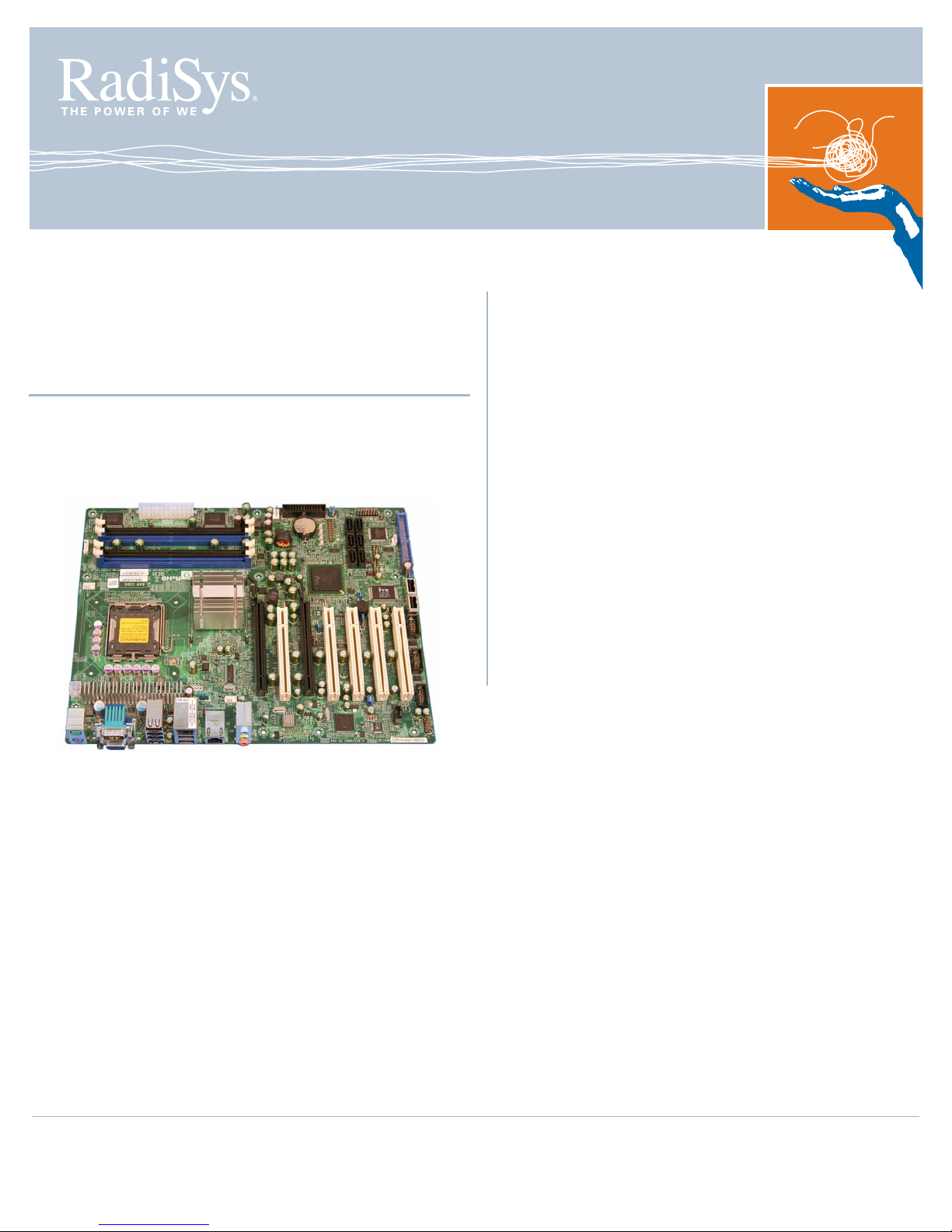
Procelerant™
Q35 ATX MOTHERBOARD
QUICK START GUIDE
Endura QZ35Q
This information is provided to help system designers quickly
configure, install, and operate a RadiSys QZ35Q ATX
motherboard. Refer to the Endura Q35 Motherboard Product
Manual for more detailed information.
Important precautions
WARNING!
When installing the motherboard into a chassis or
performing upgrades:
Always disconnect the power cord and plug before
assembling or upgrading. Parts on the motherboard can
remain powered even when the power supply is
switched off unless the power cord is disconnected.
Route wiring away from sharp edges, heat sources and
cooling fans.
Pay attention to the thermal requirements as stated in
the sections that follow. This motherboard requires
suitable airflow to maintain an ambient temperature
within the operating range.
When installing expansion cards, pay attention to the
maximum loads as stated. Use UL-approved peripheral
cards only.
There is a risk of explosion if the battery is replaced
with an incorrect type. Dispose of used batteries
according to the manufacturer's instructions. Refer to
the
Endura Q35 Motherboard Product Manual
for
further information.
Electrostatic discharge
WARNING!
This product contains static-sensitive components. Use
the electrostatic discharge (ESD) procedures described
at www.radisys.com/esd when you work with the
motherboard.
Wear a grounded wrist strap at a grounded work area
when you touch or come in contact with the
motherboard.
Keep the motherboard in its ESD shielding bag until a
step instructs you to remove it.
Failure to employ adequate anti-static measures can
cause irreparable damage to the motherboard and other
hardware components.
007-03196-0000 • December 2007
© 2007 by RadiSys Corporation. All rights reserved.
RadiSys is a registered trademark and Promentum is a trademark of RadiSys Corporation. All other trademarks, registered trademarks, service marks, and trade names are
the property of their respective owners.