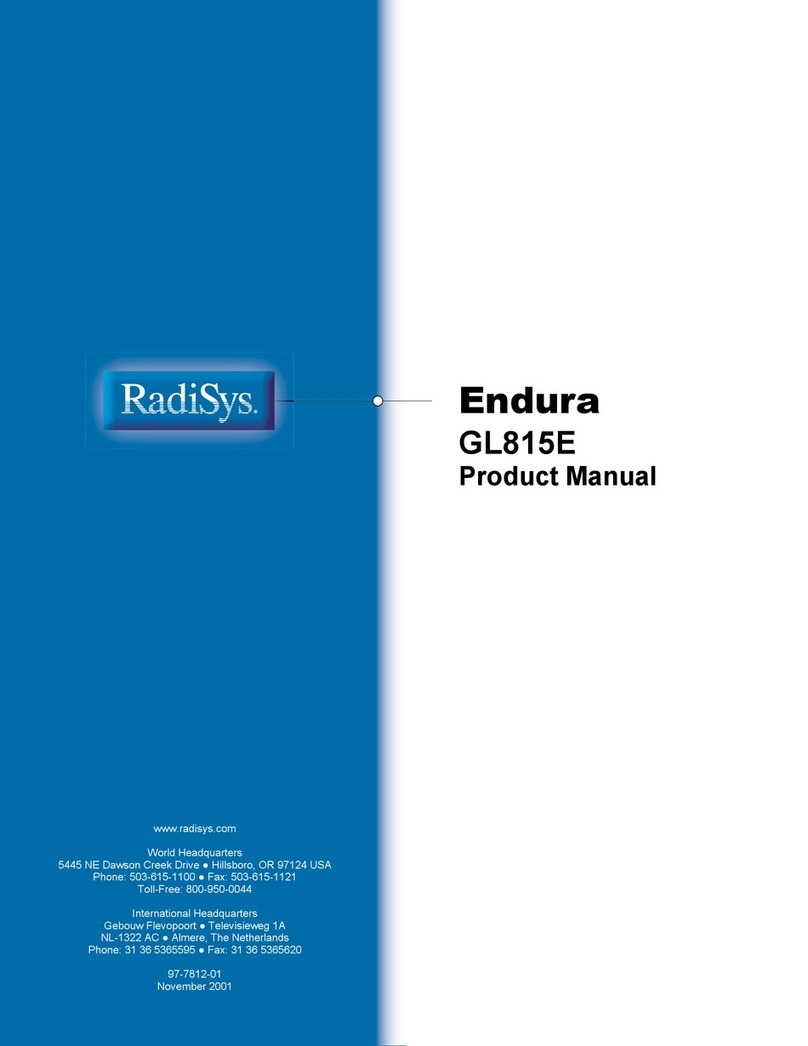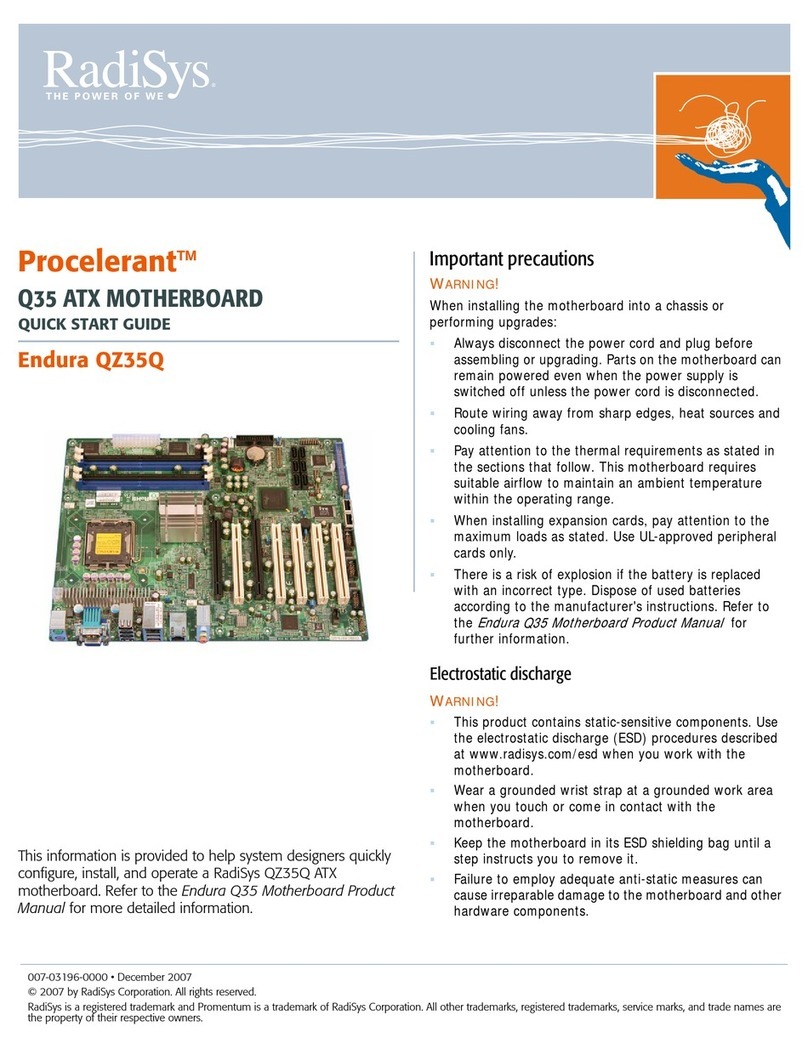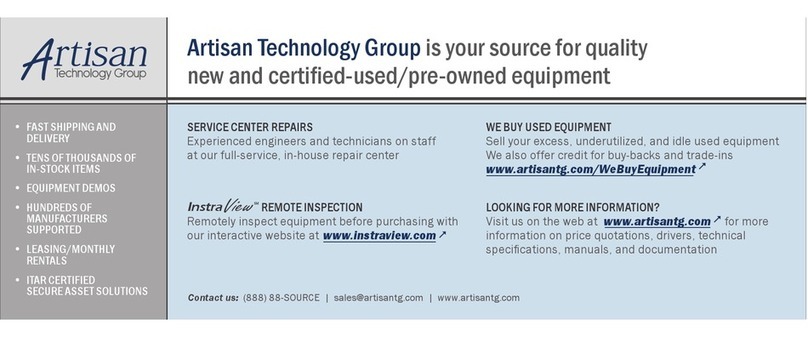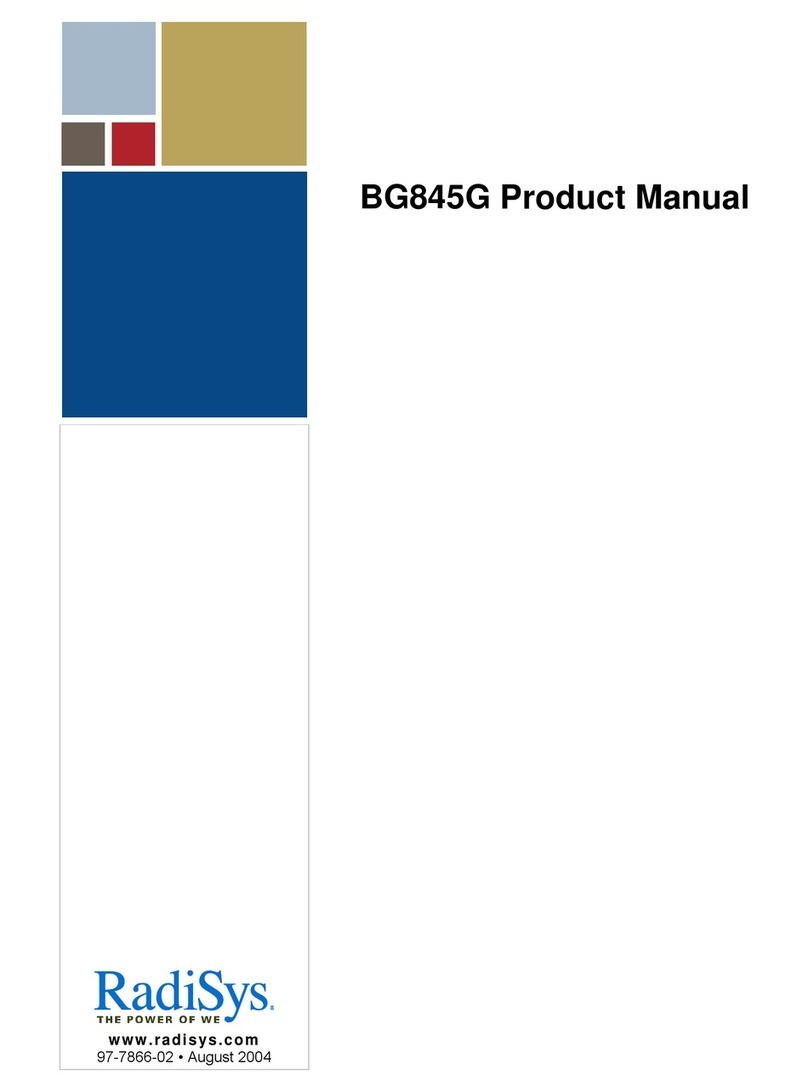PROCELERANT™
MINI-ITX MOTHERBOARD
QUICK START GUIDE
This document helps you to know:
TP945GM motherboard layout and key components
Installation, configuration, and operation procedures
ENDURA TP945GM
Product overview
The Procelerant™ Endura TP945GM mini-ITX motherboard
is a standard compact mini-ITX form factor based on the
Intel®Core™ Duo, Core 2 Duo and Celeron®M processors
and mobile Intel 945GM Express chipset. It supports
Microsoft® Windows®XP, Windows XP Embedded, Windows
Media®Center, Windows Vista®, Red Hat®Enterprise
Linux®, Novell®SUSE®Linux Professional and Knoppix®
Linux.
This guide provides information to quickly install, configure
and operate the TP945GM motherboard. Refer to the
Procelerant Endura TP945GM Mini-ITX Motherboard
Product Manual for detailed features, functionality and
specifications.
For further information, visit the motherboard product pages
on the RadiSys Web site, www.radisys.com, for access to
datasheets, product documentation, BIOS releases and
drivers.
Handling precautions
WARNING
This motherboard contains static-sensitive components and should
be handled with care. Failure to employ adequate anti-static
measures can cause partial or complete device failure, performance
degradation, or reduced operating life.
The battery must be replaced with the correct type of lithium cell
battery (type CR2032), otherwise there is a risk of damage to the
motherboard.
To avoid electrostatic discharge (ESD) damage upon handling this
product, it is strongly recommended that you wear a grounded
wrist strap or other static dissipating device. For further precautions
and ESD information, visit www.radisys.com/esd and
www.esda.org.
007-02156-0000 • December 2006
Copyright © 2006 by RadiSys Technology (Ireland) Ltd.. All rights reserved.
RadiSys is a registered trademark and Procelerant is a trademark of RadiSys Corporation. All other trademarks, registered trademarks, service marks, and trade names are the
property of their respective owners.