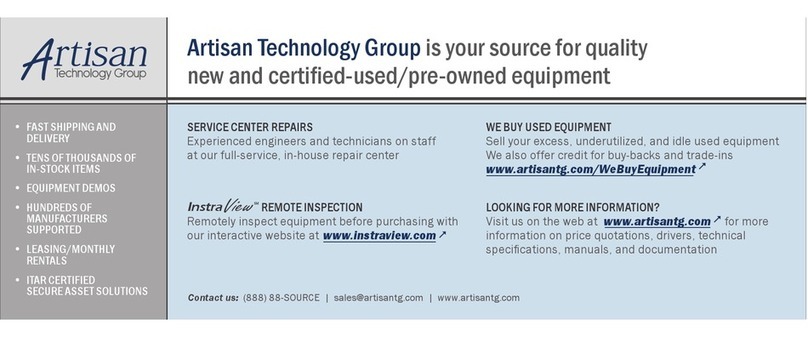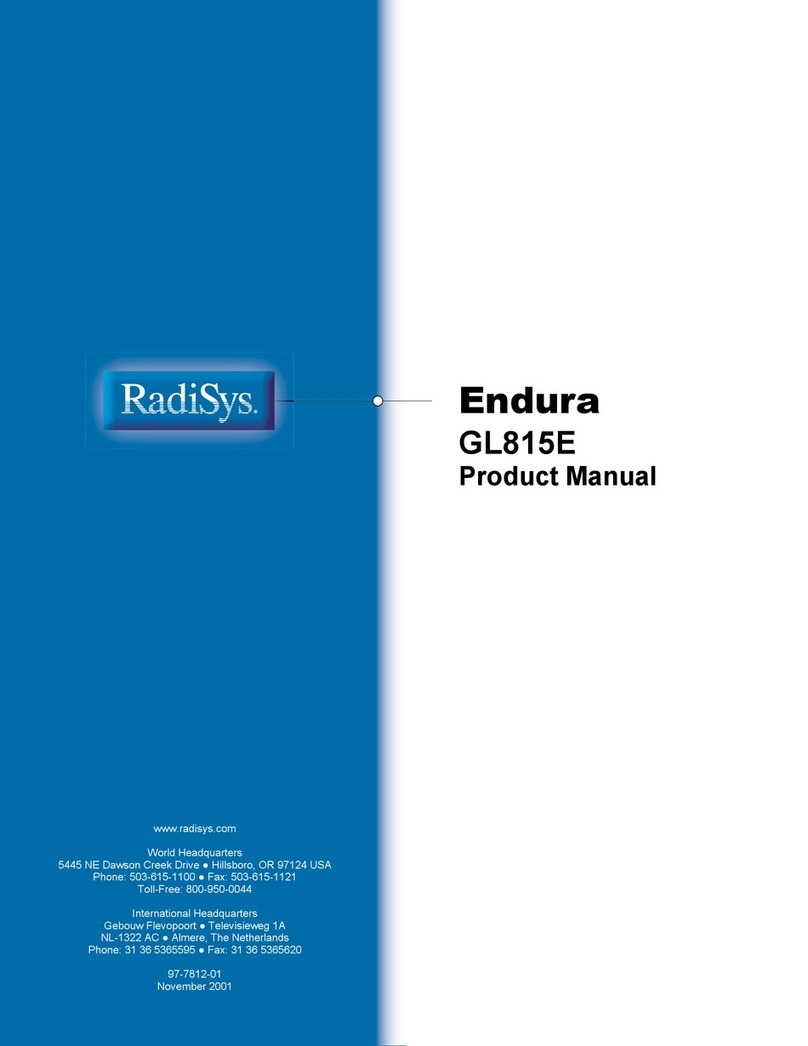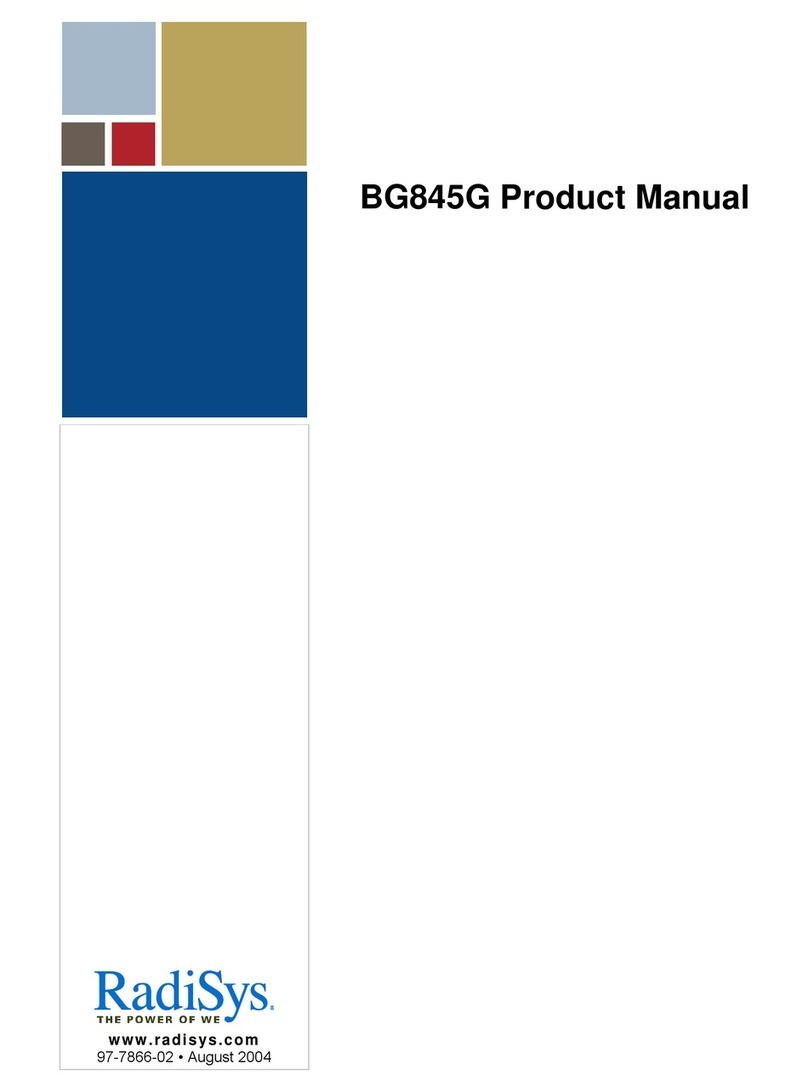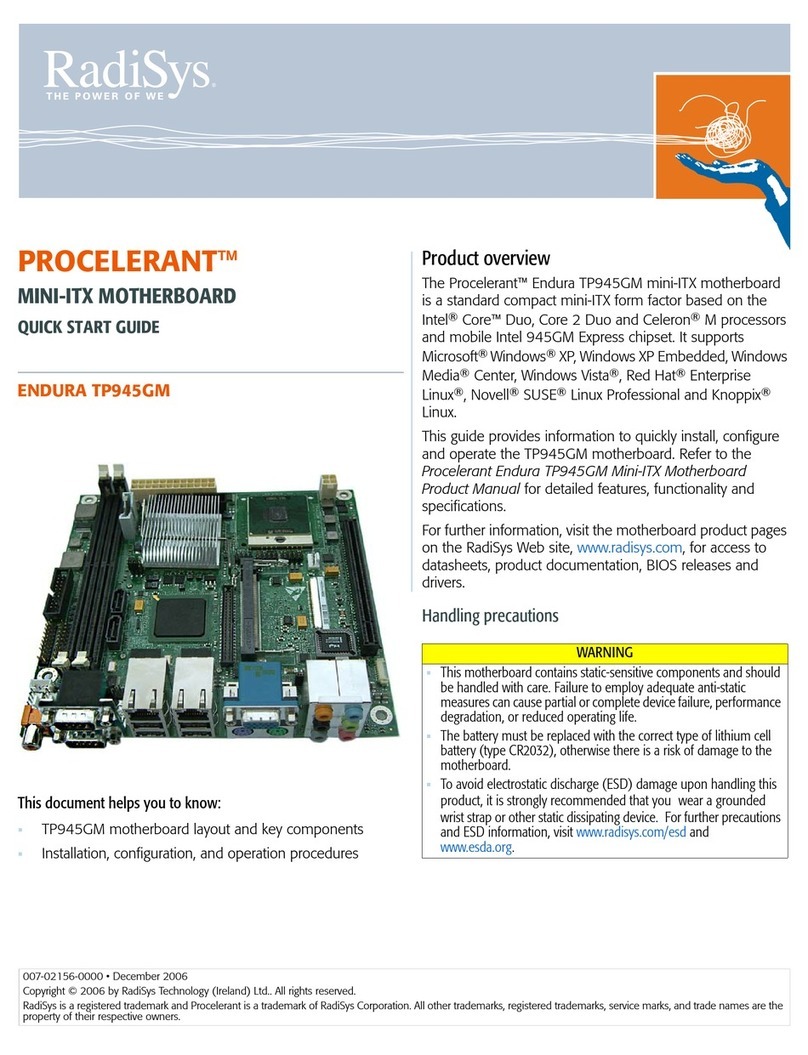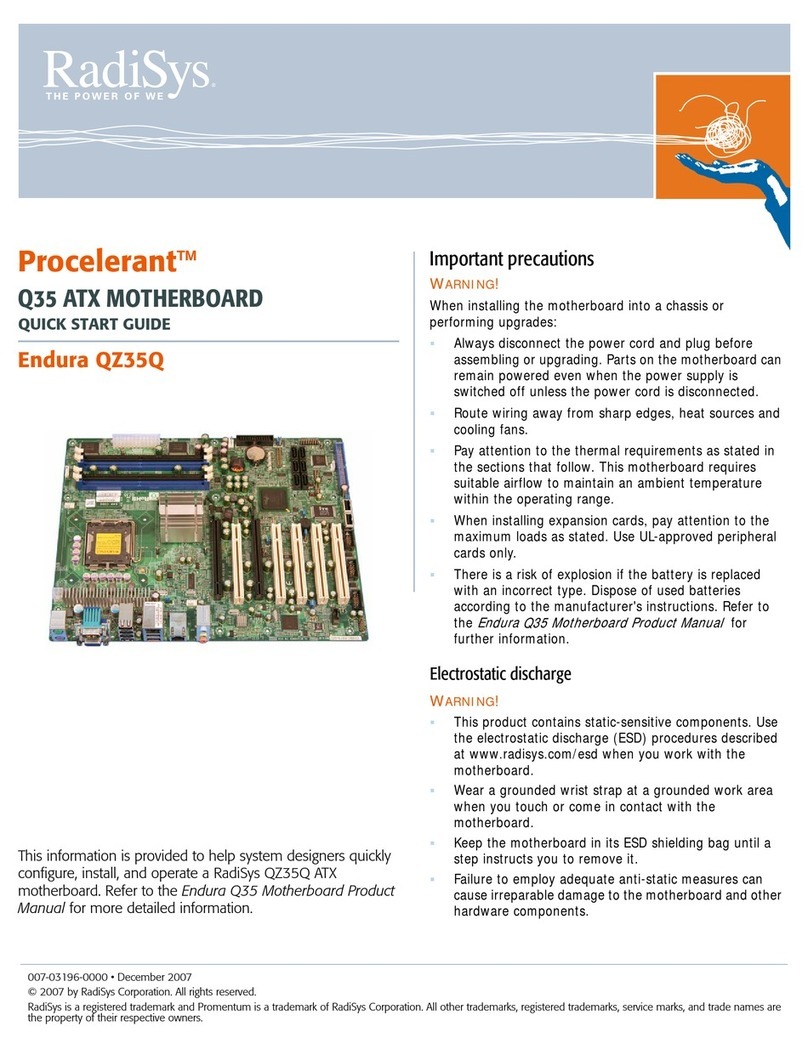Endura KP915GV Guide
©2005 RadiSys Technology (Ireland) Ltd.
Video
The board directly supports VGA analog video output via the Intel integrated GMA 900 video controller. In
addition the ADD2 slot supports digital display adapters (ADD2 cards) that can support one additional device
(18-bit single-channel flat panel LVDS or an analog TV-Out or one DVI monitor). See the product manual for
further details.
Integrated Intel® GMA900 video controller
1. Intel IPD group Embedded Graphics or GMA (Extreme) drivers and video BIOS
Analog RGB output with DDC2B
1. Graphics resolution up to 2048 x 1536 pixels with 32-bit color support at 75Hz
2. 15-pin D-sub connector
Network
A single Ethernet port is available, either 10/100 or 10/100/1000Mbit depending on the product version,
supporting remote boot, PXE and Wake-On-LAN capabilities. Connection to the network is achieved through
an RJ45 connector that has integral LED’s to provide link status information. If needed, a second
10/100/1000Mbit Ethernet port can be provided (with a second RJ45 connector).
Configuration
The majority of the configuration of the board is done through the setup utility built into the BIOS – discussed
later in this document. There are, however, a number of jumpers that control the operation of the board as
described below. Some jumpers are not fitted to certain products.
See the product manual for a depiction of the jumper positions and locations on the board.
Operation Mode Jumper (JP3)
This jumper selects one of the following operating modes for the motherboard (pins 1, 3, 5) and controls
write capability for the CPLD content (pins 2, 4, 6).
Normal Mode (Jumper between pins 1 & 3) This is the factory default position the jumper should be in for
normal operation of the motherboard.
Configure Mode (Jumper between pins 3 & 5) With the jumper in this position the motherboard automatically
runs the BIOS Setup utility regardless of the state of the Setup disable flag that can be set in
the BIOS defaults. In this mode, the CMOS RAM contents are ignored and the defaults are
used to configure the motherboard.
Recover Mode (No jumper) With no jumper installed on pins 1, 3, and 5 recovery mode is entered. The
motherboard does not boot and waits until a valid recovery diskette is detected and then
copies new BIOS into the ROM. The motherboard must be powered down and then re-
powered with the jumper in the normal position before normal operation can resume.
CPLD Write Enabled (Jumper between pins 2 & 4) In this position the contents of the CPLD can be
reprogrammed.
CPLD Write Protected (Jumper between pins 4 & 6) This is the factory default position. In this position, or
with no jumper on pins 2, 4, and 6, the contents of the CPLD are protected from
reprogramming.
BIOS Boot Block Write Protect Jumper (JP2)
(Jumper between pins 1 & 2) This is the factory default position. A jumper installed in this position. or no
jumper installed, enables changes to contents of BIOS ROM boot block (unlocked position). Some
motherboard applications may want to have boot block write-protected BIOS. This can be provided via the
BIOS boot block write protection jumper facility. If a jumper is installed between pins 2 & 3 (locked position),
the contents of BIOS ROM boot block cannot be changed in any way.
Clear CMOS Jumper (JP1)
(Jumper between pins 2 & 3) This is the factory default position. Either this position or no jumper installed, is
the normal operating configuration. Installing a jumper between pins 1 & 2 clears (resets) the CMOS.