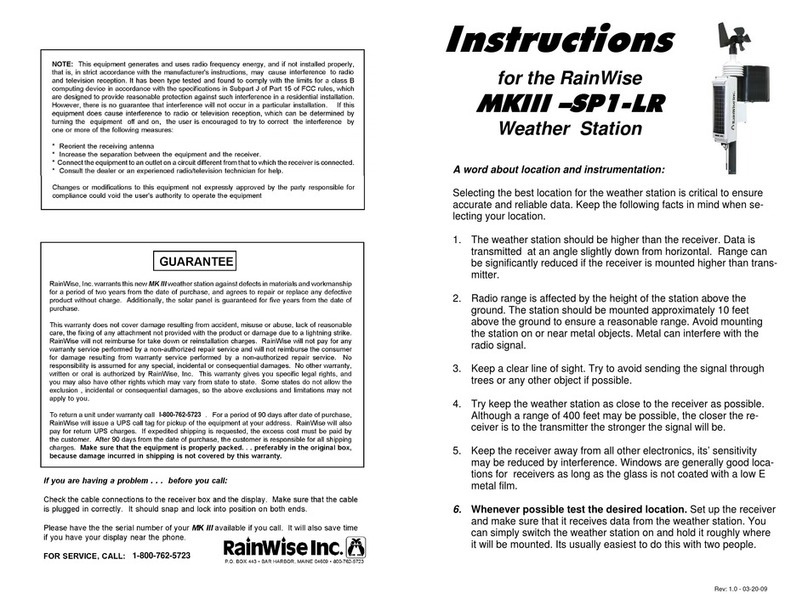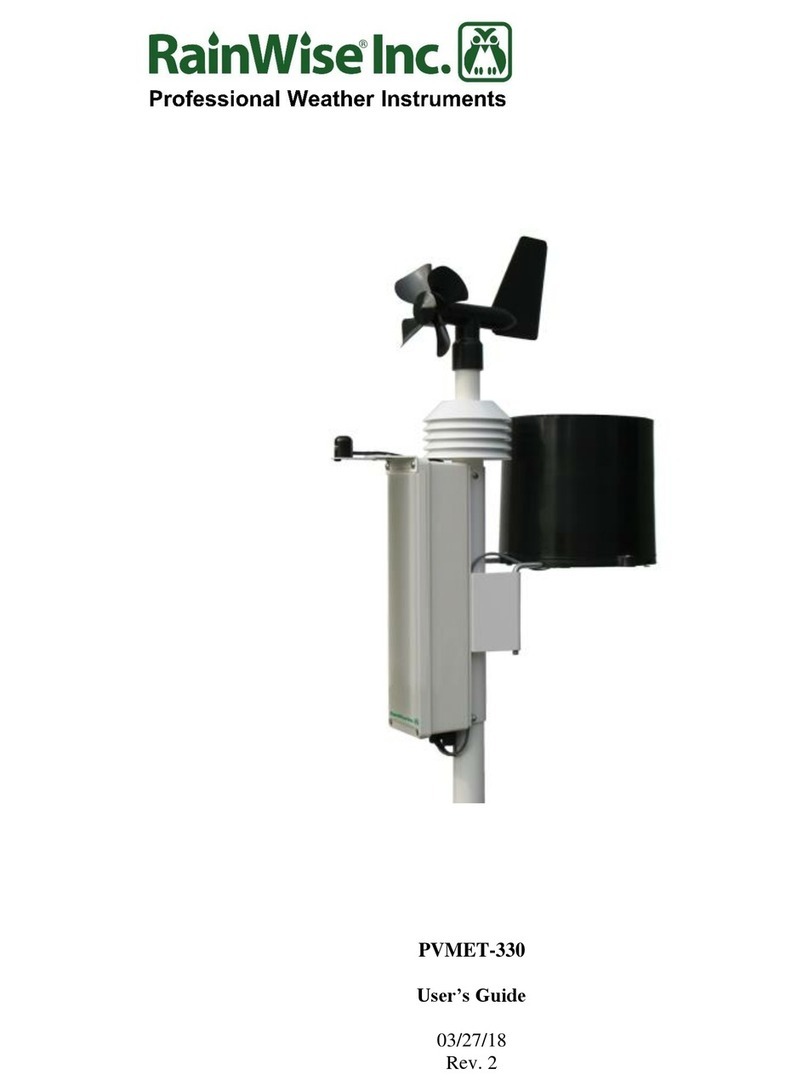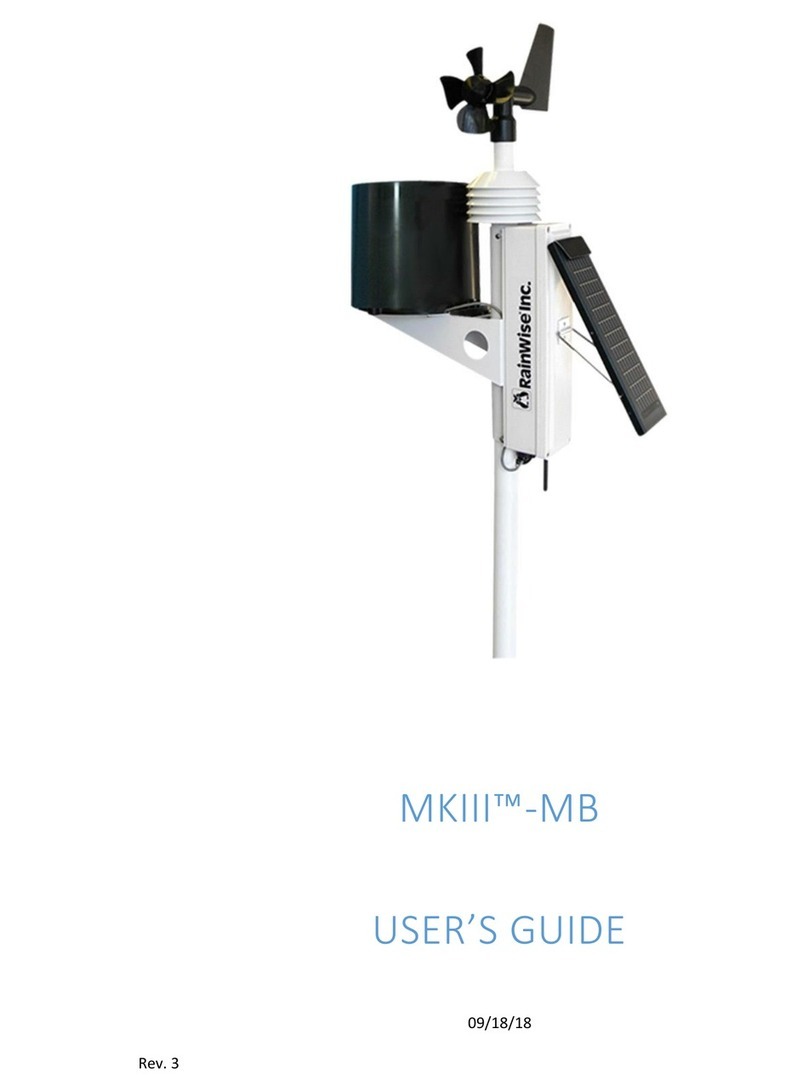TO REMOVE THE DEW POINT and WIND CHILL FROM AUTO SELECT
1. Place the display in the setup mode.
2. Press HUMIDITY. The display will show or . Use MIN or MAX
to change the setting. If is selected Dew Point and Wind Chill will not be
shown in the AUTO SELECTmode.
BAROMETER
1. The display is in the setup mode.
2. Press BAROMETER. The display will show or .
“0” indicates that the barometer is in inches of Mercury.
3. Press MAX or MIN to change from Metric or English.
4. If you are finished with the setup mode, press AUTO SELECT.
RAINFALL
1. The display is in the setup mode.
2. Press RAINFALL. The display will show or .
“0” indicates that the rainfall is in inches. “1” indicates that the
3. Press MAX or MIN to change from Metric or English.
4. If you are finished with the setup mode, press AUTO SELECT.
WIND SPEED
1. The display is in the setup mode.
2. “O” indicates that the wind speed is in miles per hour.
that the wind speed is in knots. “3” indicates that the wind speed is
in meters per second.
3. Press MAX or MIN to change from mph or kph or knots or mps.
4. If you are finished with the setup mode, press AUTO SELECT.
TO SET THE BAROMETER:
When the Display is first powered up, the pressure reading will be the actual pressure
1. The display is in the setup mode.
2. Press BAROMETER. The display will show or .
3. Press BAROMETER again. The display will show the current absolute pressure.
4. Call a local airport for the current sea-level pressure.
5. Press MAX or MIN to change barometer reading up or down to the current
sea-level pressure. The barometer may be adjusted up or down by 16.00
inches of Mercury ( 524 millibars). This is a one-time setting the system will
remember even if power is lost.
THE BACKUP BATTERY:
Provision is made for a 9 volt battery to provide continued operation in the event
of a power outage. This battery may be a 9 volt alkaline, Ni-cad or Ni-MH battery
the display does not have a built-in charger, rechargeable batteries must be charged
periodically. The display is turned off to conserve power during a power outage.
However, any sensor value can be viewed by pressing and holding the touch switch
for that sensor. You do not have to install a battery for normal operation. The
battery is only necessary to maintain the correct time and to record new maximums
and minimums during an outage. A good quality alkaline battery should provide
approximately 4 hours of operation.
RESETTING THE DISPLAY:
Press and hold RAINFALL; Press MIN. The processor will be reset. The display will blank.
“1” indicates that the barometer is in Millibars.
rainfall is in millimeters.
“1” indicates that the wind speed is in kilometers per hour. “2” indicates
PRESS WIND SPEED. The display will show:
TO VIEW RELATIVE HUMIDITY AND DEW POINT
1. Press HUMIDITY. The display will show the Humidity.
TO VIEW TEMPERATURE and WIND CHILL
1. Press TEMPERATURE. The display will show the Temperature.
2.
2.
Press HUMIDITY again. The display will show the Dew Point.
Press TEMPERATURE again. The display will show the Wind Chill .
INSTALLATION AND
OPERATING INSTRUCTIONS
FOR THE WIRELESSWeather Oracle°
MOUNTING THE DISPLAY:
The display may be wall mounted using the keyhole slots provided. An angle foot
replacing the battery cover may be installed in place of the battery cover when it is
desired to place the display on a desk or table. The black box containing the receiver
is connected to the display with a 5 foot cable. This, plus the cable from the wall
transformer allows over 10 feet from apower outlet to the display. The output from
the wall transformer is low voltage (9 volts DC). When power is connected to the
display, it will show dashes in the sensor display fields. Within about 30 seconds,
the display should show the proper sensor values. If this does not happen, it means
that no information is being received from the sensor assembly.
The display incorporates a non-volatile memory in which the maximum, minimum
and rainfall values are stored. Therefore, on initial start-up, these values may need
The setup mode is used to:
1. Set the time and date.
2. Set the displays to read English or Metric.
3. Adjust the Temperature or Barometer.
1. Press and hold AUTO SELECT.
2. WHILE HOLDING AUTO SELECT, press MAX. The display will show
12:00 if this is the original setup or if there is no backup battery and
there has been a power outage. Otherwise it will show the correct time.
The MAX and MIN LED’s will be on and the colon will be blinking.
3. You are now in the setup mode.
Once the display has been placed in the setup mode, you can exit at any time by
pressing AUTO SELECT.
TO SET THE CLOCK:
1. Press MAX. The hours will flash.
2. Press MAX to increase the hours. Press MIN to decrease the hours.
3. Press AUTO SELECT. Minutes will flash.
4. Press MAX to increase the minutes. Press MIN to decrease the minutes.
5. Press AUTO SELECT. The month will flash.
6. Press MAX to increase the month. Press MIN to decrease the month.
7. Press AUTO SELECT. The day will flash.
8. Press MAX to increase the day. Press MIN to decrease the day.
9. Press AUTO SELECT. The display will return to the setup mode.
The display will show the time with the colon flashing. If you wish to exit
the setup mode press AUTO SELECT.
TO SET THE DISPLAYS FOR ENGLISH OR METRIC (DISPLAY IN THE SETUP MODE):
TEMPERATURE, DEW POINT AND WIND CHILL
1. The display is in the setup mode.
Press TEMPERATURE. The display will show or .
“0” indicates that the temperatures are in Fahrenheit. "1" indicates that the
2.
3. Press MAX or MIN to change from Metric or English.
4. If you are finished with the setup mode, press AUTO SELECT.
to be reset.
TO PLACE THE DISPLAY IN THE SETUP MODE:
temperatures are in Celsius.