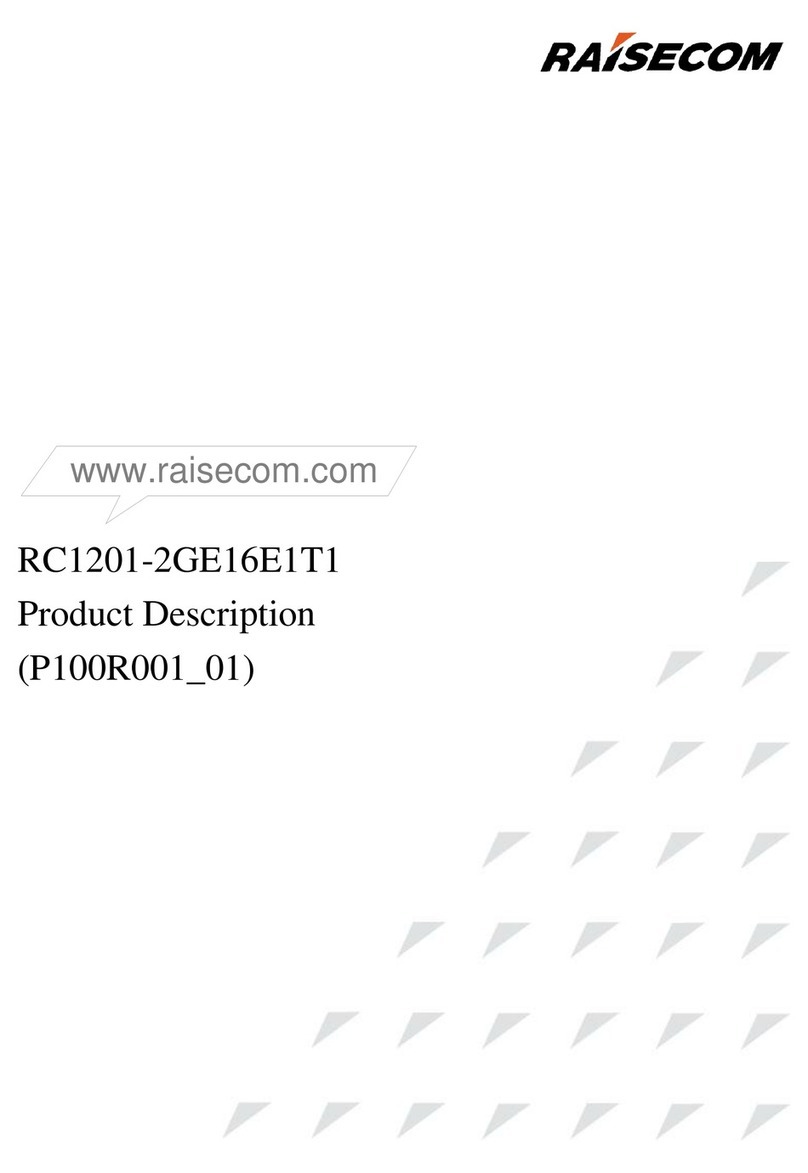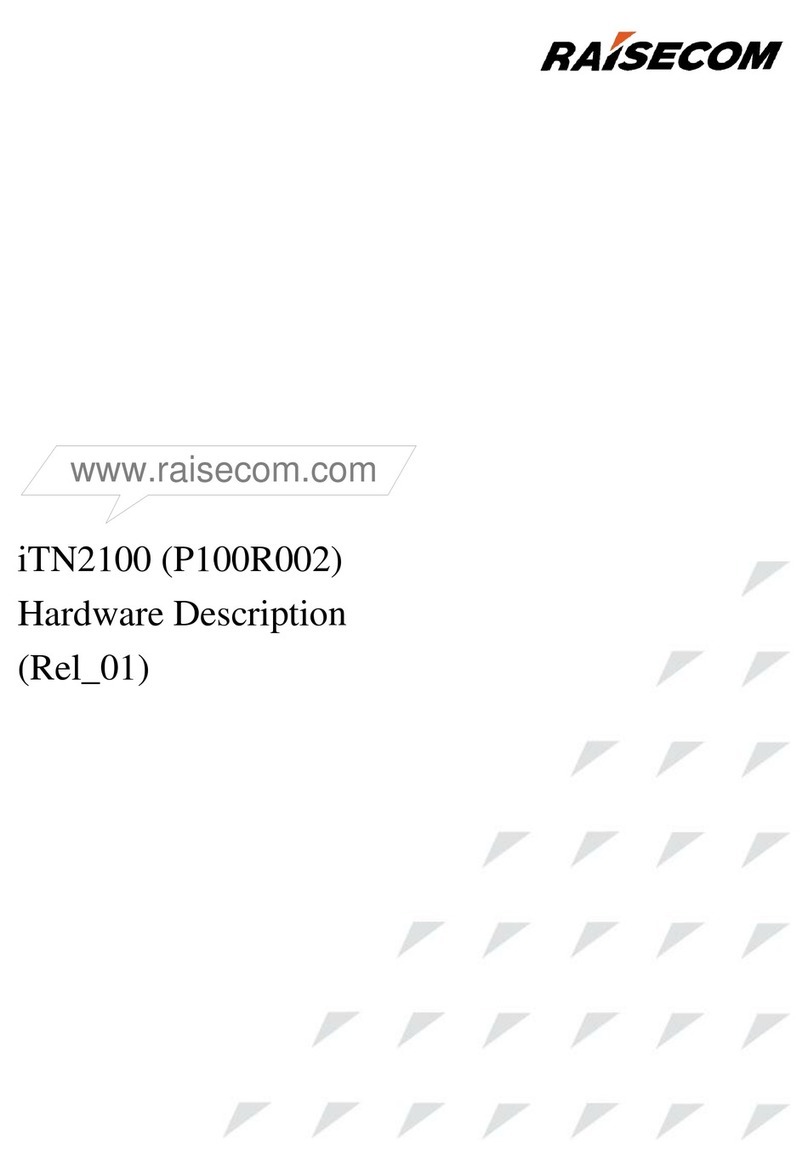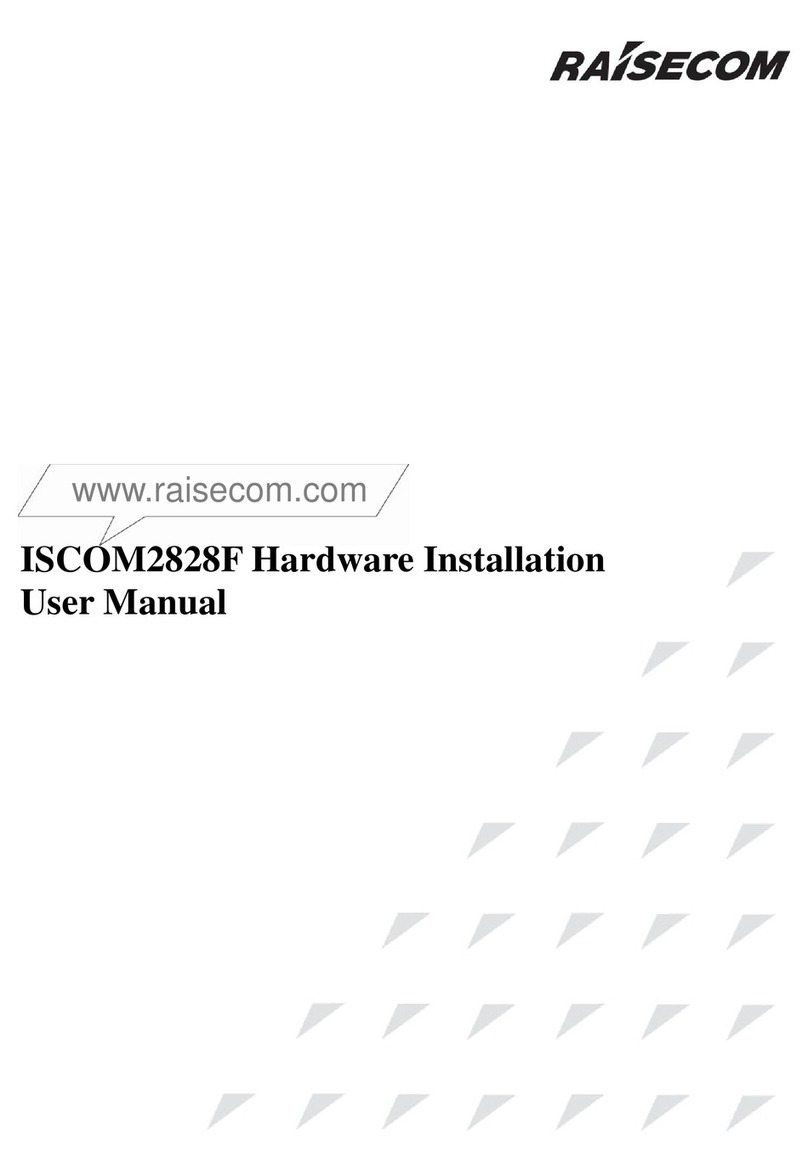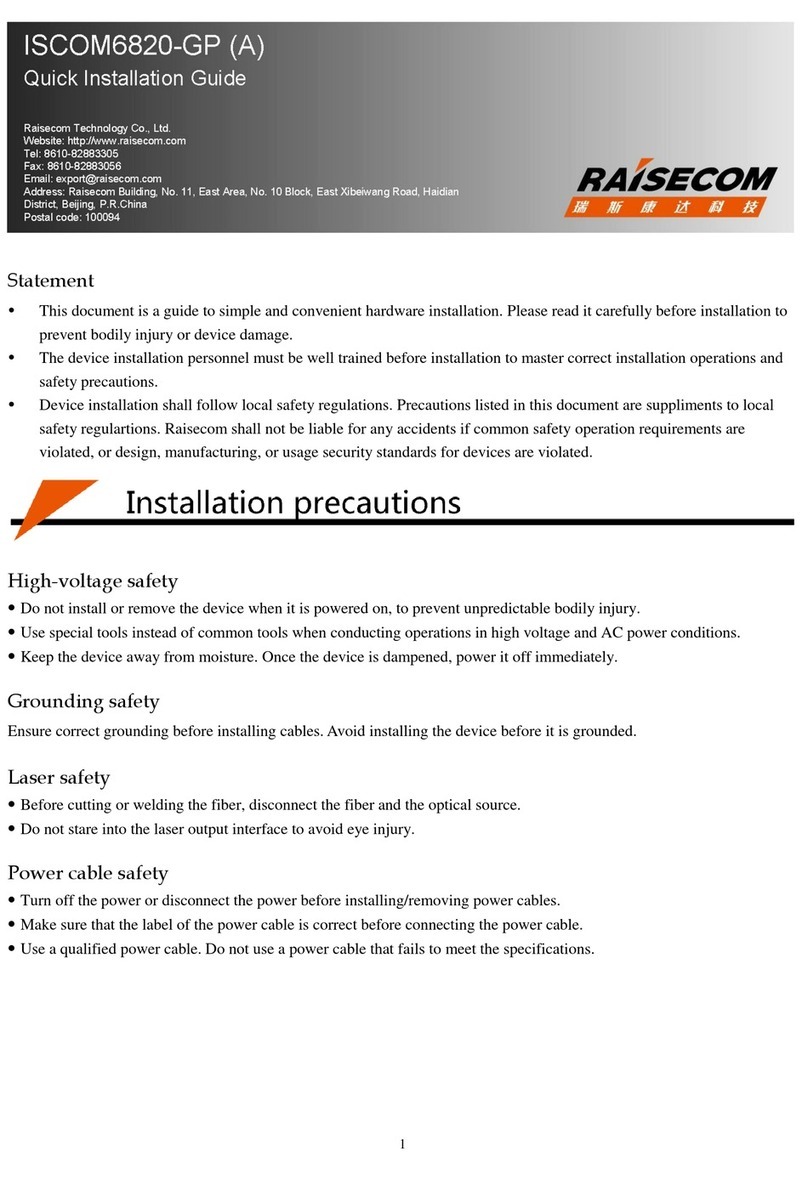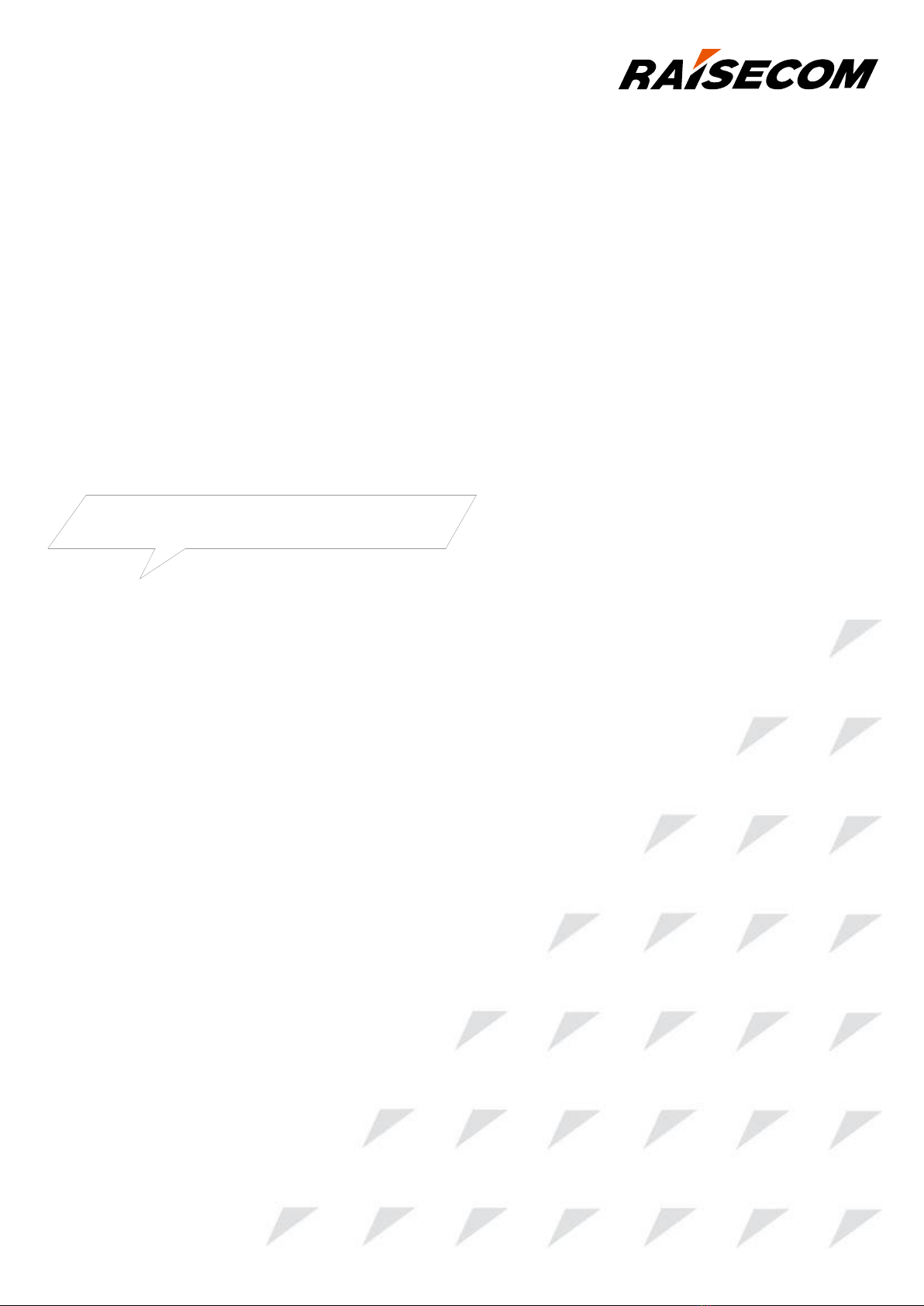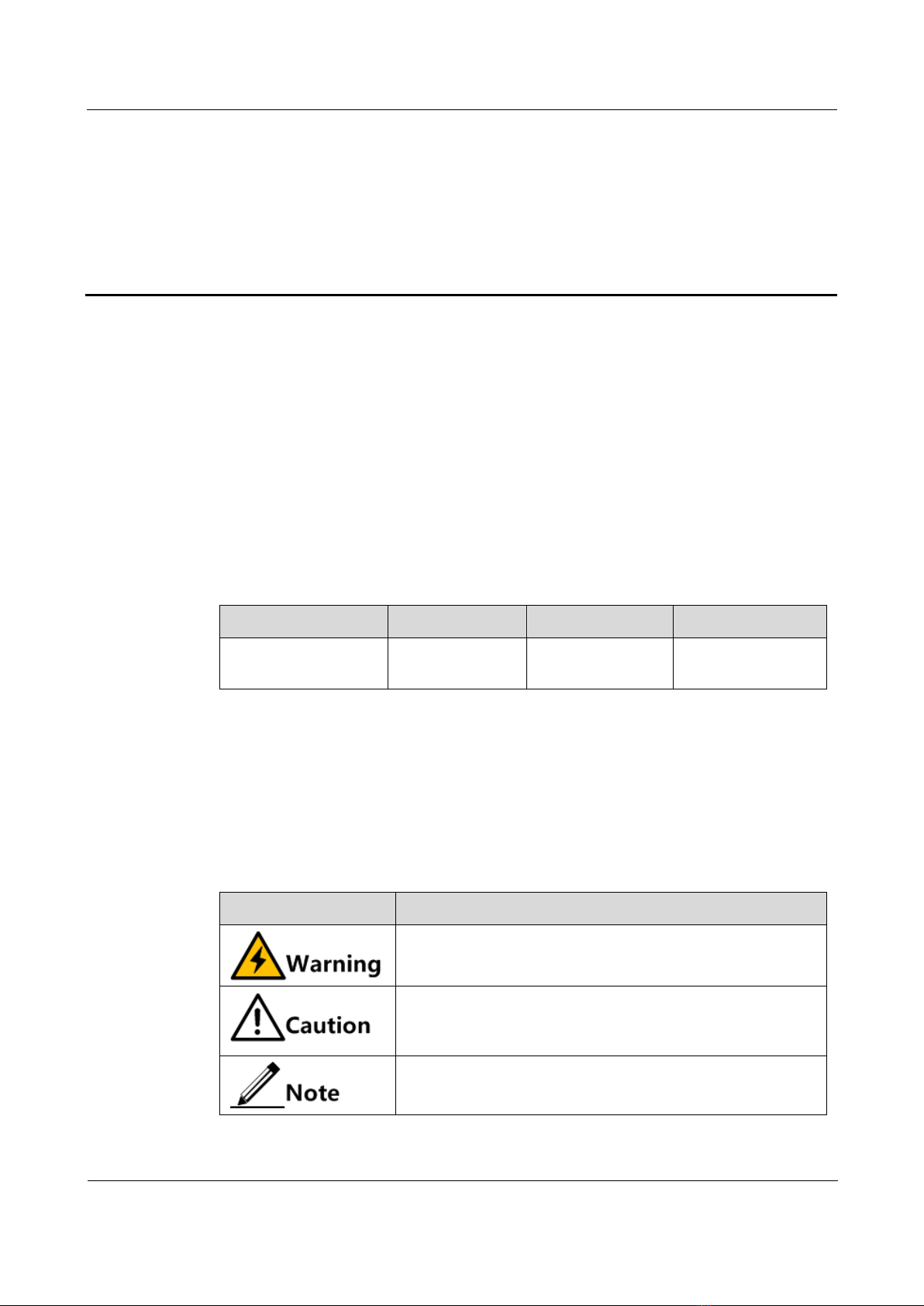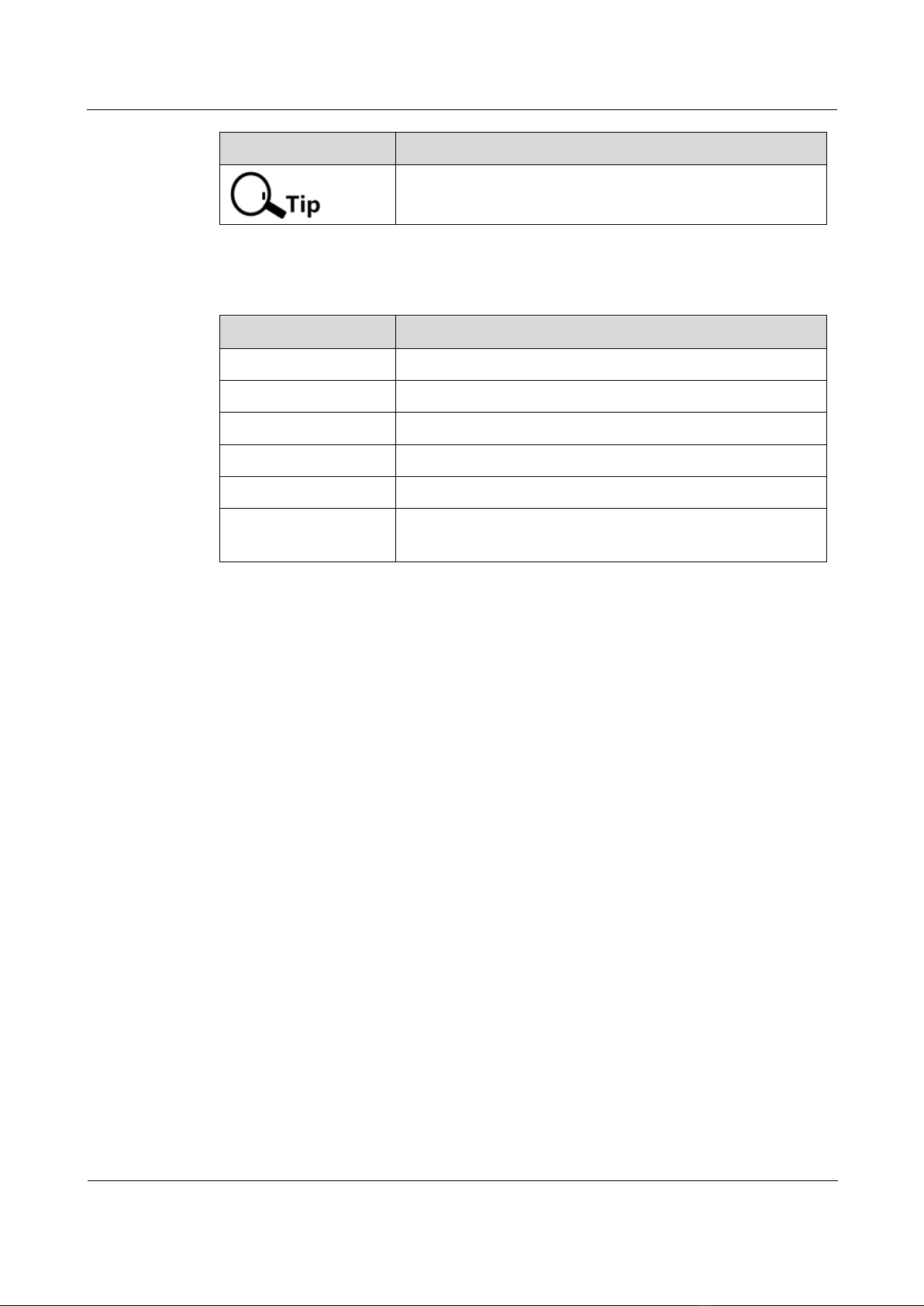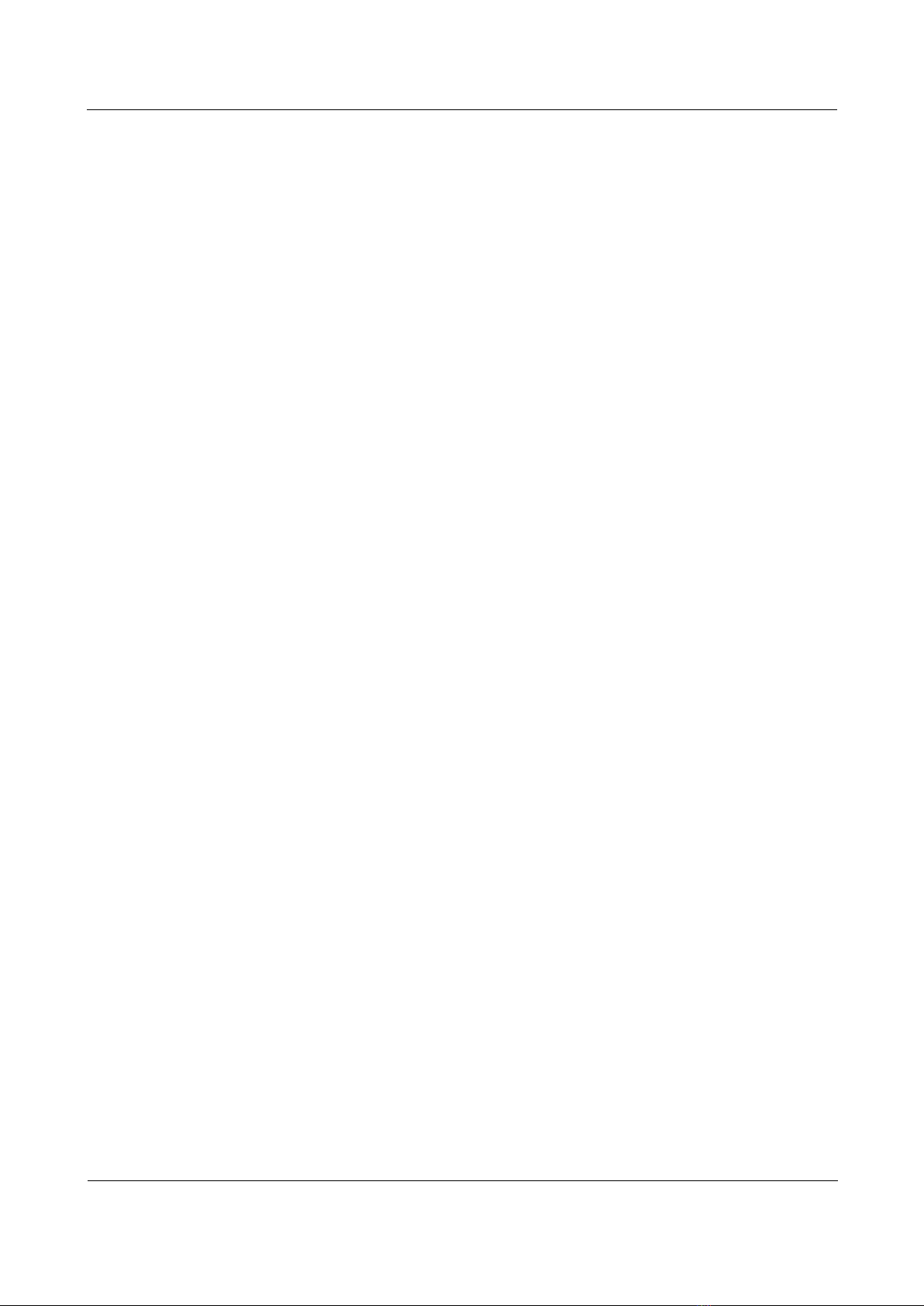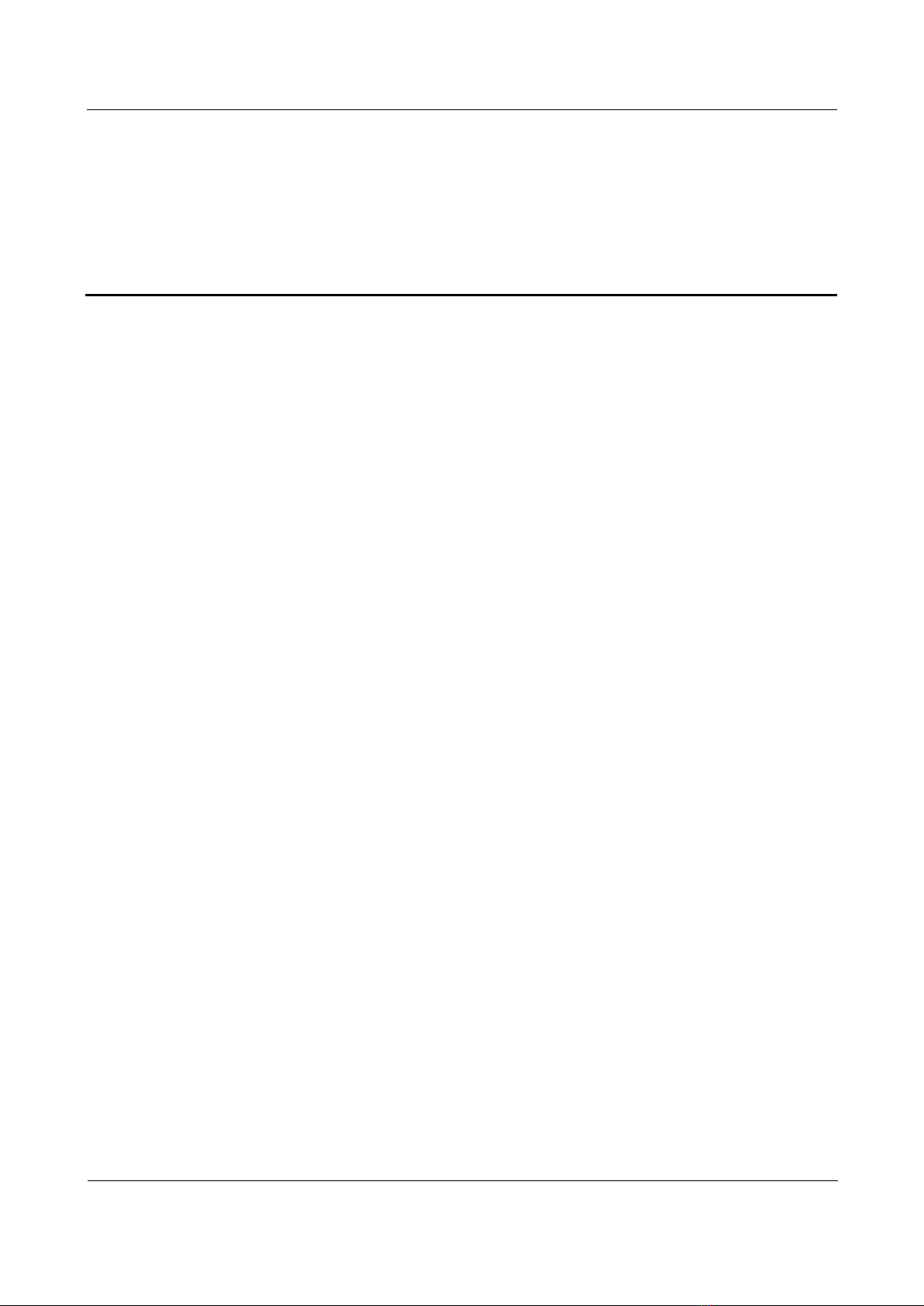Raisecom
Gazelle S1512i-PWR (A) User Manual
Raisecom Proprietary and Confidential
Copyright © Raisecom Technology Co., Ltd.
3.1.4 Alarm output interface ..........................................................................................................................16
3.1.5 DI interface ...........................................................................................................................................17
3.2 SFP modules...................................................................................................................................................18
3.2.1 Dual-fiber bidirectional (LC/PC) ..........................................................................................................19
3.2.2 Single-fiber bidirectional (LC/PC)........................................................................................................19
4 Cables ............................................................................................................................................20
4.1 Ground cable..................................................................................................................................................20
4.1.1 Introduction...........................................................................................................................................20
4.1.2 Appearance............................................................................................................................................20
4.1.3 Technical specifications ........................................................................................................................21
4.2 DC power cable..............................................................................................................................................22
4.2.1 Introduction...........................................................................................................................................22
4.2.2 Appearance............................................................................................................................................22
4.2.3 Technical specifications ........................................................................................................................23
4.3 Ethernet cable.................................................................................................................................................23
4.3.1 Introduction...........................................................................................................................................23
4.3.2 Appearance............................................................................................................................................24
4.3.3 Technical specifications ........................................................................................................................24
4.4 Fiber...............................................................................................................................................................27
4.4.1 Introduction...........................................................................................................................................27
4.4.2 Appearance............................................................................................................................................27
4.4.3 Wiring ...................................................................................................................................................28
4.5 Digital input cable..........................................................................................................................................28
4.5.1 Introduction...........................................................................................................................................28
4.5.2 Appearance............................................................................................................................................29
4.5.3 Technical specifications ........................................................................................................................29
4.6 Alarm cable ....................................................................................................................................................30
4.6.1 Introduction...........................................................................................................................................30
4.6.2 Appearance............................................................................................................................................30
4.6.3 Technical specifications ........................................................................................................................30
5 Technical specifications.............................................................................................................31
5.1 Overall parameters .........................................................................................................................................31
5.2 Protocols and standards..................................................................................................................................32
5.2.1 Compliant communication protocols and standard...............................................................................32
5.2.2 Laser safety class ..................................................................................................................................32
5.2.3 Reliability indexes ................................................................................................................................32
5.2.4 EMC standards......................................................................................................................................33
5.2.5 Environmental standards.......................................................................................................................33
6 Hardware installation.................................................................................................................34
6.1 Preparing for installation................................................................................................................................34
6.1.1 Enviromental conditions .......................................................................................................................34