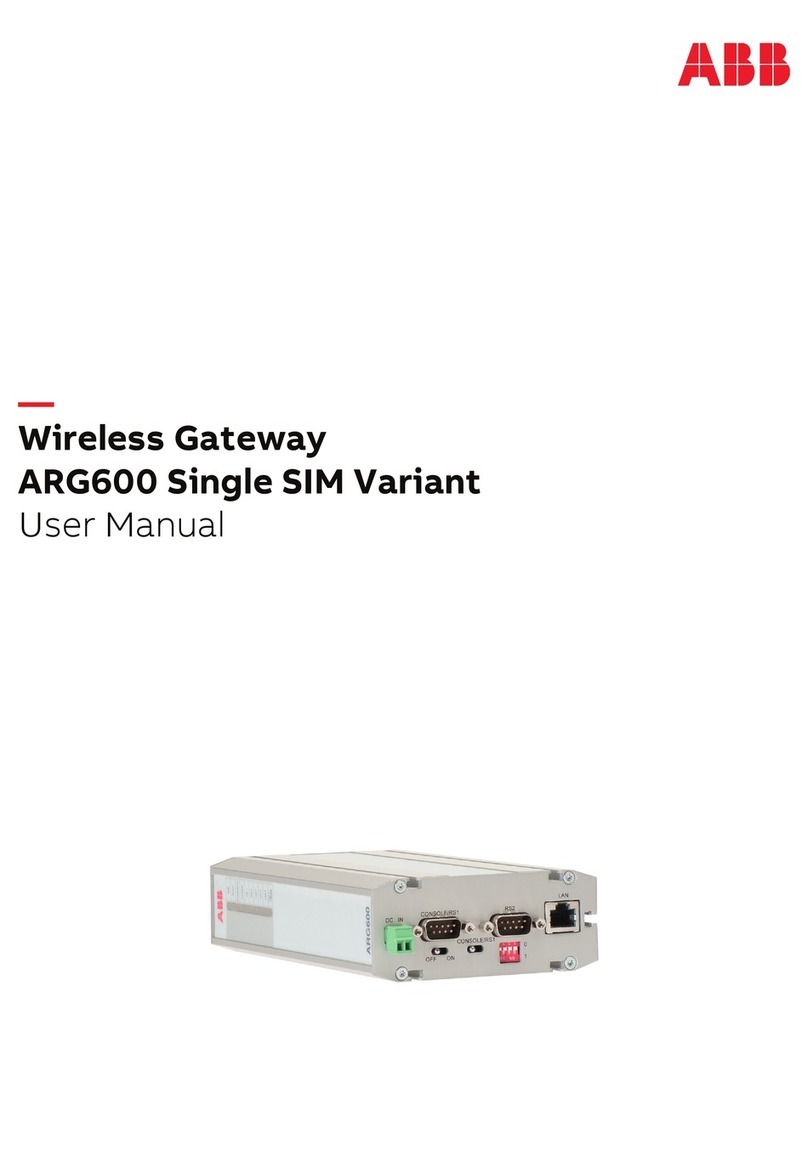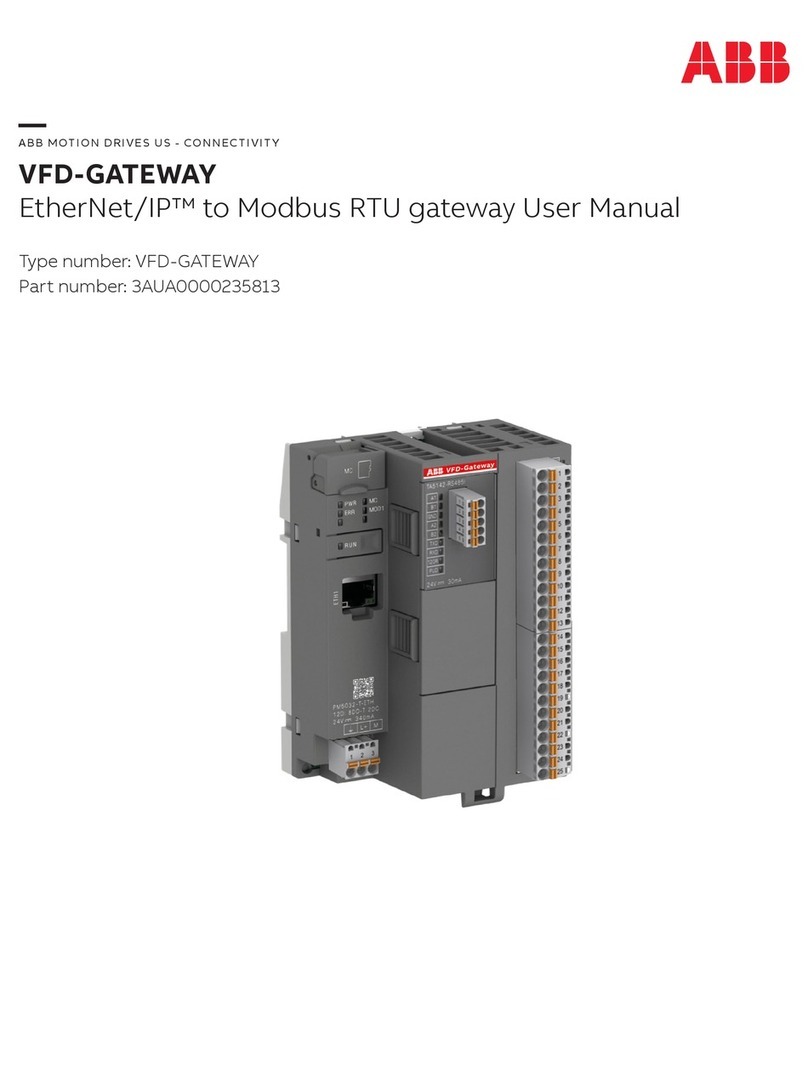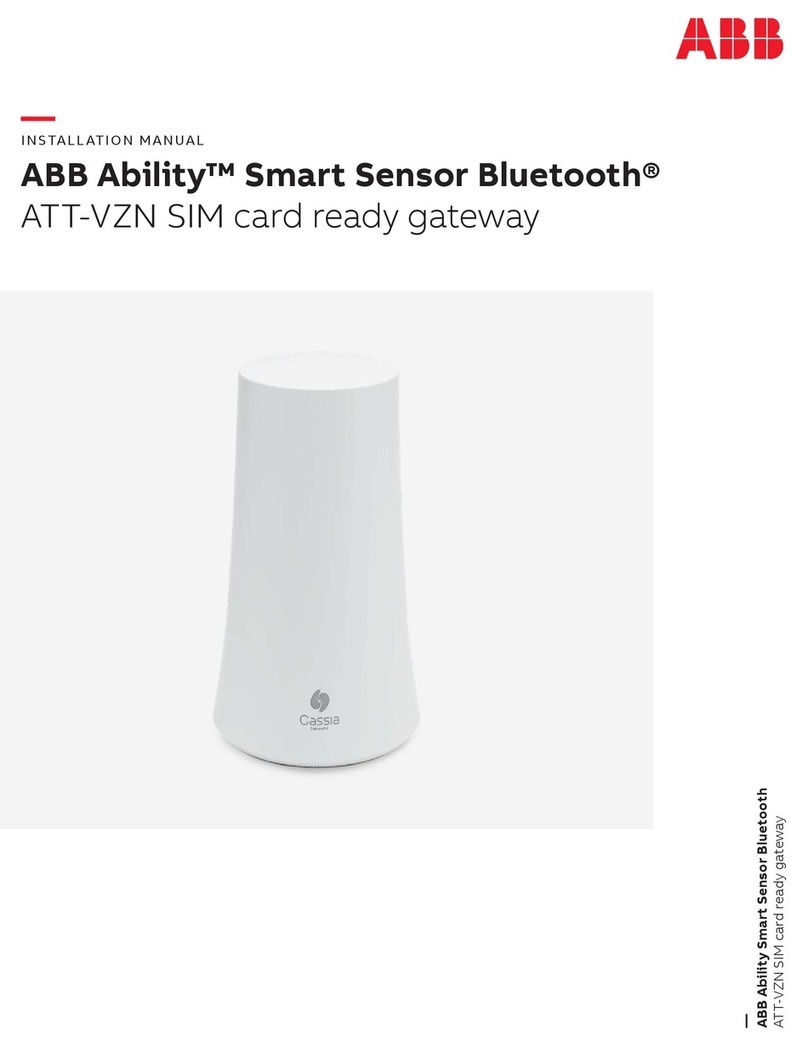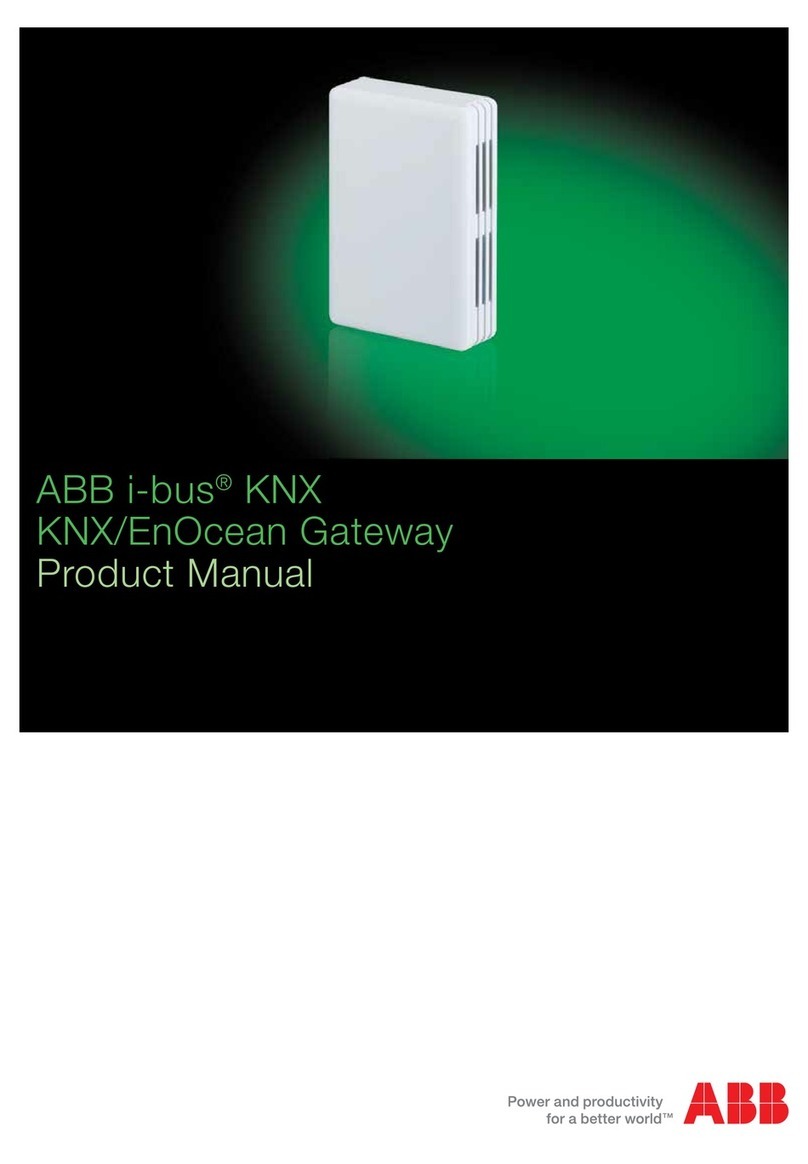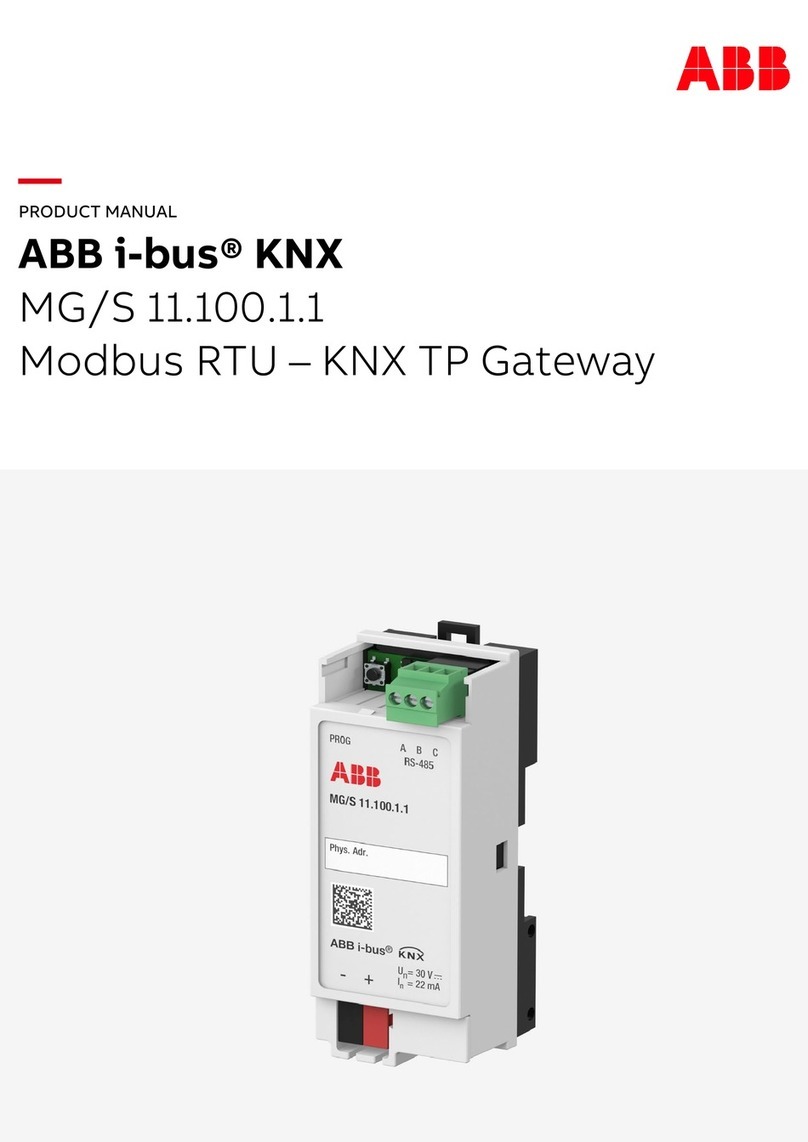-Mobile network needs to have adequate signal strength. In the most demanding
locations, an extension USB cable or external antenna might be needed for the USB
modem/dongle.
Power supply:
-In case PoE network is not available, a PoE injector (power supply) is needed.
-PoE is 802.3af/at compliant.
-Recommended PoEs:
oProcet PT-PSE104GO-30-5, Indoor PoE Injector
oProcet PT-PSE108GBR-OT, Outdoor PoE Injector
Ethernet cable:
-1 Ethernet cable is needed when PoE, WIFI or mobile network is used.
-2 Ethernet cables are needed when LAN/Ethernet network is used.
Computer:
-A computer with WIFI adapter is needed for gateway configuration. A tablet
computer or mobile phone can also be used.
-Google Chrome web browser is recommended to be used.
USB Cellular Modem / Dongle
-The gateway has built in drivers for several USB dongles. For the list of supported
dongles please check the section 2.7 USB mobile dongle connection.
-A SIM card with Internet data plan.
-The gateway also supports the use of any USB powered WIFI modems.
-Recommended Dongles:
oMTCM2-L4G1-B03-KIT for Europe (LTE/CAT4)
oMTCM-LNA3-B03-KIT for US/Canada (LTE/CAT1)
Mounting:
-Flat head screwdriver for pole mounting.
-Phillips head screwdriver and a drill (if needed) for wall mounting.
-Mounting is not mandatory, but it is recommended to secure the gateway
somehow to its intended place.
2.2 Recommended location
Height:
-The recommended height for the gateway is 3-30 meters from ground level. Lower
levels are also acceptable, but the gateway Bluetooth range might be shorter due
to obstacles.