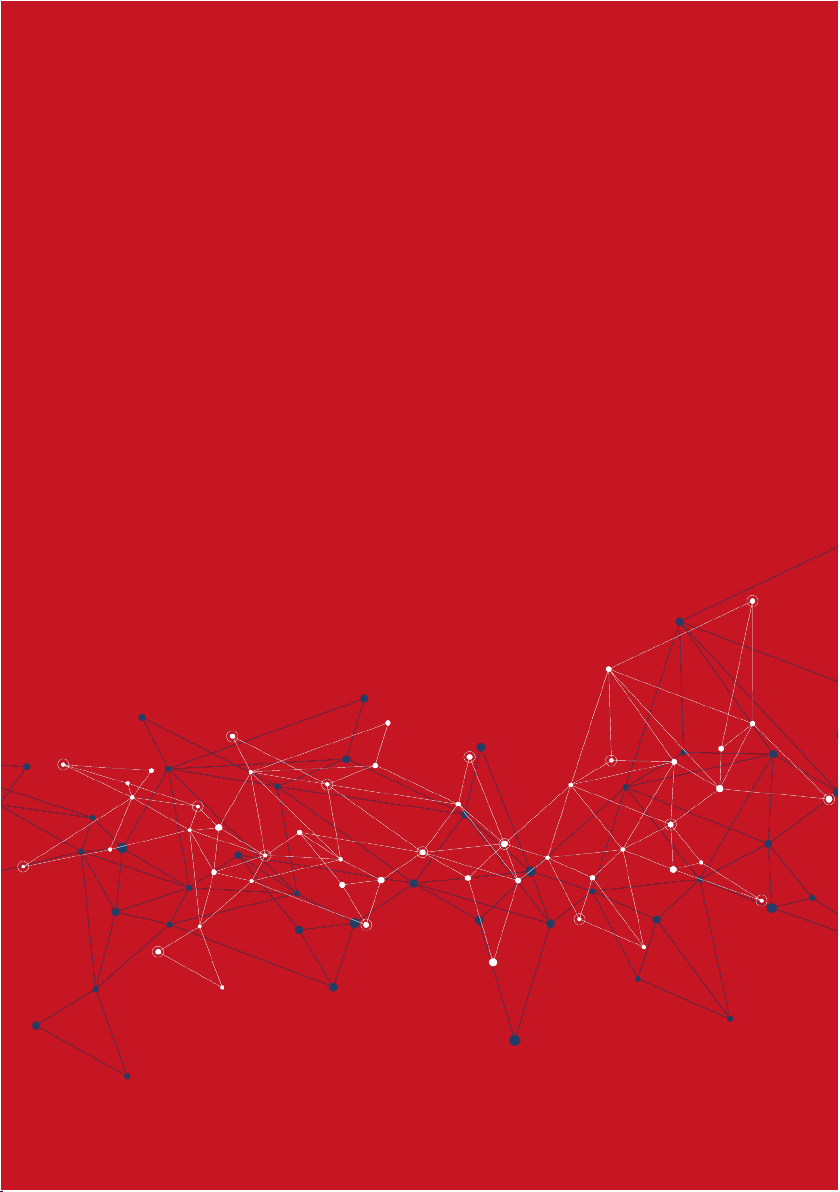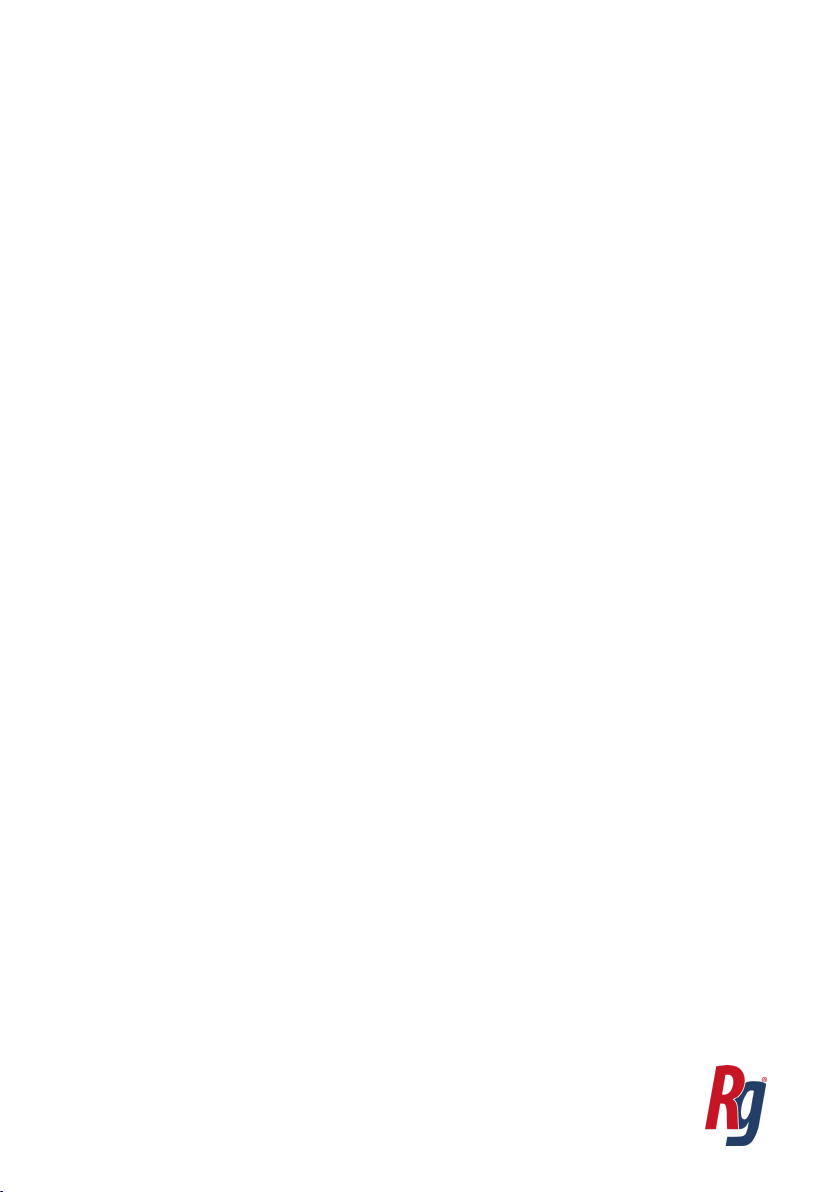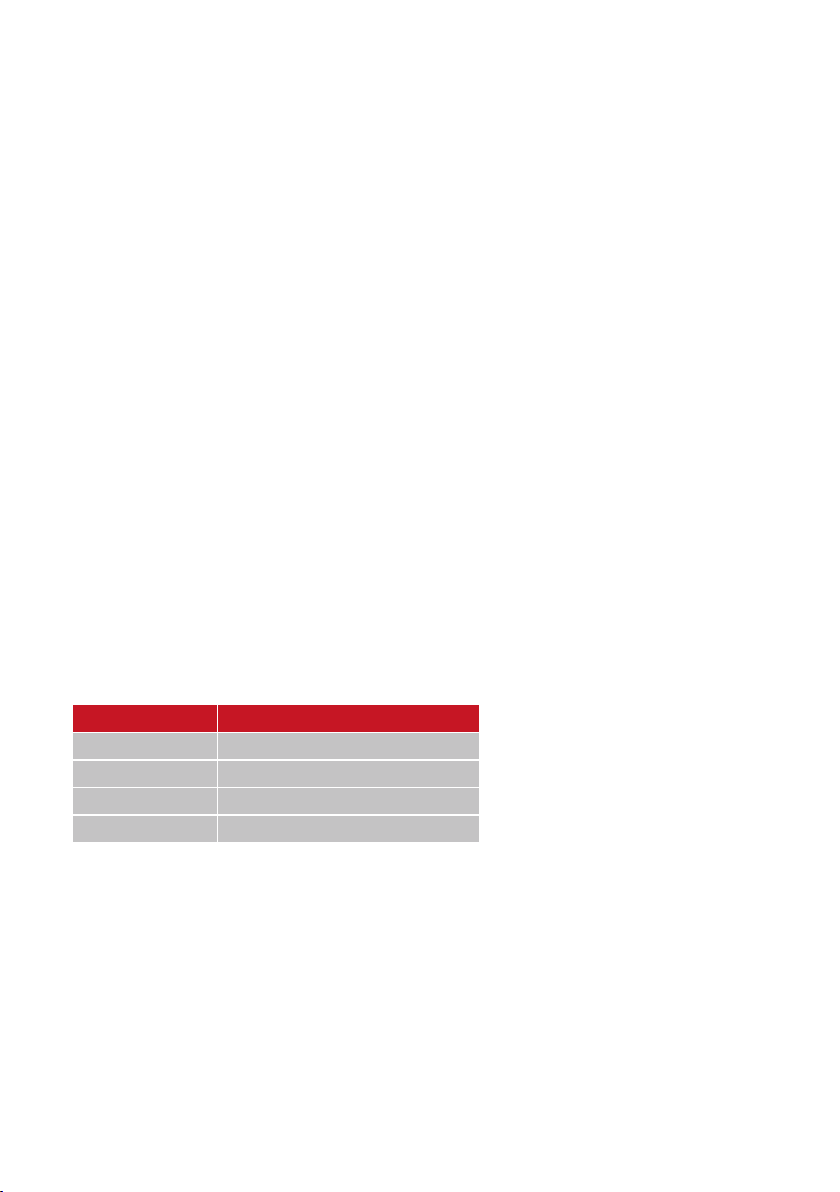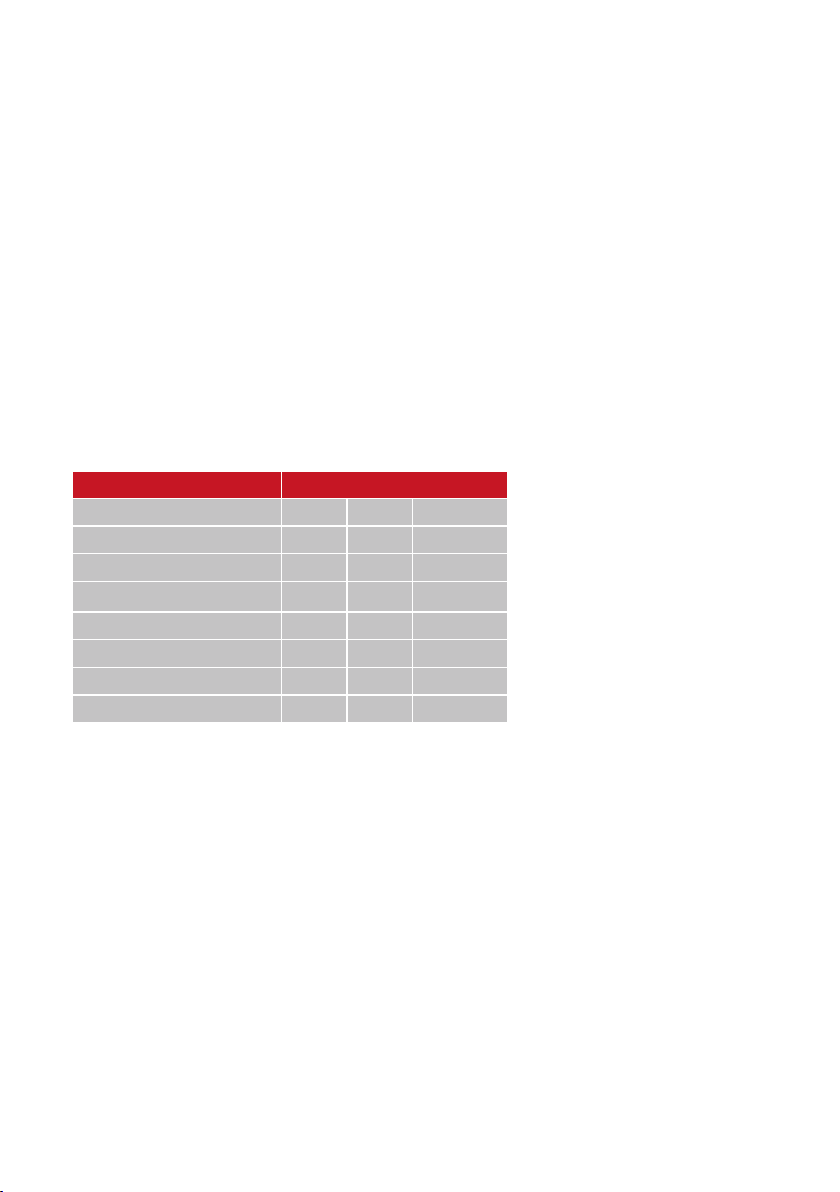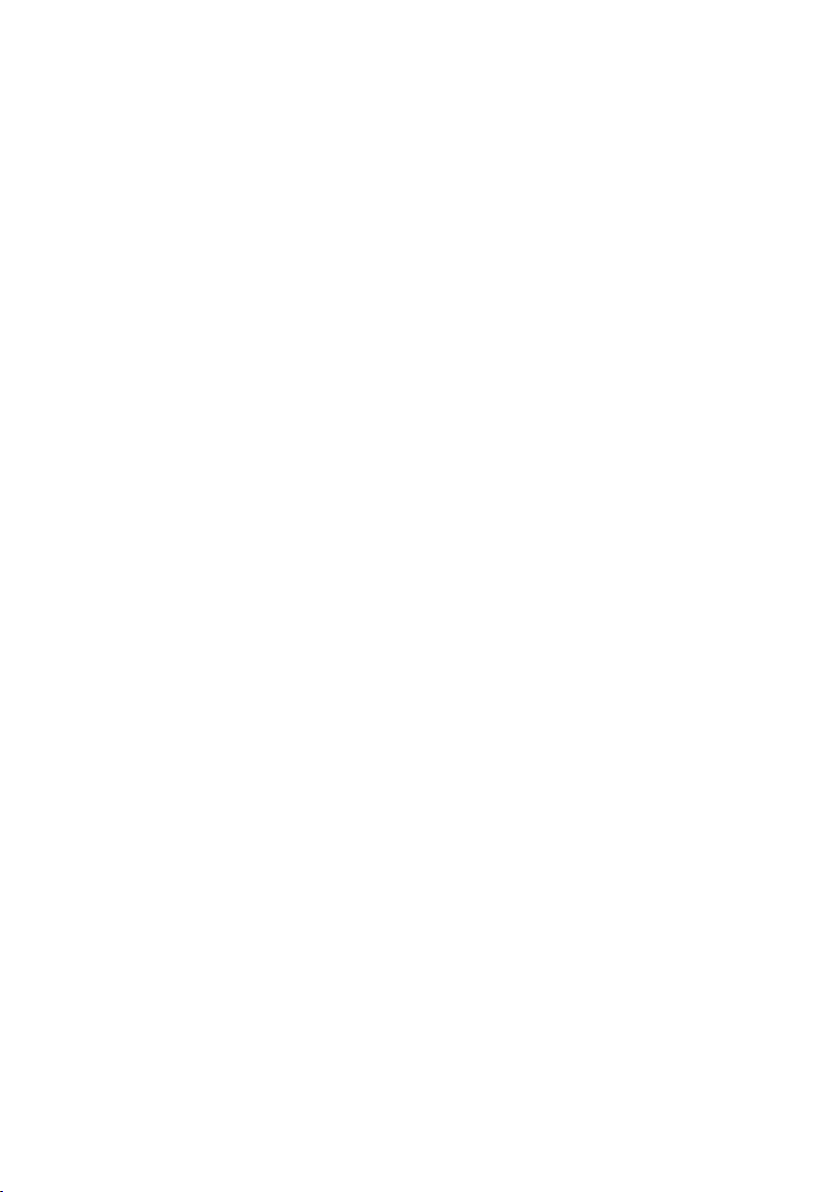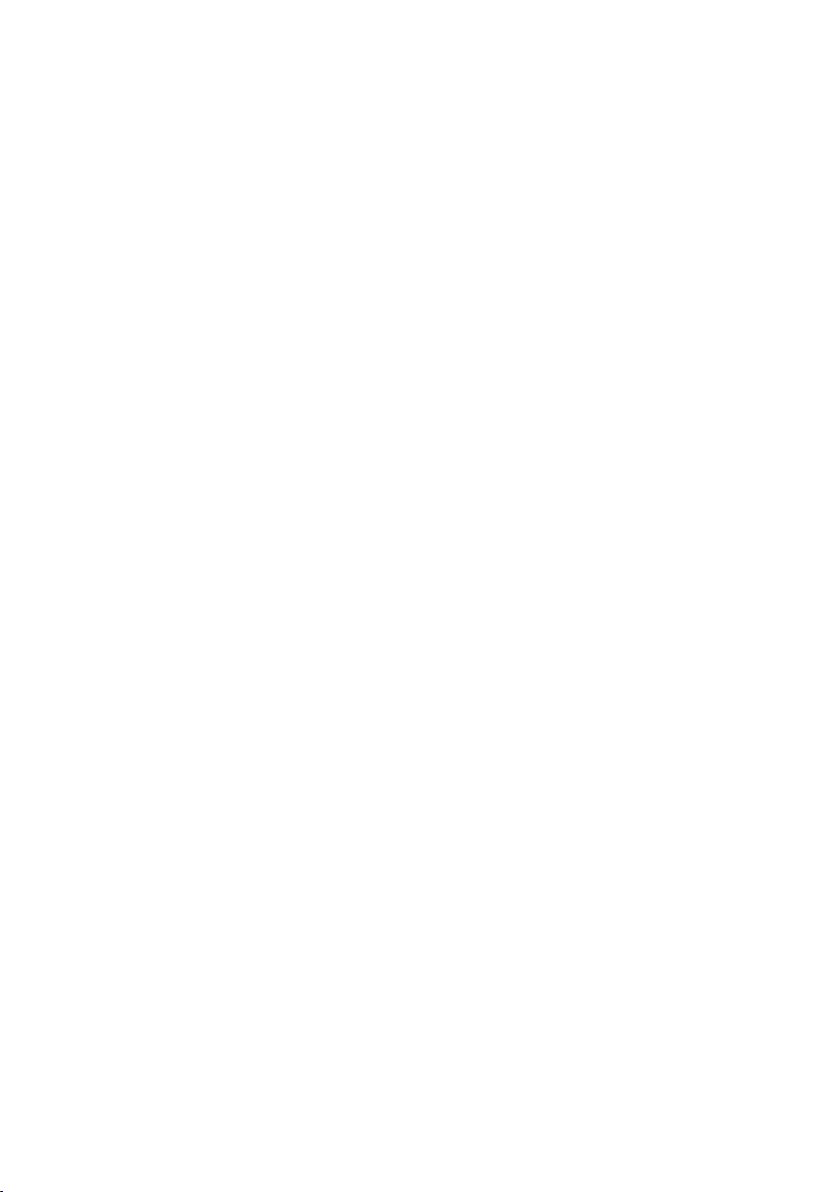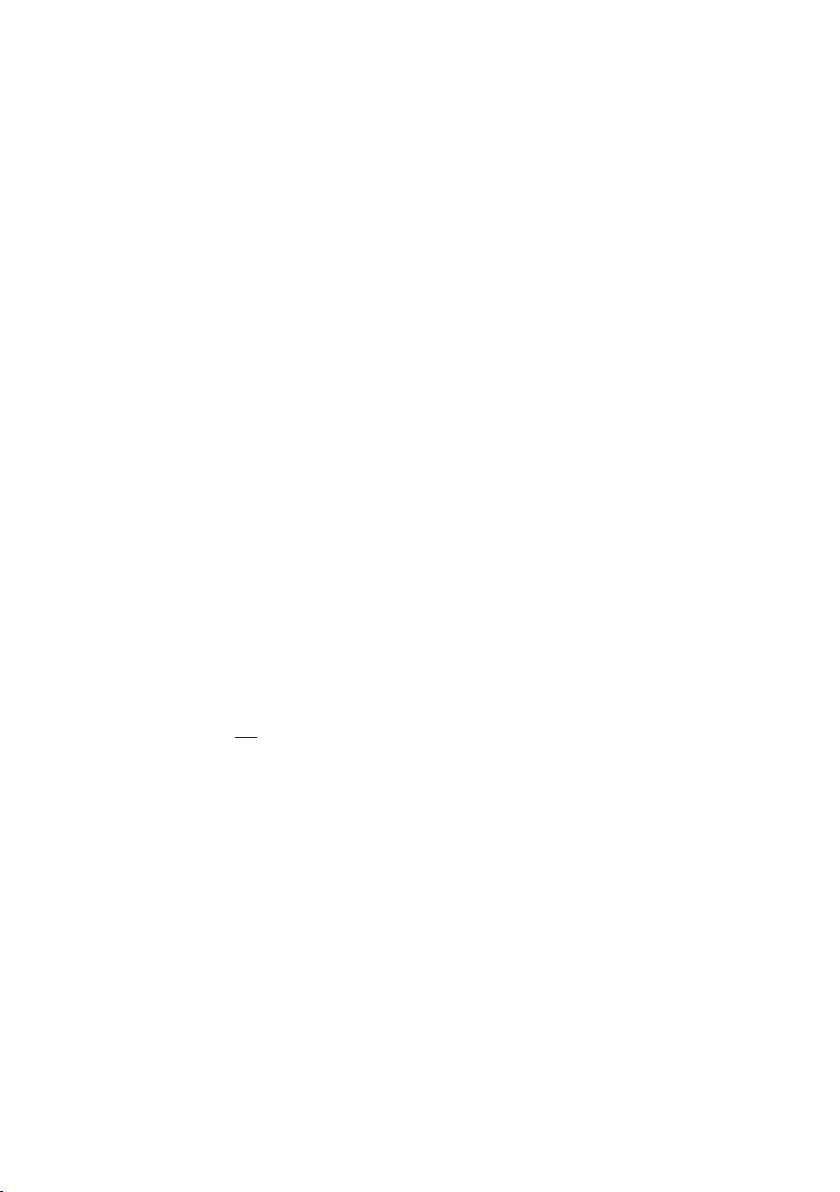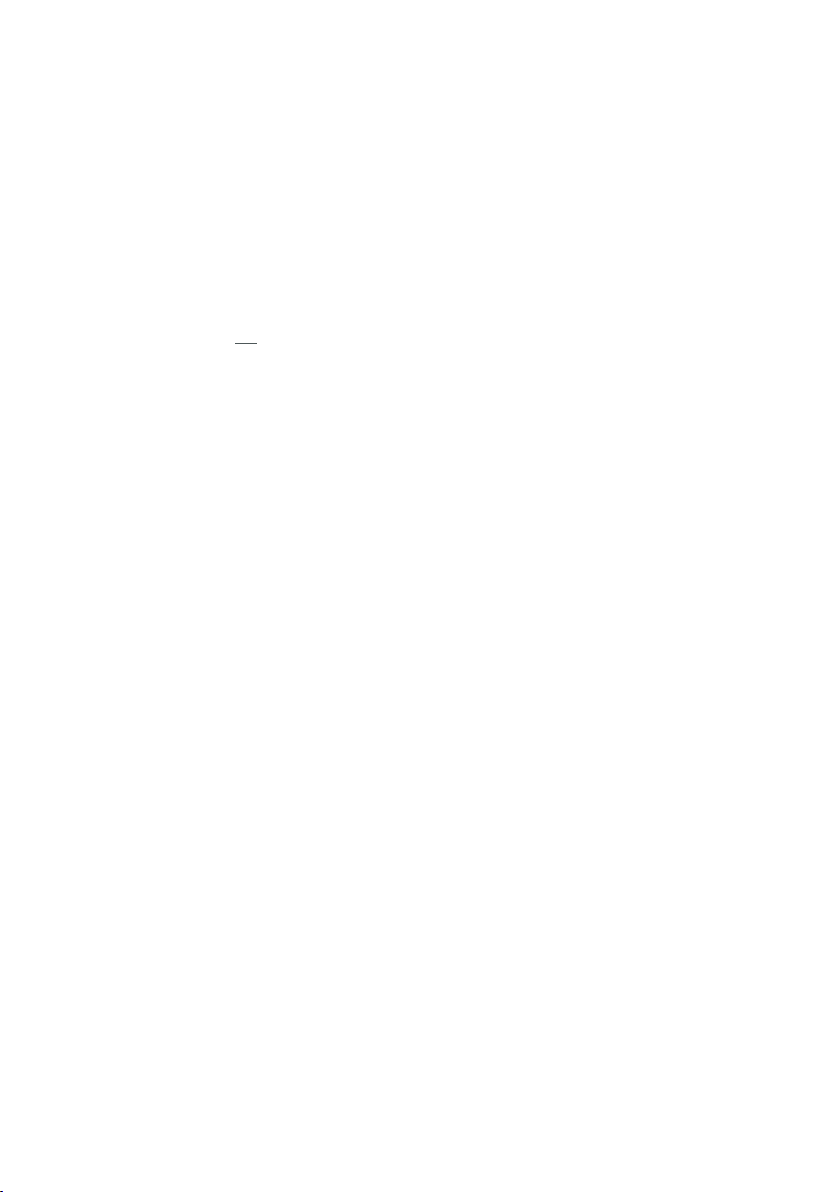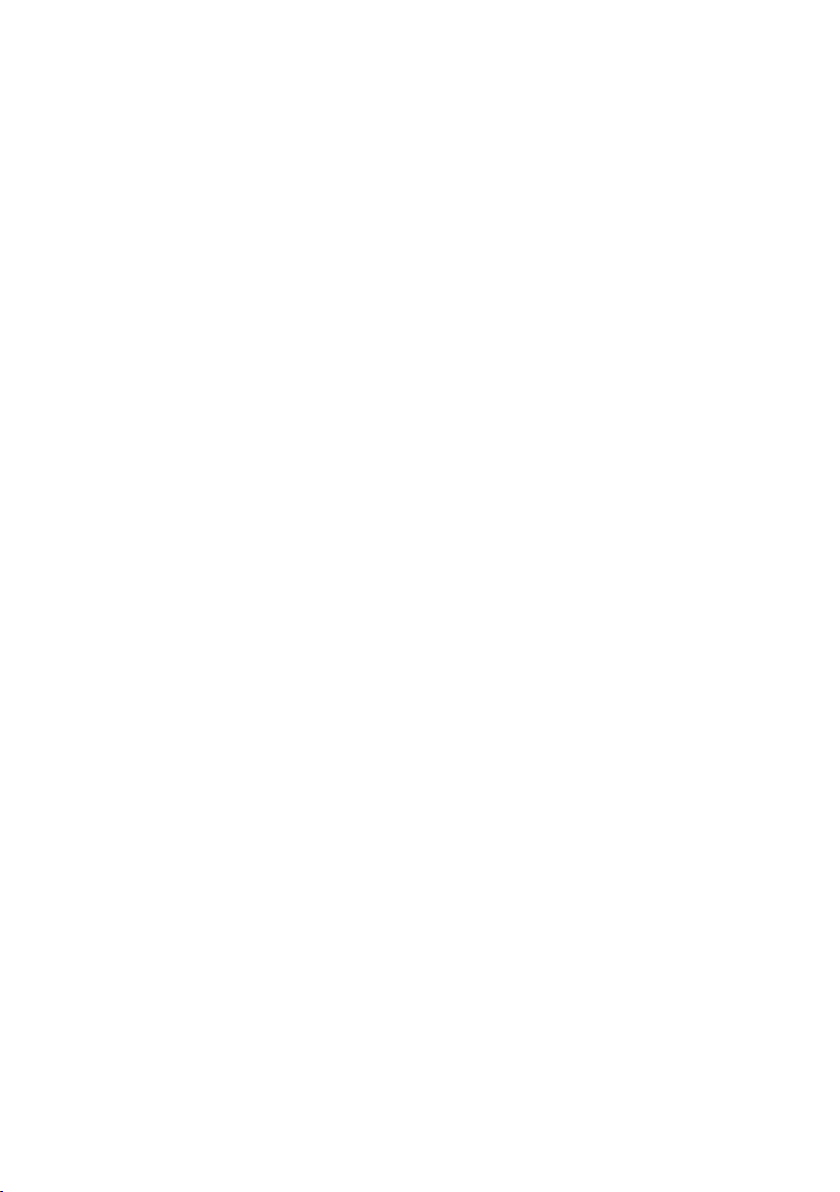3.3 Direct Signaling (dS)
This setting allows the pager to receive a signal directly from
a cordless device, and has a factory default to ON. If a central
monitor is used, this must be changed to OFF.
The Doorgard anti-wandering system does not need to be “read-
in”, but this setting must still be set to ON or the pager will
ignore signal from it. Other devices must first be paired to assign
the display ID.
In the programming menu, first select “dS” – the right side of the
LCD will display the current setting.
• Press OPTION to highlight the setting, and On/OFF will start
flashing
• On = will receive signal directly from device
• OFF = must receive signal from central monitor
• Use MENU to change the current setting
• Press OPTION again to confirm the setting.
3.4 Supervision (Su)
This is used when a cordless device is considered high-priority
and would require a signal-lost alert if the pager is out of range.
Note that active supervision will decrease the battery life of the
pager, so should be turned OFF if the paired device does not send
a tracking signal. It is not recommended to use supervision with
more than TWO devices.
In the programming menu, first select “Su” – the right side of the
LCD will display the current setting.
• Press OPTION to highlight the setting, and On/OFF will begin
flashing
• OFF = pager will ignore tracking signals
• On = pager will alarm if a device in memory is not detected
• Use MENU to change the current setting
• Press OPTION again to confirm the setting.