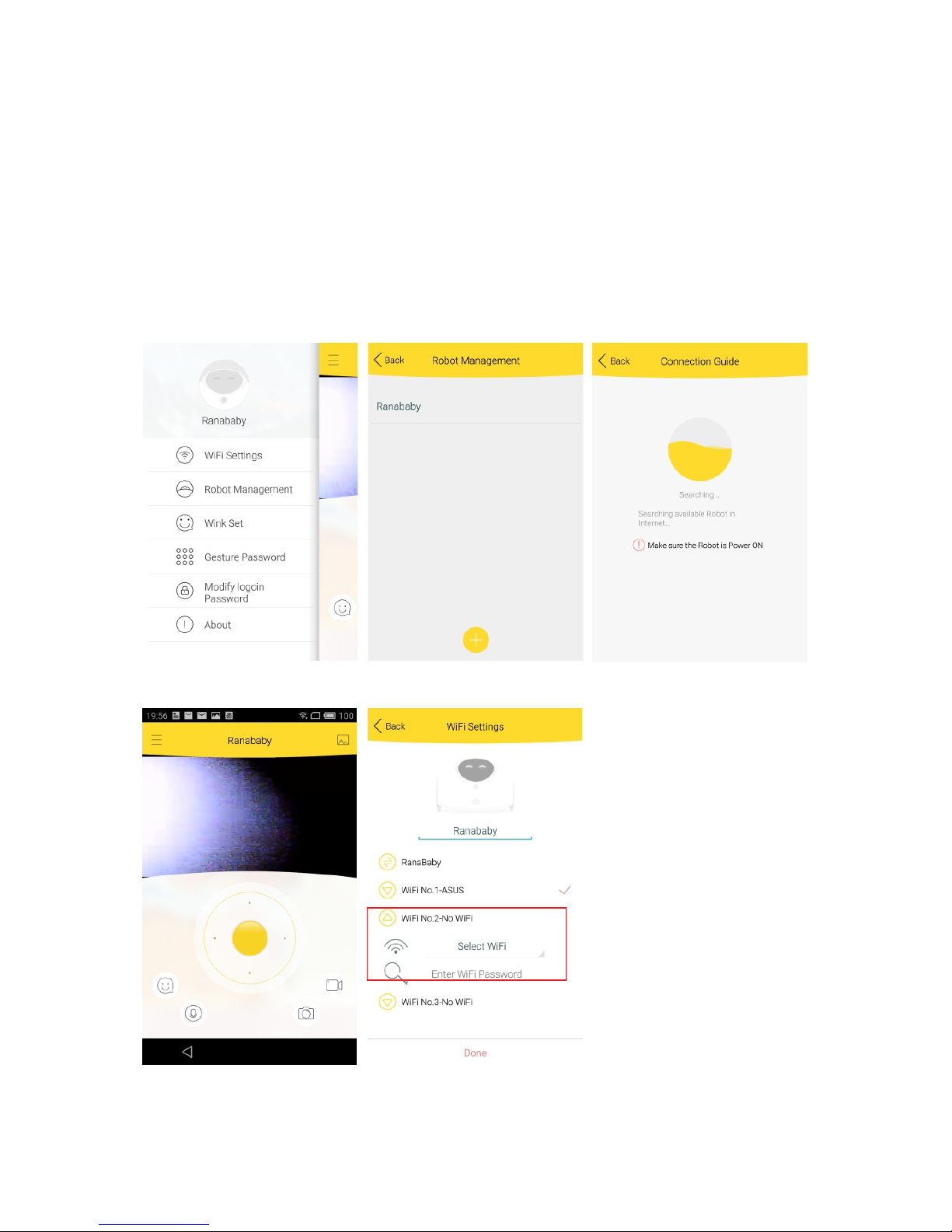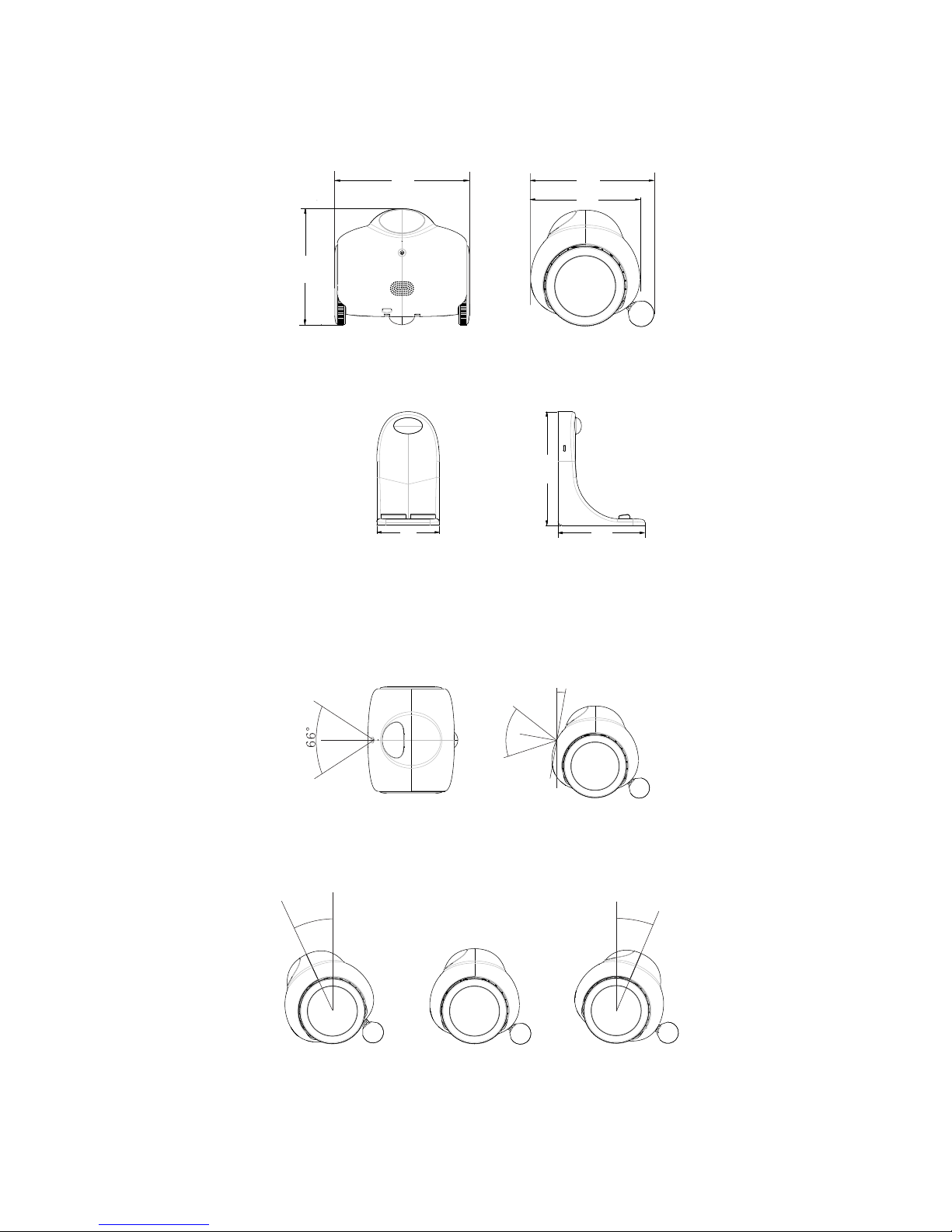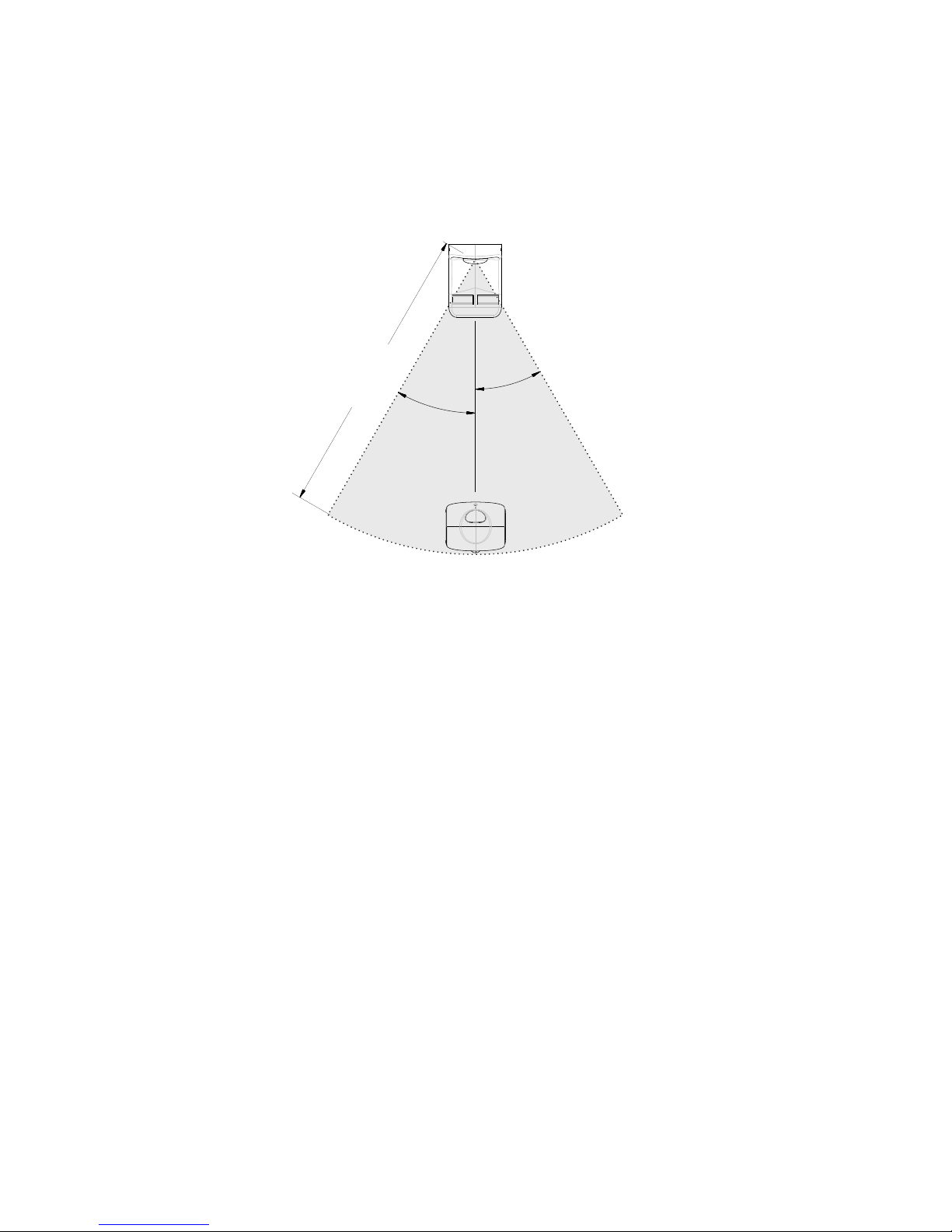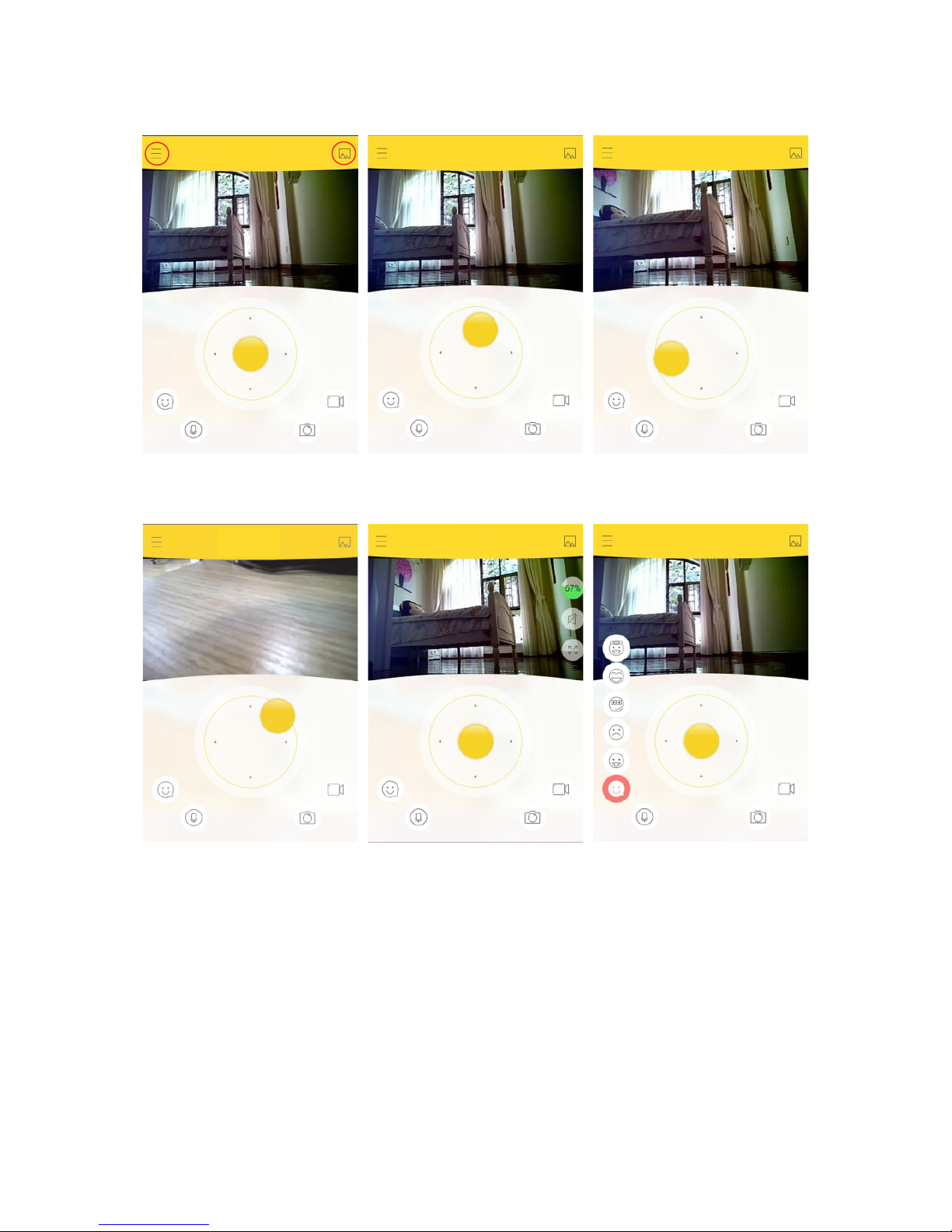Overview
Packing List
Robot “RanaBaby”,1 piece
Charging stand, 1 piece
Charging Cable,1 piece
User’s manual,1 piece
The "Ranababy" is a robot , which is designed to be a special communication device
between family members, such as between a mother and her children, the owner and his
dog. The RanaBaby can move around room when it is controlled remotely by mobile phone
or other intelligent terminal. It is a running video phone in some sense.
The RanaBaby has man-machine interaction function too, such as when touch its
left(right) shoulder it will turn to the left(right). In addition, when you control RanaBaby
remotely by mobile phone , it can produce a variety of expressions, such as laughter,
ecstatic, coy shy, dejection, airs etc.
With the aid of the intelligent mobile phone and the internet, you can share photos taken
by the RanaBaby through the WeChat, Weibo, Face book and other social application
software. As long as there is RanaBaby, even though thousands of miles away, young
parents can still play games with kids or pets together by mobile phone, such as playing
"hide and seek" with children, telling stories to children, with variable sound and
expression amuse kids entertainment, etc. As long as there is RanaBaby, young can
"often go home to have a look", chat with mom and dad on the scene personally.
The special feature of Ranababy is just one end of the operation, the robot completely
without human action. This is the biggest difference with phone, Facebook ,Wechat etc.
1)Make sure the wireless router work normally.DHCP function of the router should be
turned on. Generally ,this feature is enabled by default.)
2)Please download the "RanaBaby" application software, iPhone users in APPstore,
Android phone users can directly download the App from our company's official website
or other APP maket. (www.rana.cc)
3)Press the button at the bottom of the robot, hold more than 3 seconds. Turn on the power,
two lights on the head should be lit.
4)Make sure the phone's Wi-Fi is turned on.
5)When two eyes blinking together, then the robot enters the setting state. Users need to
join the “Ranababy" in the Wi-Fi settings, the password is 123456789. Then, open
“RanaBaby” APP in the cell phone. Click the button at the upleft corner on the interface as
Fig4,then enter "Robot management” interface as shown in Fig1.
Getting Started
1