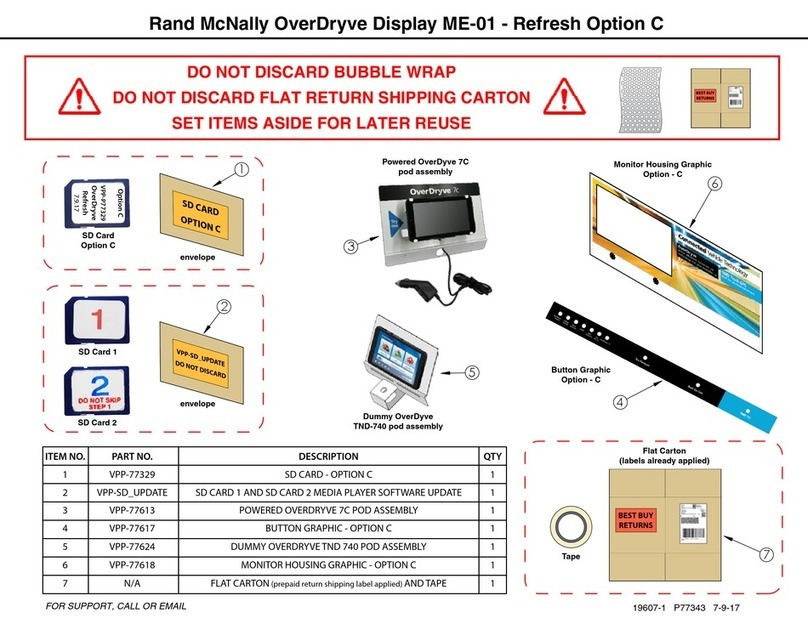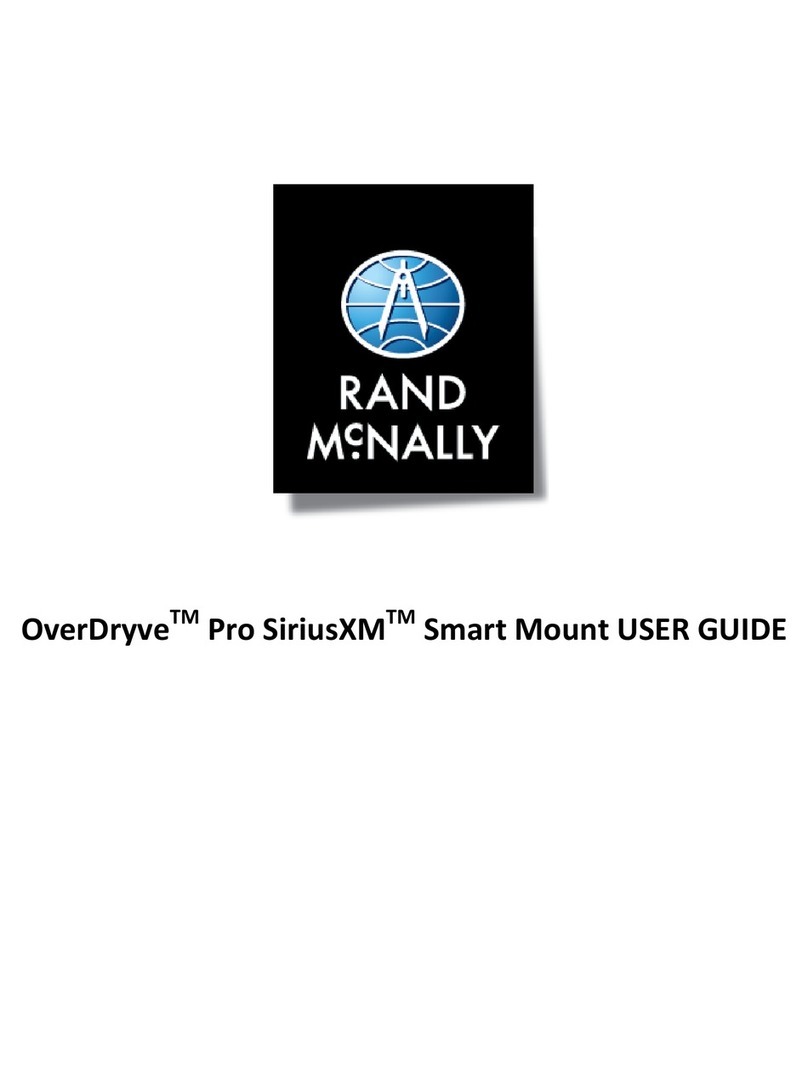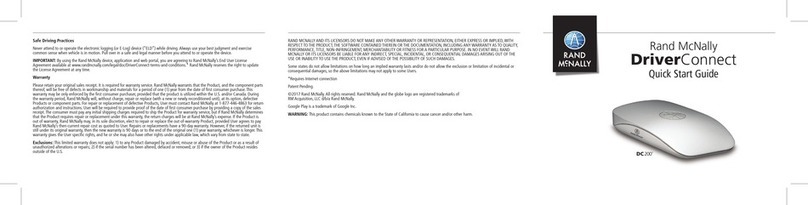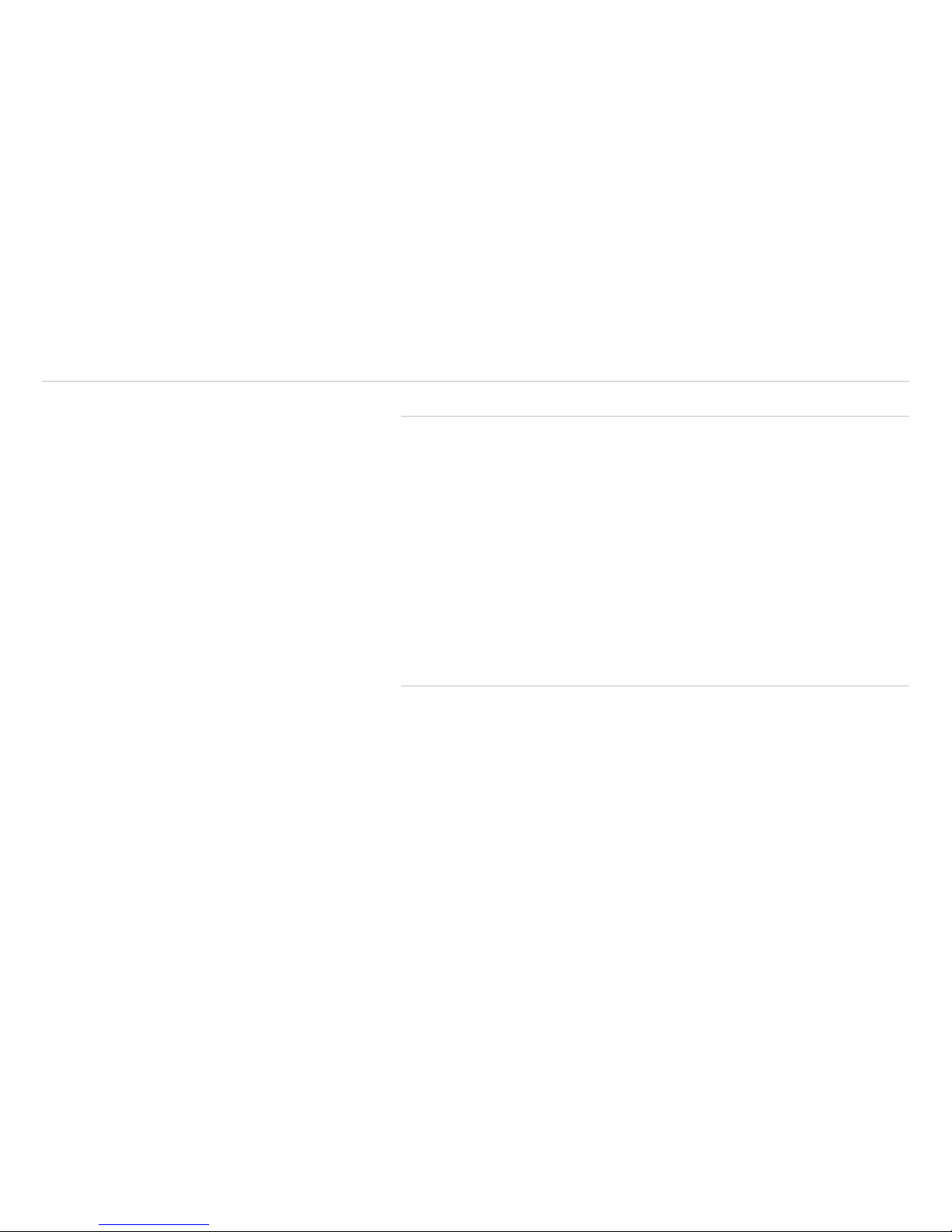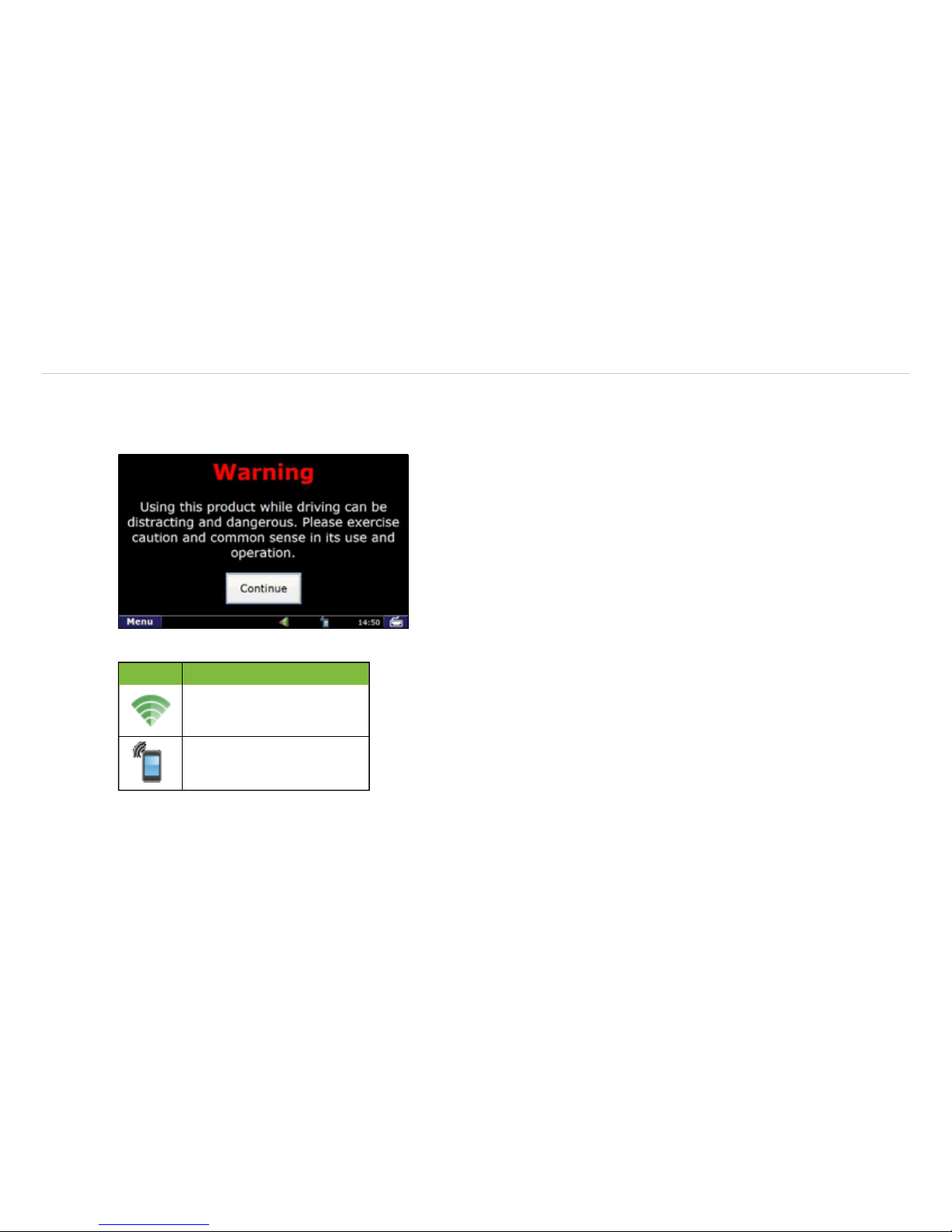Table of Contents
Device Overview......................................................................................2
Getting Started .......................................................................................3
Registration..........................................................................................3
Log On ................................................................................................4
Warning Screen ....................................................................................5
On-screen Keyboard..............................................................................6
Status Bar ............................................................................................7
Screen Calibration ................................................................................8
Home Menu ....................................................................................9
Mail...............................................................................................10
Inbox..................................................................................................11
Attachments and Destinations.............................................................12
Open Message ...................................................................................13
Outbox...............................................................................................14
Send Messages...................................................................................15
Options ..............................................................................................16
Mail Safe-driving Screen .....................................................................16
IntelliRoute®................................................................................17
Main Menu ........................................................................................17
Truck Info ...........................................................................................18
Warnings ...........................................................................................18
General and Route Preferences ..........................................................19
Map Preferences ................................................................................20
Timers ................................................................................................21
Trails ............................................................................................ 22-23
Route to Destination .................................................................... 24-25
POIs ...................................................................................................26
Hours of Service ...........................................................................27
Summary...................................................................................... 28-30
Duty Status.........................................................................................31
HOS Safe-driving Screen .....................................................................32
Logs...................................................................................................33
Options ..............................................................................................34
Company............................................................................................35
Graph Sub-tab....................................................................................36
List Sub-tab........................................................................................37
Summary Sub-tab ...............................................................................38
Trip Info Sub-tab.................................................................................39
Anomalies Sub-tab .............................................................................40
SysInfo..........................................................................................41
Settings .............................................................................................42
Programs and Diagnostics...................................................................43
SysInfo Safe-driving Screen .................................................................44
Stats .............................................................................................45
Driver Performance ............................................................................46
Fault Codes .......................................................................................47
Troubleshooting.....................................................................................48
Connect Web Portal ...............................................................................49