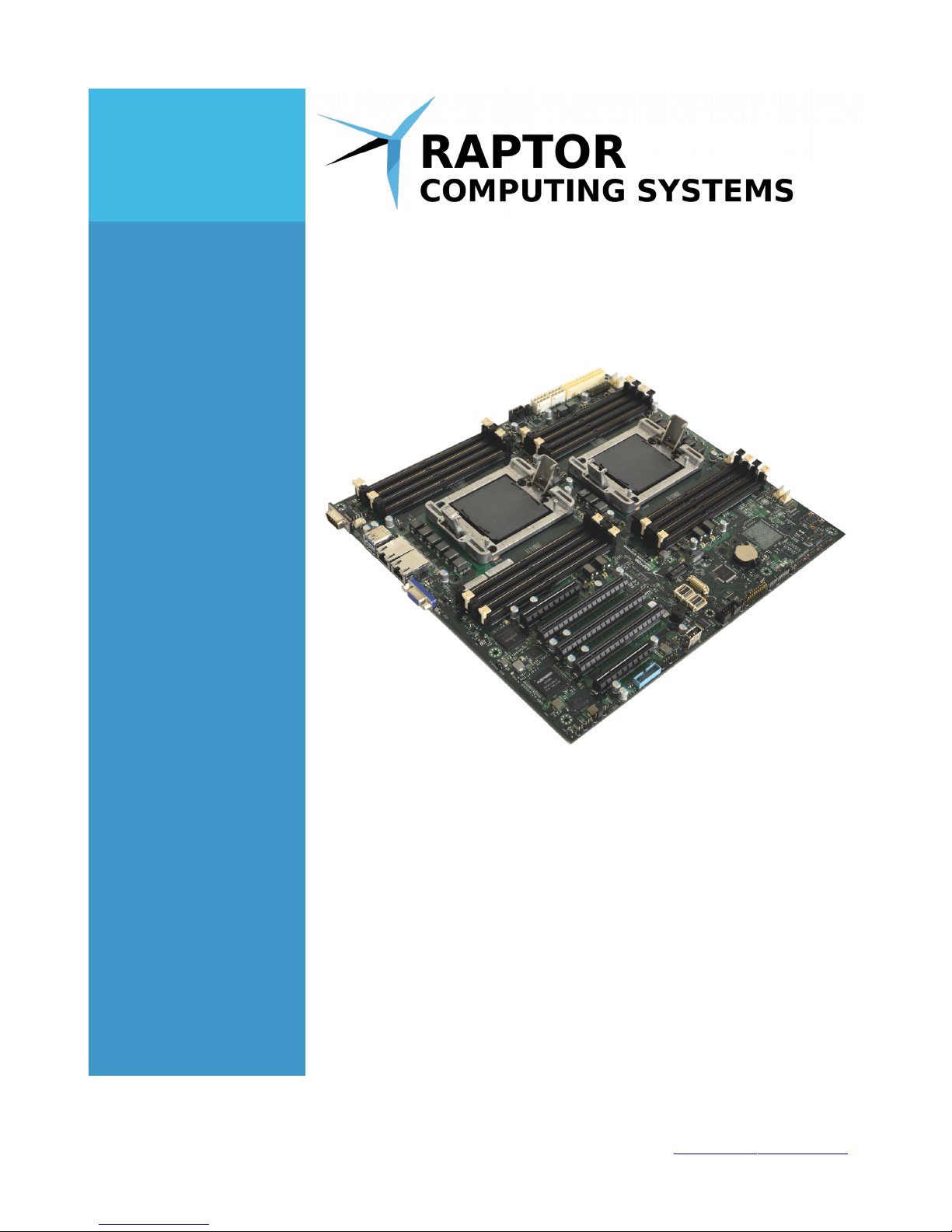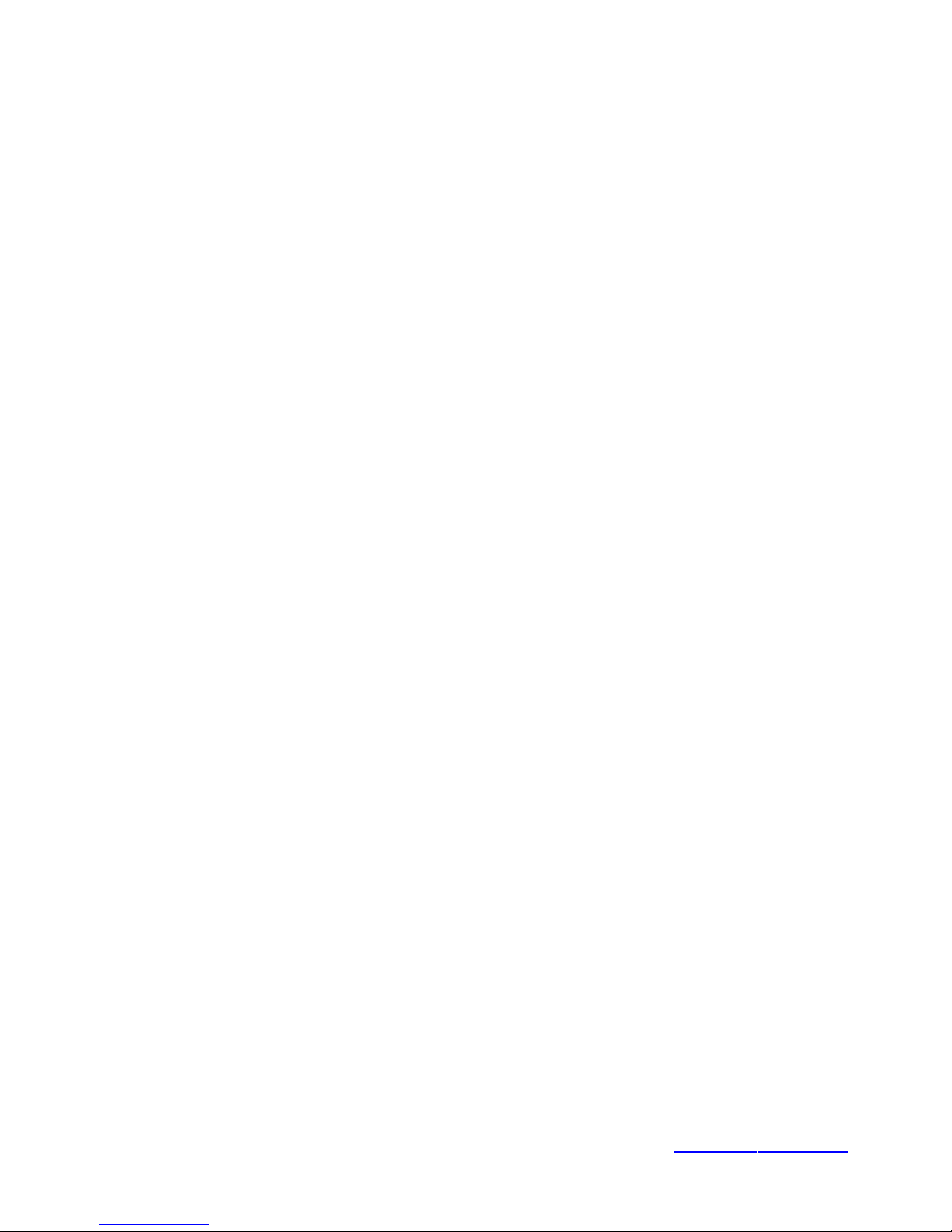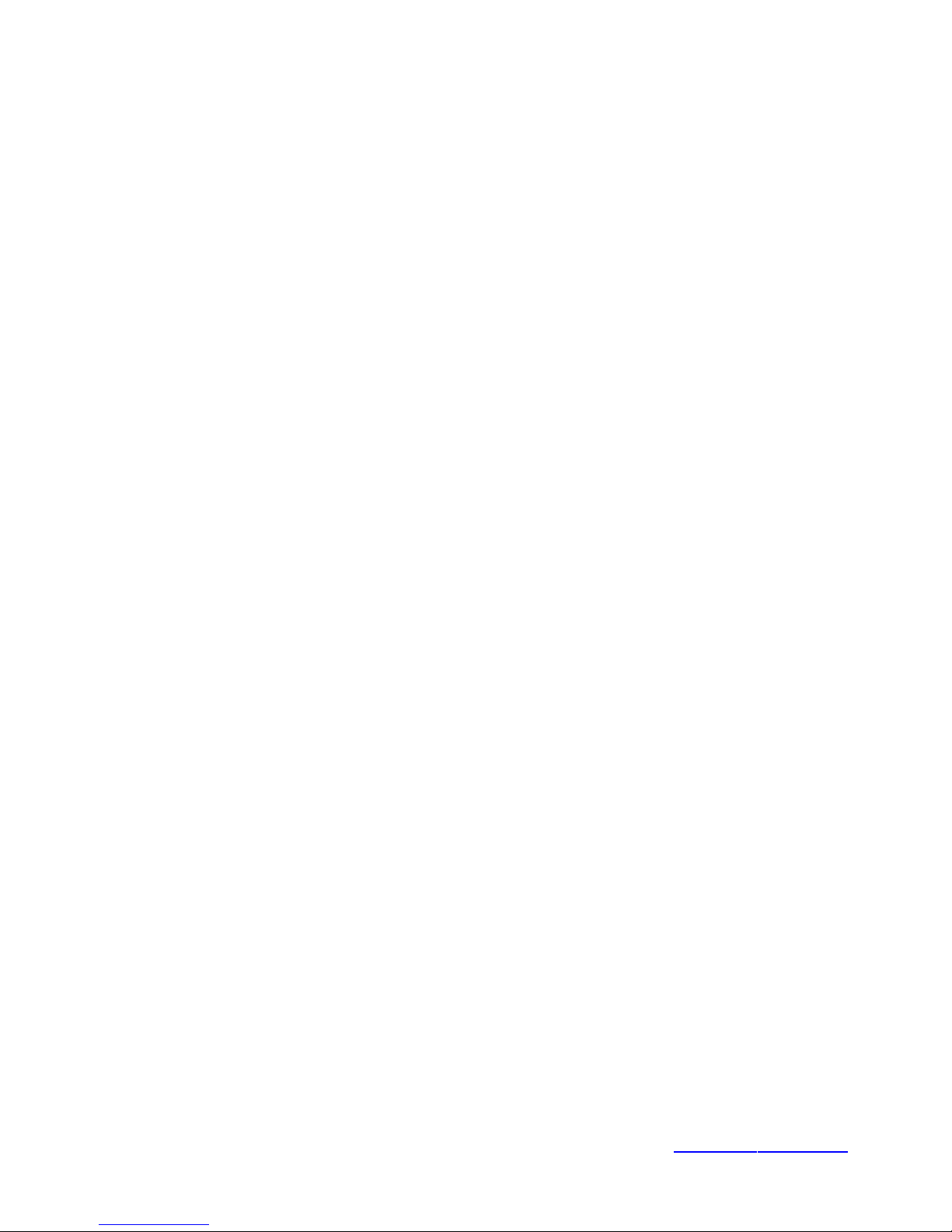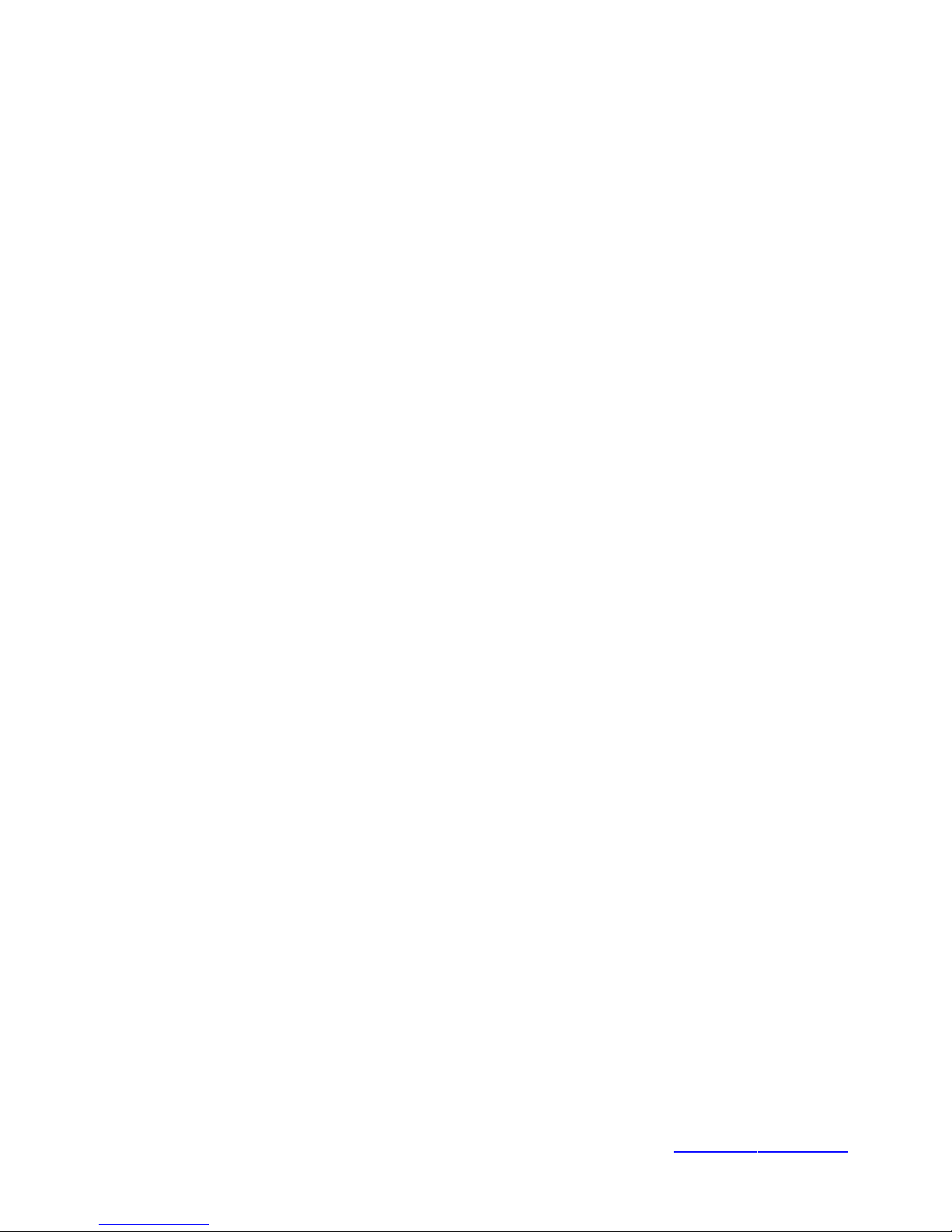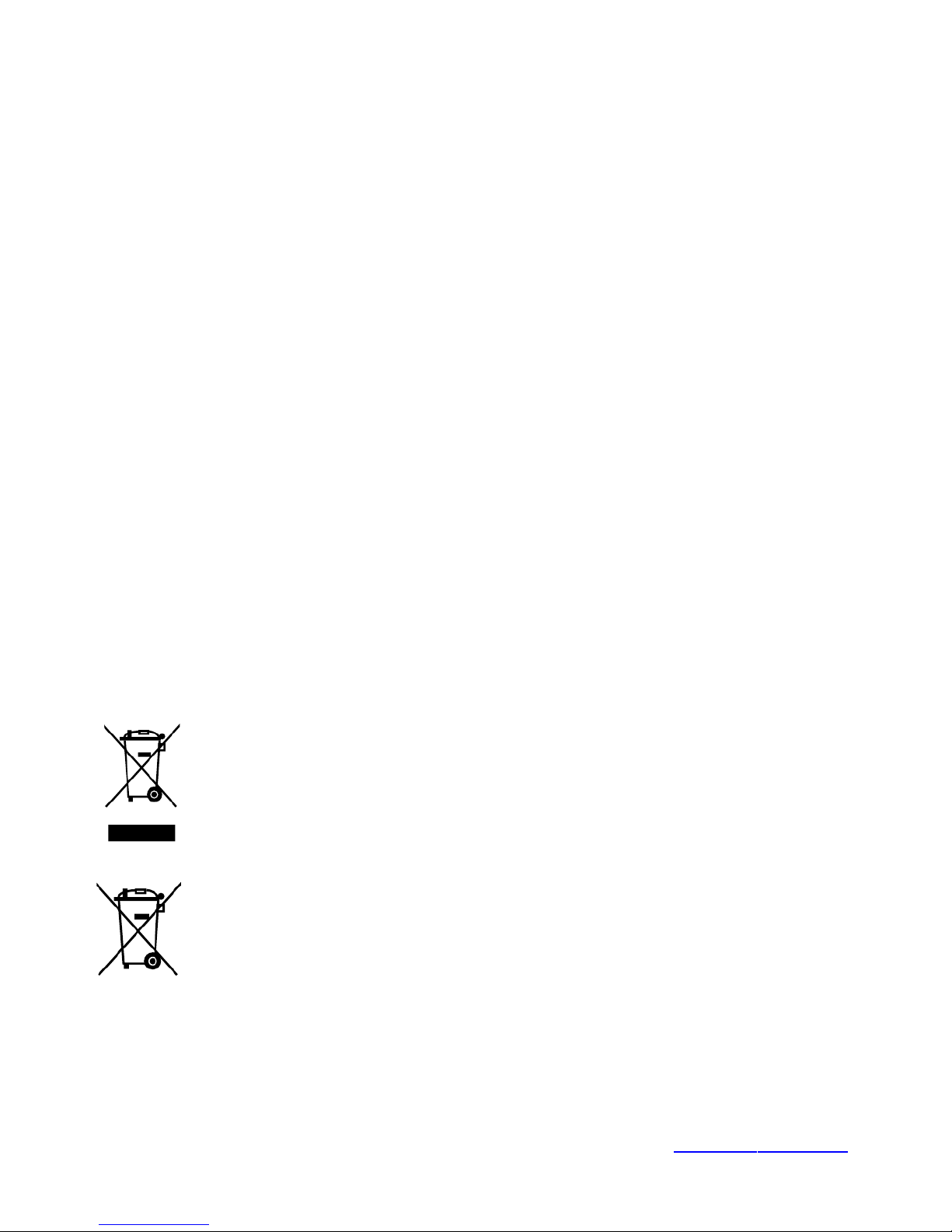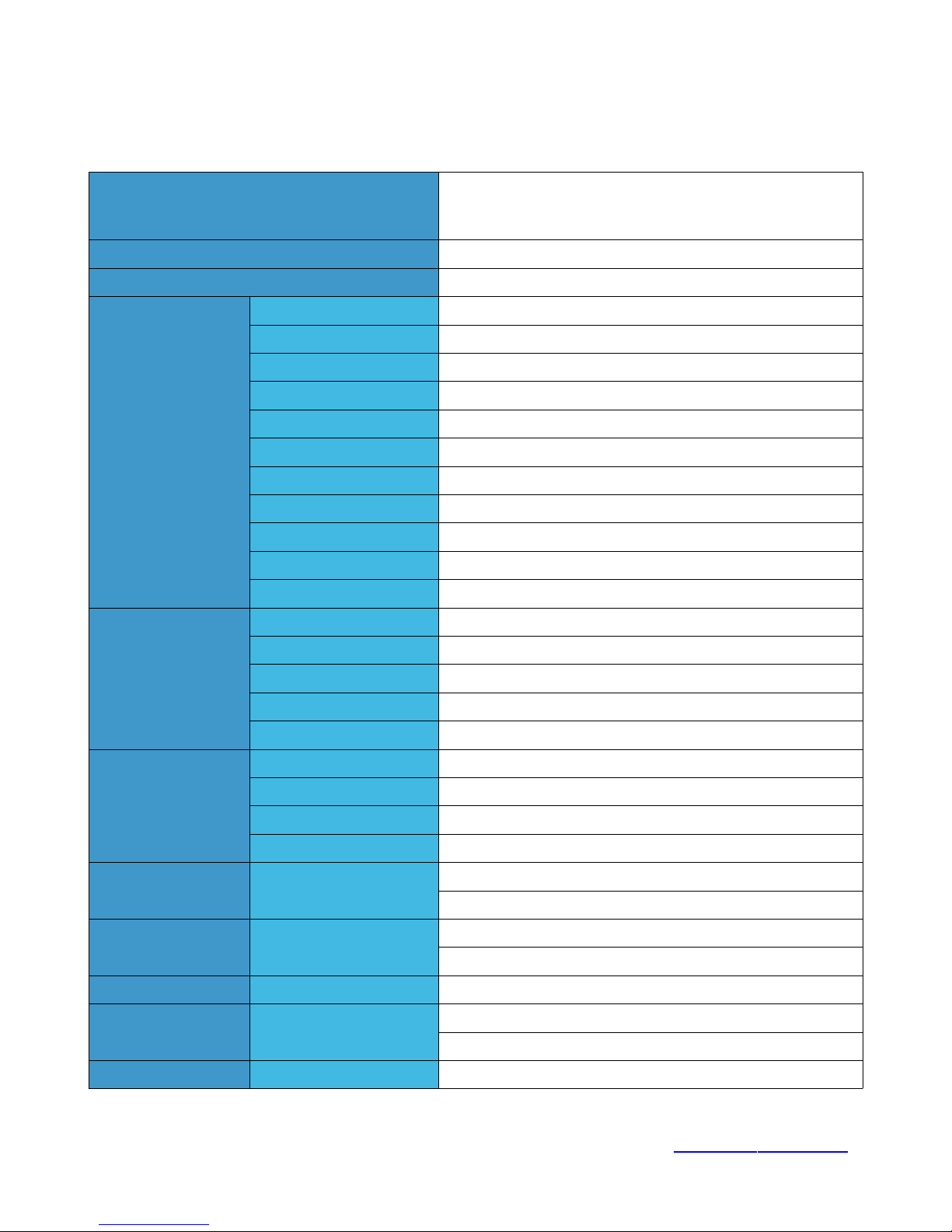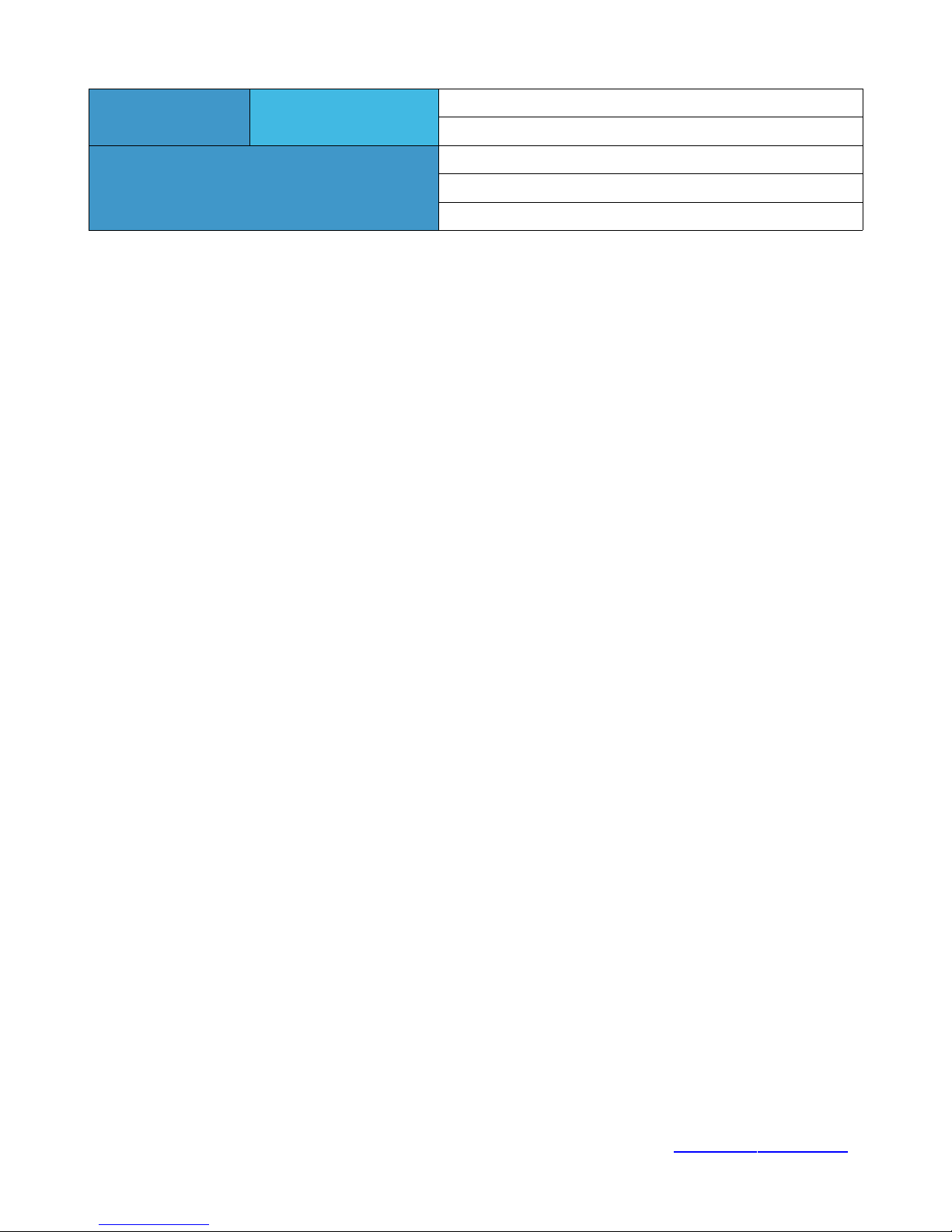BMC Serial C ns le............................................................................................................................................ 21
Trusted Platf rm M dule C nnect r.................................................................................................................22
FlexVer™ C nnect r.......................................................................................................................................... 24
OCC M de........................................................................................................................................................... 26
BMC External Reset Header.............................................................................................................................. 27
BMC TTL Auxiliary Serial Header...................................................................................................................... 28
BMC Heartbeat Indicat r Header....................................................................................................................... 29
Internal USB 3.0 Header..................................................................................................................................... 30
BMC I2C P rt 5.................................................................................................................................................... 32
BMC I2C P rt 6.................................................................................................................................................... 33
Planar VPD Pr gramming Header..................................................................................................................... 34
FPGA Pr gramming Header.............................................................................................................................. 35
FPGA M de Switch 1.......................................................................................................................................... 36
Chassis Intrusi n Detect.................................................................................................................................... 37
FPGA M de Switch 2.......................................................................................................................................... 38
PM8068 SAS Debug C nnect r......................................................................................................................... 39
5V P wer............................................................................................................................................................. 41
CPU 1 Secure M de Disable.............................................................................................................................. 42
CPU 2 Secure M de Disable.............................................................................................................................. 43
PMBus C nnect r............................................................................................................................................... 44
CPU EPS P wer C nnect rs............................................................................................................................. 45
ATX P wer C nnect r........................................................................................................................................ 46
CPU 1 PCI Express Sl ts................................................................................................................................... 48
CPU 2 PCI Express Sl ts................................................................................................................................... 52
CPU 2 Micr PCIe C nnect r............................................................................................................................. 56
CPU 1 Fan Header............................................................................................................................................... 58
CPU 2 Fan Header............................................................................................................................................... 59
Primary Chassis Fan Headers........................................................................................................................... 60
2017 - 2018 Raptor Computing Systems, LLC T2P9D01 User's Guide Version 1.04
All Rights Reserved https://www. raptorcs.com
3