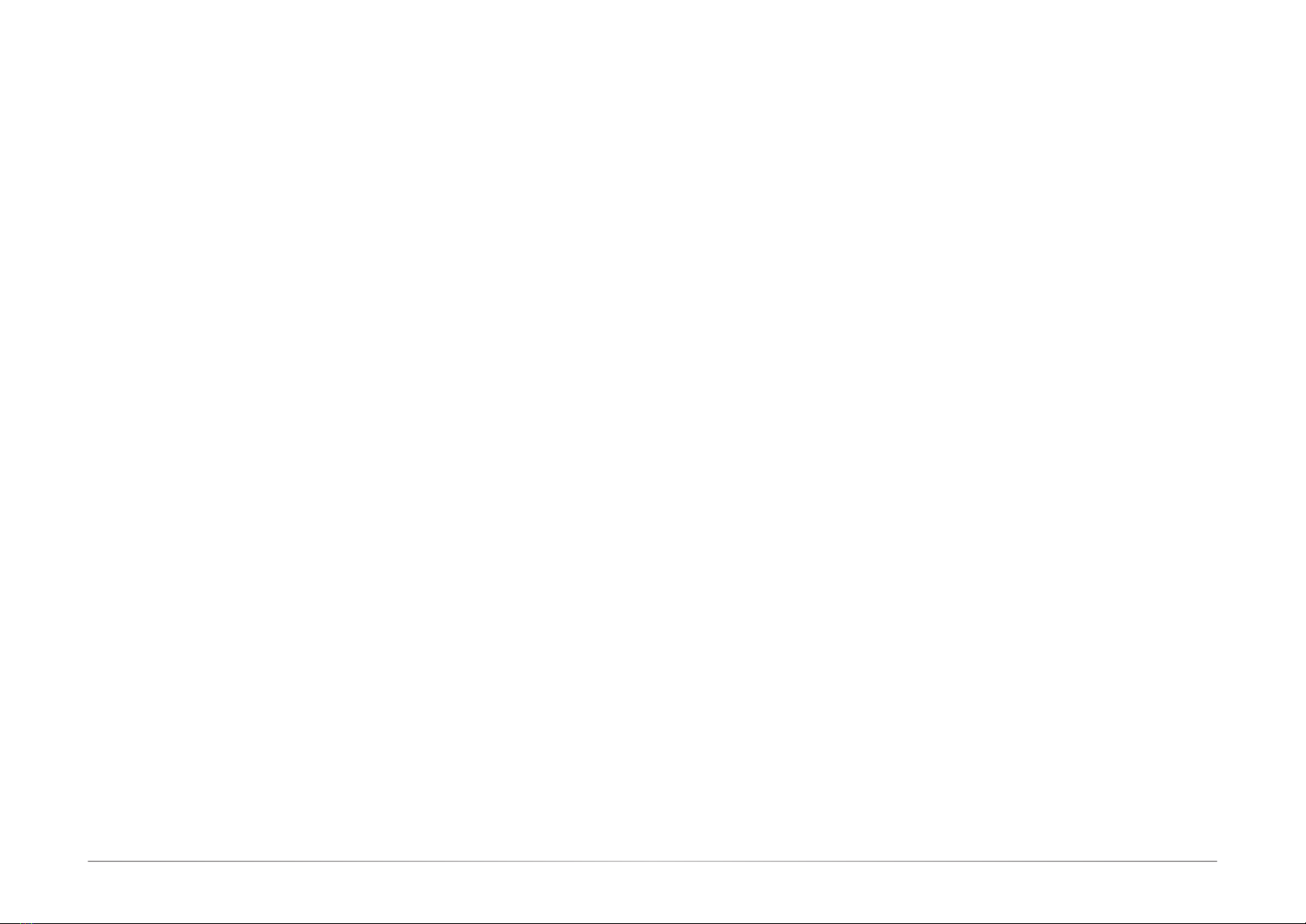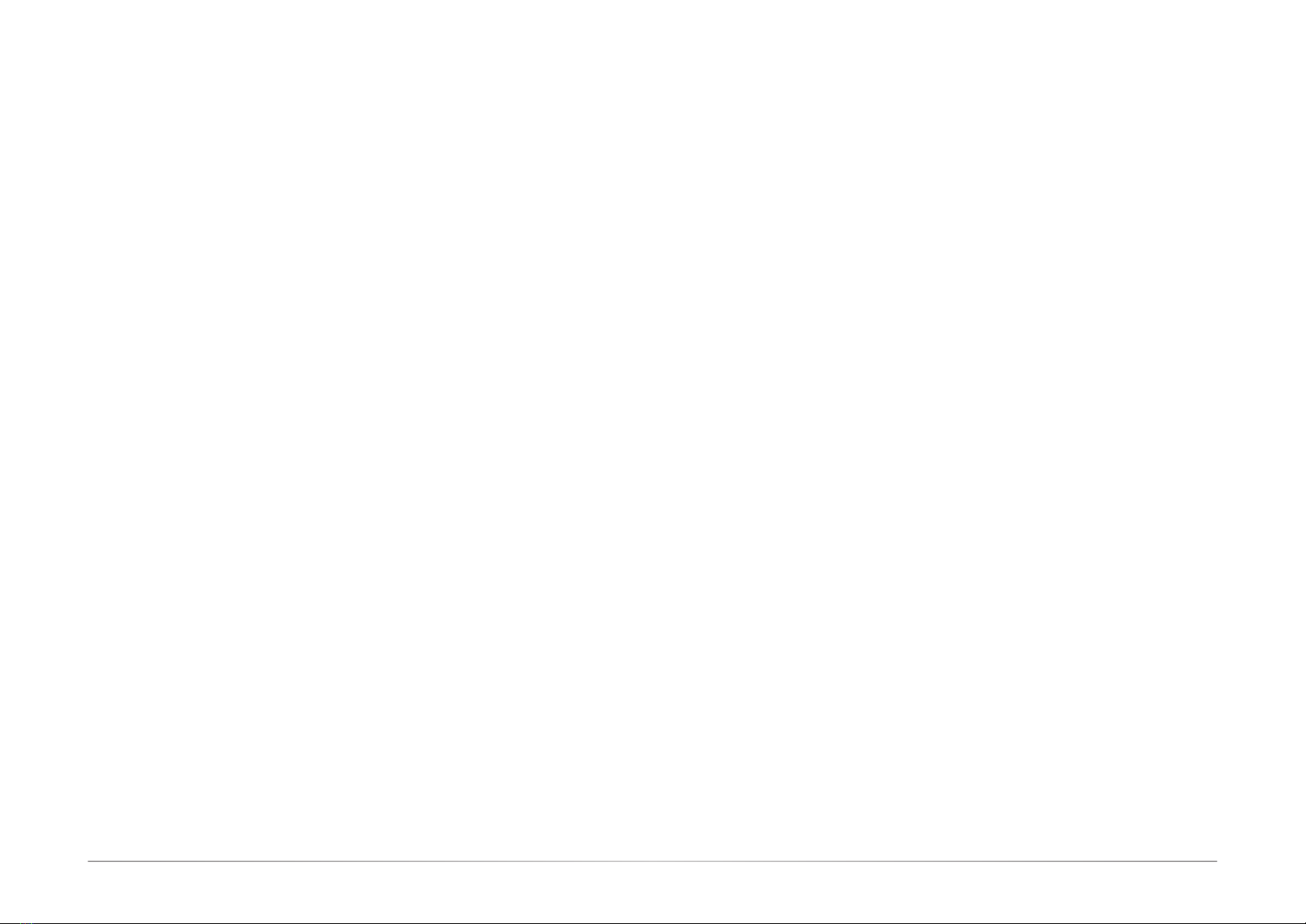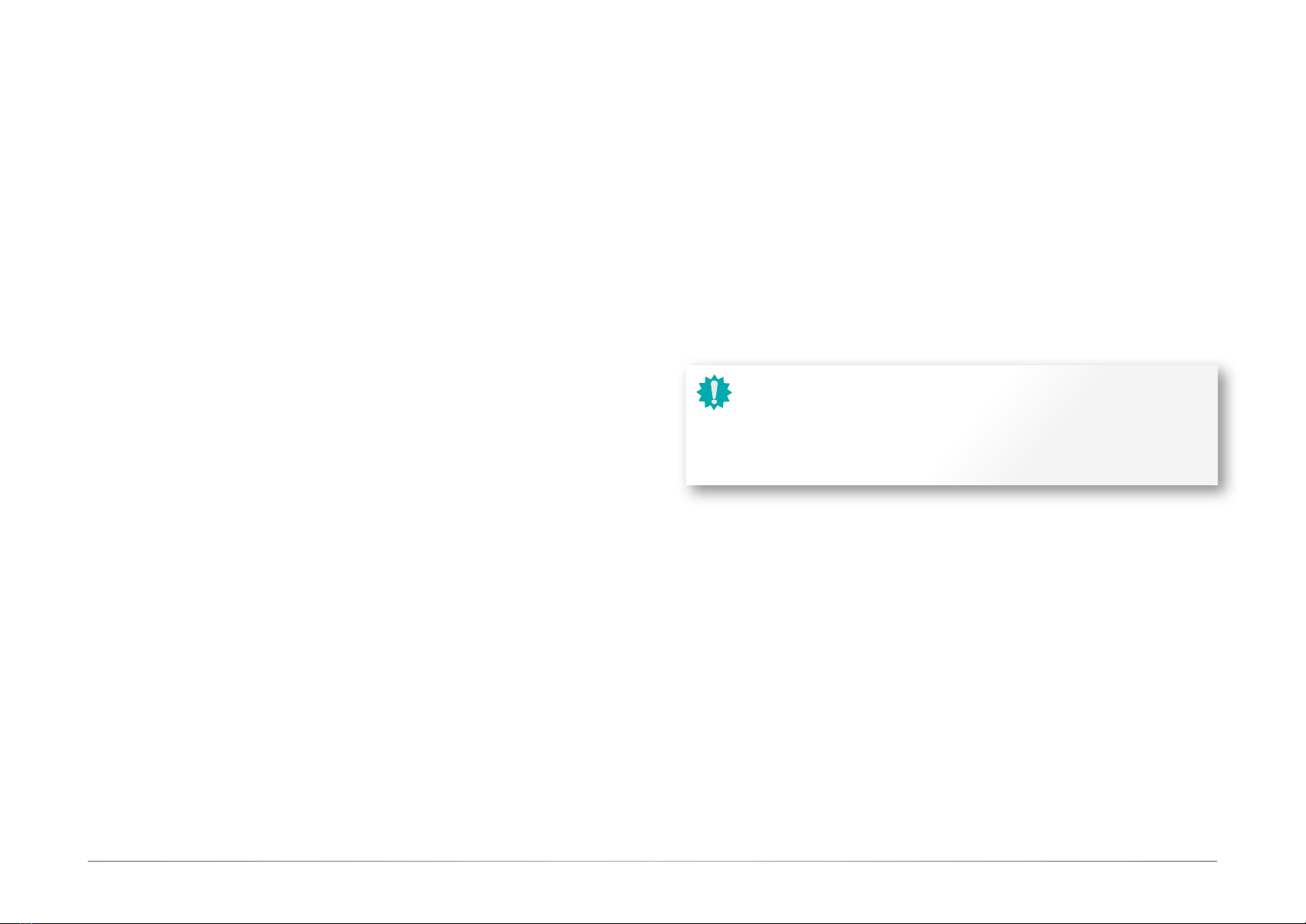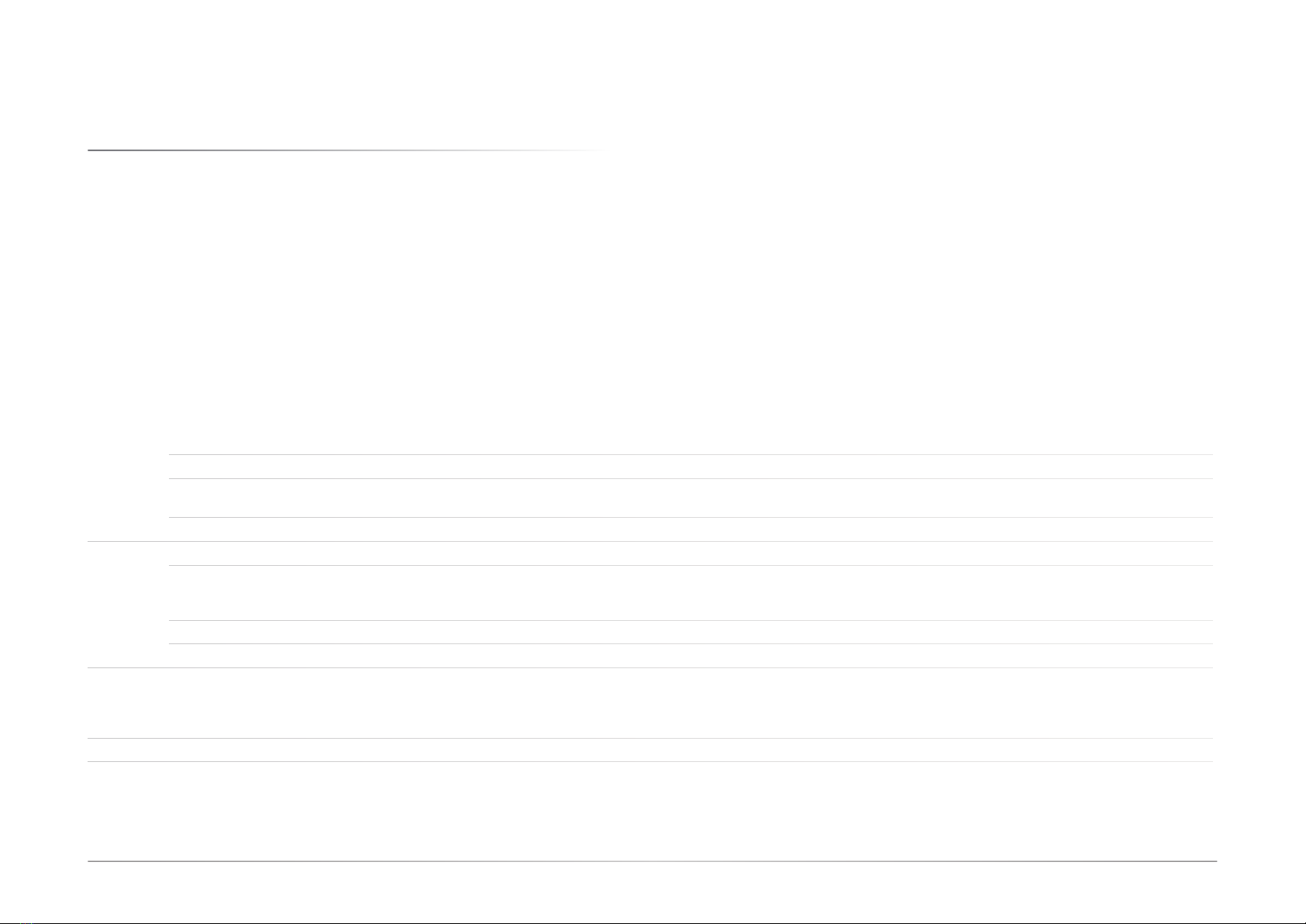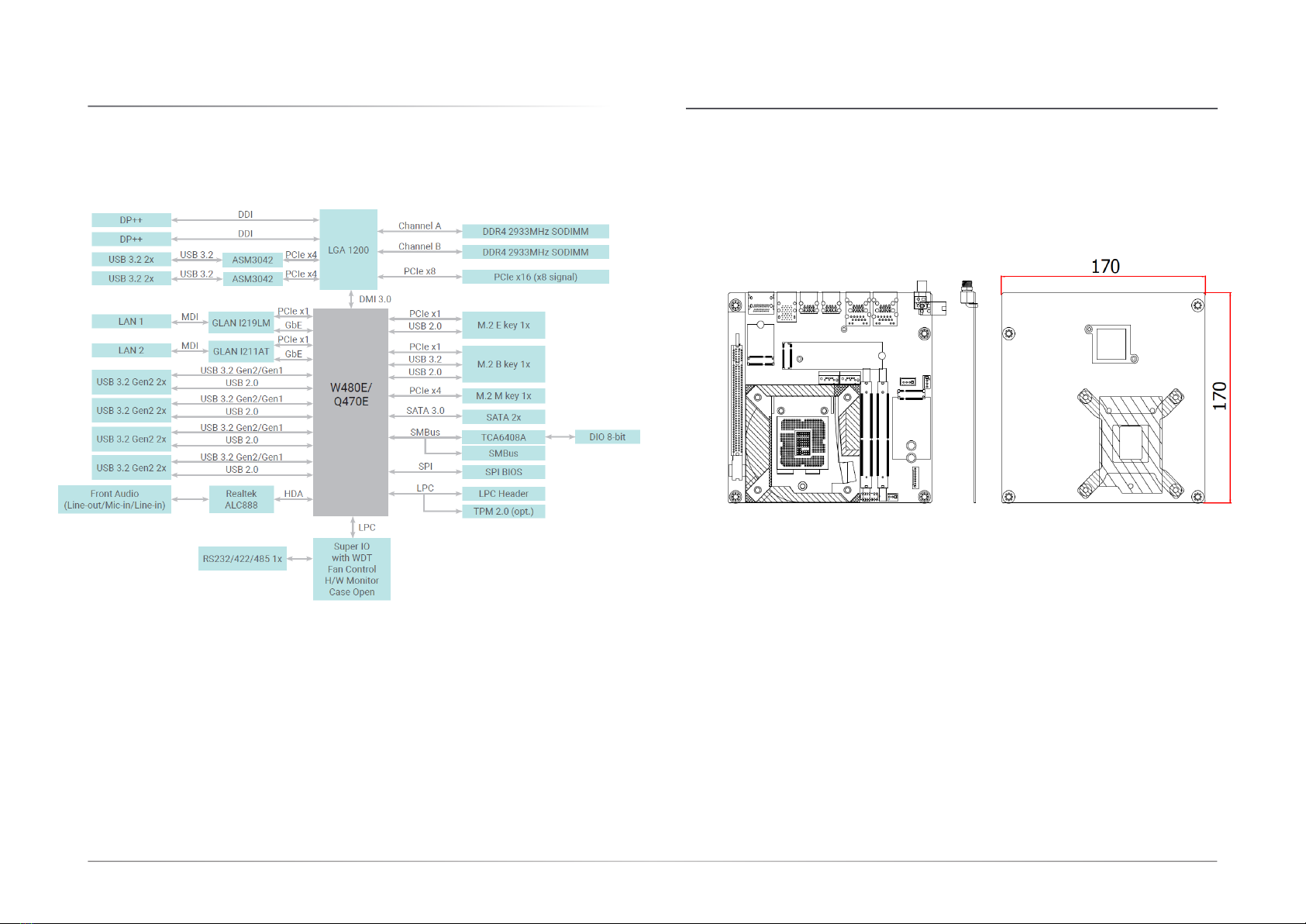3User's Manual | CMS171/CMS173
Table of Contents
Chapter 1 - Introduction................................................................................................................6
Specifications.........................................................................................................................6
Block Diagram ........................................................................................................................8
Dimension...............................................................................................................................8
Chapter 2 - Hardware Installation................................................................................................9
Board Layout...........................................................................................................................9
Installing the heat sink.........................................................................................................10
Installing the Heat Sink.................................................................................................10
Jumper Settings...................................................................................................................11
Clear CMOS (JP1) .........................................................................................................11
Power Selection COM 1 (JP2)......................................................................................11
Pin Assignment....................................................................................................................12
System Fan (J9) ............................................................................................................12
SATA Power (CN1) ........................................................................................................12
CPU Fan (J10)................................................................................................................13
DIO Power (J12)............................................................................................................13
SATA0 (J1).....................................................................................................................14
SATA1 (J2).....................................................................................................................14
COM1 (J17)....................................................................................................................15
Front Audio (AUJ2)........................................................................................................15
Front Panel (J11)...........................................................................................................16
DIO (J13)........................................................................................................................16
LPC (J14).......................................................................................................................17
System Memory ...................................................................................................................18
Installing the SO-DIMM Module ...................................................................................18
Expansion Slots....................................................................................................................19
Installing the M.2 Module.............................................................................................19
Chapter 3 - BIOS Settings...........................................................................................................21
Overview ...............................................................................................................................21
Updating the BIOS................................................................................................................22
Notice: BIOS SPI ROM..........................................................................................................22
Main.......................................................................................................................................23
Advanced .............................................................................................................................23
RC ACPI Settings...........................................................................................................24
CPU Configuration.........................................................................................................24
Power & Performance...................................................................................................25
PCH-FW Configuration..................................................................................................25
Trusted Computing........................................................................................................26
NCT6126D Super IO Configuration..............................................................................26
NCT5525D Super IO Configuration ►Serial Port 1 Configuration......................27
NCT6126D HW Monitor ................................................................................................27
NCT6126D HW Monitor ►Smart FAN Function .................................................28
Serial Port Console Redirection ...................................................................................28
Serial Port Console Redirection ►Console Redirection Settings........................29
USB Configuration ........................................................................................................29
Network Stack Configuration........................................................................................30
CSM Configuration .......................................................................................................30
USB Power Control........................................................................................................31
Chipset..................................................................................................................................32
Graphics Configuration.................................................................................................32
PEG Port Configuration.................................................................................................33
PEG Port Configuration ►PEG Port Feature Configuration................................33
PCH-IO Configuration....................................................................................................34
Security .................................................................................................................................35
Secure Boot....................................................................................................................35
Boot.......................................................................................................................................36
Save & Exit............................................................................................................................36
Updating the BIOS................................................................................................................37
Notice: BIOS SPI ROM..........................................................................................................37