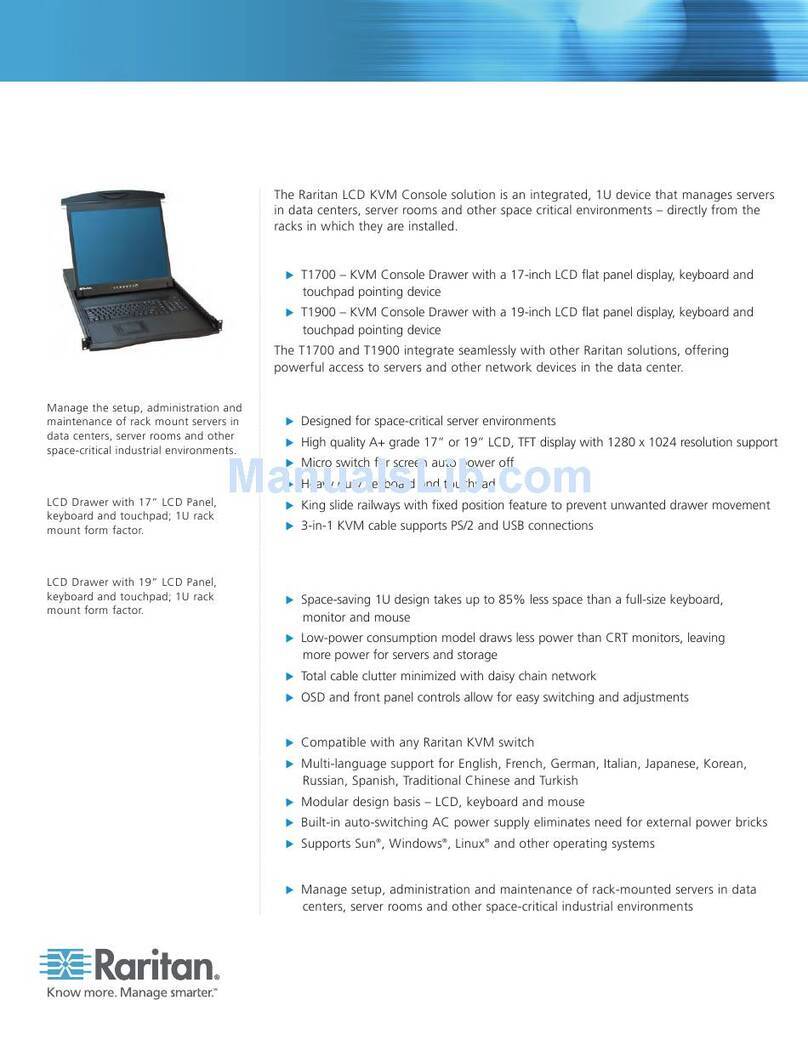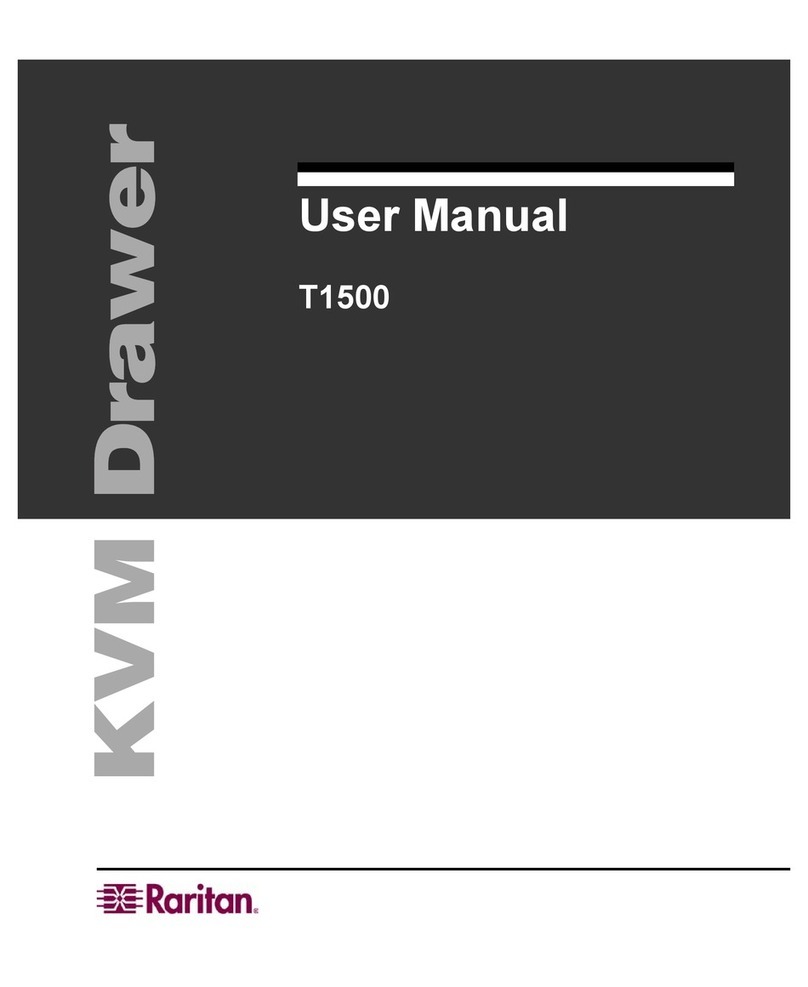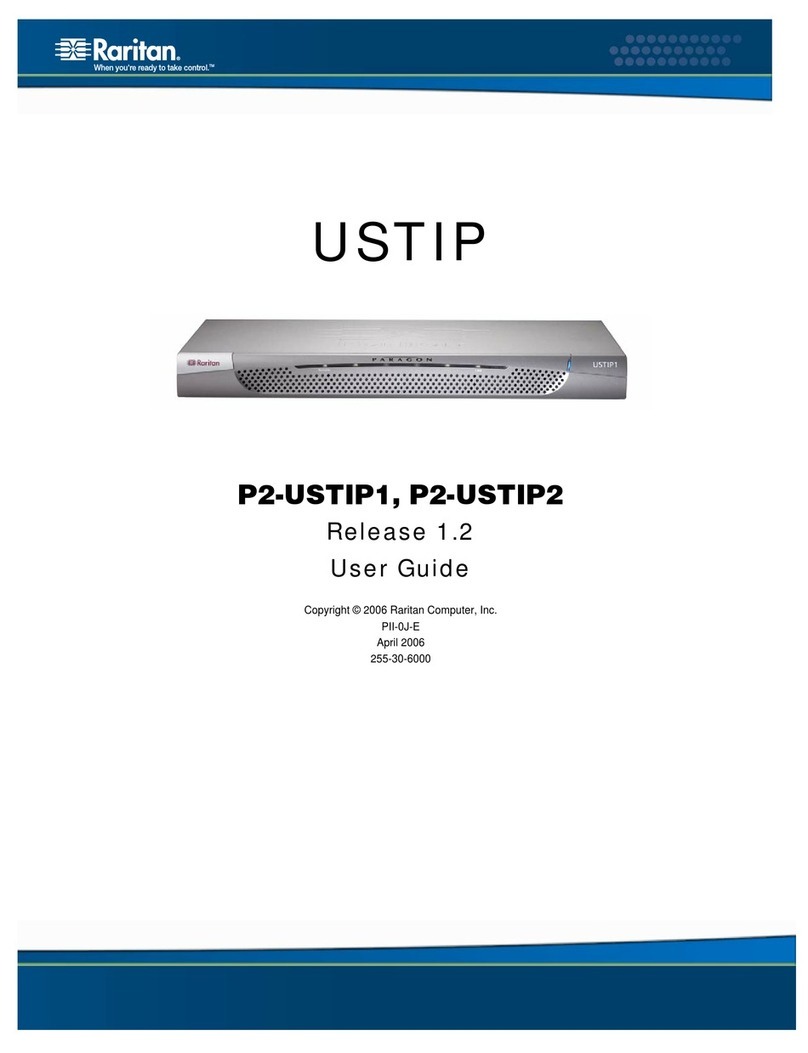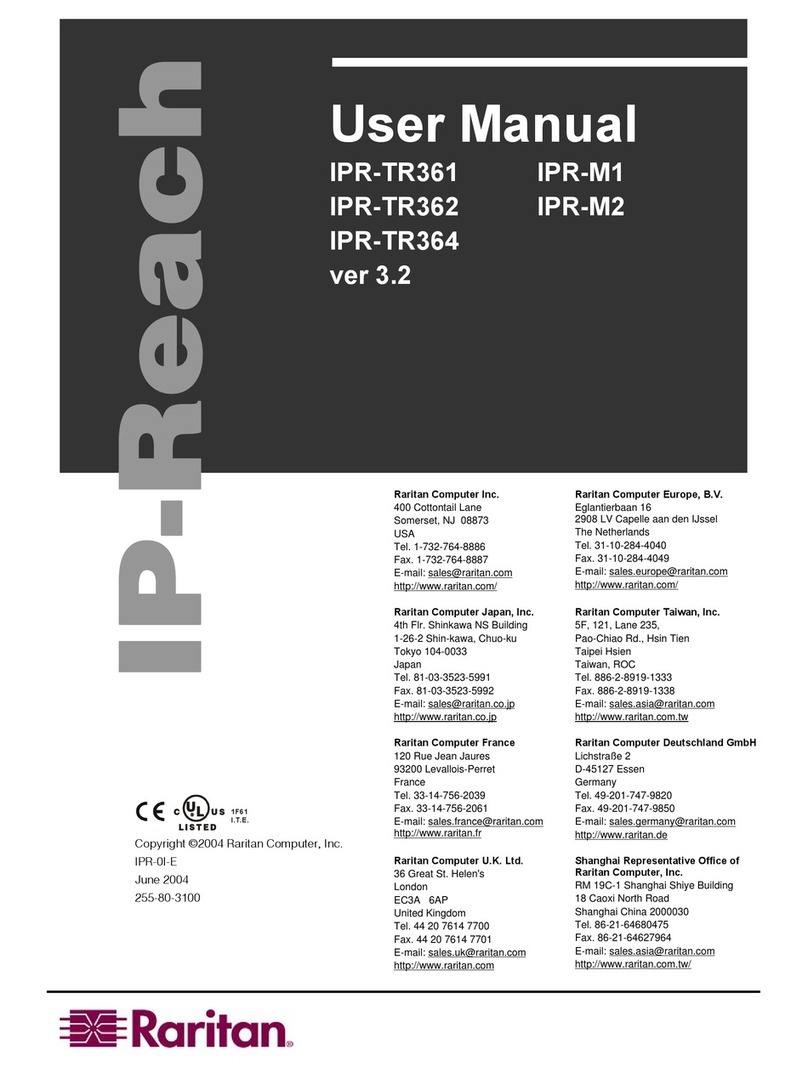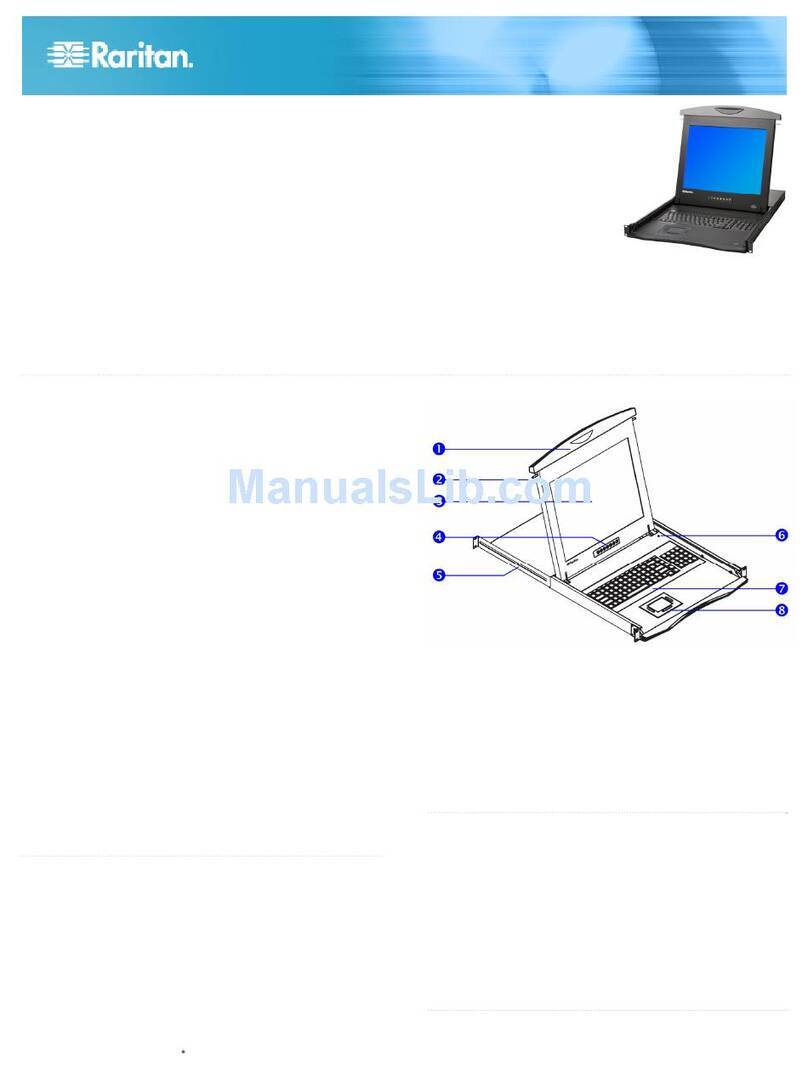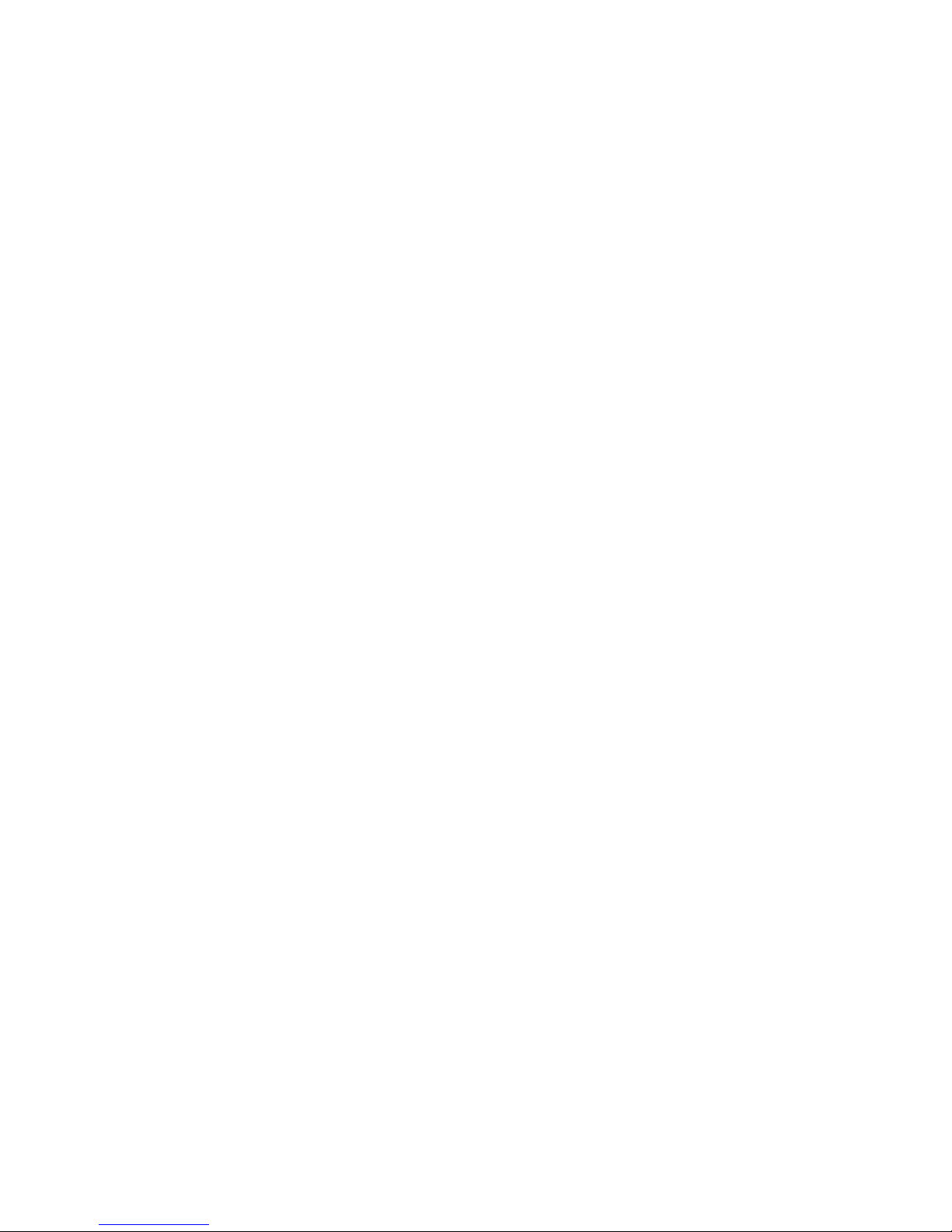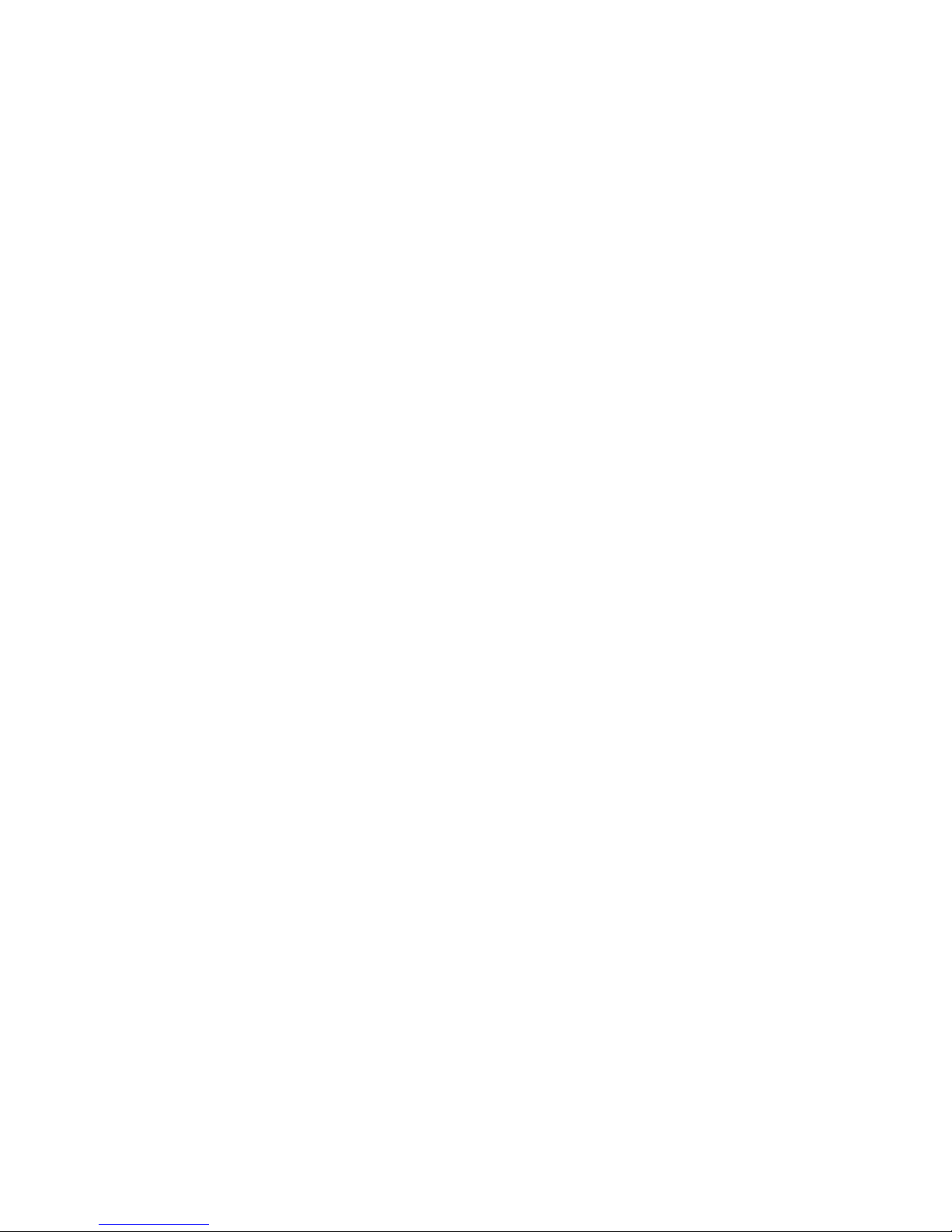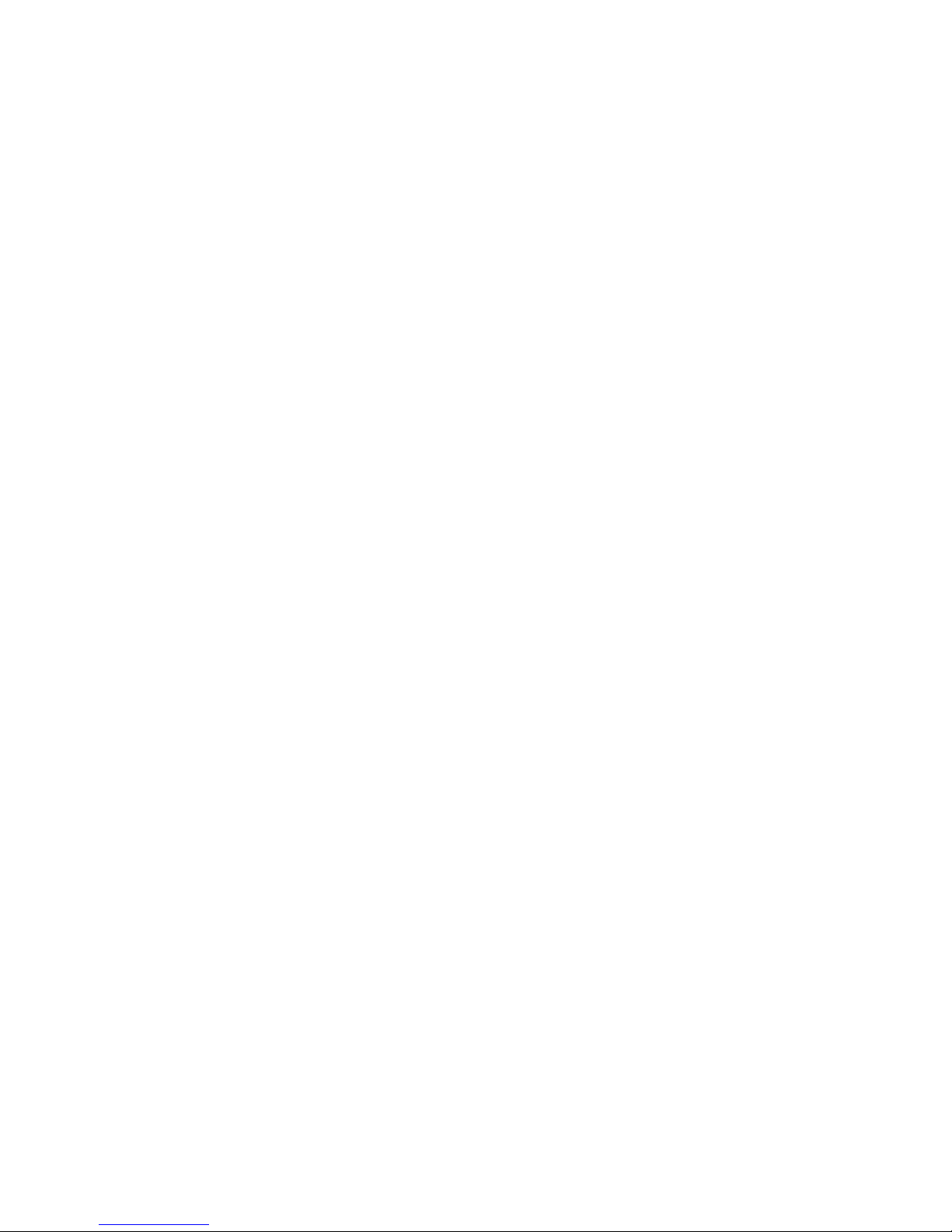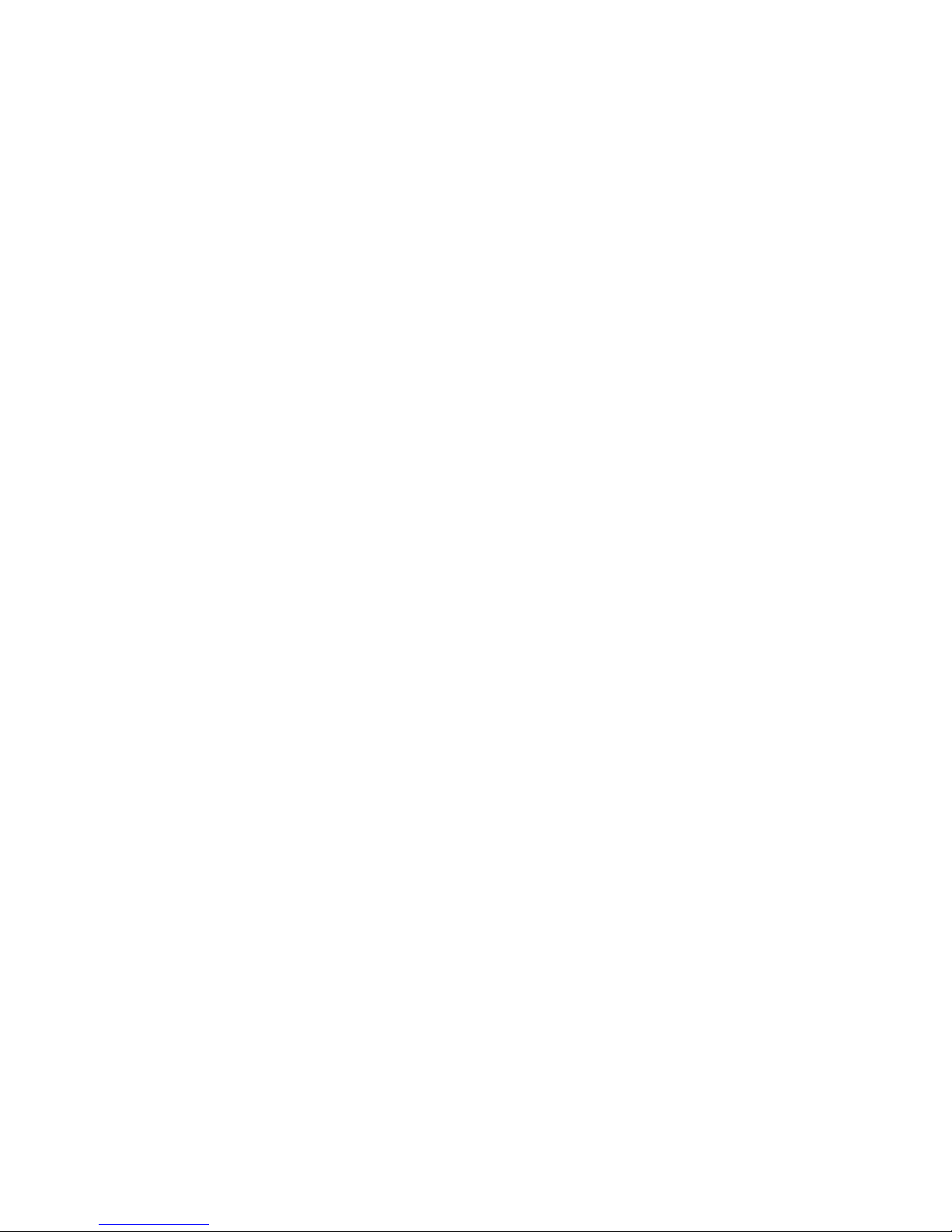Table of Contents
CHAPTER 1: INTRODUCTION ............................................... 1
KVM Drawer TZ1500 Overview.......................................................................1
Product Photos ................................................................................................2
Product Features .............................................................................................3
Package Contents............................................................................................3
CHAPTER 2: KVM DRAWER AND Z-CIM INSTALLATION .......... 5
KVM Drawer Rack Mount Instructions.............................................................5
Z-CIM Connection............................................................................................7
Naming Attached Computers................................................................................8
Additional Z-CIM Connections.........................................................................9
Z-CIM Cabling Information ................................................................................. 11
Z-CIM On-Screen User Interface (OSUI) Functions......................................12
Help Menu.......................................................................................................... 13
Selection Menu................................................................................................... 13
Edit Menu ........................................................................................................... 14
System Profile Menu .......................................................................................... 14
System Profile Menu .......................................................................................... 15
LCD Panel......................................................................................................17
Factory Preset Timing for Reference.................................................................. 17
Power Indicator................................................................................................... 17
Other Rear Panel Ports .................................................................................18
Video Adjustment ............................................................................................... 18
Admin. ................................................................................................................ 18
CHAPTER 3: KVM DRAWER OPERATING INSTRUCTIONS........ 19
LCD Panel and OSD Controls............................................................................ 19
OSD Main Menu Functions ................................................................................ 21
Auto Tune........................................................................................................... 21
Brightness .......................................................................................................... 22
Contrast.............................................................................................................. 22
Color................................................................................................................... 23
Quality ................................................................................................................ 25
Position............................................................................................................... 27
Language ........................................................................................................... 30
Recall ................................................................................................................. 30
Exit ..................................................................................................................... 31
APPENDIX A: SPECIFICATIONS .......................................... 33
KVM Drawer TZ1500.....................................................................................33