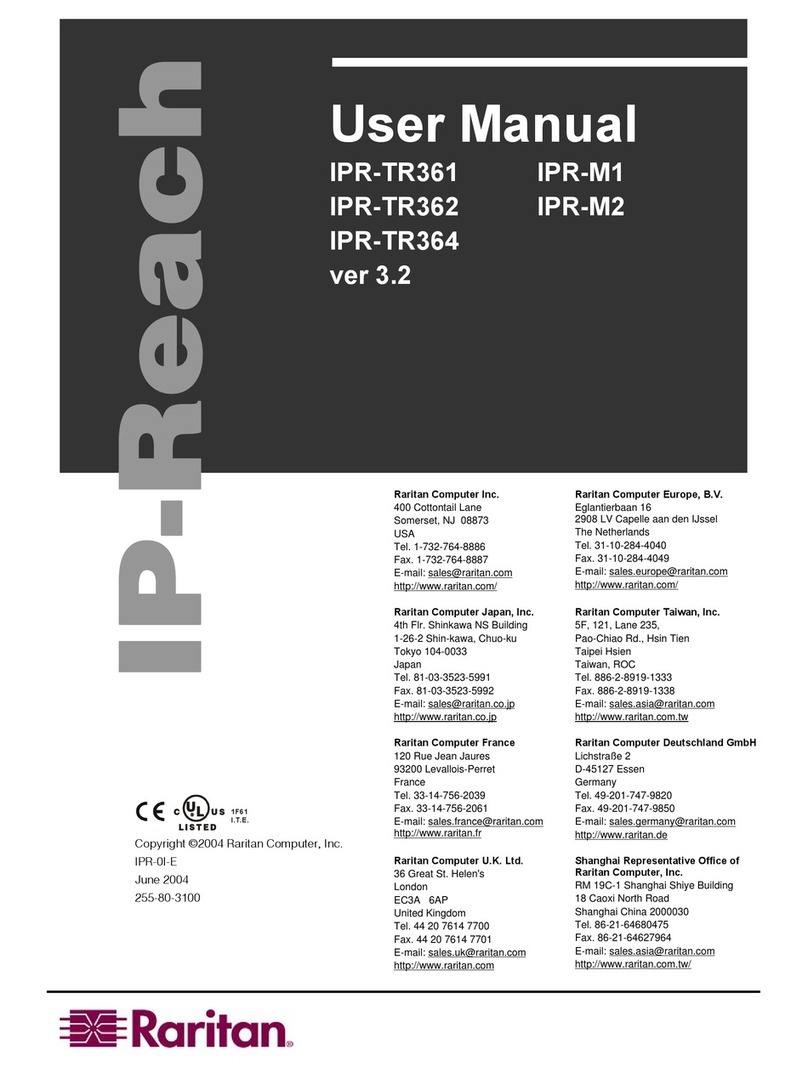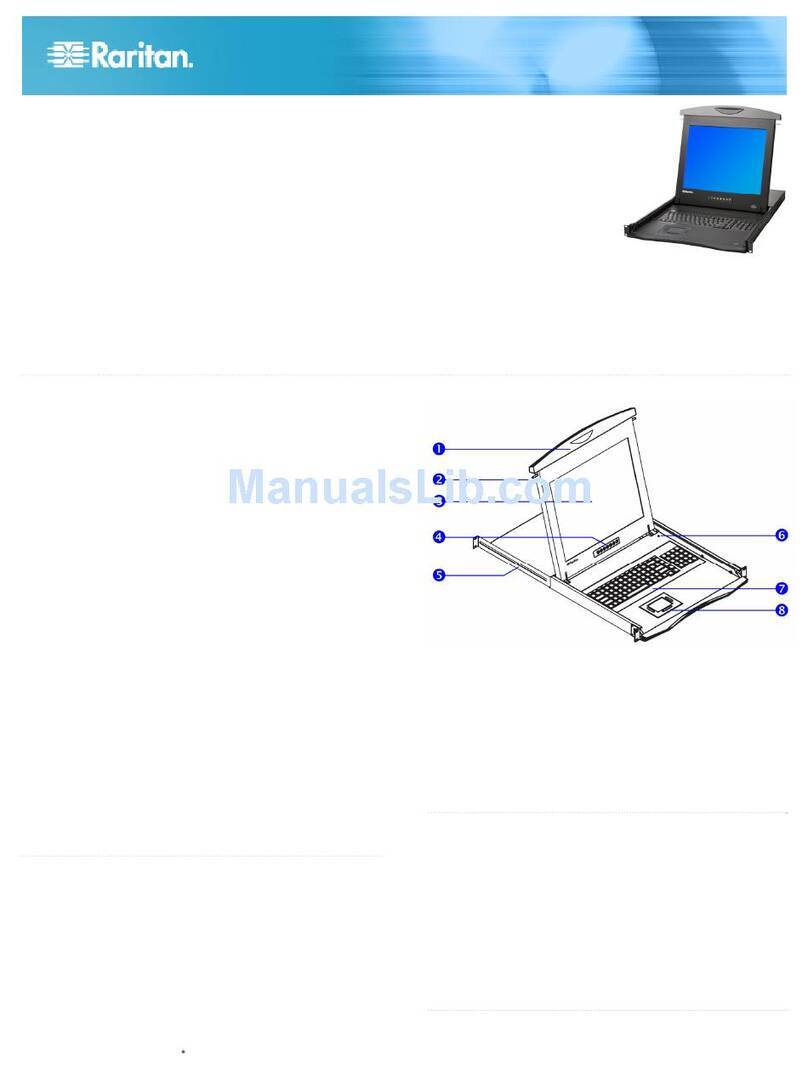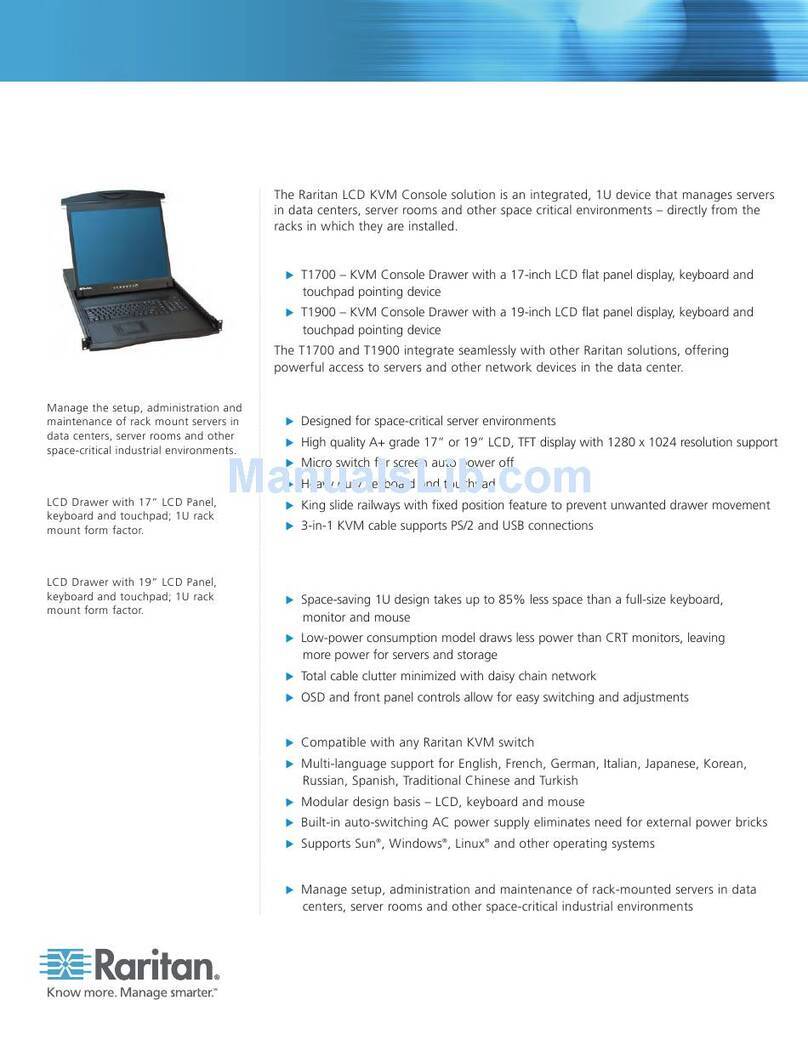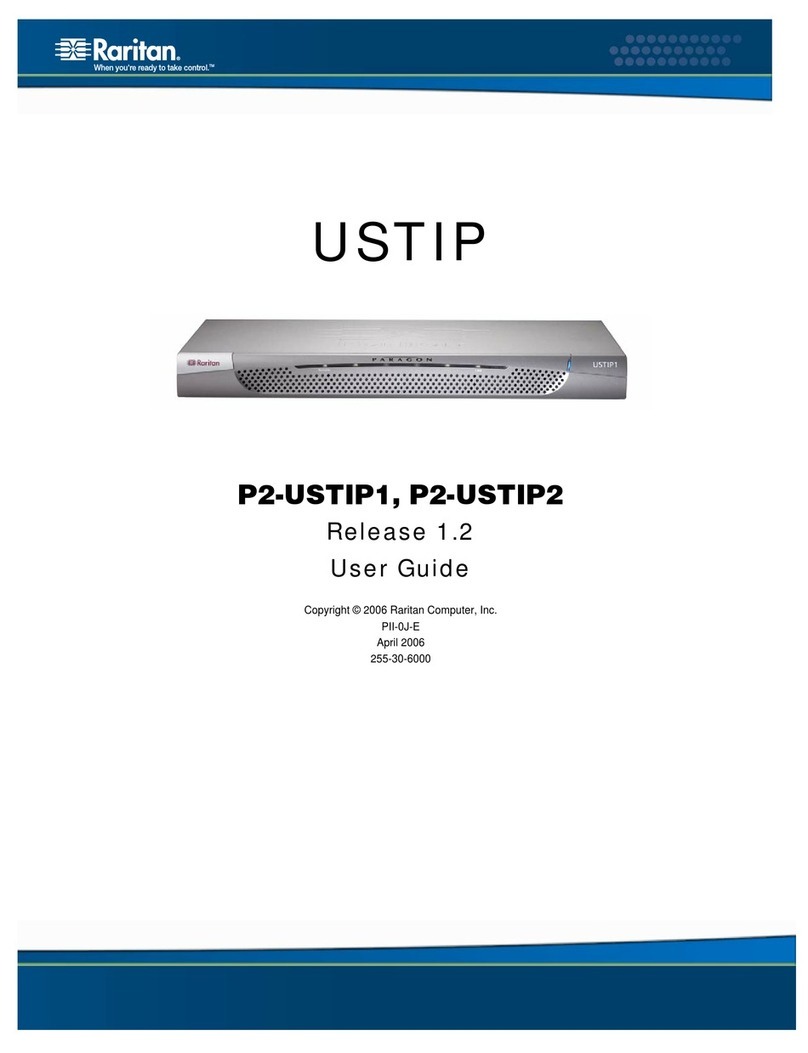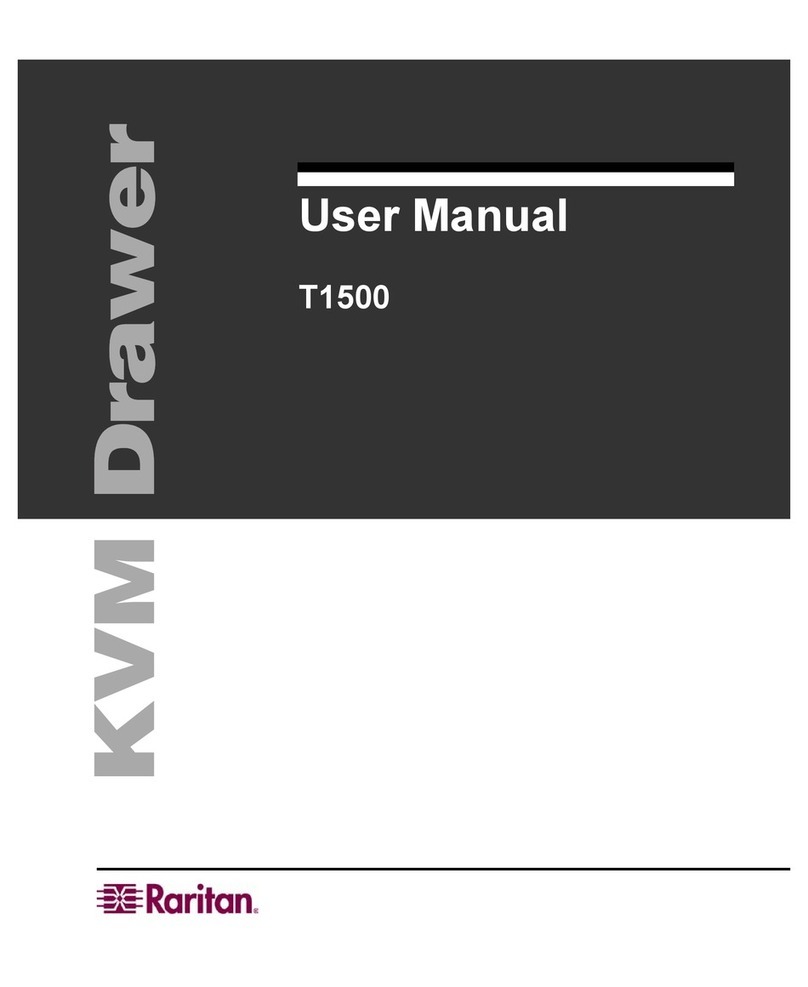Important Safeguards
vi
Safety Instructions
•Unplug equipment before cleaning. Don'tuse liquidor spray detergent;
use a moist cloth.
•Keep equipment away from excessive humidity and heat. Preferably,
keep it in an air-conditioned environment with temperatures not
exceeding 40º Celsius (104º Fahrenheit).
•When installing, place the equipment on a sturdy, level surface to
prevent it from accidentally falling and causing damage to other
equipment or injury to persons nearby.
•When the drawer is in an open position, do not cover, block or in any
way obstruct the gap between it and the power supply. Proper air
convection is necessary to keep it from overheating.
•Arrange the equipment's power cord in such a way that others won't
trip or fall over it.
•If you are using a power cord that didn't ship with the equipment,
ensure that it is rated for the voltage and current labeled on the
equipment's electrical ratings label. The voltage rating on the cord
should be higher than the one listed on the equipment's ratings label.
•Observe all precautions and warnings attached to the equipment.
•If you don't intend on using the equipment for a long time, disconnect it
from the power outlet to prevent being damaged by transient
over-voltage.
•Keep all liquids away from the equipment to minimize the risk of
accidental spillage. Liquid spilled on to the power supply or on other
hardware may cause damage, fire or electrical shock.
•Only qualified service personnel should open the chassis. Opening it
yourself could irreparably damage the equipment and invalidate its
warranty.
•If any part of the equipment becomes damaged or stops functioning,
have it checked by qualified service personnel.