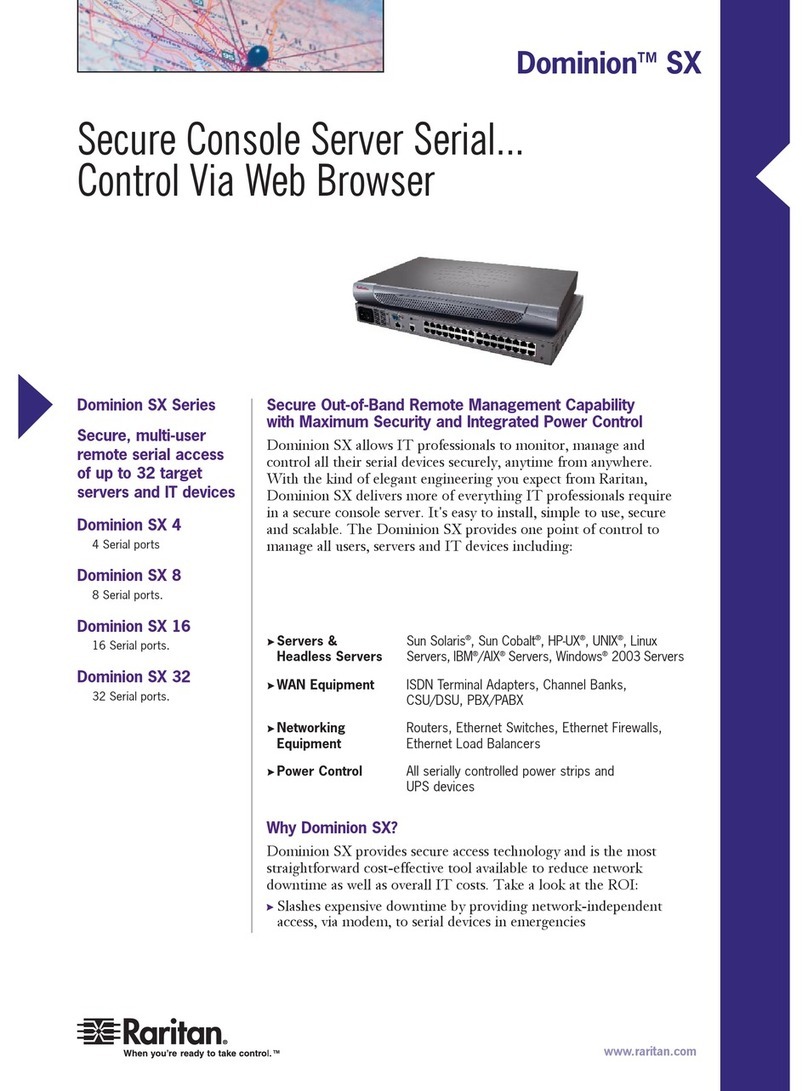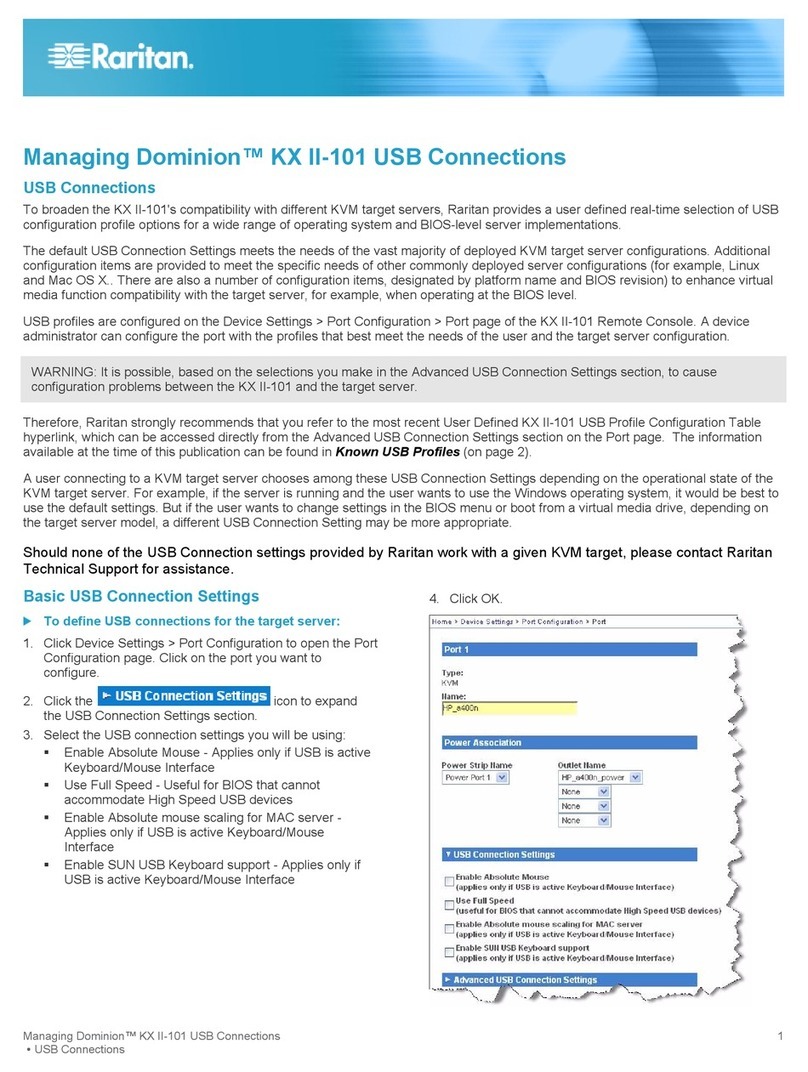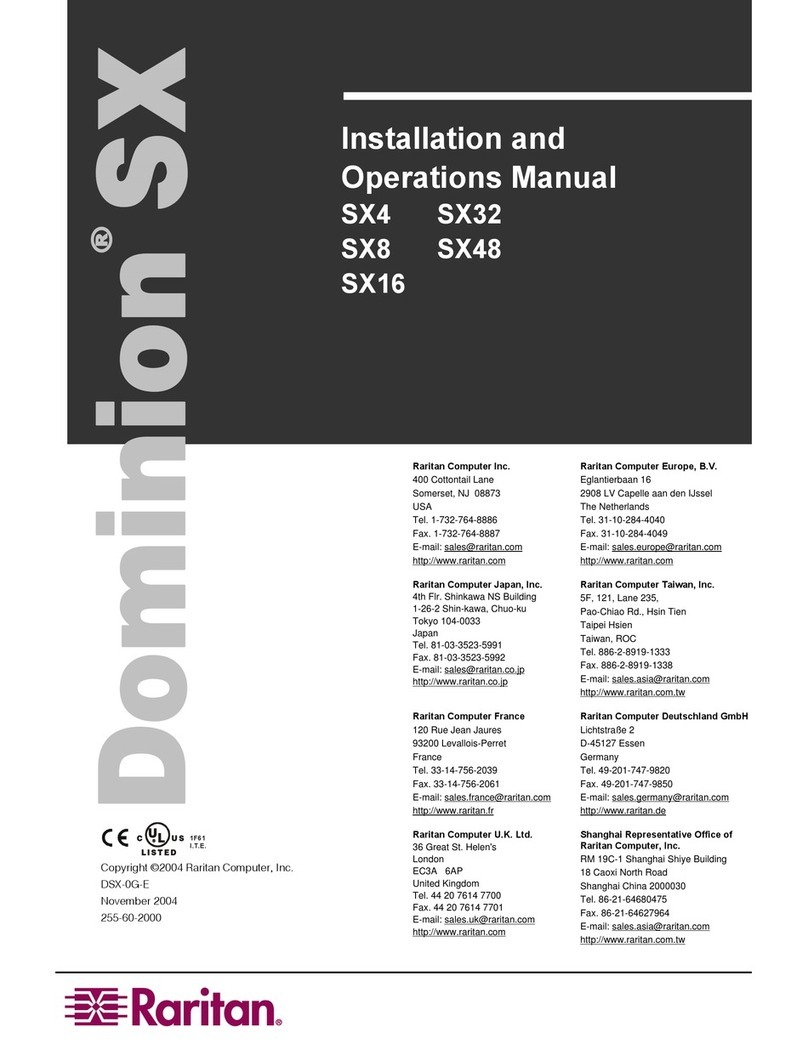Note: If DHCP is selected and the client computer used to configure DSX via
crossover cable is running a DHCP server, the DSX will not be accessed at
192.168.0.192, but instead at any IP address the conguring machine assigns.
Conguring the DSX Using the Command Line Interface
Connect a computer to the Terminal port on the DSX. This port is a DB9 male port on all models except
those that have 2 power connectors and 2 LAN interfaces. These models have both RJ-45 connectors
and DB9 male port, such as Dominion SX model - DSXA-16-DL.
Open a terminal emulation program and connect to the DSX. Make sure the communications
parameters are set to 9600 bps, no parity, 8 data bits, and 1 stop bit.
When the Login prompt appears, enter the default username (admin) and password (raritan). Use all
lowercase letters.
You will be prompted to change the default password. Do so now, and be sure to remember this
password for future login.
At the admin > prompt, enter cong, and at the next prompt, enter network.
Give the DSX an IP address, subnet mask, and gateway address on your LAN. At the admin > cong
> network > prompt, enter: interface enable true if lan1 ip <ip address> mask <subnet mask> gw
<gateway ip address>
You will now be prompted to reboot the DSX. Enter yes to start the reboot. When it is complete, log in
again using your new password.
Give the unit a name to help identify it (up to 64 characters, spaces and special characters not (
allowed) and your domain (required to send SMTP messages). Enter: name unitname <DSX name>
domain <domain name>
You will now be prompted to reboot the DSX. Enter yes to start the reboot. When it is complete, log
in again.
At the admin > prompt, enter cong, and at the next prompt, enter time.
At the admin > cong > time > prompt, set the date and time on the DSX
a. Ente r timezonelist and find the number code that corresponds to your time zone.
b. Enter: clock tz <timezone code> datetime <”time string”> where <timezone code> is the time
zone code and <”time string”> is the current date and time in “YYYY-MMDD HH:MM:SS” format
(quotes included, use 24-hour time). Example: clock tz 9 datetime “2007-03-15 09:22:33”
12.Enter top to return to the top level prompt. Then, enter cong, and at the next prompt, enter ports. You
can now congure each console port that has a target device connected to it:
a. Enter: config port <port number> followed by the parameters described in the table below.
Parameter Description
name <port name> A name to identify the device connected
to the port
bps <bits per second> The communications speed of the
device
parity <parity type> The number of bits used for parity
checking. Your choices are none,
odd or even.
owcontrol <control type> The type of ow control used to
regulate data communications.
Your choices are none, hw (hardware)
or sw (X on/X off).
emulation <emulation type> The terminal communication protocol
used by the device. Your choices
are VT100, VT220, VT320, ANSI.
b. Repeat Step a for each port with a device connected to it.
Note: You can also use port ranges or the wildcard asterisk *, as in: cong port * bps 115200. This will
congure all ports for a communications speed of 115200 bps. Or: cong port 3-7 bps 115200. This will
congure ports 3 through 7 for 115200 bps. Or: cong port 1,2,7-9 bps 115200. This will congure ports
1, 2, 7 trough 9 for 115200 bps.
13. When done, enter top to return to the top level prompt.
Congratulations! Your Dominion SX is congured and ready for use.
1.
2.
3.
4.
5.
6.
7.
8.
9.
10.
11.
Name A name to identify the device connected to the port
Application The application used to communicate with the target device
Bits Per Second The port speed of the target device
Parity Bits The number of bits used for parity checking
Flow Control The type of ow control used to regulate data communications
Emulation The terminal communications protocol used by the target device
Congratulations! Your Dominion SX is congured and ready for use. We suggest
you get started by doing the following:
Create additional user proles and groups.
Enhance the DSX's authentication and security capabilities.
Launch the Raritan Serial Console (RSC) and manage your target devices
remotely.
1.
2.
3.
7. The DSX will now reboot. Once it
is rebooted, enter new IP address
in a browser and log in again using
your new password.
8. Choose Setup > Date/Time.
a. Select your time zone
from the drop-down menu in the
UTC Offset eld.
b. You can enter the date and time
manually, or you can enter the
IP addresses of up to two
Network Time Protocol
(NTP) servers.
c. When you are nished,
click OK. The DSX's clock is
now set.
9. Choose Setup > Port
Conguration. You can now
congure each console port
that has a target device
connected to it:
a. Click the checkbox next to a port
with a target device connected
to it. If more than one
target device will have the exact
same settings, you can select
multiple ports.
b. Click Edit to display the
settings for the port(s) and
enter the following information.
When nished, click OK
and repeat for any other
ports.
Example:
cong port 1 name cisco1700 bps 9600
parity odd flowcontrol none emulation
vt100
Note: In addition to the above
parameters, additional parameters
include:
[detect <true|false>] [escapemode
<none|control>] [escapechar
char] [emulation type] [exitstring
<cmd[#delay;]>] [dpaip ipaddress]
[telnet port] [ssh port] [alwaysactive
<true|false>] [suppress <none|all>]
For more instructions, please consult the User Guide found on the enclosed CD-ROM. Rev. I, April 2008 | 255-60-2010-00