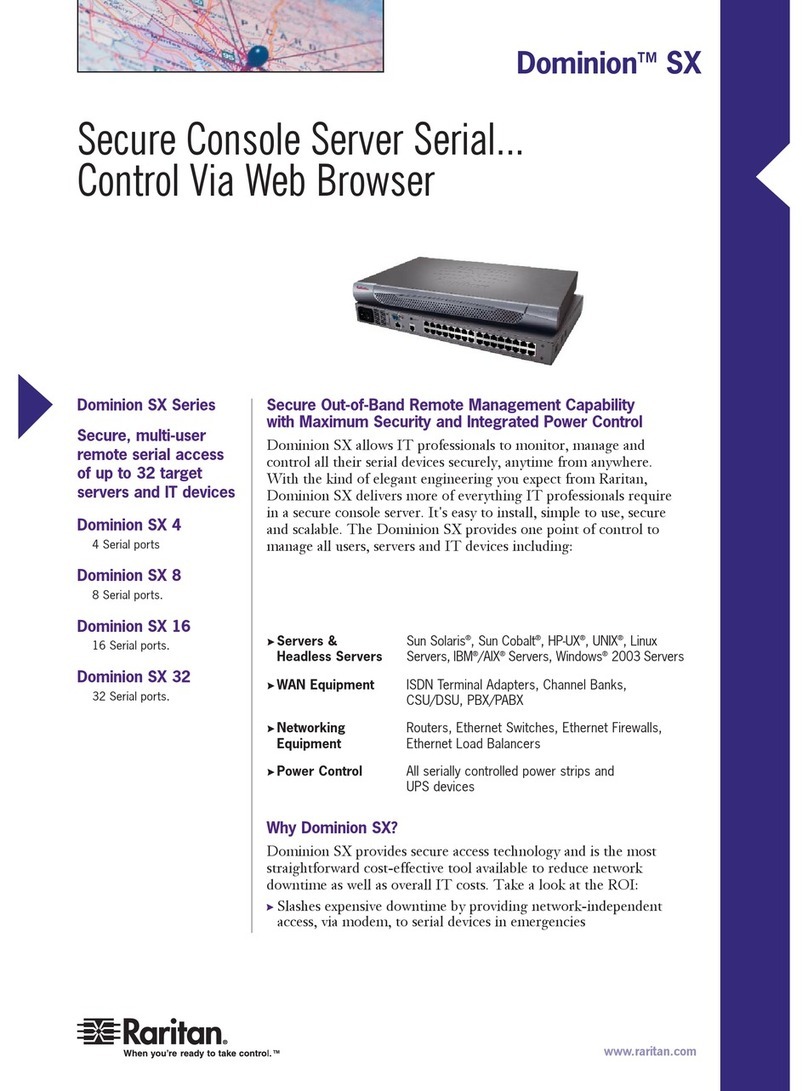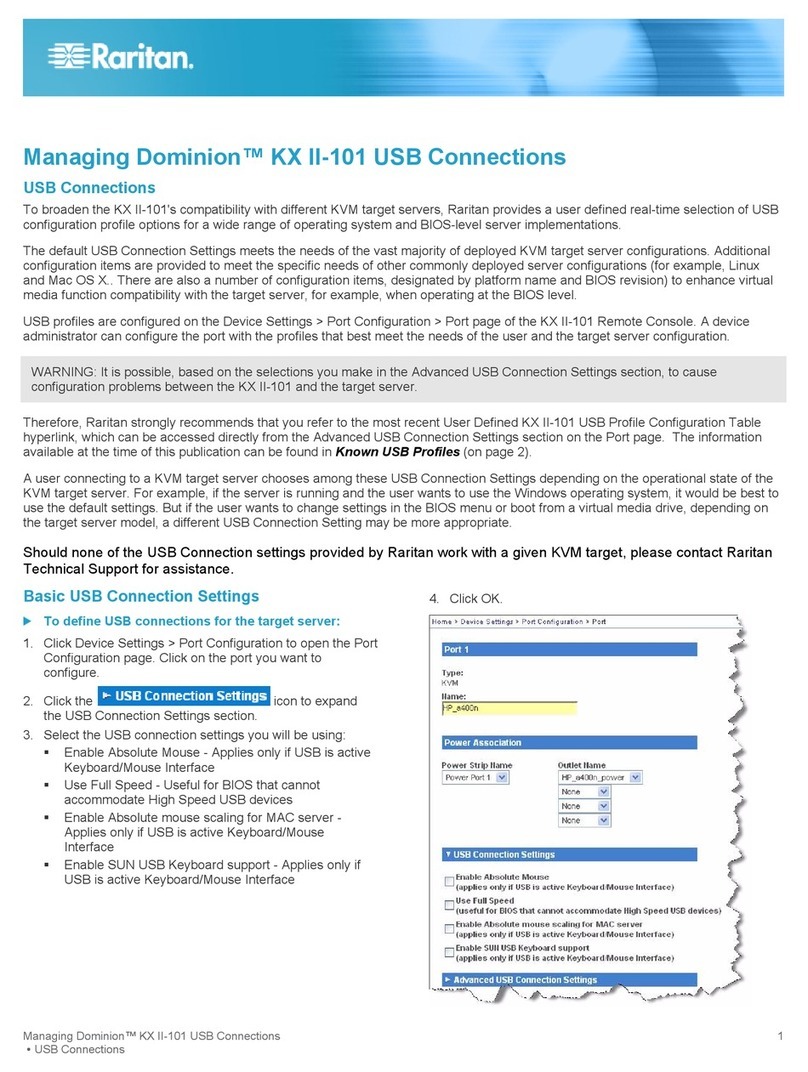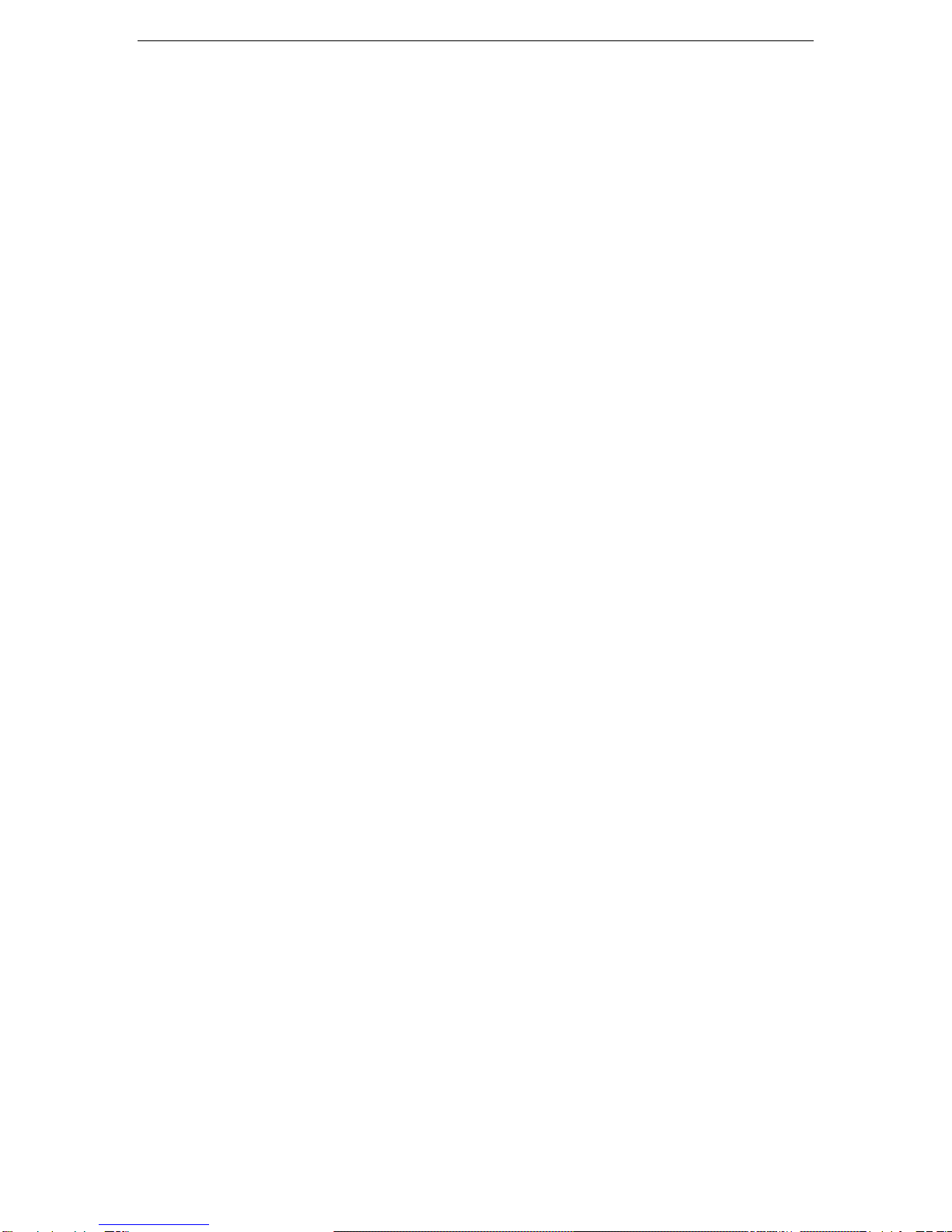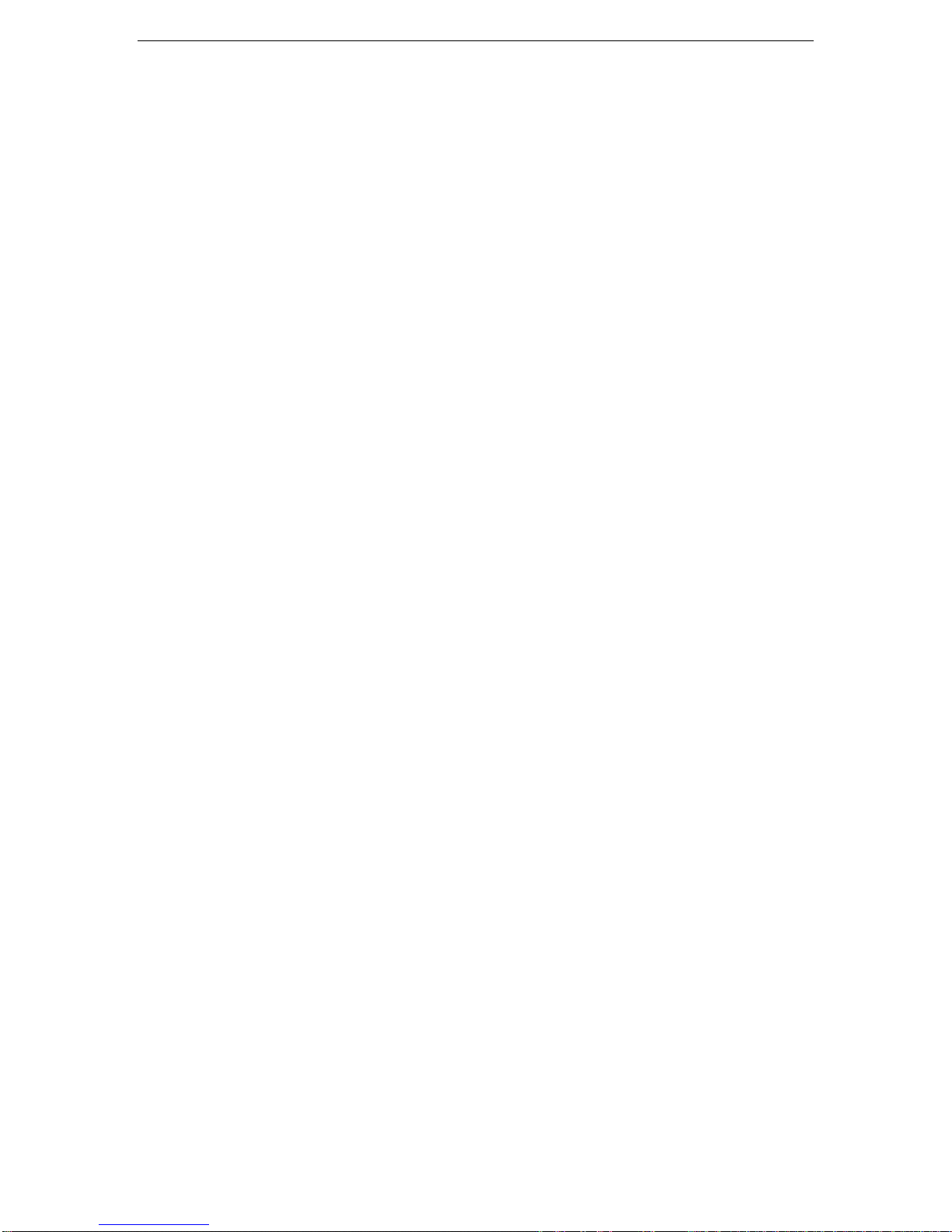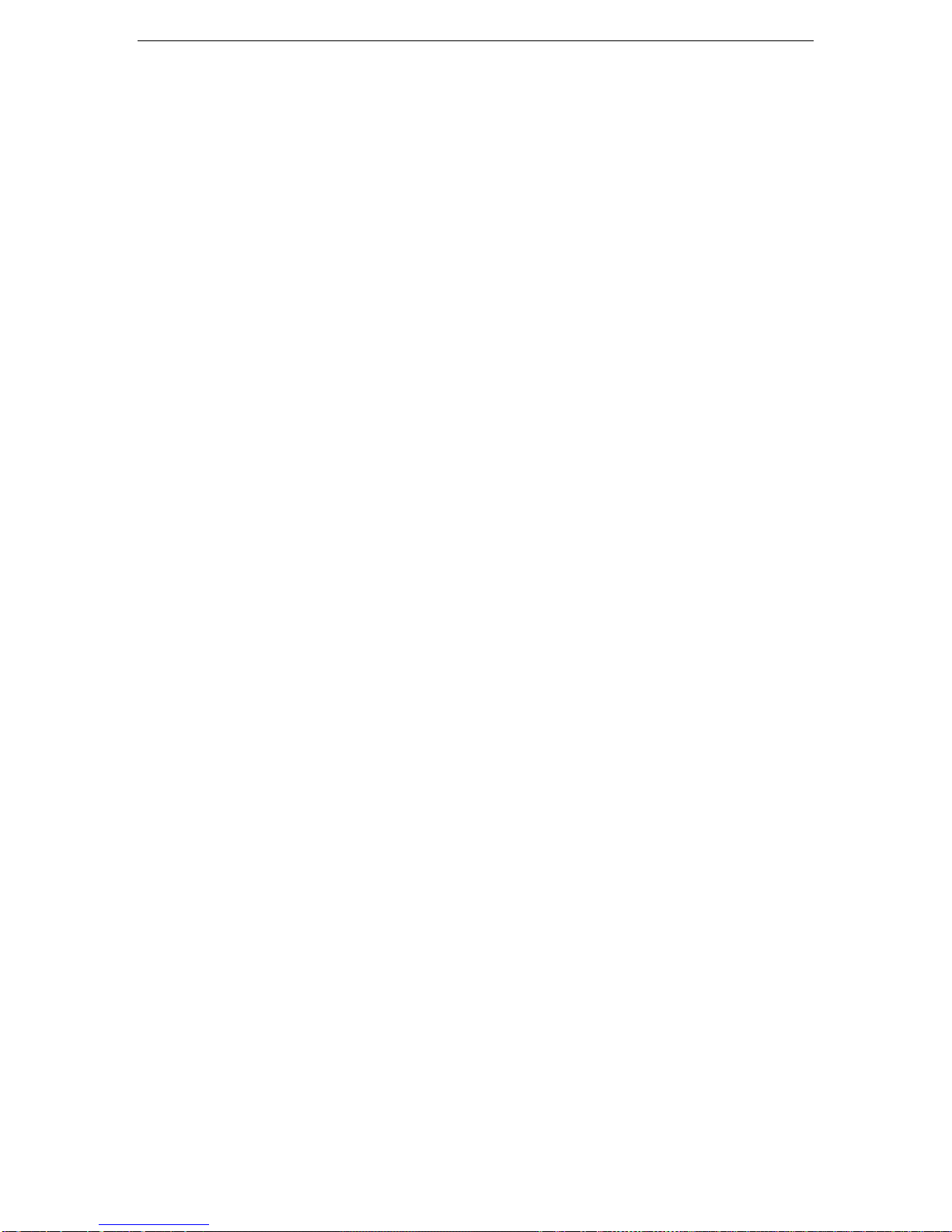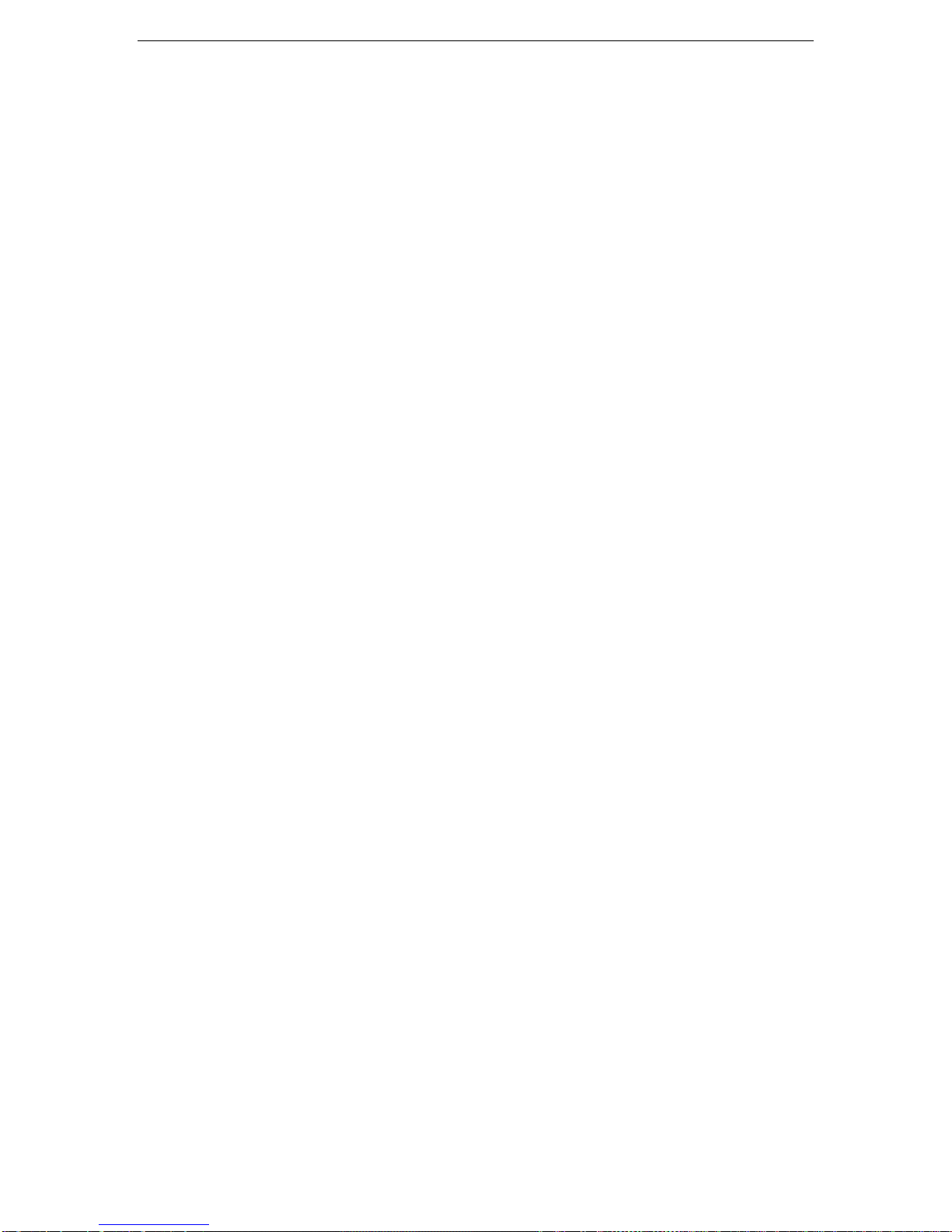CONTENTS i
Contents
Chapter 1: Introduction .................................................................. 1
Dominion SX Overview..............................................................................................................1
Product Photos...........................................................................................................................1
Product Features........................................................................................................................1
Package Contents......................................................................................................................2
Chapter 2: Installation.................................................................... 3
Pre-Configuration Notes.............................................................................................................3
Hardware Installation .................................................................................................................3
Initial Software Configuration.............................................................................................................5
Configuration .....................................................................................................................................5
Step-by-Step Configuration ...............................................................................................................6
Time and Date Configuration.....................................................................................................8
Configuration .....................................................................................................................................8
Deployment................................................................................................................................9
Chapter 3: Operation .................................................................... 11
Overview ..................................................................................................................................11
Accessing the Remote Device.................................................................................................11
Browser-Based Access....................................................................................................................11
Security Dialog for Console Display.........................................................................................13
Internet Explorer..............................................................................................................................13
Netscape Navigator.........................................................................................................................14
Sending a Break / Null .............................................................................................................14
Chapter 4: Console Features........................................................ 15
Emulator...................................................................................................................................15
Settings............................................................................................................................................15
History .............................................................................................................................................16
Write Access....................................................................................................................................17
Sending a Break/Null.......................................................................................................................18
User List ..........................................................................................................................................19
Close ...............................................................................................................................................20
Edit...........................................................................................................................................21
Tools.........................................................................................................................................22
Start Logging ...................................................................................................................................22
Stop Logging ...................................................................................................................................23
Script........................................................................................................................................24
SecureChat..............................................................................................................................25
Help..........................................................................................................................................26
Help Topics......................................................................................................................................26
About RaritanConsole......................................................................................................................27
Direct Port Access....................................................................................................................28
URL with Password and Username and Port ..................................................................................28
URL with Port Number.....................................................................................................................29
Exit the Application...................................................................................................................30
Dominion SX Management......................................................................................................32
Display.............................................................................................................................................32
Configuration Lock and the Configuration Save Commands...........................................................33
Update.............................................................................................................................................33
Save and Reload.............................................................................................................................33
Configuration............................................................................................................................35
Report..............................................................................................................................................35
Network ...........................................................................................................................................36
Ports................................................................................................................................................39
Users...............................................................................................................................................41
IP ACL.............................................................................................................................................44
Certificate ........................................................................................................................................49
RADIUS...........................................................................................................................................56
Time.................................................................................................................................................59
Notification.......................................................................................................................................60
Upgrade ...................................................................................................................................64
Reset........................................................................................................................................66