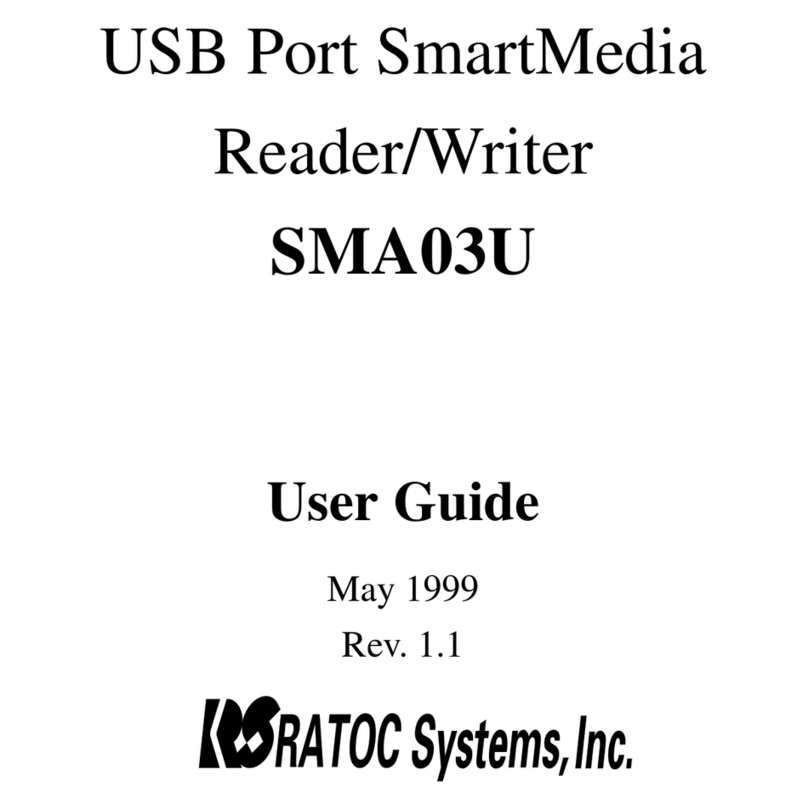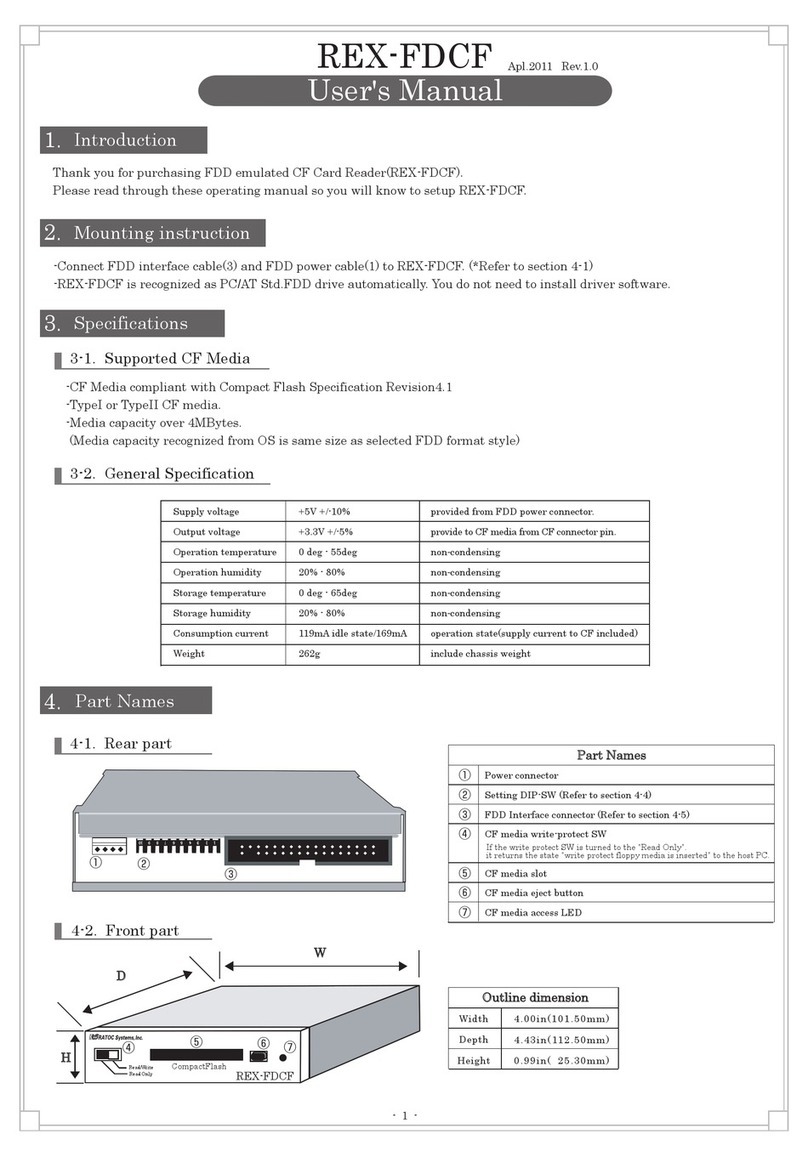Page.9
●Connect SATA-HDD 15pin power cable to the power connector of MR18.
To MR18 PCBA Available from power supply unit
of a PC
2-2-2.Connection of MR18EX
USB3.0 port
2-3.Installation of HotPlug tool and how to use it
2-3-1.Installation of HotPlug tool
This section explains installation of HotPlug tool for Windows and how to use it.
Mac users don’t need to install HotPlug tool. Refer to Chapter 2-3-3 for hot-plug instruction.
●Before installation of Hot-Plug tool, confirm MR18/MR18EX is connected to the PC.
And then, start [ REX-MRHotPlugTool-Setup.exe] at the bundled CD-ROM and follow the on-screen
instructions to finish installation. If the below screen will appear in the last screen, you are successful
in installation.
●Restart the PC connecting MR18/MR18EX. And then, the icon will appear at the task tray
at the bottom right corner.
For Windows users, proceed to Chapter 2-3.Installation of HotPlug tool
and how to use it.
For Mac users, you have finished installation already.
Proceed to Chapter 2-4.Direction of each media insertion and get started
with this product.
[Caution]
If you use MR08 or MR08EX with the PC currently, be sure to uninstall its
HotPlug tool before installing the HotPlug tool for MR18/MR18EX.