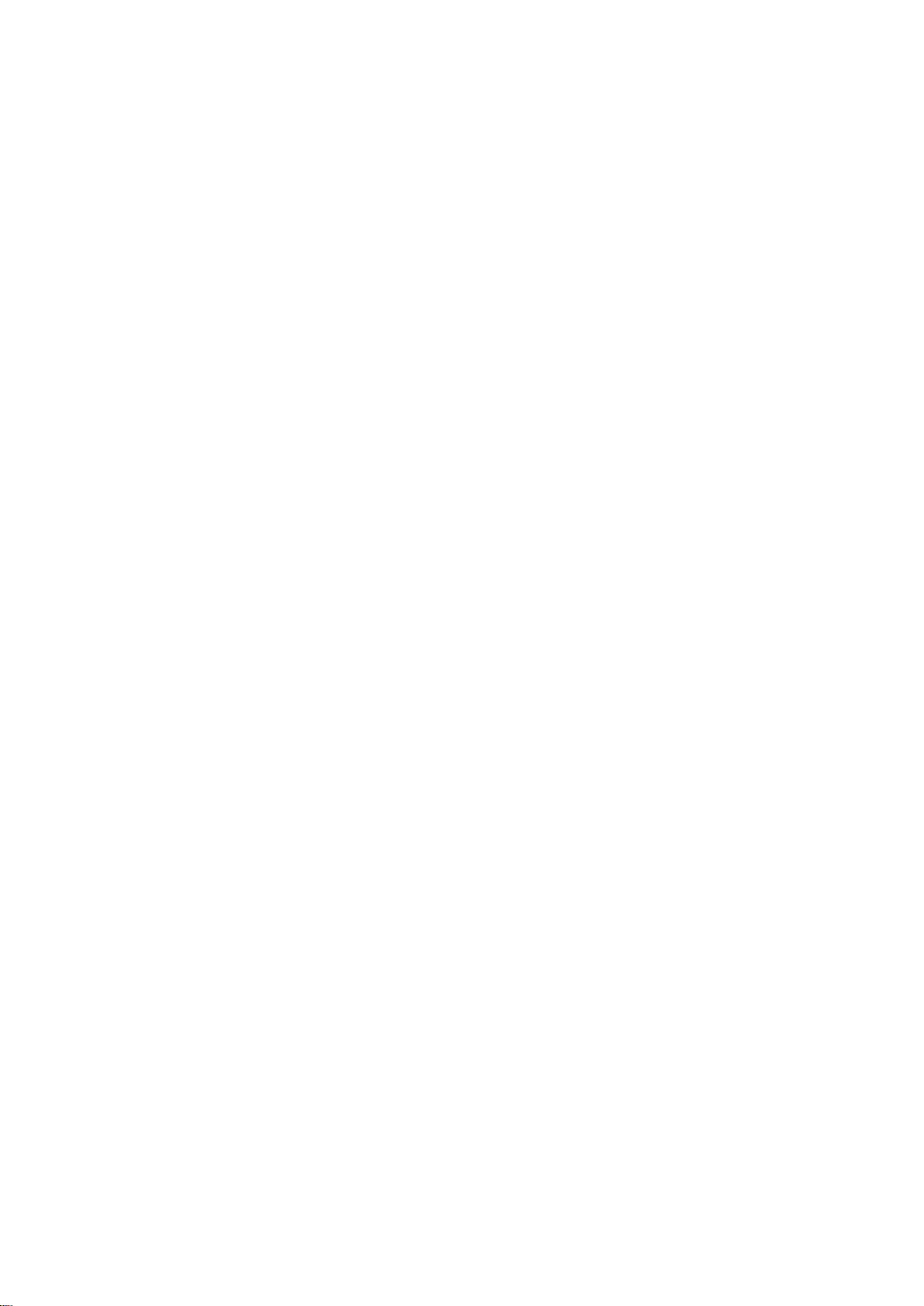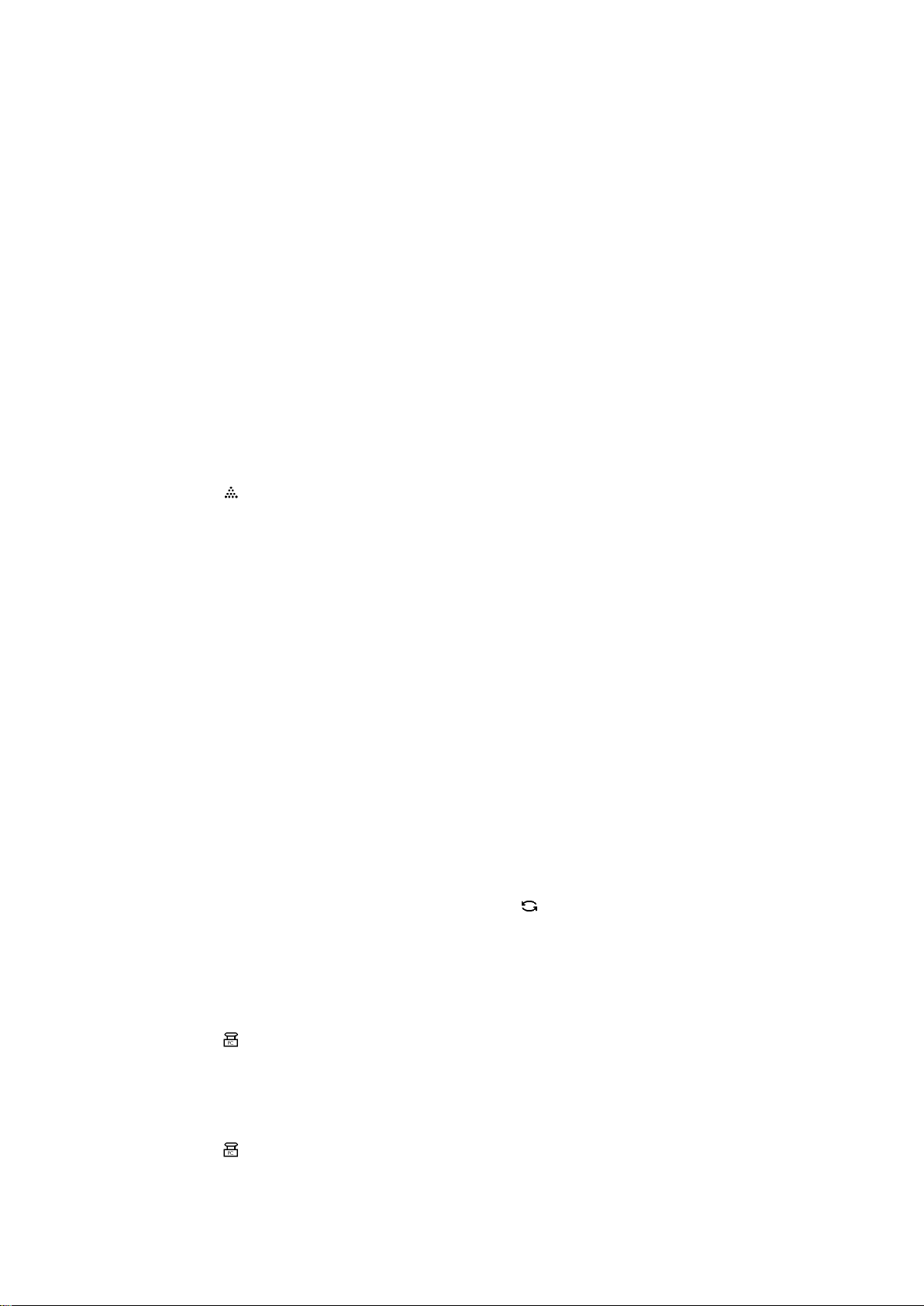9
NET WEIGHING: MANUAL TARE ENTRY
A tare weight can be entered at any moment, either in a loaded or unloaded
situation. For a higher accuracy, a tare weight can be entered with a smaller
graduation step, independent of the applied load and the active graduation of the
indicator.
Press the PT key for 3 seconds.
The display shows the current tare value.
The right digit is flashing.
Press ENTER(↵) if the current tare value is required.
Or
Press the PT key for 3 seconds.
Press the ∧key to go up a value or press the ∨key to go down a value until the
required value is reached.
Press <to change to the next digit.
Repeat this procedure until the required tare value is displayed.
Press ENTER (↵) to activate the tare weight.
The tare weight is activated.
The “NET” pointer lights up.
When the system is loaded, the net value appears in the display
When the system is unloaded, the read-out displays the negative value of the
given tare.
The entered value remains active until a new tare weight is entered (display
shows the new net weight).
Press the T key to return to gross weighing mode.
CODE ENTRY
The indicator offers the possibility to enter 1 numeric code of 5 digits. Entry of codes
is useful when the weighing system is connected to a printer or other peripheral
equipment, in order to identify various weighings during a later processing of the
information.
Press the key for 3 seconds.
The display will show the last used code with the right digit flashing.
To accept the old value press ENTER (↵).
The code is activated and the display returns to the weighing mode.
Or
Press the key for 3 seconds.
Press the ∧key to go up a value or press the ∨key to go down a value until the
required value is reached.
Press <to change to the next digit.
Repeat this procedure until the required code is displayed.
To accept the new code press ENTER (↵).
The code is activated and the display returns to normal weighing mode.