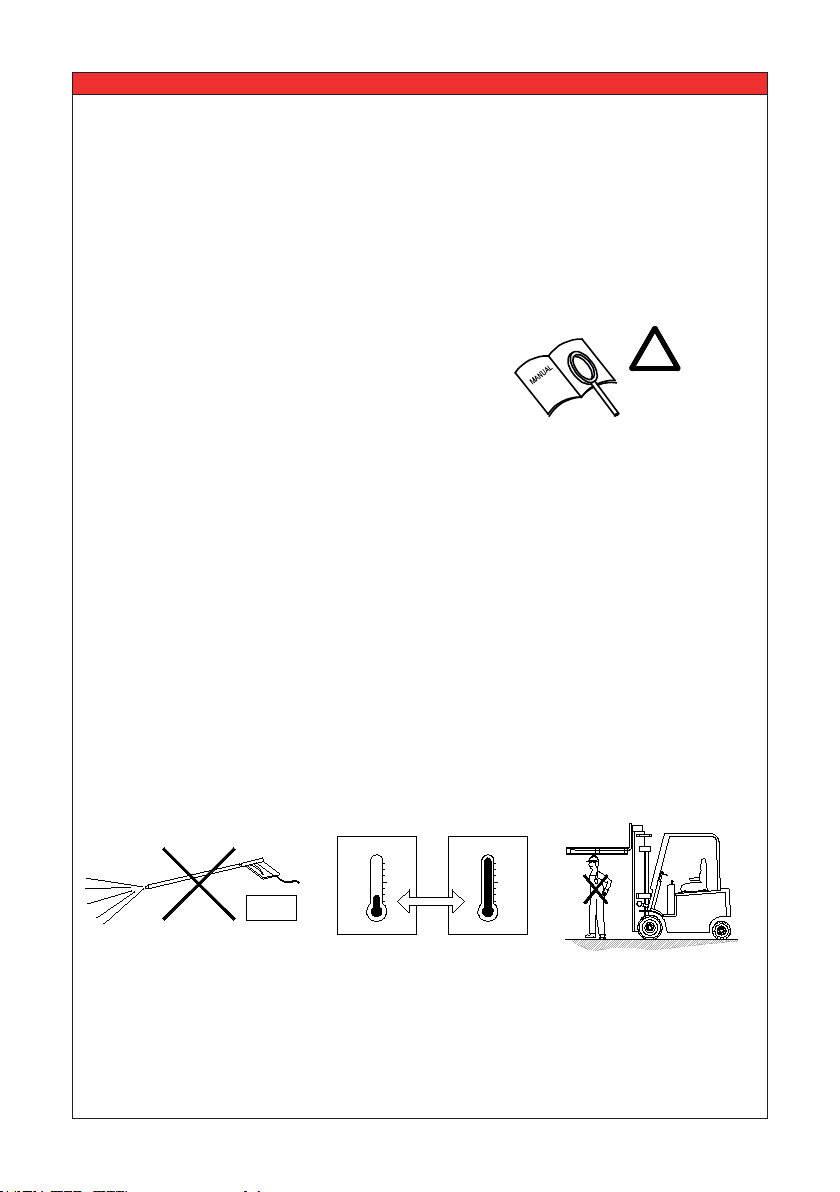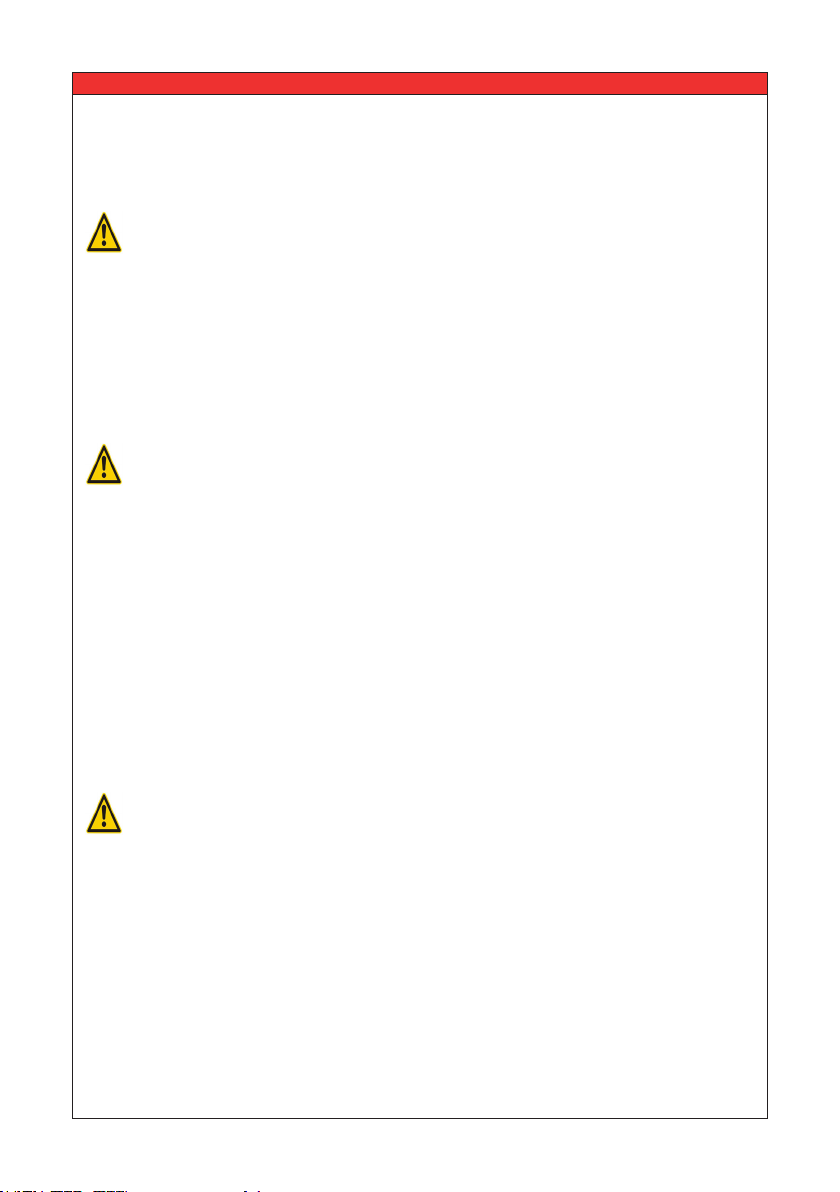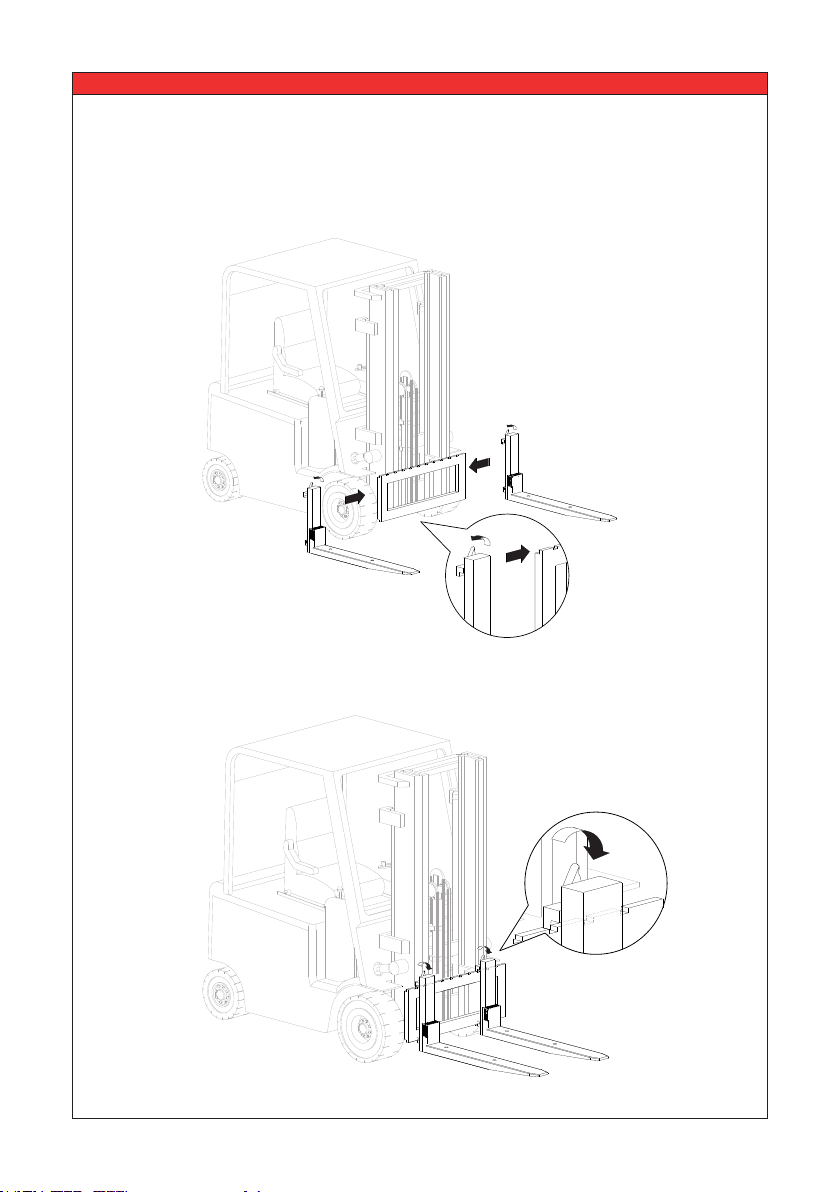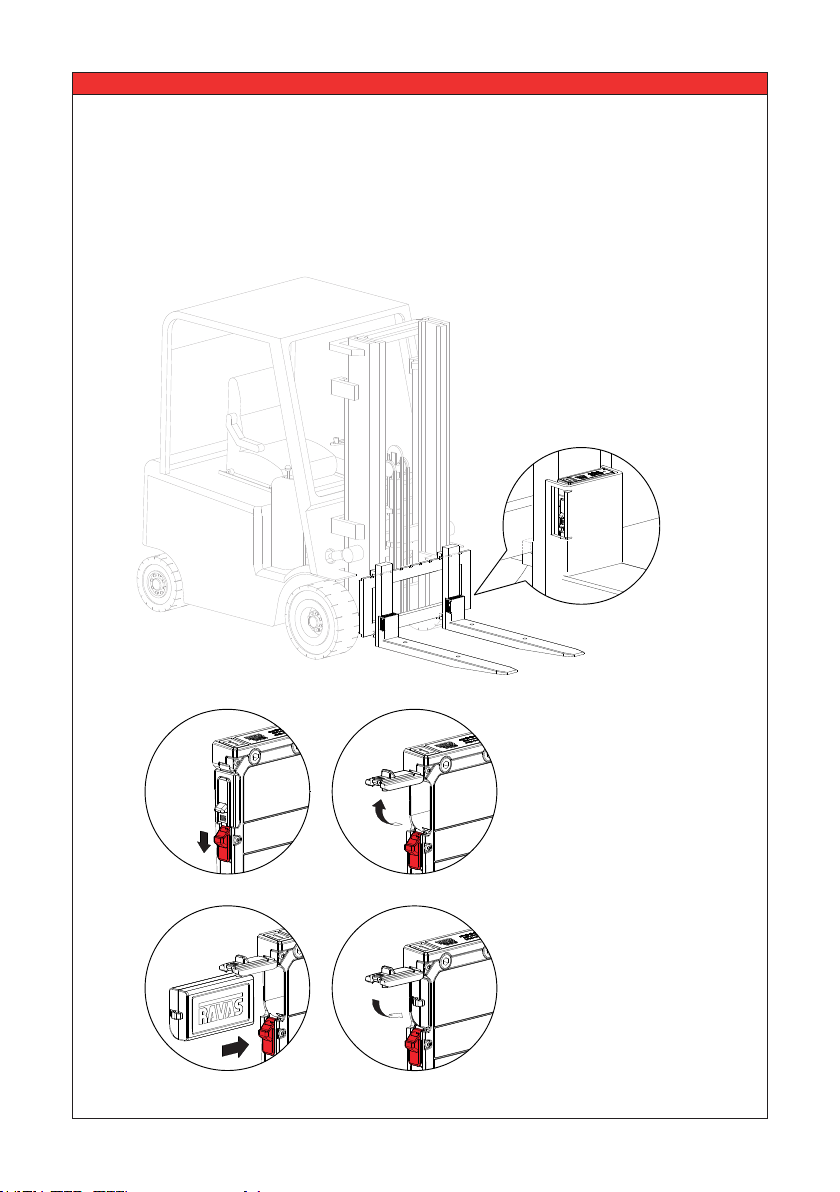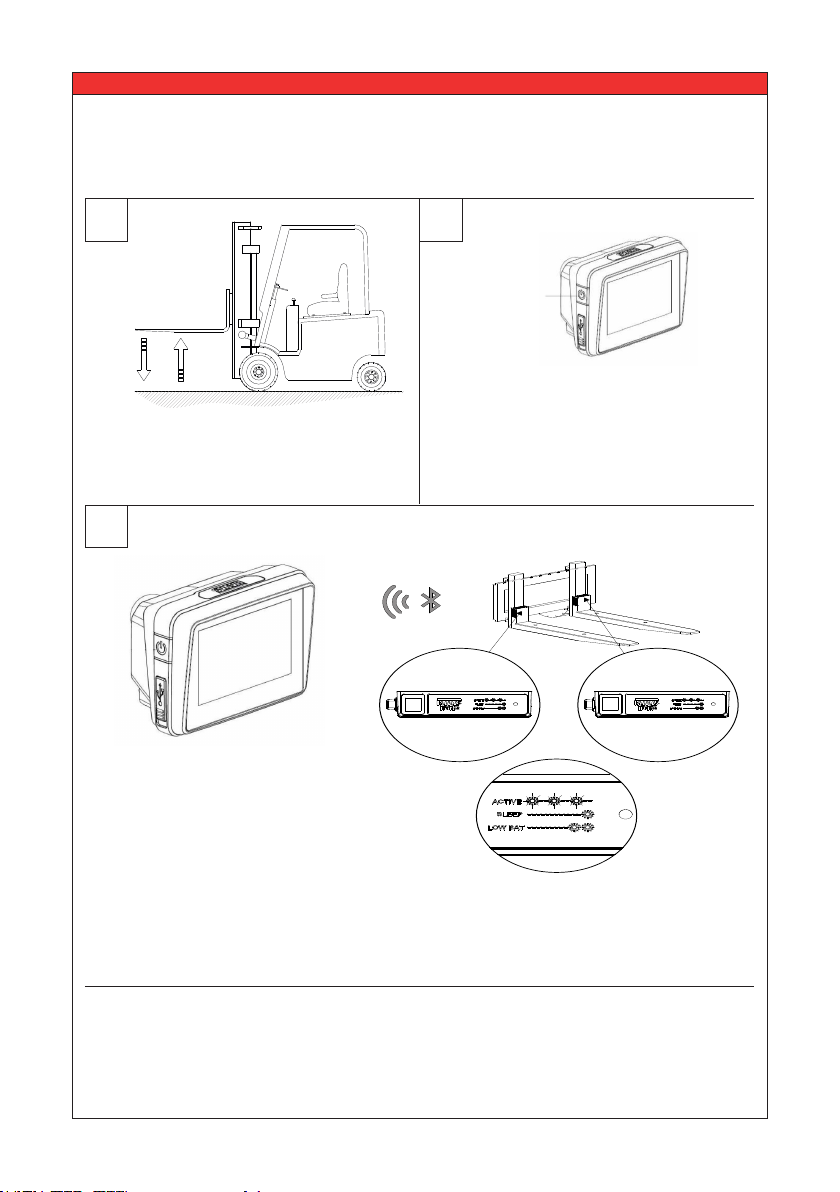2.1 Lithium Ion Battery
• Use the specic Li-ion charger and observe the specied charging conditions when
charging the battery.
• Avoid inuences of high temperature and keep away from re.
• Do not deform, modify or disassemble the battery.
• Do not connect the (+) and (-) terminals with metal objects.
• Do not put the battery in (sea) water.
• Do not throw with the battery to avoid strong shocks.
• When a battery leaks, the battery should directly be wrapped up properly and treated as
recyclable resource.
• When, due to leaking from the battery, liquid gets into your eyes, immediately clean the
aected area with water without rubbing your eyes, and seek medical advice immediately.
• The charging of the battery will be stopped automatically. When due to what cause the
battery is not fully charged after 8 hours (LED of the charger doesn’t become green),
immediately unplug the battery from the holder to stop charging. Battery or charger does
not work properly, exchange battery or charger.
• Storing and/or using the battery outside the given temperature range may have a
negative eect on the lifetime and/or the performance of the battery.
• Do not longer use a battery with leakages, deformation or when any other abnormalities
occur.
• Battery should be charged in a dry surrounding.
Charging can be carried out at any time regardless of the amount of charge remaining, but
you should fully charge the battery at the following moments:
• The battery is not fully charged at the time of delivery! The battery can be used
after fully charging with the specic Li-ion charger. The LED on the battery charger will
become green when fully charged. Note: Before using the weighing system, be sure that
the battery is fully charged.
• After the battery has become completely empty. An empty battery will break (loss of
capacity) when not directly fully charged.
Important Safety Information
DANGER
WARNING
WARNING
USER MANUAL
–iForks-52 (BLE) 5