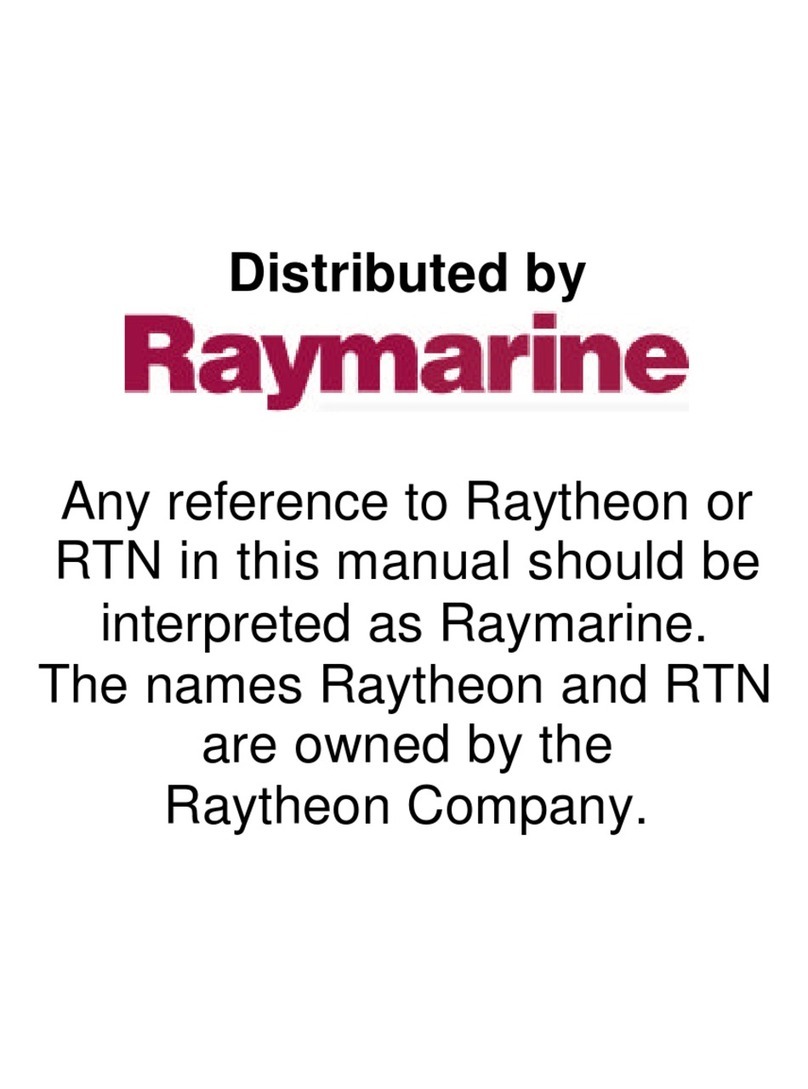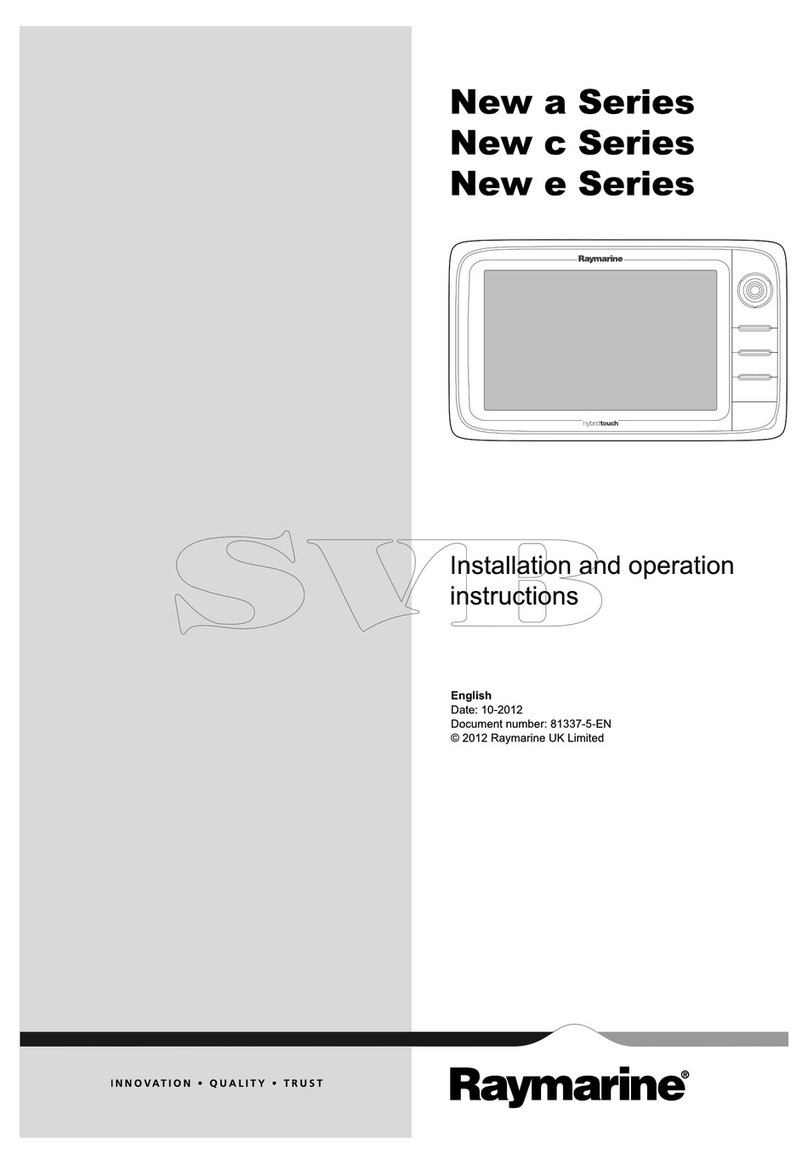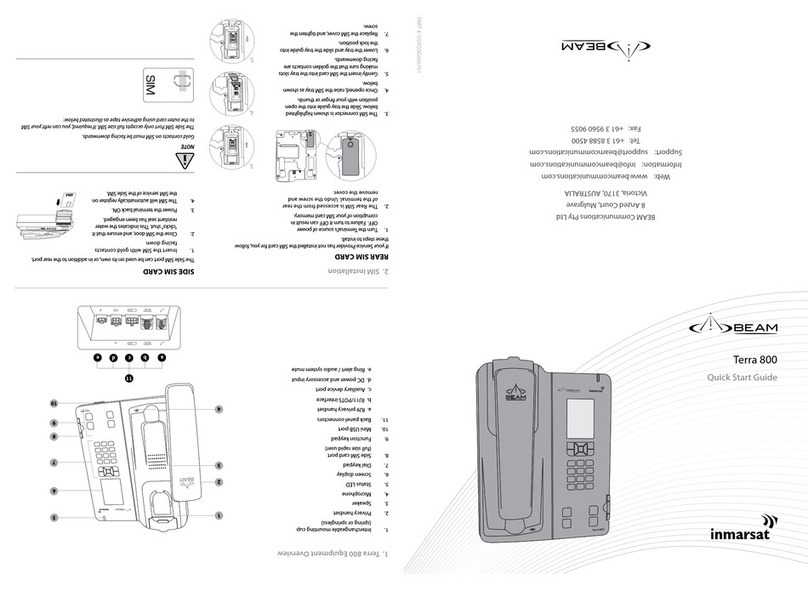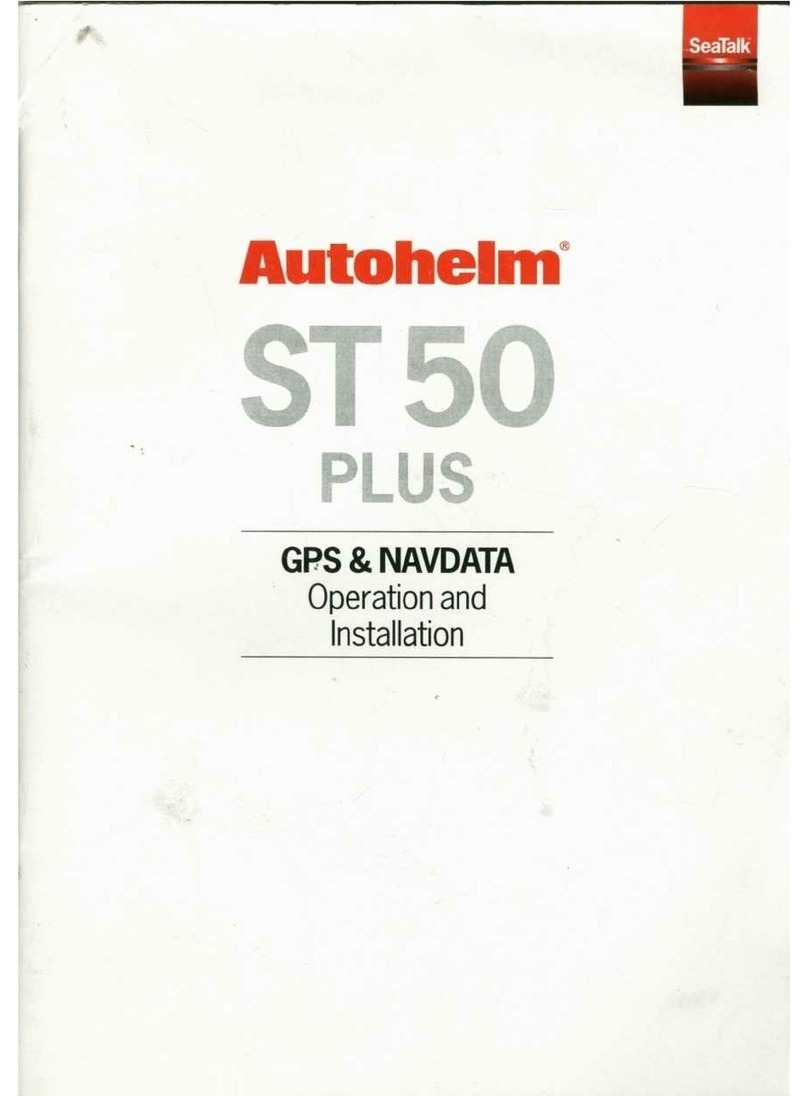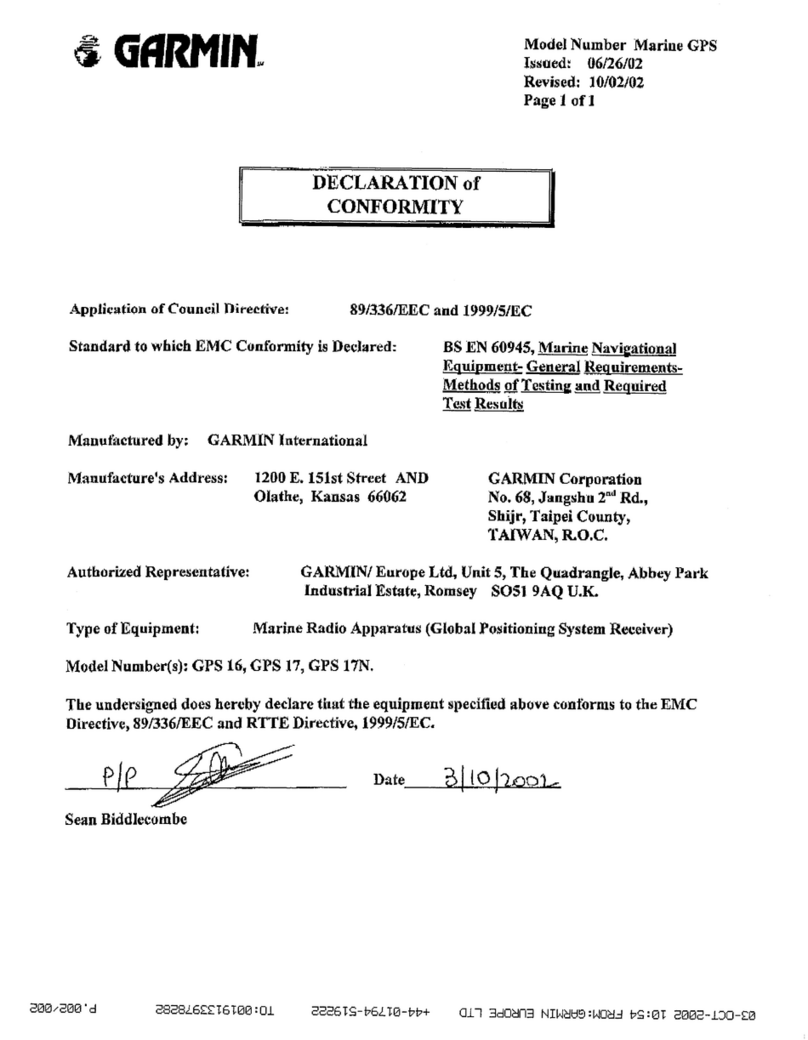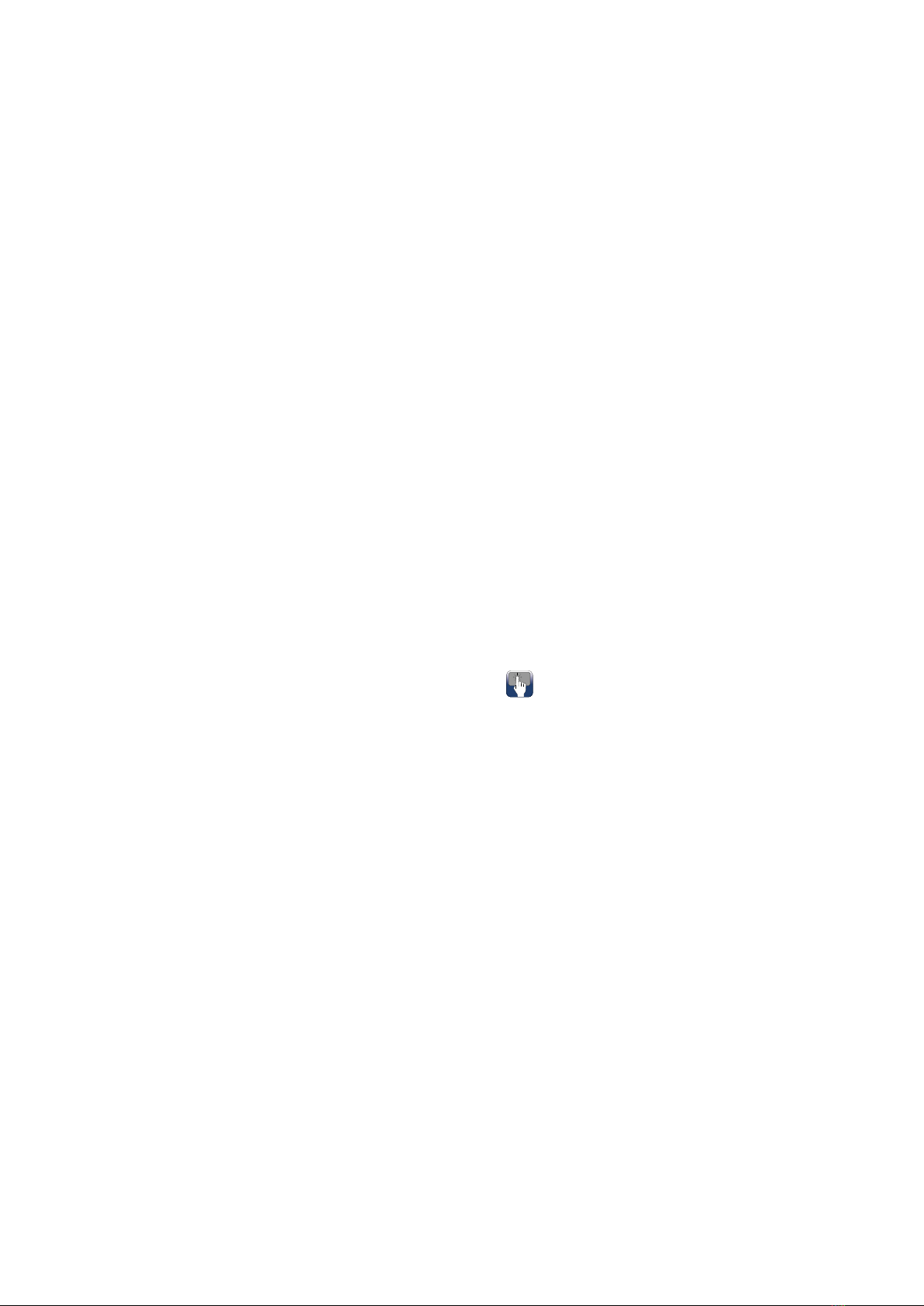12.11Displayingsafety-criticalAISinformation...........129
12.12DisplayingdetailedAIStarget
information..............................................................129
12.13AISsilentmode..............................................130
12.14AISSafetymessages.....................................130
12.15Buddytracking...............................................131
Chapter13Waypoints,Routesand
Tracks.................................................................133
13.1Waypointsoverview..........................................134
13.2Routes.............................................................142
13.3Tracks.............................................................152
13.4ImportandExport.............................................154
13.5Waypoints,routesandtracksstorage
capacity..................................................................154
Chapter14Chartapplication............................155
14.1Chartapplicationoverviewandfeatures.............156
14.2Electronicchartsoverview................................158
14.3Chartselection.................................................159
14.4GPSCheck......................................................160
14.5Chartrangingandpanning................................161
14.6Navigatemenuoptions.....................................162
14.7CollisionAvoidance..........................................164
14.8RaceStartlineandRaceTimer..........................165
14.9Vesselpositiononthechartdisplay...................166
14.10ChartOrientation............................................166
14.11Chartmotionmode.........................................167
14.12Multiplechartsynchronization.........................168
14.13Chartviews....................................................169
14.14Chartdisplay..................................................171
14.15Overlays........................................................172
14.16Chartvectors.................................................179
14.17Laylines.........................................................180
14.18Polartables....................................................181
14.19Cartographyobjects.......................................182
14.20Objectinformation..........................................184
14.21Depth&Contouroptions.................................188
14.22MyDataoptions.............................................189
14.23Measuringdistancesandbearings..................189
Chapter15Fishnderapplication....................191
15.1Sonartechnologies...........................................192
15.2Raymarinesonarmodules................................195
15.3Fishnderoverviewandfeatures.......................195
15.4Sonarcheck.....................................................197
15.5Multiplesonarmodulesupport..........................199
15.6Sonarcrosstalkinterference..............................201
15.7Customchannels.............................................203
15.8Dualchannelpingmodes.................................204
15.9Thesonarimage..............................................204
15.10DepthRange..................................................205
15.11SideVisionTMRange......................................206
15.12Fishnderscrolling.........................................207
15.13Fishnderdisplaymodes................................207
15.14SideVisionTMViews.......................................209
15.15Presentationmenuoptions..............................210
15.16Depthanddistance..........................................211
15.17WaypointsintheFishnderapplication............212
15.18Sensitivitysettings..........................................213
15.19Fishnderalarms............................................218
15.20Frequencytuning...........................................219
15.21Sounderset-upmenuoptions..........................221
15.22Transducerset-upmenuoptions.....................222
15.23Resettingthesonar........................................223
Chapter16Radarapplication...........................225
16.1Radarapplicationoverviewandfeatures............226
16.2Radarscannerstatussymbols..........................228
16.3Multipleradarscanners....................................229
16.4Radarcheck....................................................230
16.5Radarcontextmenu.........................................231
16.6Radarrangeandimagequality..........................231
16.7CollisionAvoidance..........................................234
16.8MARPAoverview.............................................235
16.9VectorSet-upoptions.......................................236
16.10Vesselvectors(CPAgraphics)overview...........237
16.11SettingupaGuardZoneAlarm.......................237
16.12Trails............................................................238
16.13Trackedtargetlist...........................................239
16.14Distances,range,andbearing.........................239
16.15Radarmodeandorientation............................241
16.16Radarpresentationmenuoptions....................244
16.17Radartuning:On-screengain
controls...................................................................246
16.18Radarmodes.................................................247
16.19Sensitivitysettingsmenu.................................248
16.20Dualrangeradaroperation.............................250
16.21RadarSet-upmenu........................................251
16.22Resettingtheradar.........................................253
Chapter17Dataapplication.............................255
17.1Dataapplicationoverview.................................256
17.2CustomizingtheDataapplication......................257
17.3Listofdataitems..............................................259
17.4Engineidentication.........................................265
17.5SettingboatdetailsfromtheData
application...............................................................267
17.6SettingengineRPMrangeandredzone............267
17.7Colortheme.....................................................268
17.8Unitsset-up.....................................................269
17.9Resettingminimumandmaximum
readings..................................................................270
17.10Resettingalldatapages..................................270
17.11SettingwinddampingfromtheData
application...............................................................271
Chapter18Cameraapplication........................273
18.1Cameraapplicationoverviewand
features..................................................................274
8LightHouseMFDoperationinstructions