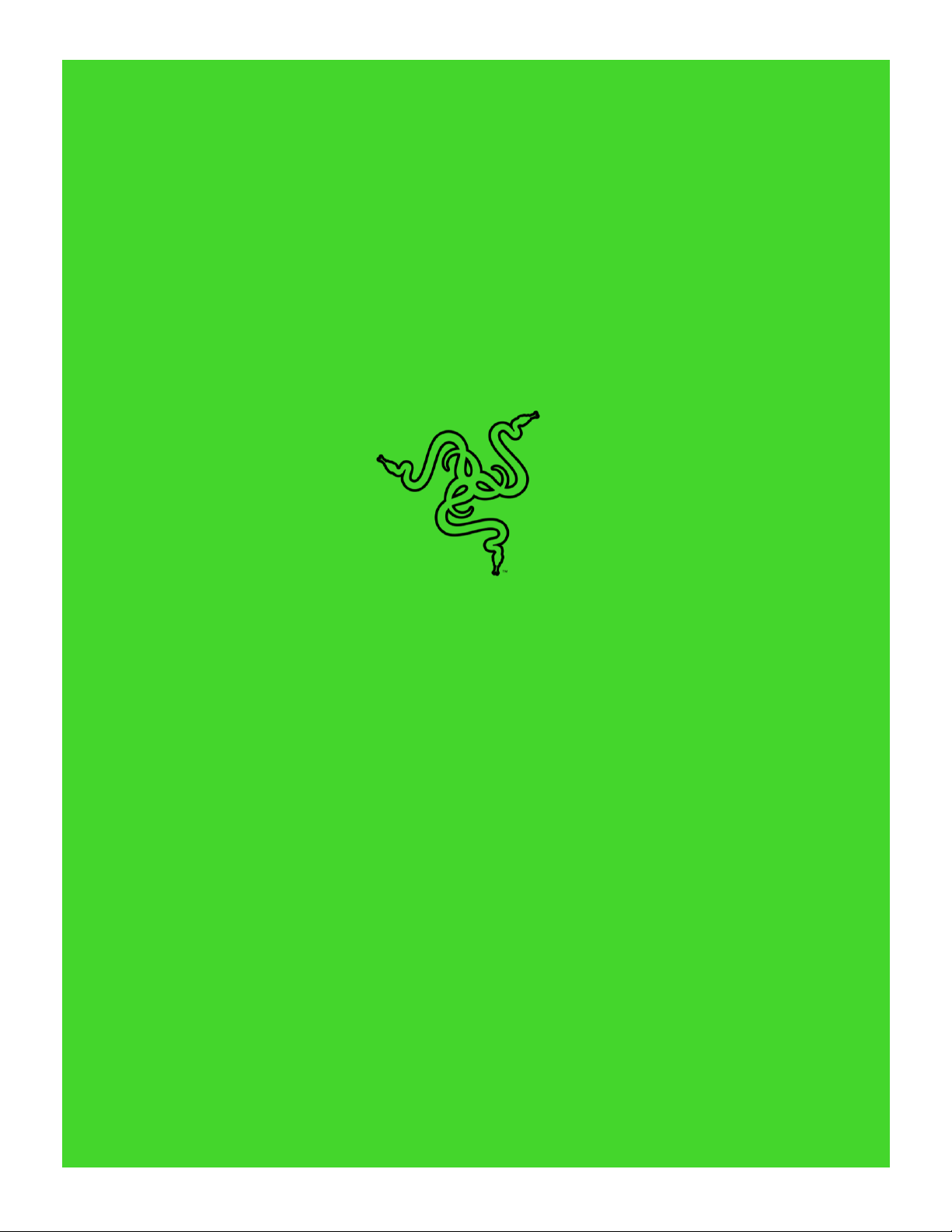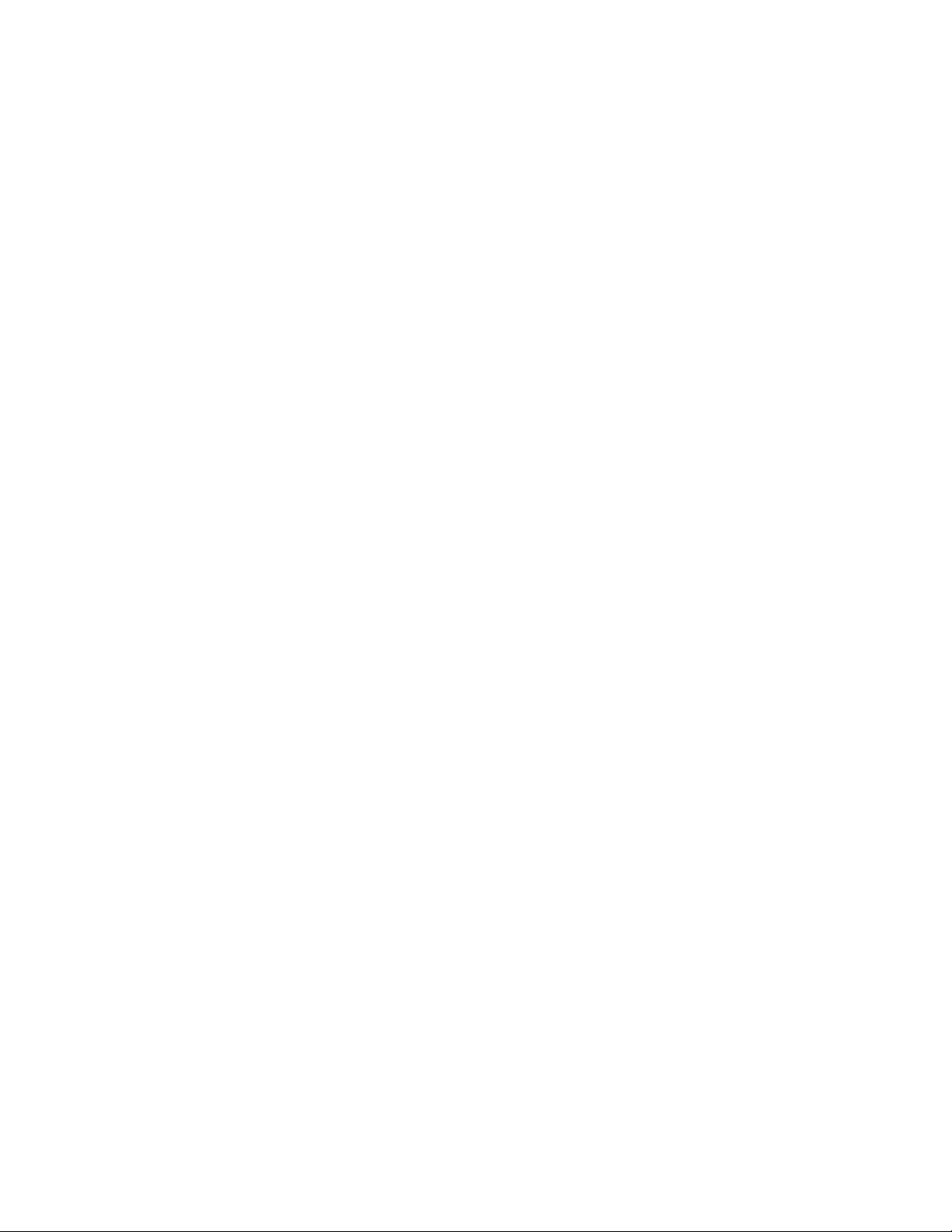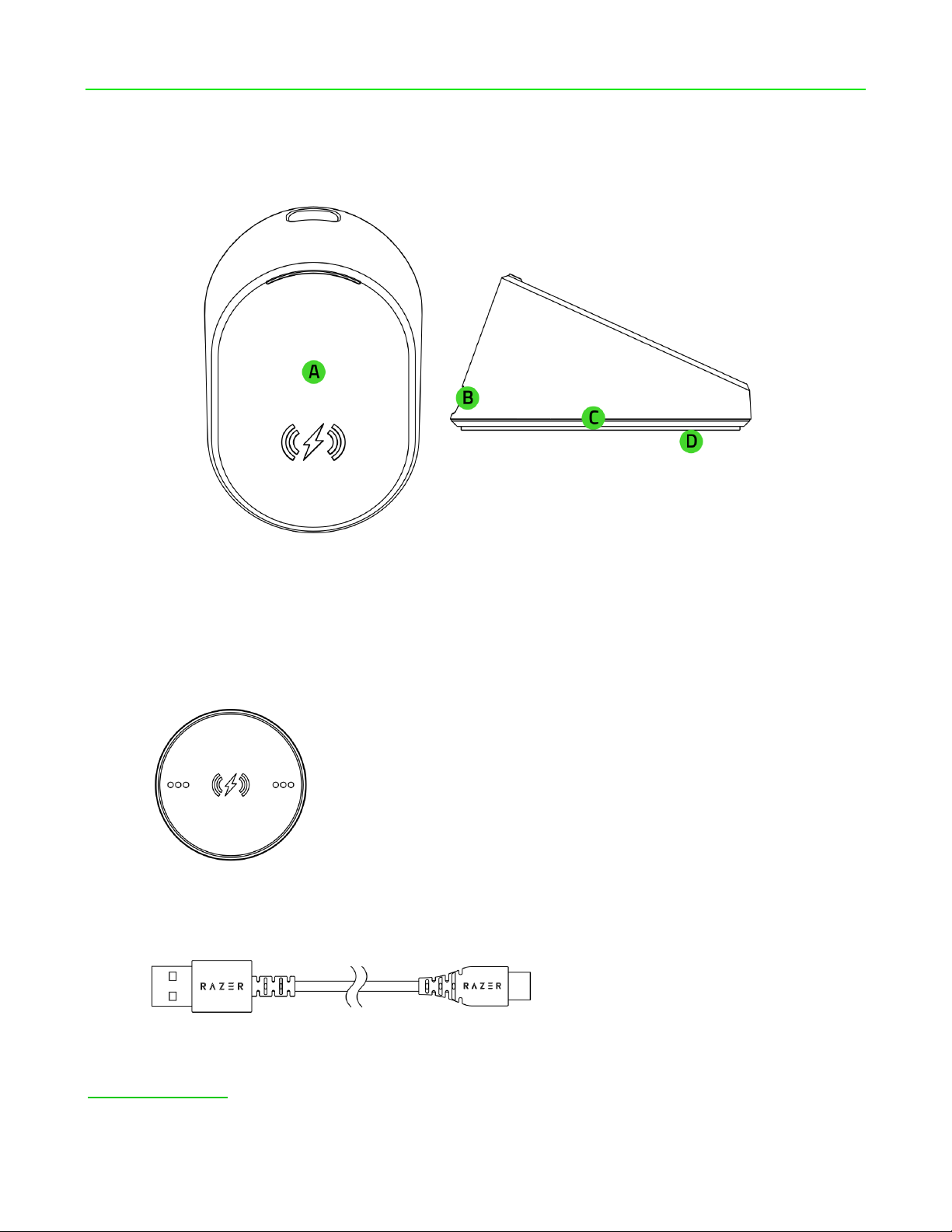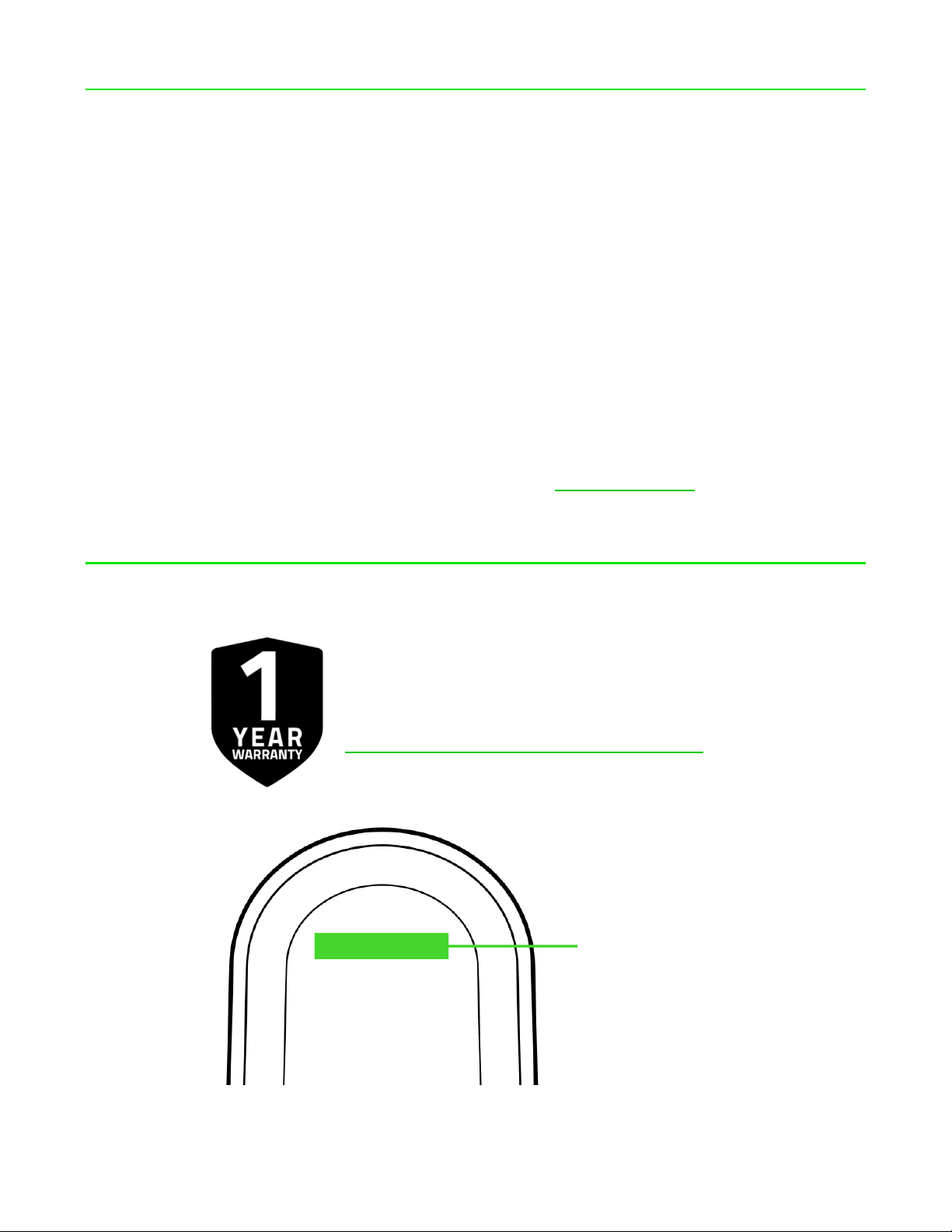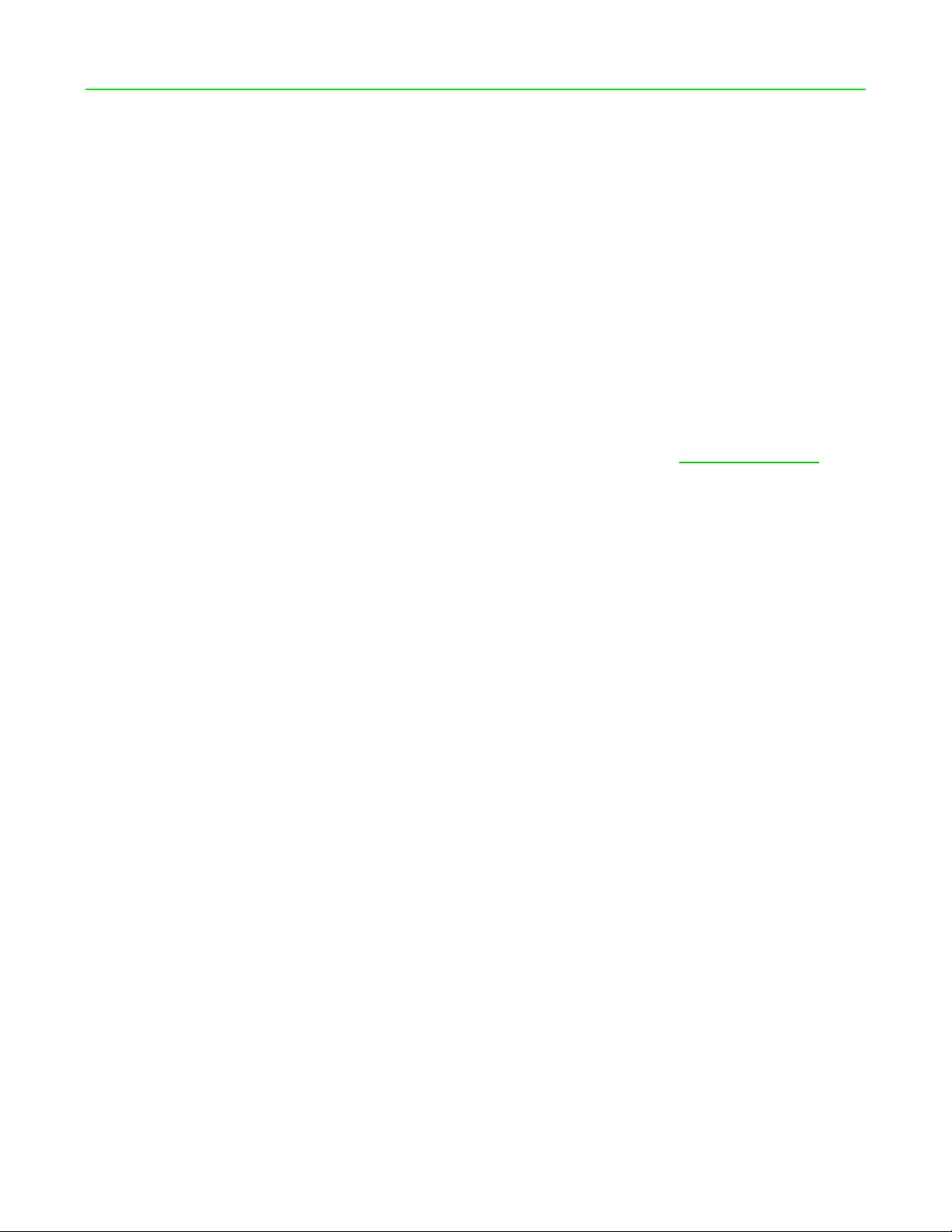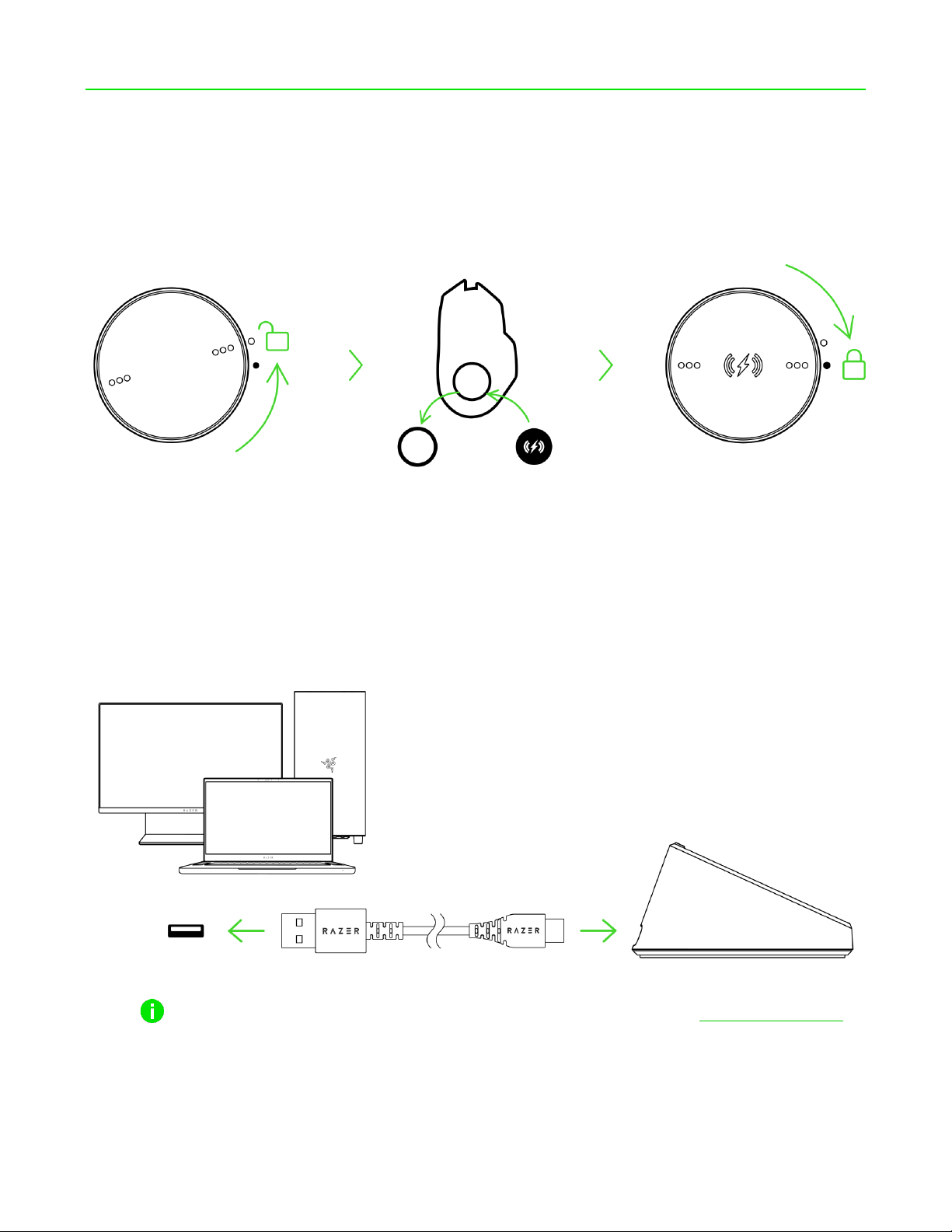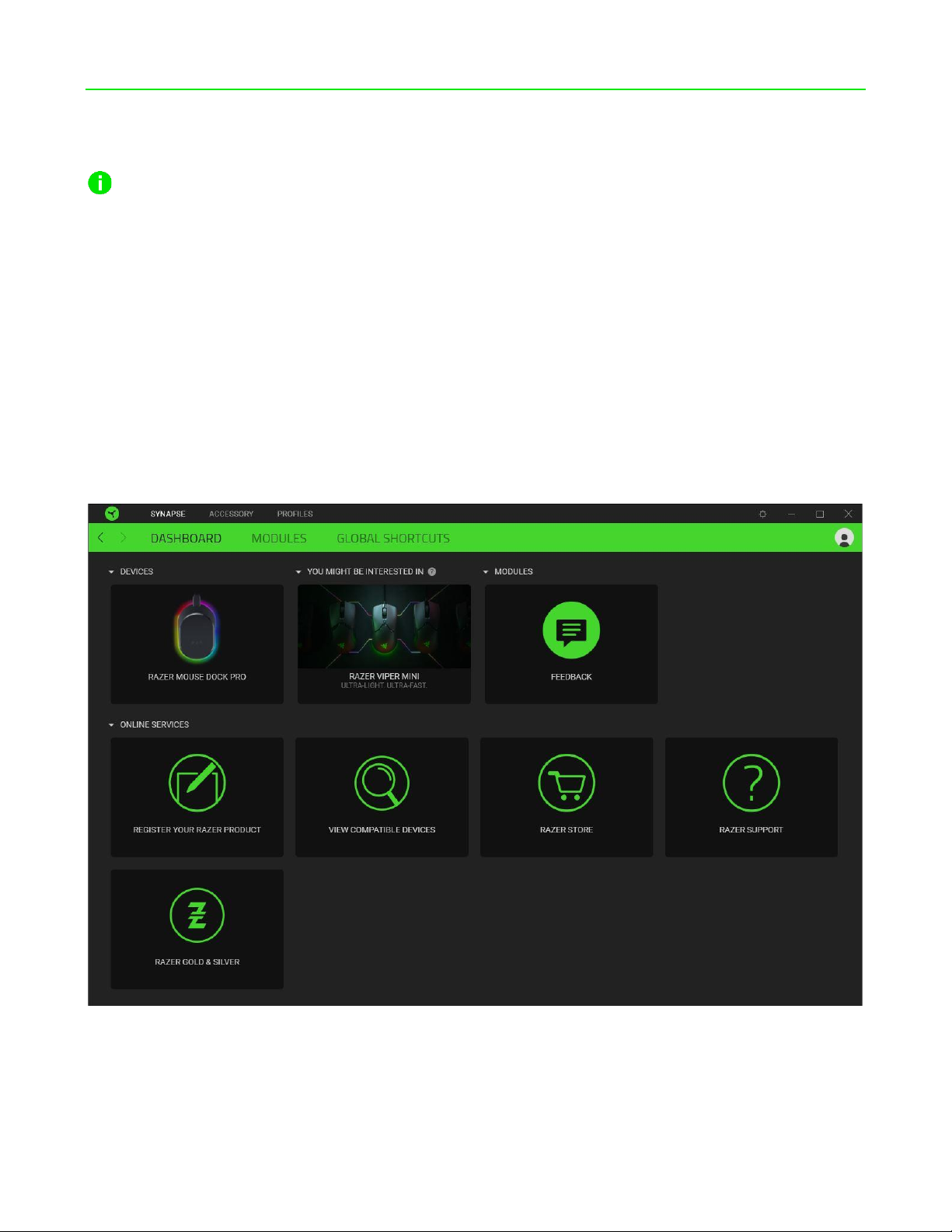6. CONFIGURING YOUR RAZER MOUSE DOCK PRO VIA RAZER SYNAPSE
Internet connection is required for installation, updates, and cloud-based features.
Registering for a Razer ID account is recommended but optional. All listed features are
subject to change based on the current software version, the connected device(s), and
supported apps and software.
SYNAPSE TAB
The Synapse tab is your default tab when you first launch Razer Synapse. This tab allows you to
navigate the Dashboard subtab.
Dashboard
The Dashboard subtab is an overview of your Razer Synapse, where you can access all your Razer
devices, modules, and online services.