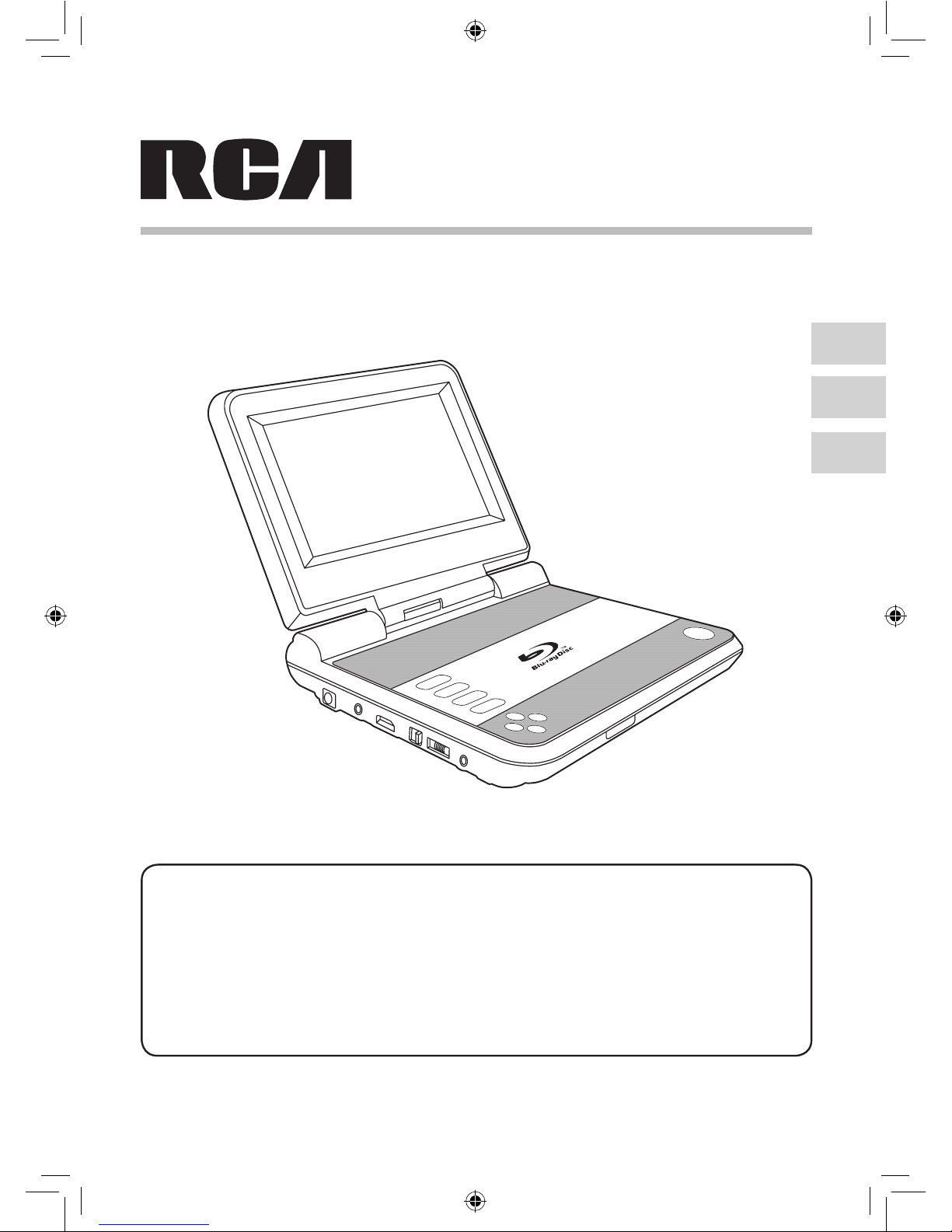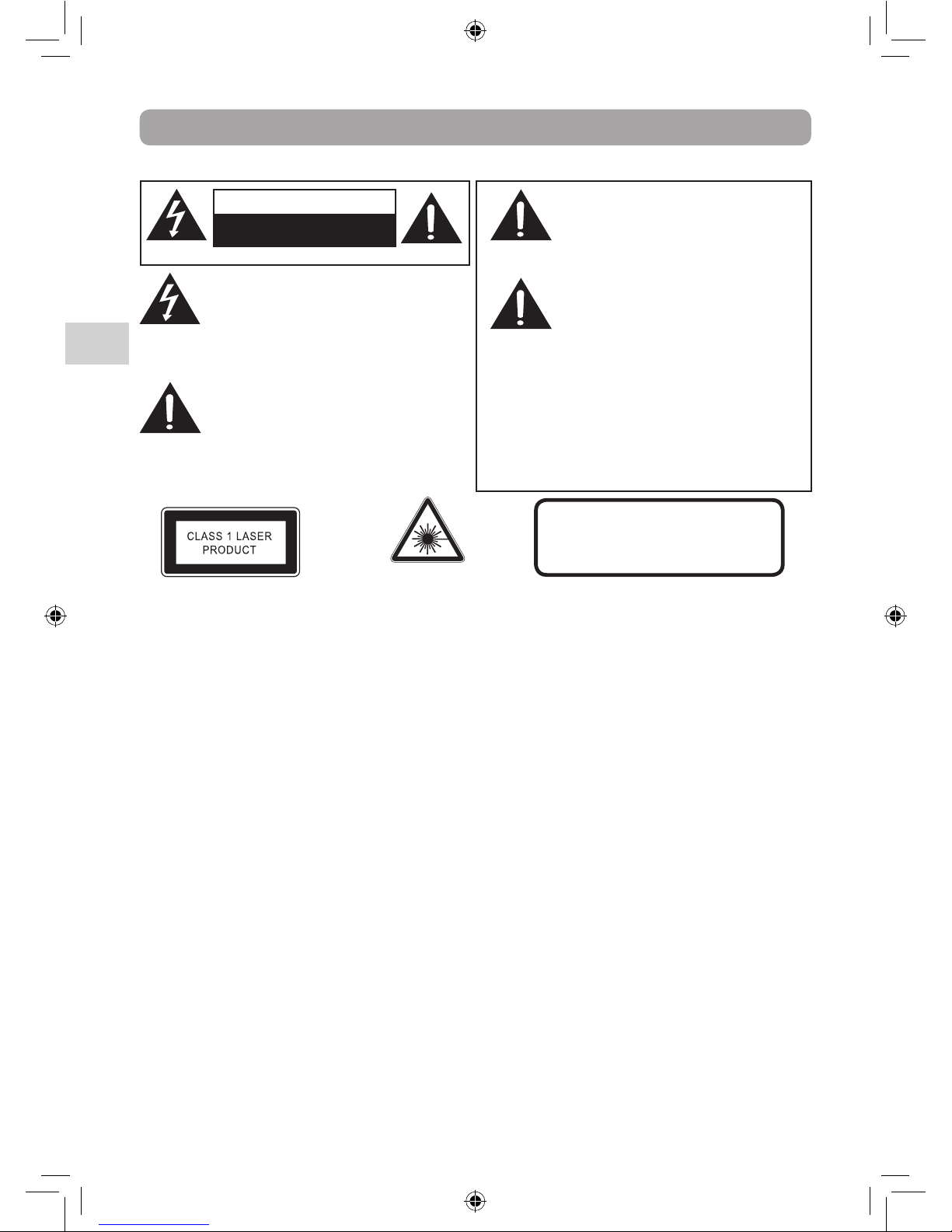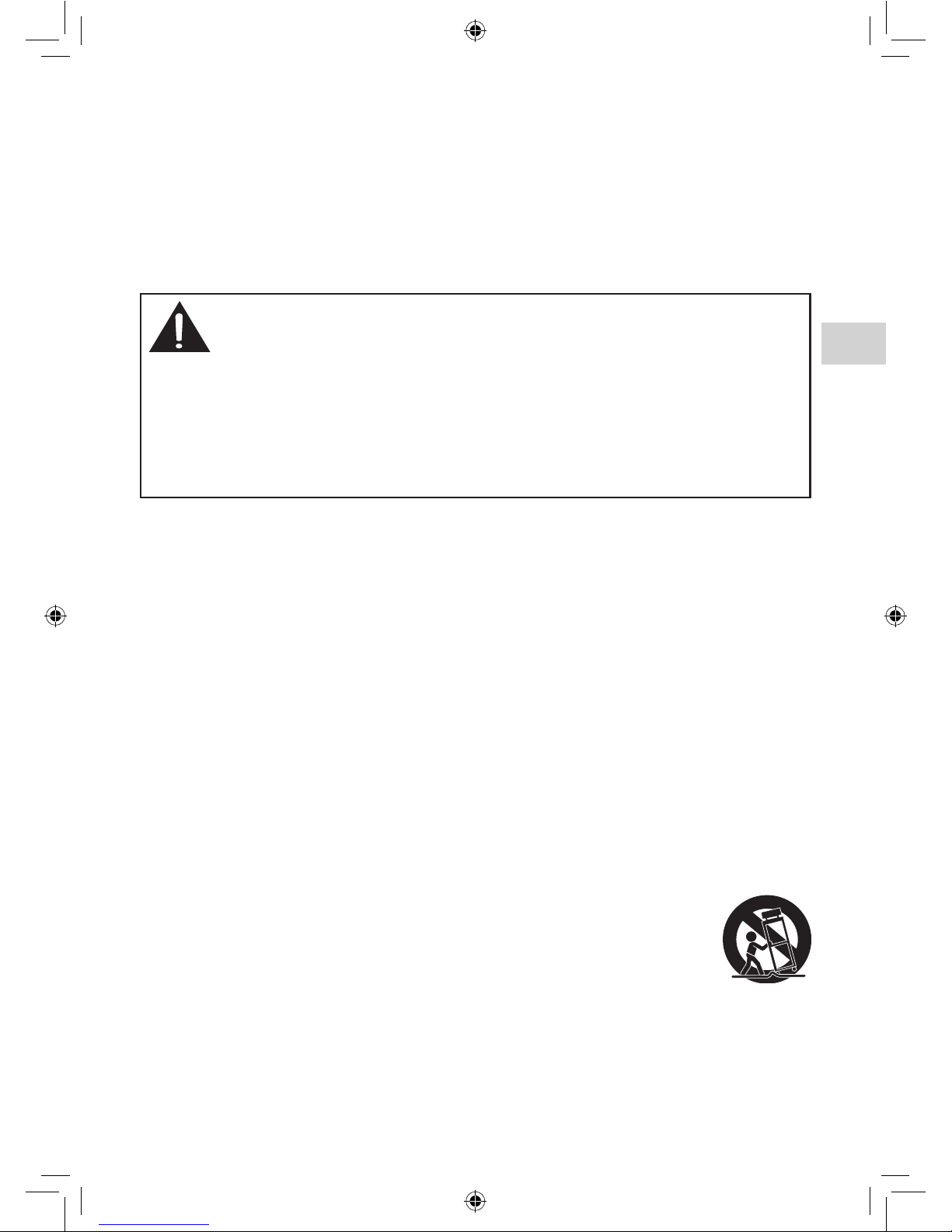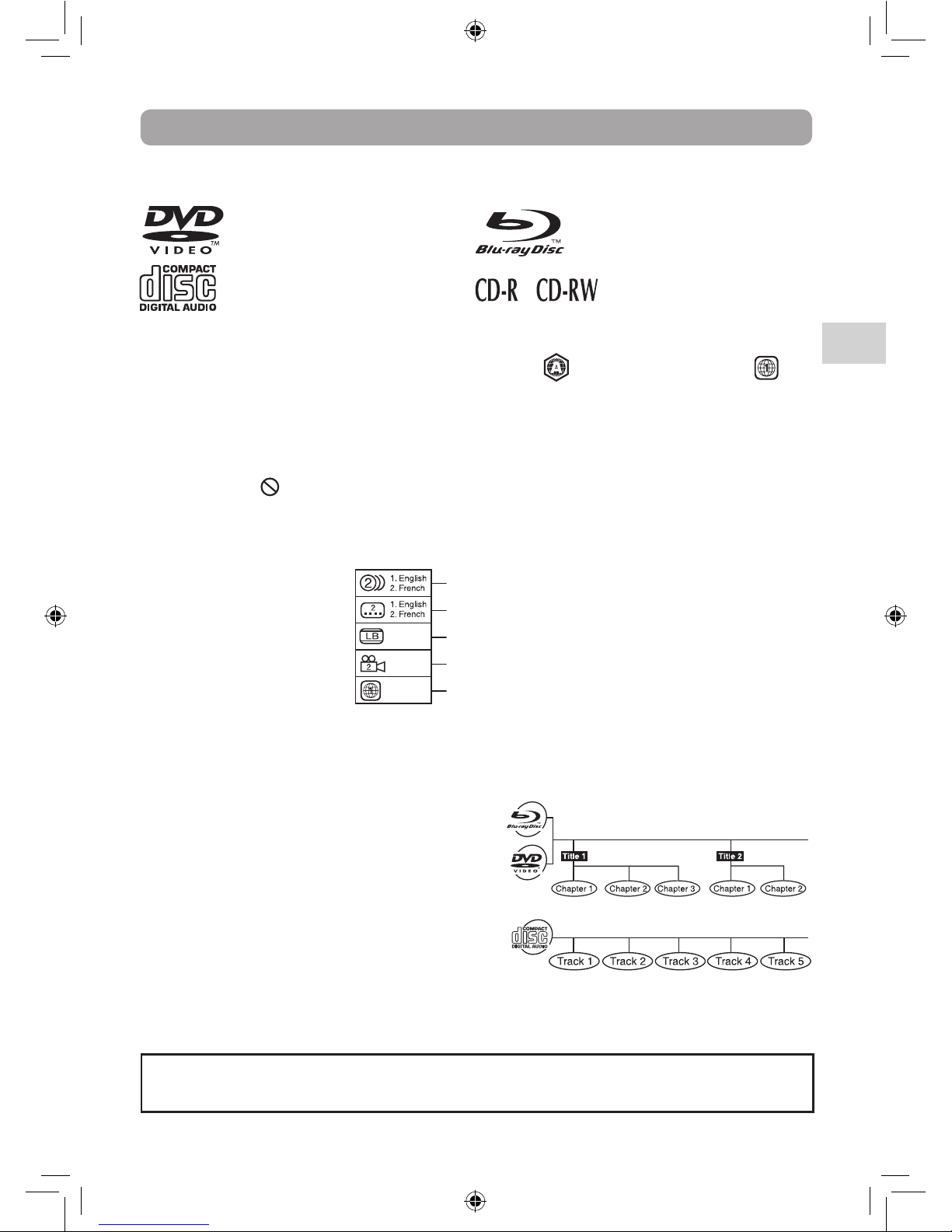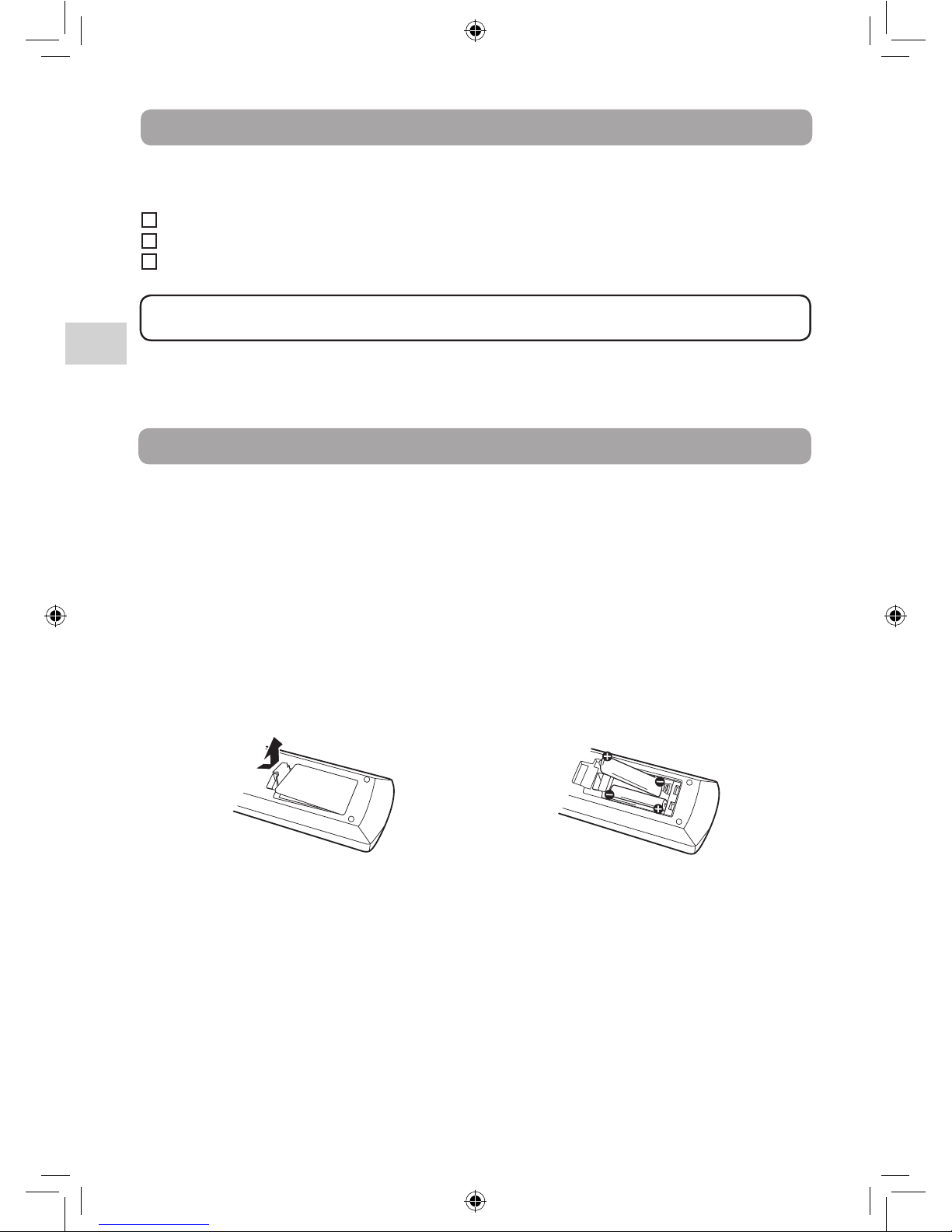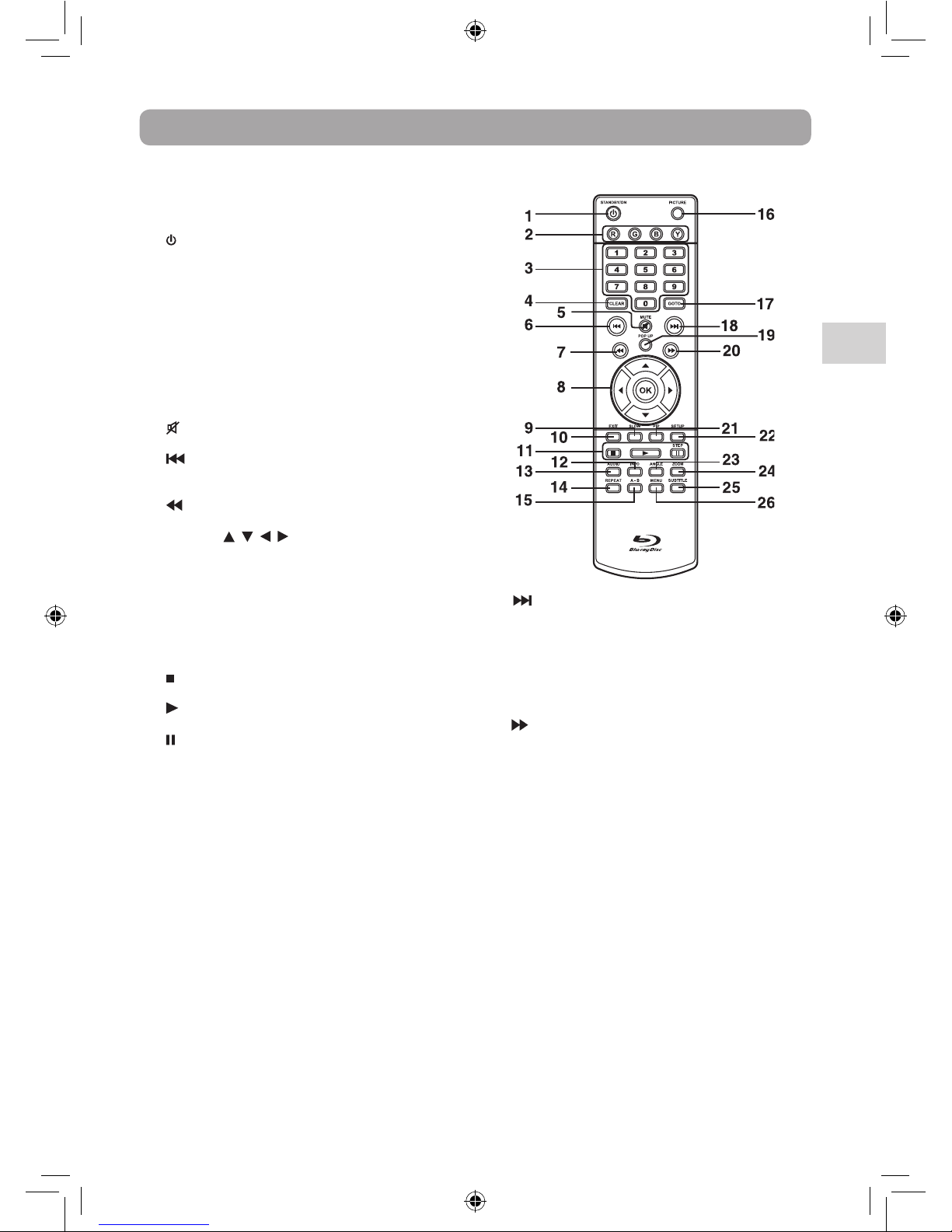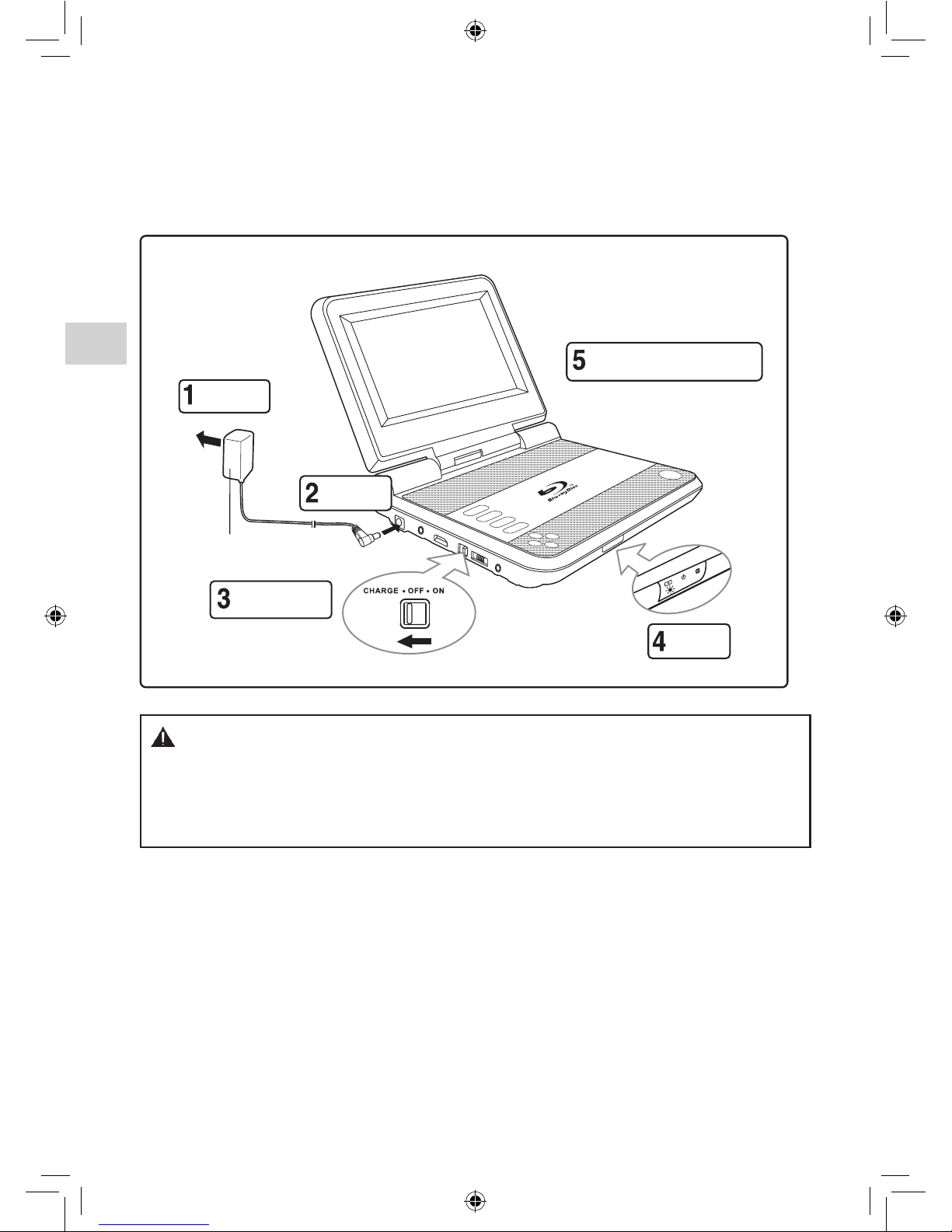Important Information
** SEE BOTTOM OF APPARATUS FOR
GRAPHIC SYMBOLS **
The lightning flash with an arrowhead
symbol, within the equilateral triangle, is
intended to alert the user to the presence
of uninsulated "dangerous voltage"
within the product's enclosure that may
be of sufficient magnitude to cause an
electric shock.
The exclamation point within the
equilateral triangle is intended to alert
the user to the presence of important
operating and maintenance (servicing)
instructions in this owner's manual.
CAUTION
INVISIBLE LASER RADIATION WHEN
OPEN AND INTERLOCKS DEFEATED.
AVOID EXPOSURE TO BEAM.
WARNING: TO REDUCE THE RISK OF
ELECTRIC SHOCK, DO NOT REMOVE
COVER (OR BACK). NO USER-
SERVICEABLE PARTS INSIDE. REFER
SERVICING TO QUALIFIED SERVICE PERSONNEL.
WARNING: TO PREVENT FIRE OR
SHOCK HAZARD, DO NOT EXPOSE
THIS APPLIANCE TO RAIN OR
MOISTURE. DO NOT PLACE OBJECTS
FILLED WITH LIQUIDS ON OR NEAR THIS UNIT.
CAUTION: USE OF CONTROLS OR ADJUSTMENTS
OR PERFORMANCE OF PROCEDURES OTHER THAN
THOSE SPECIFIED MAY RESULT IN HAZARDOUS
RADIATION EXPOSURE.
CAUTION: DANGER OF EXPLOSION IF BATTERY IS
INCORRECTLY REPLACED. REPLACE ONLY WITH
THE SAME OR EQUIVALENT TYPE.
On Placement
• Donotusetheunitinplacesthatareextremely
hot, cold, dusty, or humid.
• The ventilation should not be impeded by
covering the ventilation openings with items such
as newspaper, table-cloths, curtains, etc.
On Safety
• WhenconnectingordisconnectingtheACpower
adapter, grip the plug and not the cord itself.
Pulling the cord may damage it and create a
hazard.
• When you are not going to use the unit for a
long period of time, disconnect the AC power
adapter.
• No naked ame sources such as lighted candles
should be placed on the AC power adapter and
the unit.
• Leaveaminimumof10cmaroundtheapparatus
for ventilation.
• Attentionshouldbedrawntotheenvironmental
aspects of battery disposal.
• Useofapparatusinmoderateclimates.
On Condensation
• Whenleftinaheatedroomwhereitiswarmand
damp, water droplets or condensation may form
inside the unit. When there is condensation inside
the unit, the unit may not function normally. Let
theunitstandfor1to2hoursbeforeturningthe
power on, or gradually heat the room and let the
unit dry before use.
Rating Plate Location
• The rating plate is located at the bottom of
apparatus.
FCC Statements
NOTE: This equipment has been tested and found
to comply with the limits for a Class B digital device,
pursuanttoPart15oftheFCCRules.Theselimitsare
designed to provide reasonable protection against
harmful interference in a residential installation.
This equipment generates, uses and can radiate
radio frequency energy and, if not installed and
used in accordance with the instructions, may cause
harmful interference to radio communications.
However, there is no guarantee that interference
will not occur in a particular installation. If this
equipment does cause harmful interference to radio
or television reception, which can be determined
by turning the equipment off and on, the user is
encouraged to try to correct the interference by one
or more of the following measures:
– Reorient or relocate the receiving antenna.
– Increase the separation between the equipment
and receiver.
– Connect the equipment into an outlet on a
circuit different from that to which the receiver is
connected.
– Consult the dealer or an experienced radio/TV
technician for help.
This product contains a low
power laser device.
DO nOt expOse this unit tO rain Or mOisture
cautiOn
risK OF eLectric shOcK
DO nOt Open