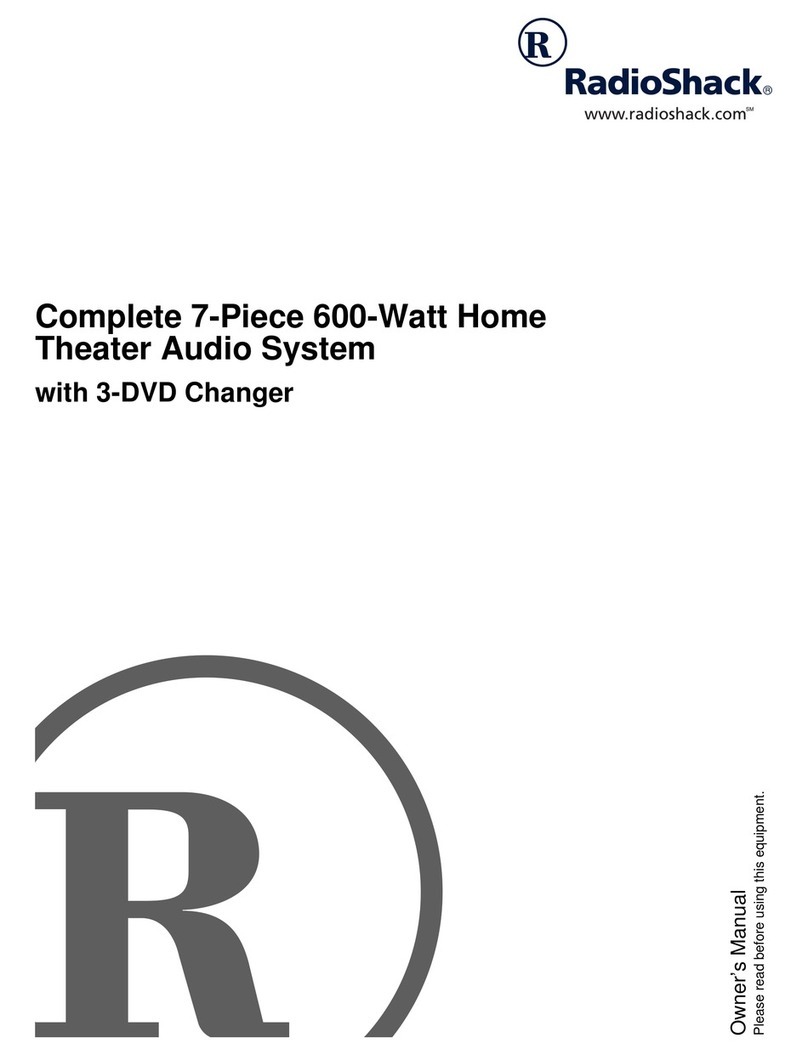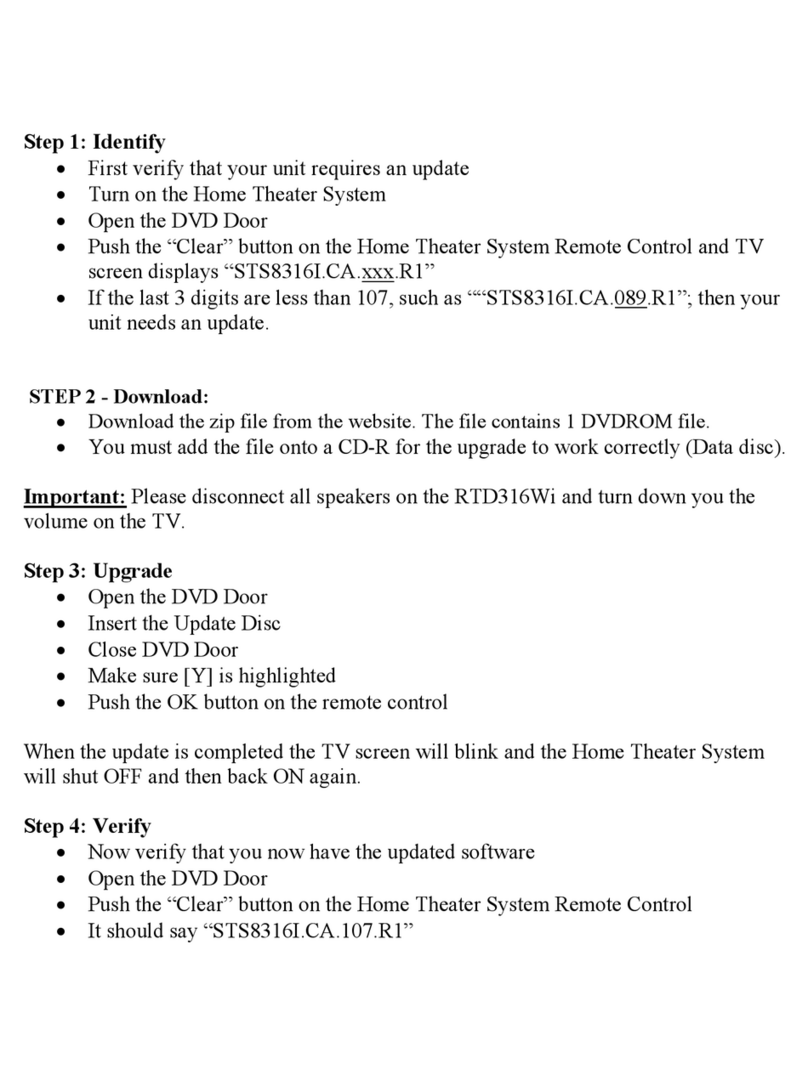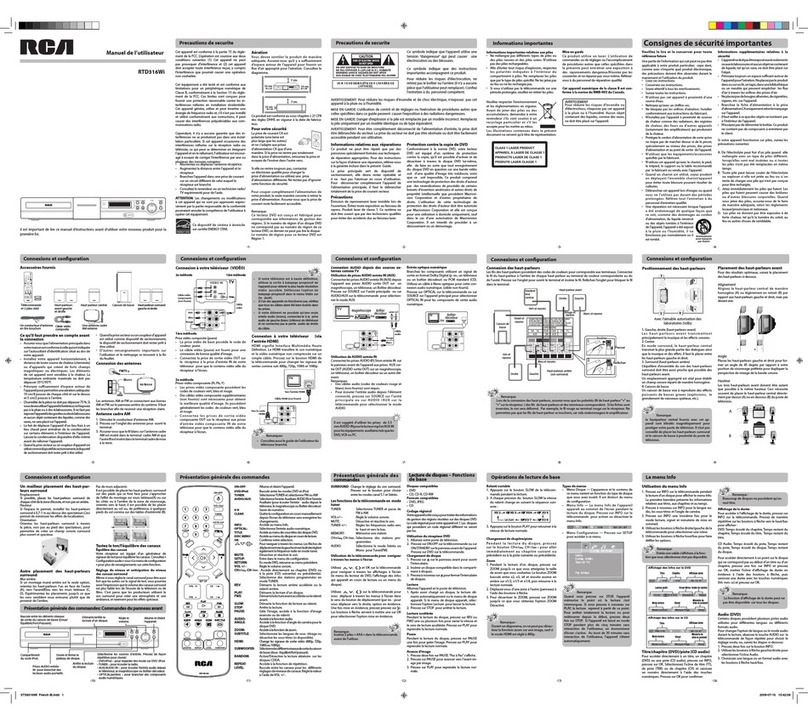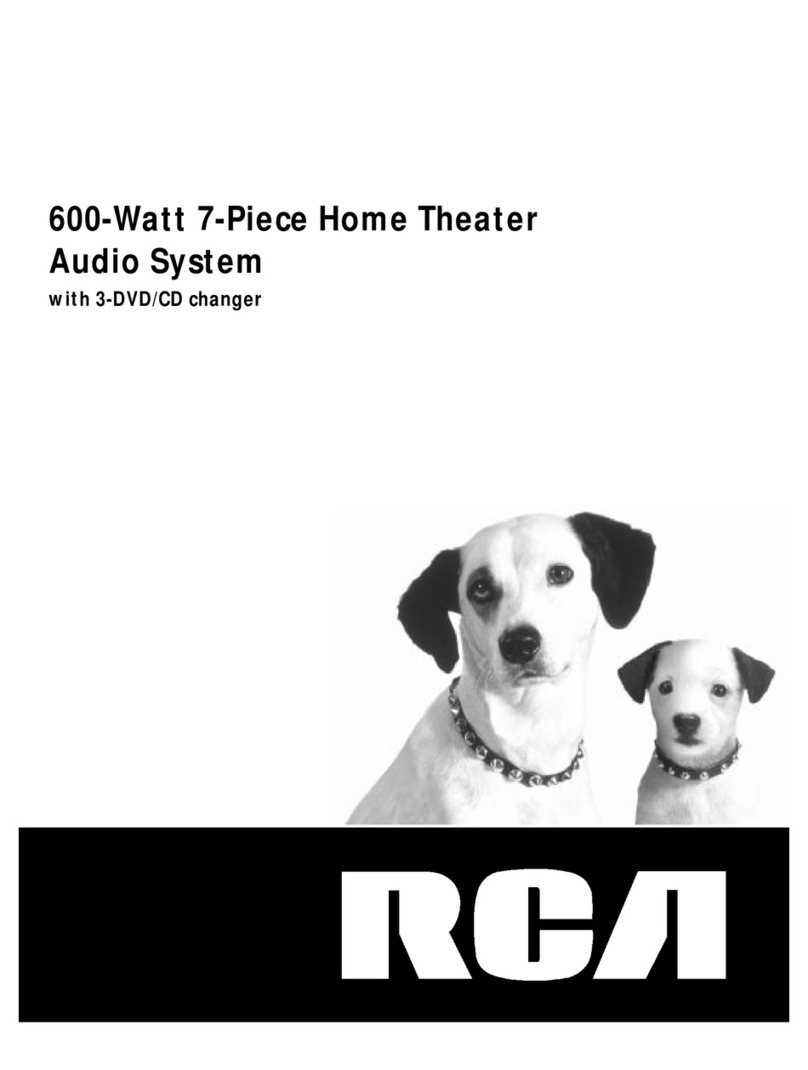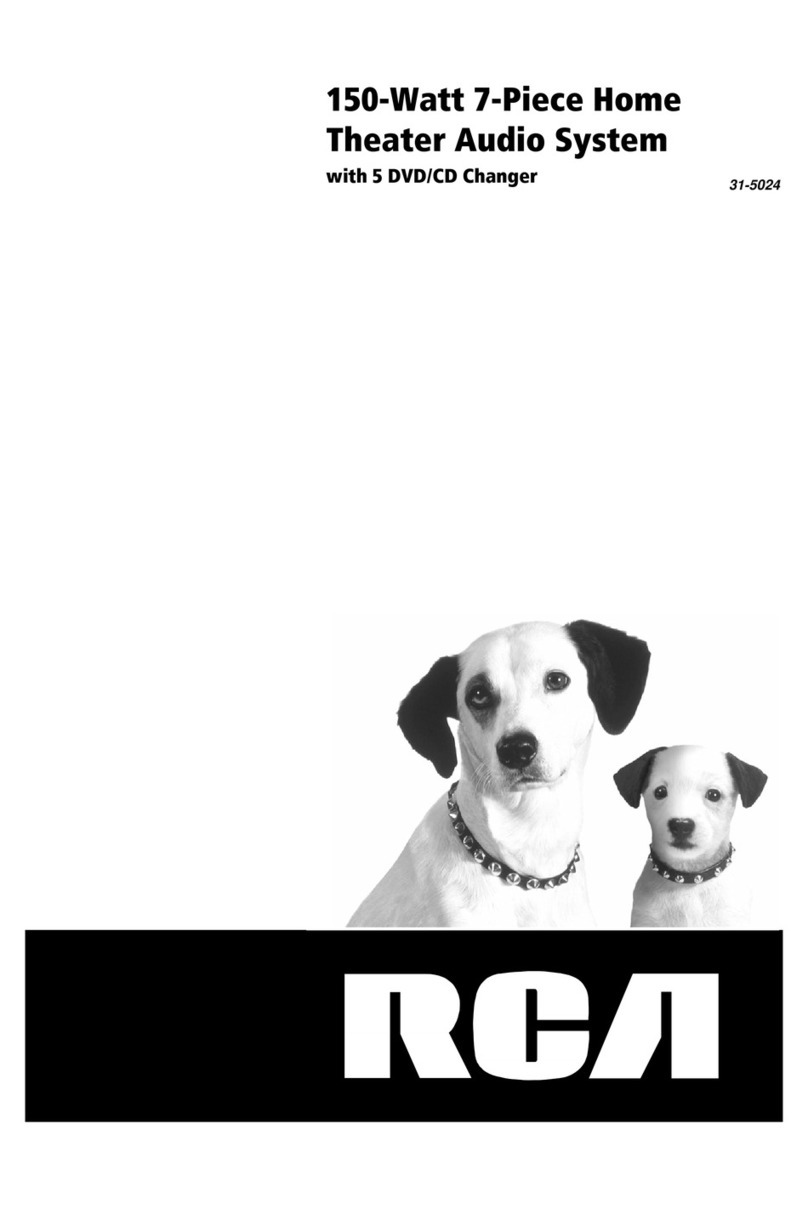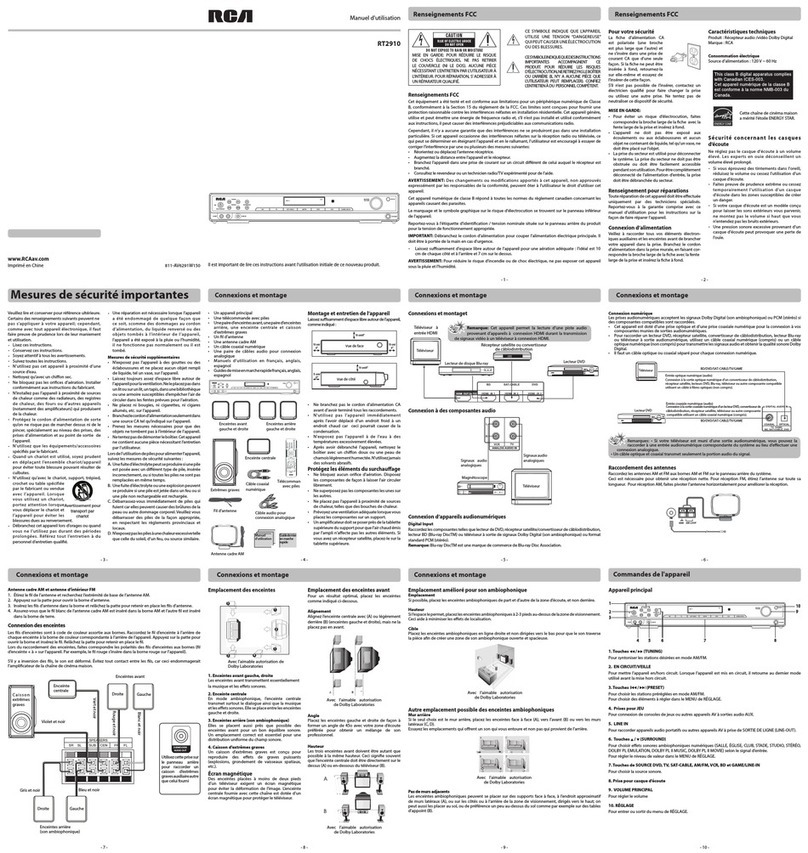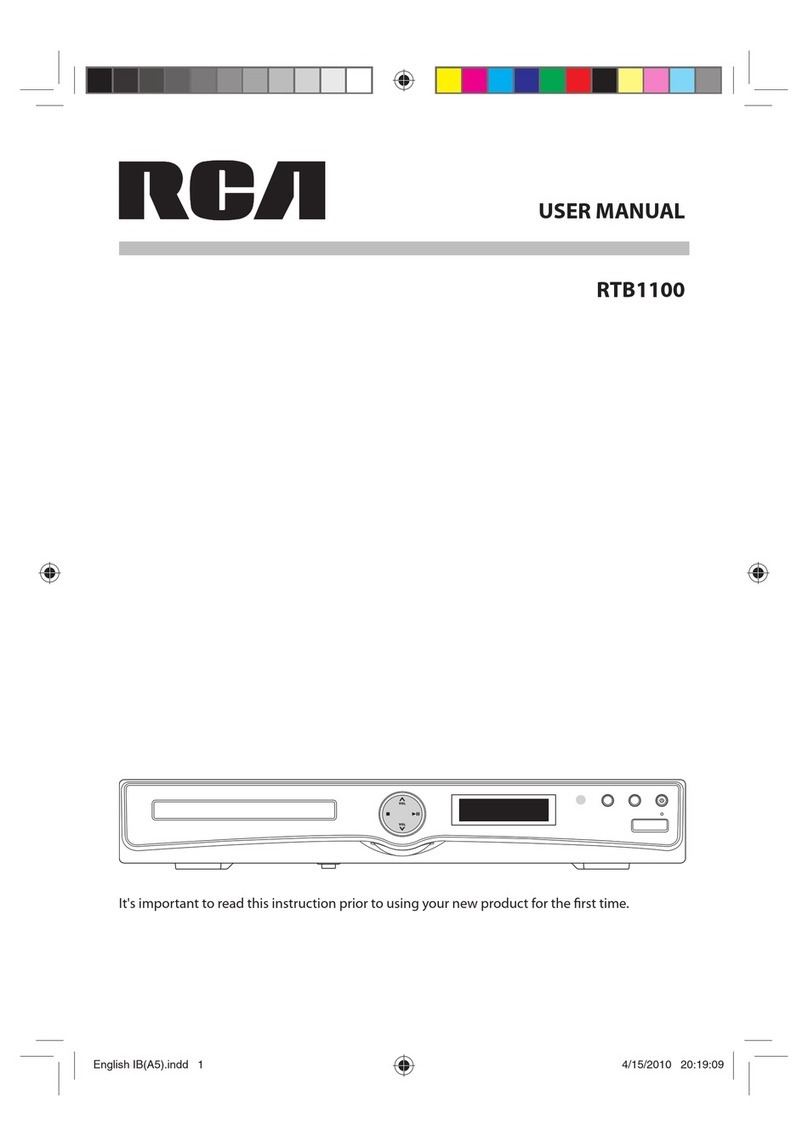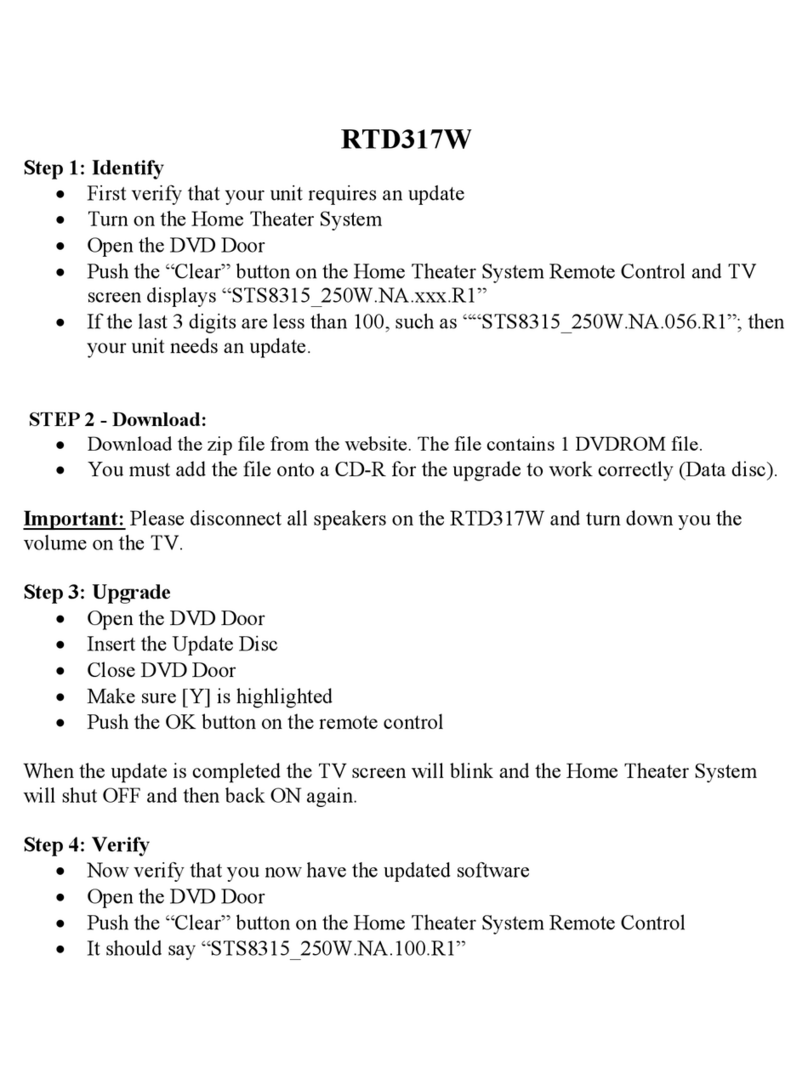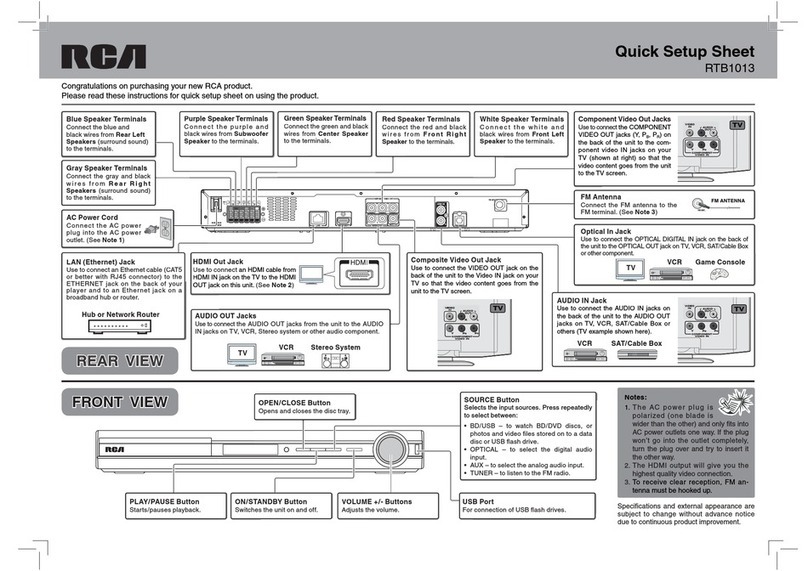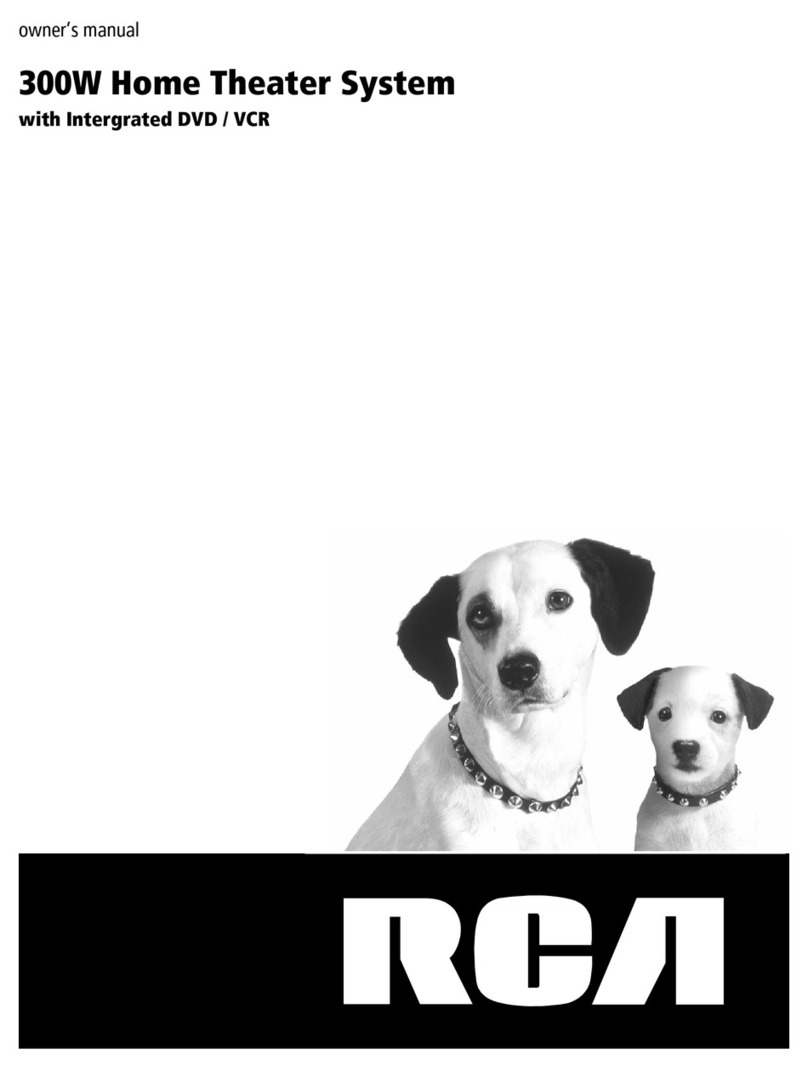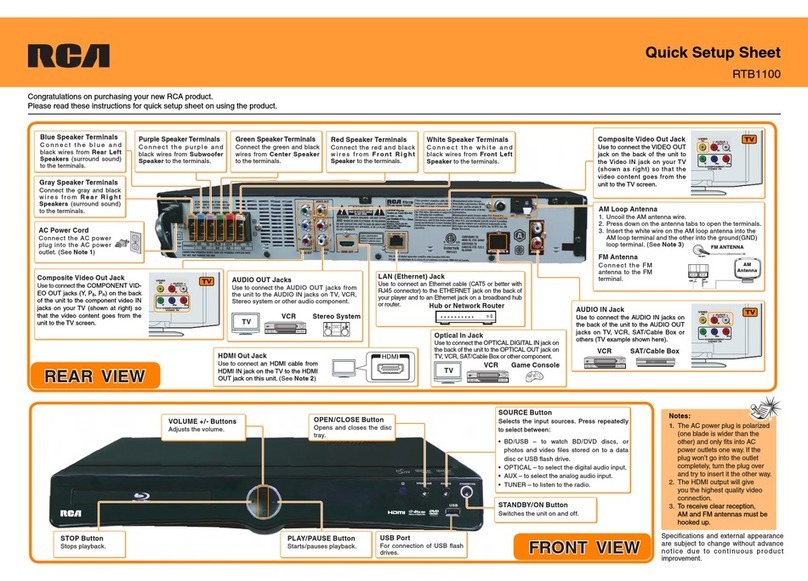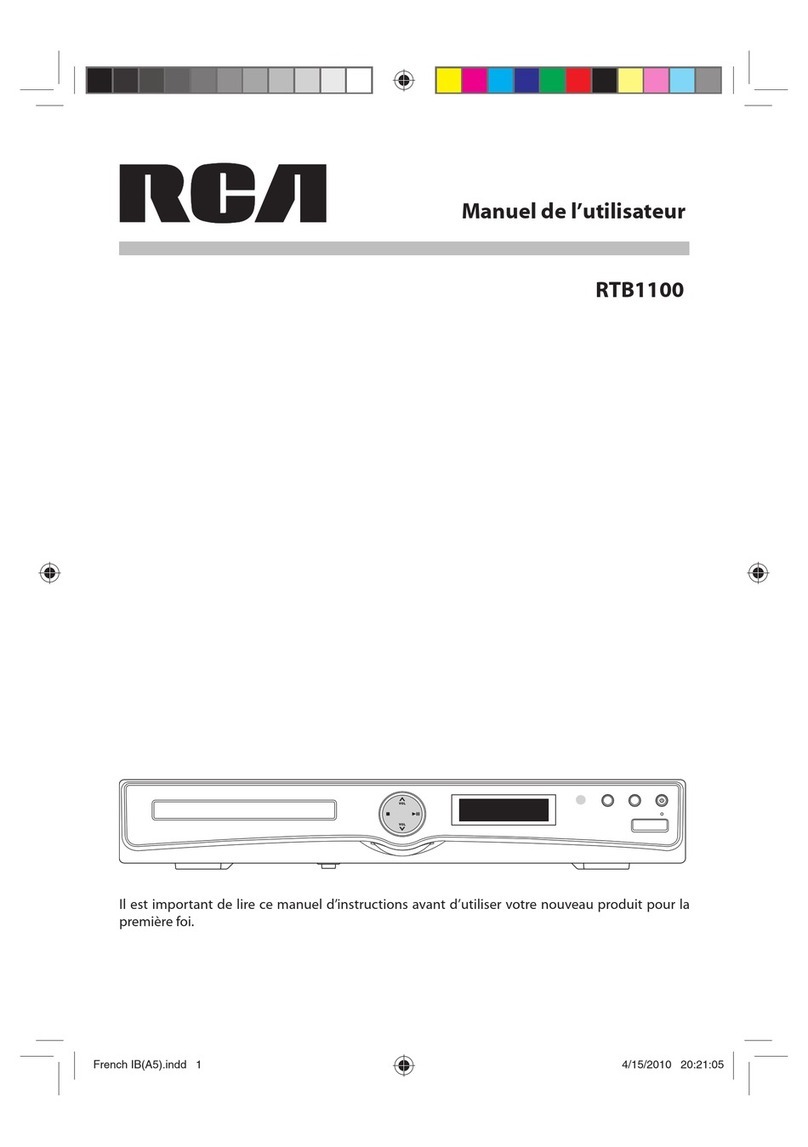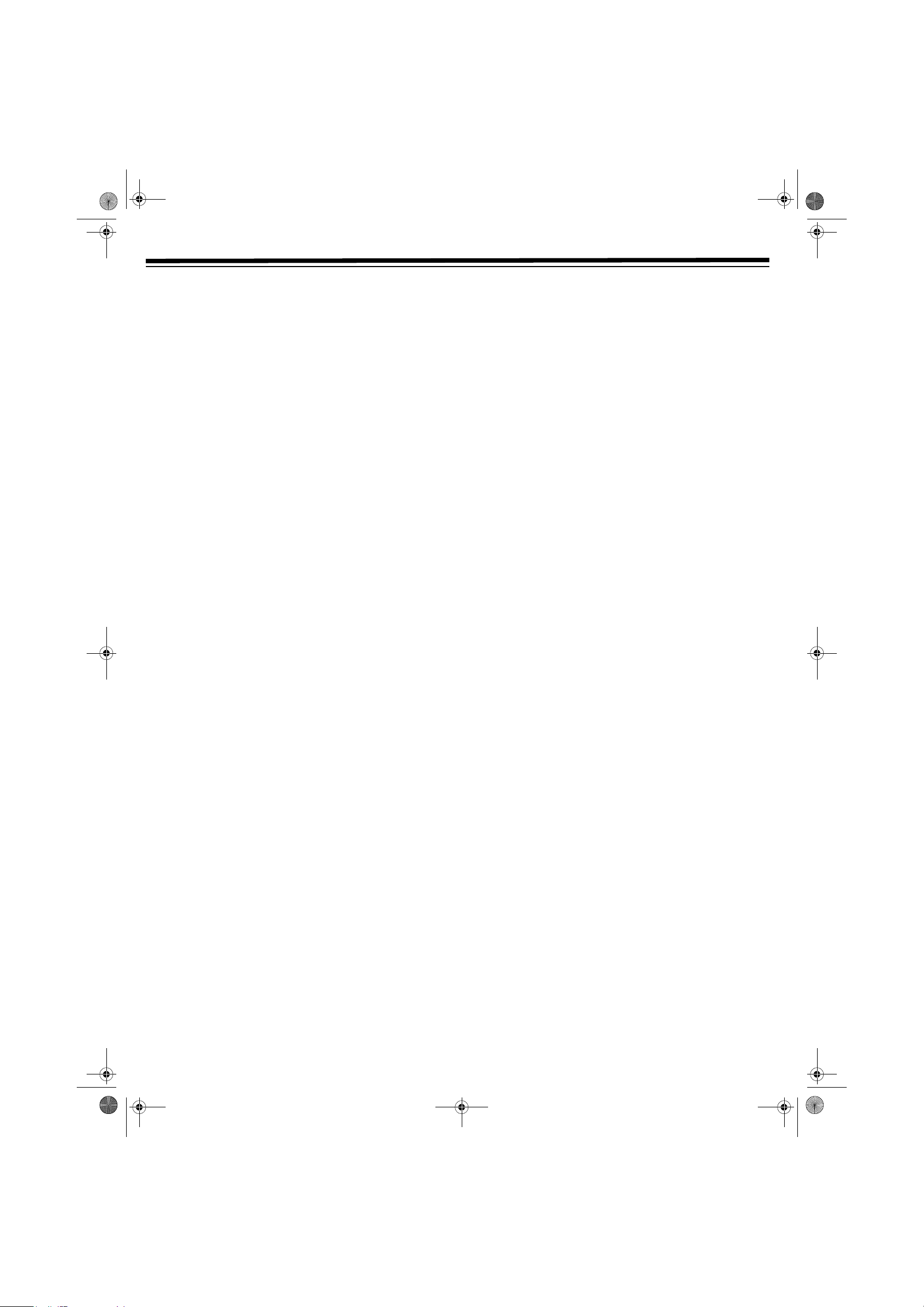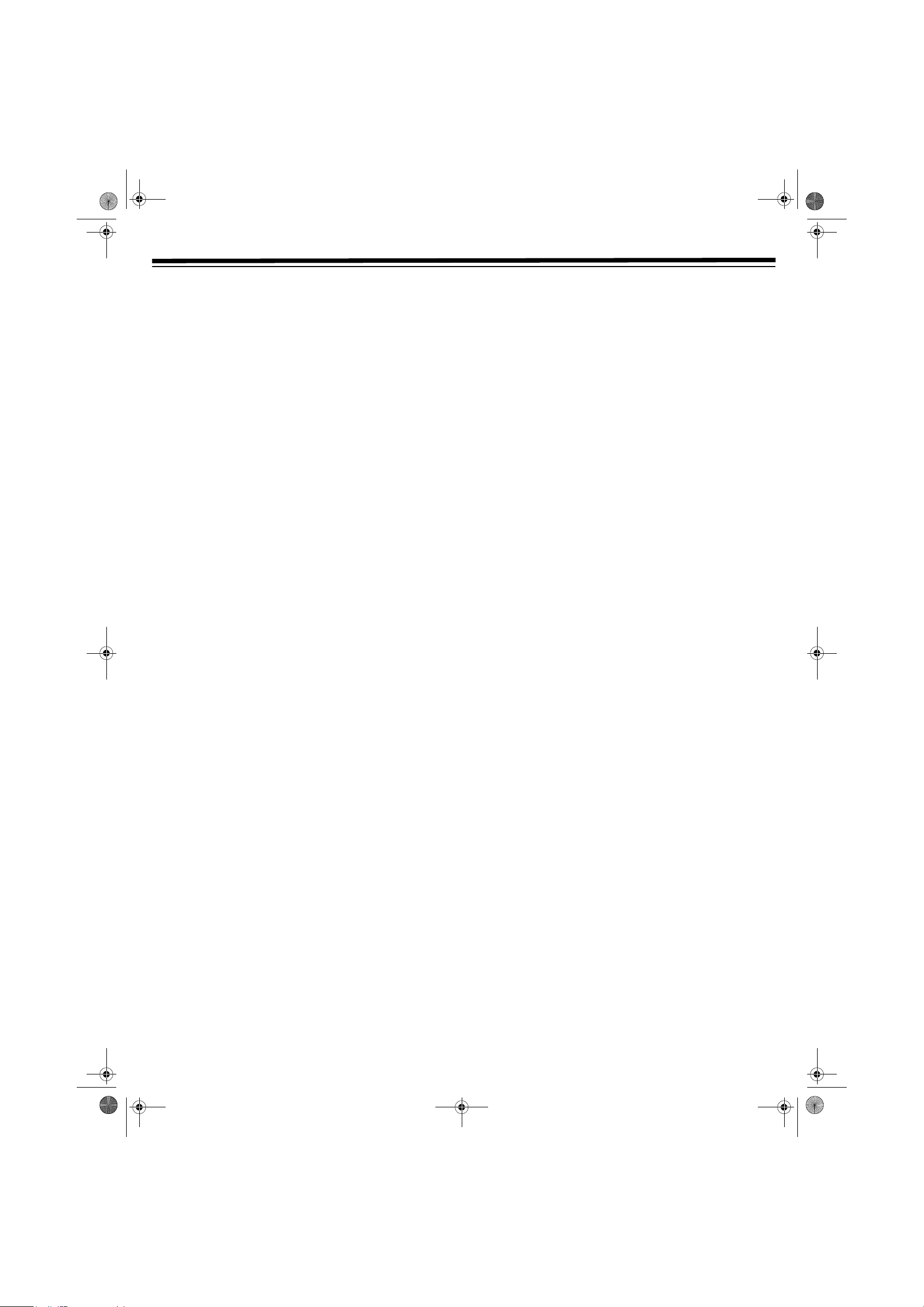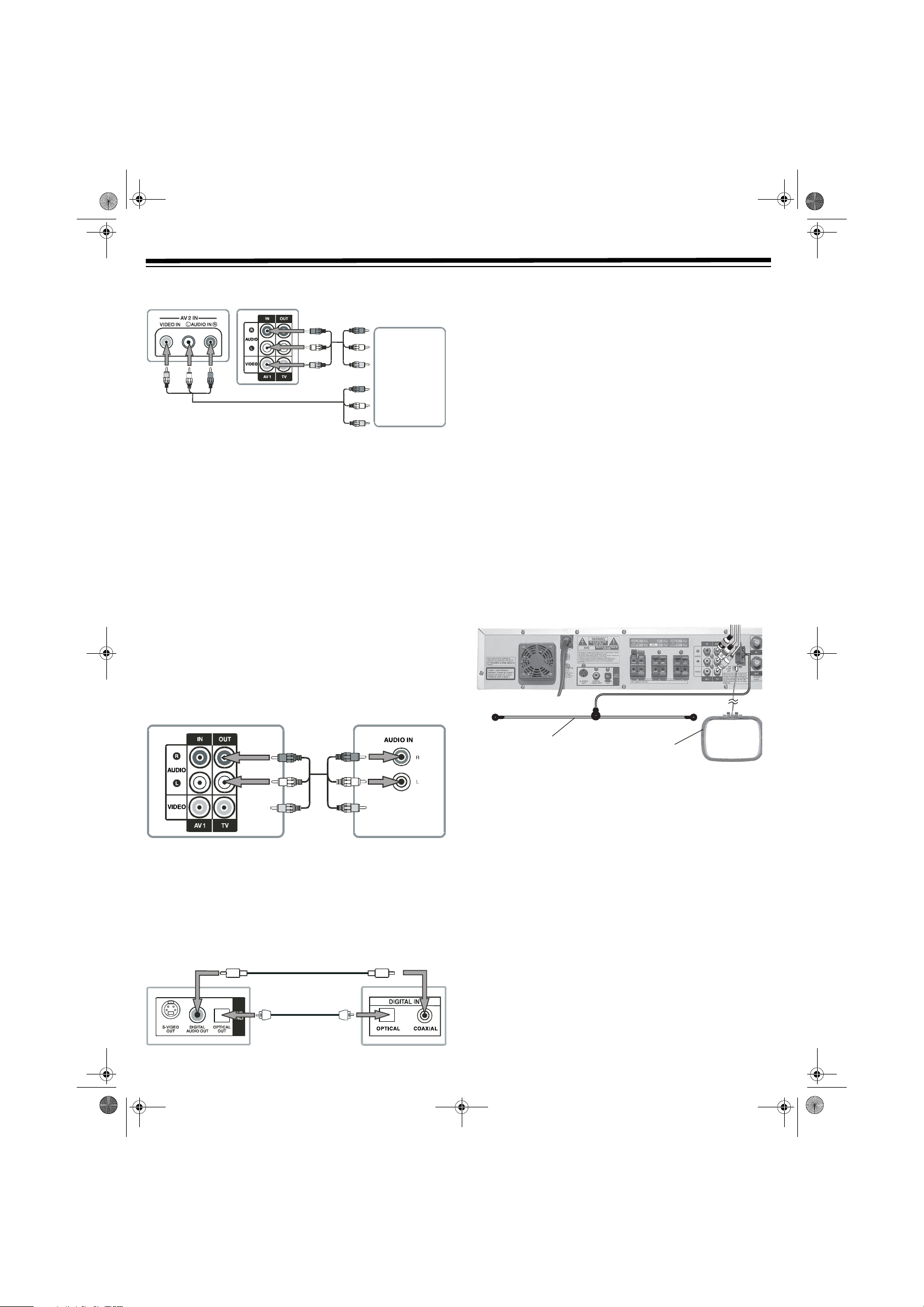2
CONTENTS
Important Information ............................... 3
Placement .................................................... 3
Safety ........................................................... 3
Condensation ............................................... 3
Region Management Information ................. 3
Unauthorized Discs ................................. 3
Copyright Information ................................. 3
Important Safety Instructions .................... 4
Features ...................................................... 5
Dolby Pro Logic ....................................... 5
Dolby Digital/DTS ................................... 5
Before You Start .......................................... 6
Connecting Your TV ..................................... 6
RCA Audio/Video Jacks ........................... 6
S-Video Jack (for DVD only) .................... 6
Coaxial Antenna Jack .............................. 7
Cable TV Connections ................................. 7
Connecting To Other Video Equipment ....... 8
Connecting Other Audio Equipment ............ 8
Analog Connection .................................. 8
Digital Connection .................................. 8
Listening to Other Audio Equipment ........... 8
Connecting Antennas ................................... 8
FM Antenna ............................................ 8
AM Loop Antenna ................................... 8
Connecting The Speakers ............................. 9
Positioning the Speakers .......................... 9
Mounting Speakers .................................. 9
Connecting Power ........................................ 9
Parts And Functions ................................... 10
Your Remote .......................................... 10
Your Player ............................................ 10
Turning on the Player and TV .................... 11
Unavailable Disc Functions and
Operations ................................................. 11
Title, Chapter And Tracks .......................... 11
Installing Batteries in the Remote Control .. 11
Using The Remote Control ......................... 11
DVD Player Operation .............................. 12
Interrupting Playback ................................ 12
Stopping Playback ..................................... 12
Fast Forward/Fast Reverse (DVD/CD) ........ 12
Skip (Forward/Reverse) (DVD/CD) ............ 12
Slow-Motion Play (DVD) ........................... 12
Zooming In ................................................ 12
Selecting the Viewing Angle ....................... 12
Audio Selection .......................................... 13
Subtitle Selection ....................................... 13
Special Functions ....................................... 13
Display Function ................................... 13
Angle Setting .................................... 13
Audio Setting .................................... 13
Subtitle Setting ................................. 13
GOTO Function .................................... 13
Locating a Specific Scene (DVD/CD) . 13
Locating a Specific Title (DVD) ......... 13
Locating a Specific Chapter/Track
(DVD/CD) ........................................ 14
Programmable Memory (DVD/CD) ............ 14
DVD Title/Chapter Programmed
Playback ............................................... 14
CD Track Programmed Playback ........... 14
Repeat Playback ......................................... 14
Repeating a Title or Chapter (DVD) ...... 14
Repeating a Specific Section (DVD) ....... 14
Repeating a Single Track or
an Entire Disc (CD) ............................... 14
MP3 and Picture CD Playback ................... 15
Playing an MP3 Disc ............................. 15
Repeating a File or the Entire Disc ........ 15
MP3 On-screen Display ........................ 15
Playing a Picture CD ............................. 15
VCR Operation ........................................ 16
VCR Setup ................................................. 16
MENU Screen ....................................... 16
OSD (On-Screen Display) ..................... 16
Displaying Indicators ............................ 16
AUTO Display ...................................... 16
Set Up (with Auto Clock Setting) .......... 16
Setting the Output Channel .................. 16
Mode Selection ..................................... 17
Channel Preset ...................................... 17
Adding/Erasing Channel Memory ......... 17
Auto Clock Setting ................................ 18
Manual Clock Setting ............................ 18
Automatic Daylight Savings Time (D.S.T.)
Adjustment ........................................... 18
Language .............................................. 18
VCR Playback ............................................ 19
Inserting/Removing a Video Cassette ..... 19
Playback ............................................... 19
Fast-Forward and Rewind ..................... 19
Video Search ......................................... 19
Slow Motion Playback ........................... 19
Still Picture and Frame Advance ........... 19
Automatic Tracking Control System ...... 20
Manual Tracking Control ...................... 20
Eliminating Blue Screen Noise .............. 20
Quick Start with Full Loading
Mechanism ........................................... 20
Full Automatic Playback ....................... 20
Audio Output Mode ............................. 20
VCR Recording .......................................... 20
Cassette Erase Protection ...................... 20
Recording Speeds .................................. 20
Recording from a TV ............................. 21
While Watching Another TV Program ... 21
Recording a Program While
Playing a DVD ...................................... 21
Recording Hi-Fi Stereo Sound ............... 21
Recording Multi-channel TV Sound (MTS)
Broadcasts ............................................. 21
MTS/SAP Recording .............................. 22
Monitor Output When Receiving a SAP
Broadcast .............................................. 22
Tape Dubbing Connection Instructions . 22
Simple Recording Timer ........................ 22
Changing the Contents of the Simple
Recording Timer ................................... 22
Canceling the Simple Recording Timer . 22
Recording with the Timer ..................... 23
Confirming, Editing, and Cancelling Timer
Programs .............................................. 23
Special Functions ...................................... 23
Auto Enhance ....................................... 23
Recorded Section Auto Repeat .............. 23
Skip Search .......................................... 24
Instant Replay ...................................... 24
Language Code List for Disc Language . 25
Tuner Operation ...................................... 26
Tuning a Station Manually ......................... 26
Stereo and Mono Tuning ...................... 26
Tuning a Station Automatically .................. 26
Presetting Stations ..................................... 26
Tuning to a Preset Station ..................... 26
Customizing Function Settings ................ 27
Language Settings ..................................... 27
Factory Set ........................................... 27
Video Setting ............................................. 27
TV Shape .............................................. 27
Video Output ............................................ 27
Brightness ............................................. 27
Edges ................................................... 28
Audio Settings ........................................... 28
Digital Out ........................................... 28
L/R Speaker .......................................... 28
Subwoofer ............................................ 28
Surround Delay .................................... 28
Center Delay ........................................ 29
Pink Noise ............................................ 29
Adjusting The Sound ................................ 29
Adjusting Surround Sound Balance ...... 29
Adjusting Sound Quality ...................... 29
Selecting the Listening Channel ............ 30
Rating Setting ............................................ 31
Password/Parental Lock ........................ 31
Troubleshooting ....................................... 32
DVD .......................................................... 32
VCR .......................................................... 33
Care ......................................................... 34
Cleaning Discs .......................................... 34
Cleaning the Video Heads ......................... 34
Storing Video Cassettes ............................. 34
Service and Repair .................................... 34
The FCC Wants You to Know ................... 35
Specifications ........................................... 36
© 2003 RadioShack Corporation. All Rights Reserved.
Manufactured under license from Dolby Laboratories Licensing Corporation.
Dolby, Pro Logic, and the double-D symbol (¯) are trademarks of Dolby Laboratories Licensing Corporation
DTS and DTS Digital Out are trademarks of Digital Theater Systems, Inc.
The lightning symbol is intended to alert
you to the presence of uninsulated
dangerous voltage within this product’s
enclosure that might be of sufficient
magnitude to constitute a risk of electric shock. Do
not open the product’s case.
The exclamation symbol is
intended to inform you that
important operating and
maintenanceinstructionsare
included in the literature accompanying
this product.
WARNING: To reduce the risk of fire or shock hazard, do not expose this
product to rain or moisture.
..CAUTION.. CAUTION: TO REDUCE THE
RISK OF ELECTRIC SHOCK, DO
NOT REMOVE COVER OR BACK.
NO USER-SERVICEABLE PARTS
INSIDE. REFER SERVICING TO
QUALIFIED PERSONNEL.
RISK OF ELECTRIC
SHOCK DO NOT OPEN
!
!
31-5025.fm Page 2 Wednesday, January 15, 2003 5:05 PM