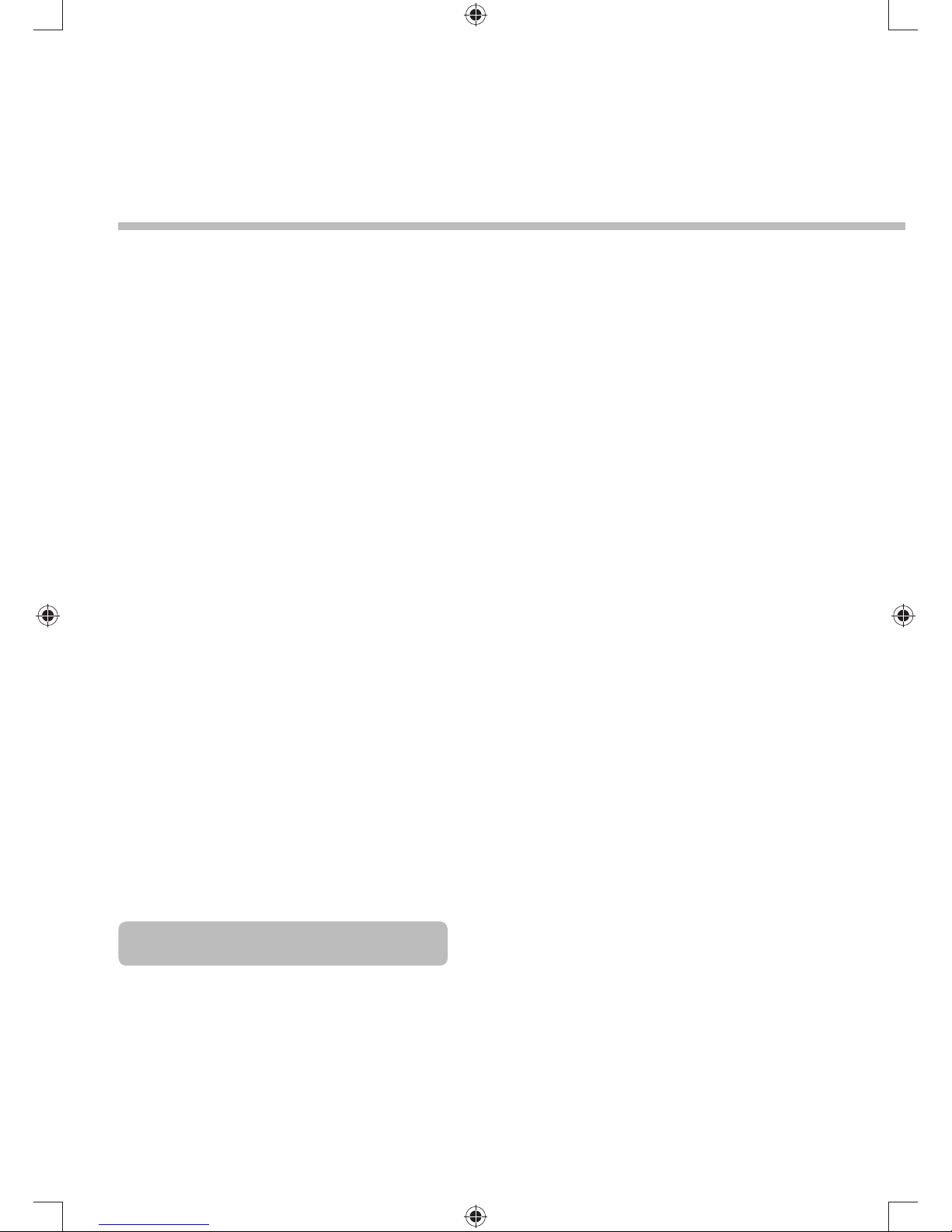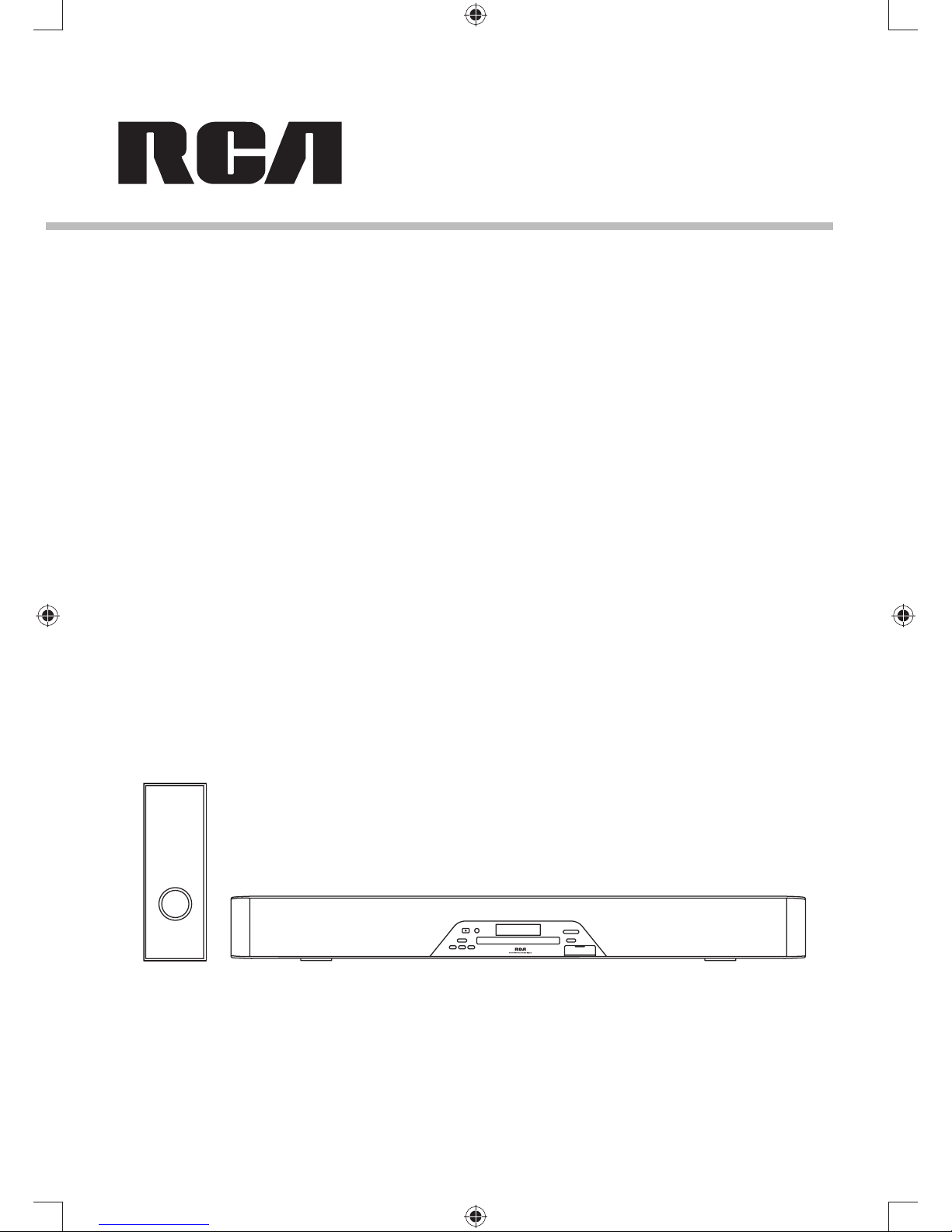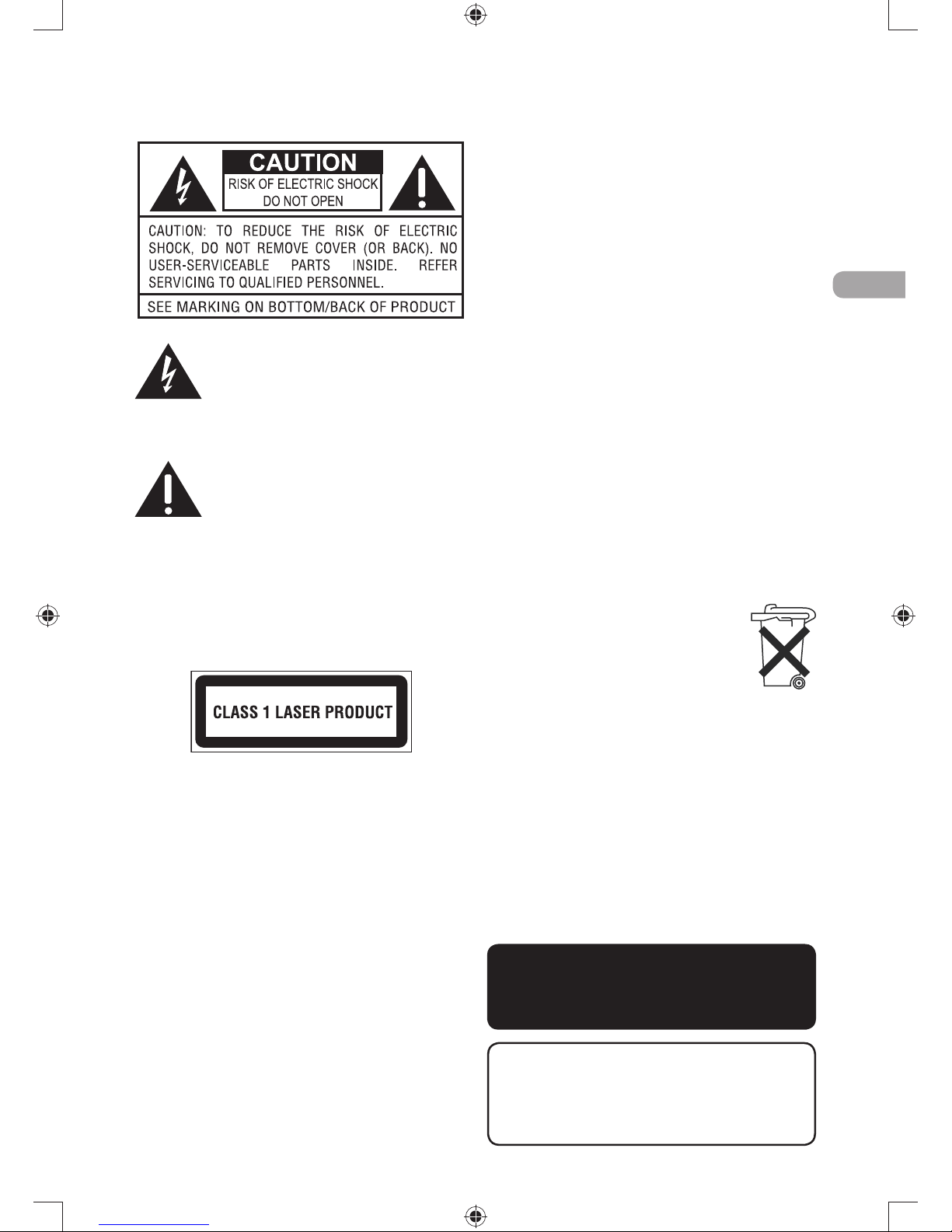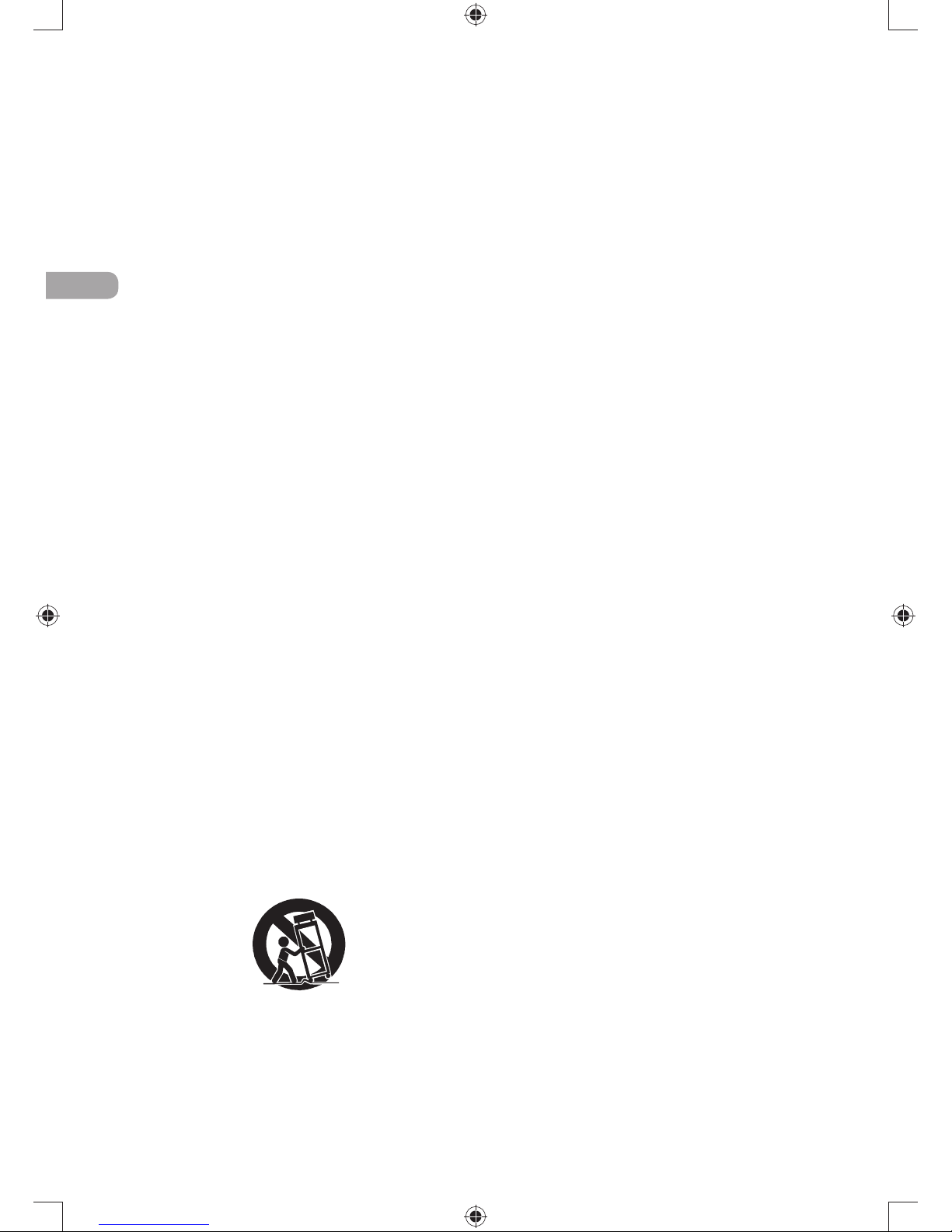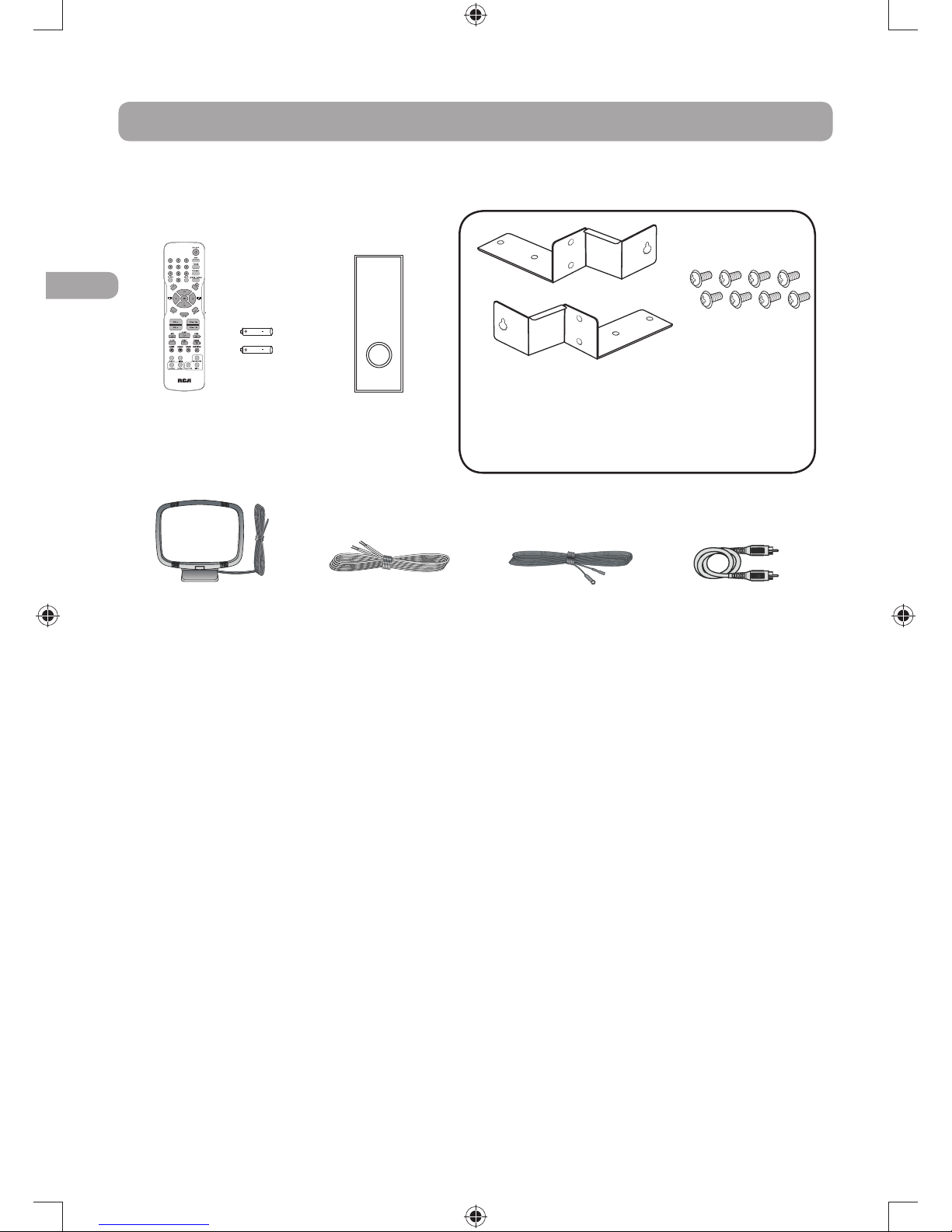EN
picture quality, or even impossible. This product
incorporates copyright protection technology
that is protected by method claims of certain U.S.
patents and other intellectual property rights
owned by Macrovision Corporation and other
rights owners. Use of this copyright protection
technology must be authorized by Macrovision
Corporation, and is intended for home use only
unless otherwise authorized by Macrovision
Corporation. Reverse engineering or disassembly
is prohibited.
Important battery information
s$ONOTMIXDIFFERENTTYPESOFBATTERIESORNEWand old batteries. Do not use rechargeable
batteries.
s)NORDERTOAVOIDANYRISKOFEXPLOSIONOBSERVEthe polarities indicated inside the battery
compartment. Replace only with the type of
batteries specified. Do not dispose of them in
a fire or recharge them.
s)FYOUARENOTUSINGTHEREMOTECONTROLFORAlong period of time, remove the batteries.
s"ATTERYSHALLNOTBEEXPOSEDTOEXCESSIVEHEATsuch as sunshine, fire or the like.
Please respect the environment and
prevailing regulations. Before you
dispose of batteries or accumulators,
ask your dealer whether they are
subject to special recycling and if they
will accept them for disposal.
Illustrations contained in this document are for
representation only.
Caution
s4HISPRODUCTUTILIZESALASER5SEOFCONTROLSor adjustments or performance of procedures
other than those specified herein may result
INHAZARDOUSRADIATIONEXPOSURE$ONOTopen covers and do not repair yourself. Refer
servicing to qualified personnel.
The lightning flash with an arrowhead
symbol, within the equilateral triangle,
is intended to alert the user to the
presence of uninsulated “dangerous
voltage” within the products enclosure
that may be of sufficient magnitude to
cause an electric shock.
4HEEXCLAMATIONPOINTWITHINTHEequilateral triangle is intended to alert
the user to the presence of important
operating and maintenance (servicing)
instructions in this owner’s manual.
Caution
Invisible laser radiation when open. Avoid
EXPOSURETOBEAM#LASSLASERPRODUCT4HISsystem must be opened only by qualified
technicians to prevent accidents caused by the
laser beam.
Service information
This product should be serviced only by those
specially trained in appropriate servicing
techniques. For instructions on how to obtain
service, refer to the warranty included in this
Guide.
Main plug is used as the disconnect device,
it shall remain operable and should not be
obstructed during intended use. To be completely
disconnected the apparatus from supply mains, the
main plug of the apparatus shall be disconnected
from the mains socket outlet completely.
DVD copy protection
In accordance with the DVD standard, your DVD
player is equipped with a Copy Protection system,
which can be switched on and off by the DVD
disc itself, in order to make any recording of the
relevant DVD disc onto a videotape of very poor