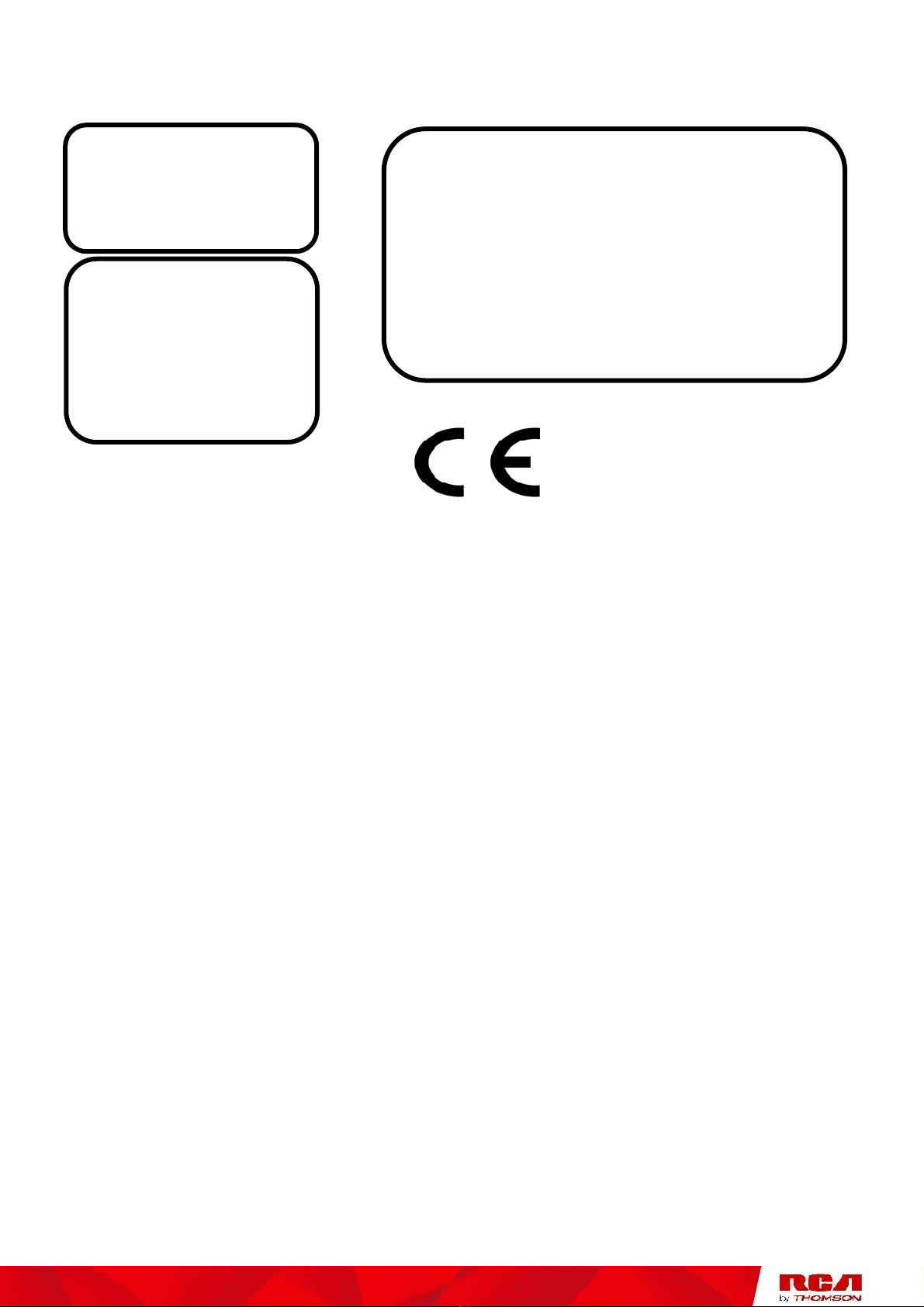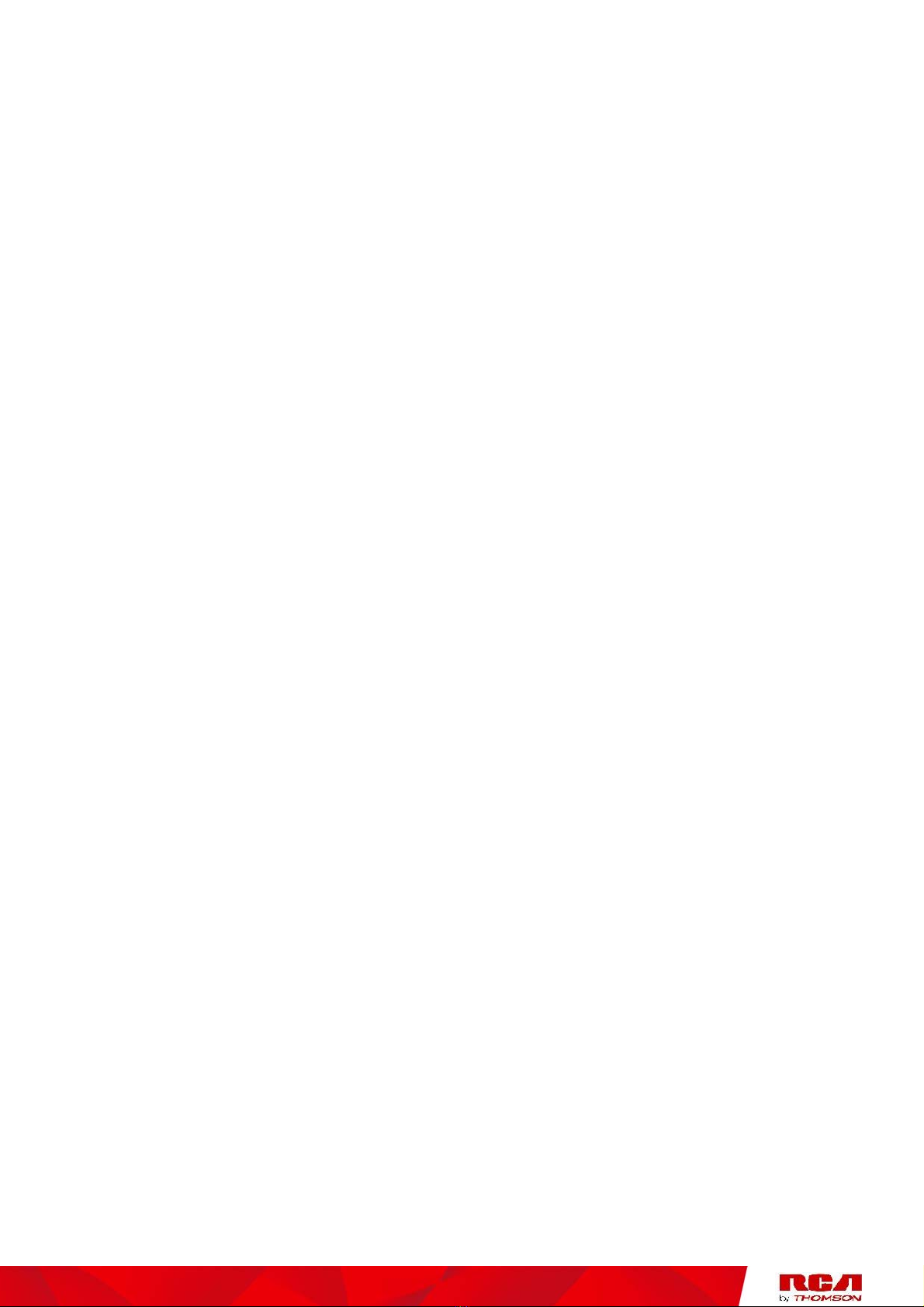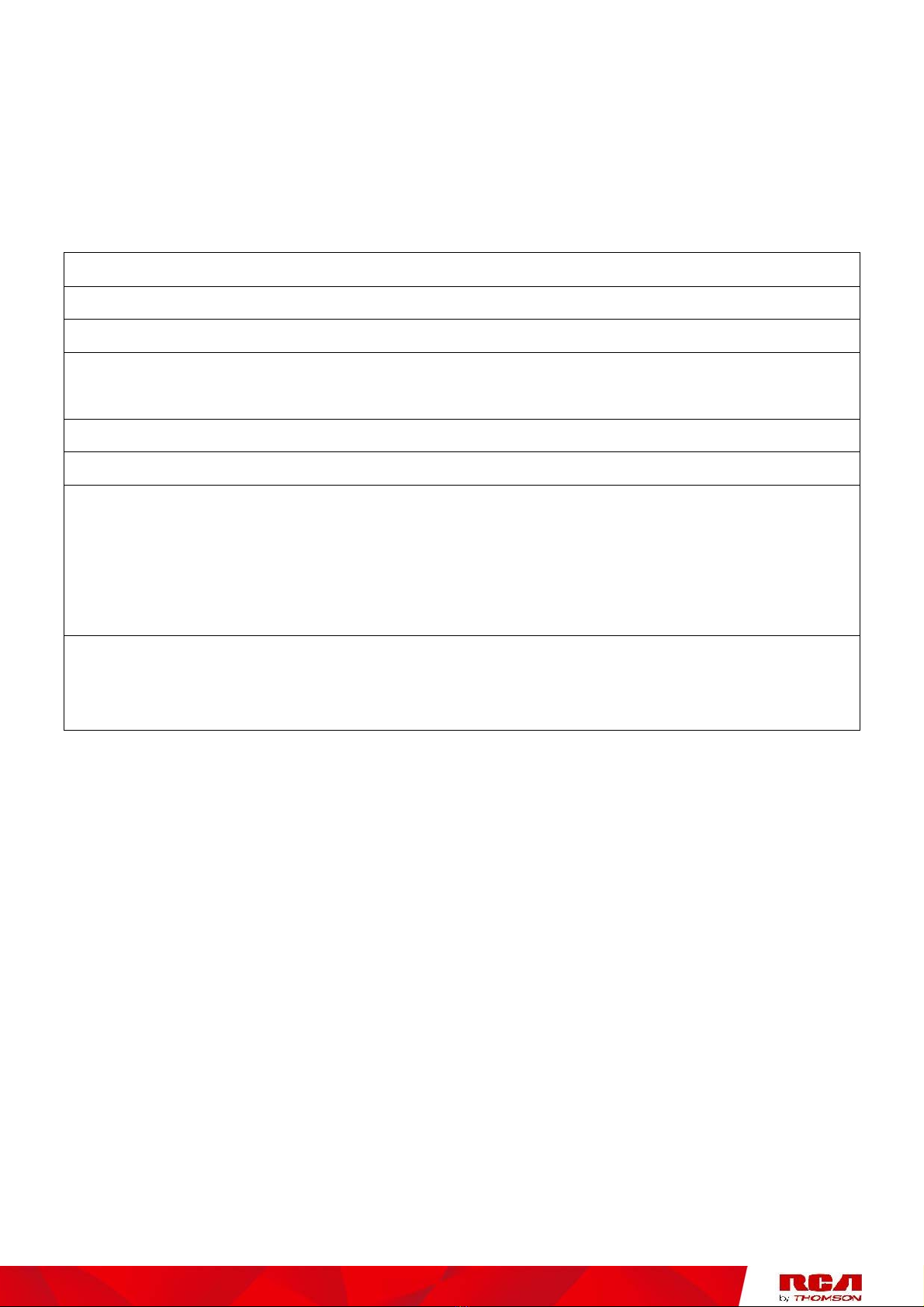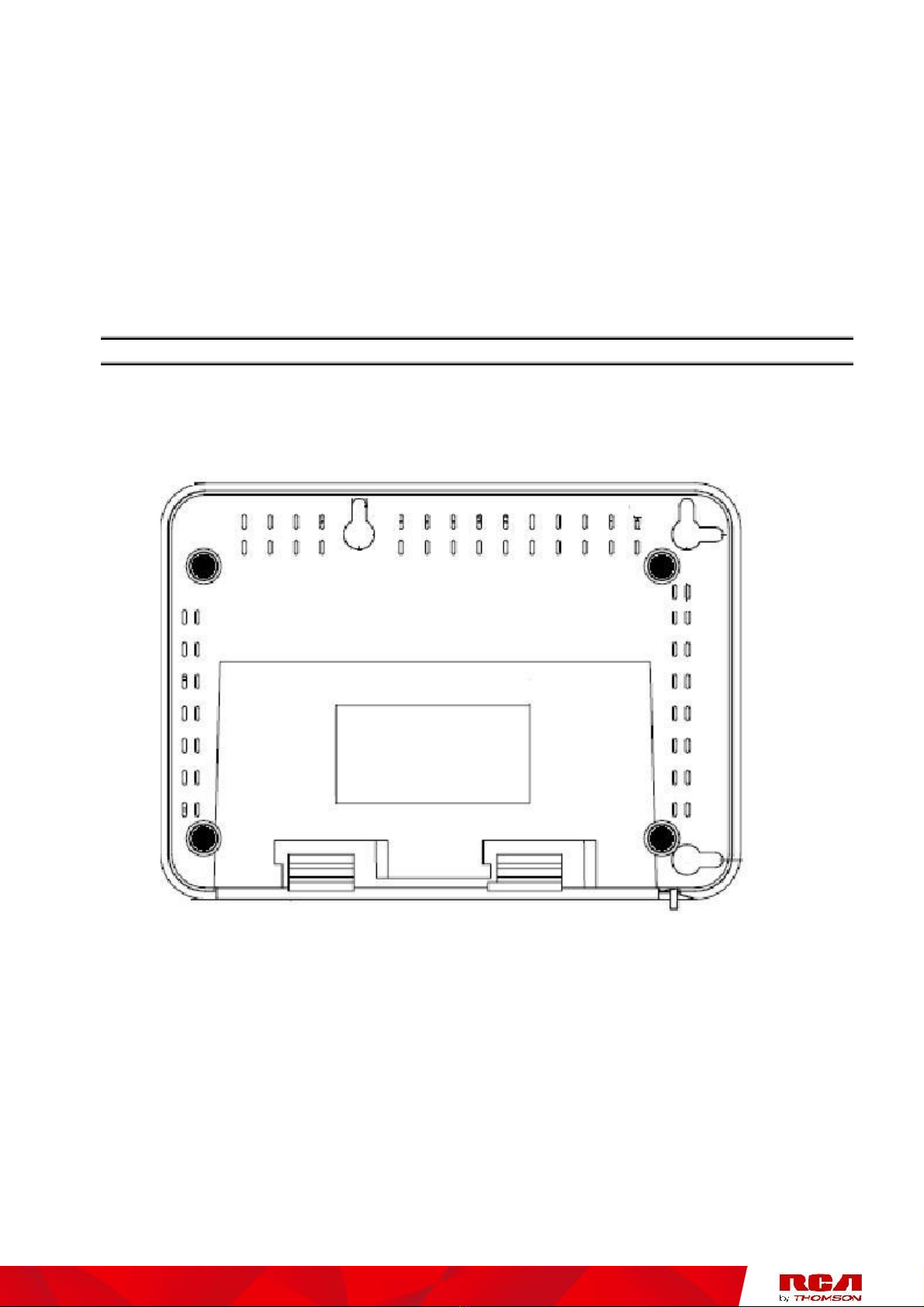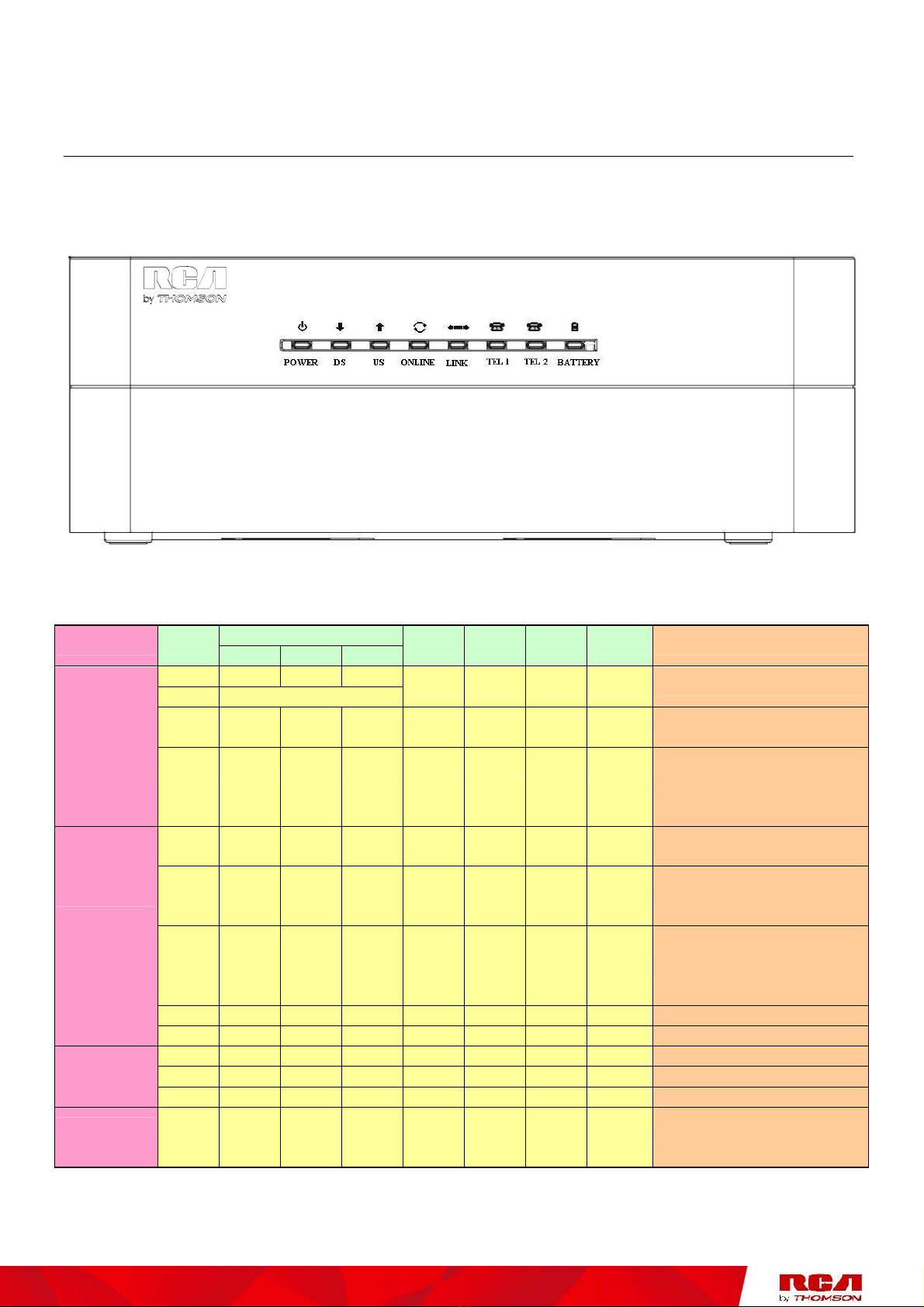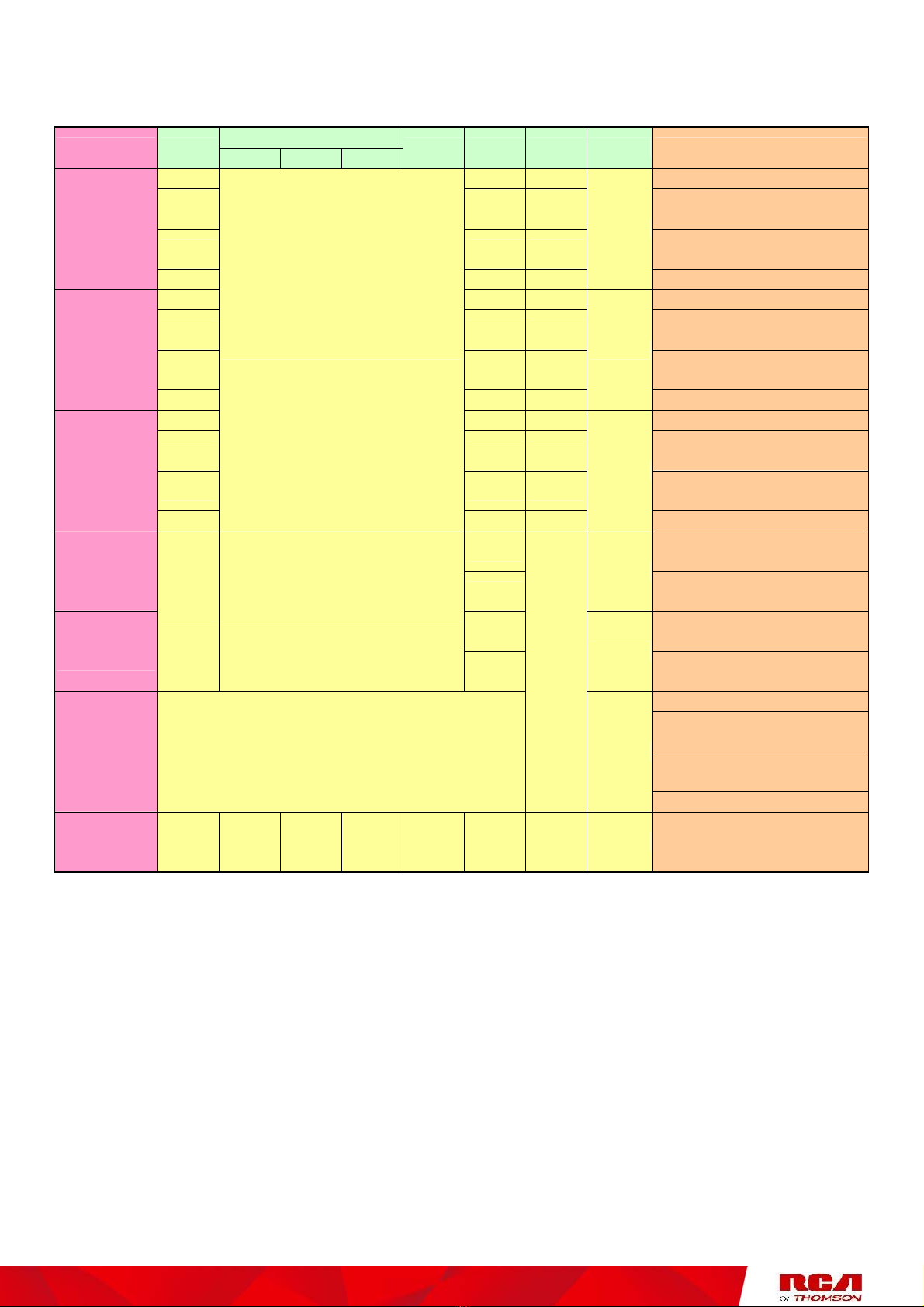Chapter 1: Advanced Information
Illustrations contained in this document are for representation only.
iii
Chapter 1: Connections and Setup
Introduction ............................................................................................................................ 1
EMTA Features .................................................................................................................. 1
What’s on the CD-ROM ...................................................................................................... 2
Computer Requirements.................................................................................................... 3
Wall Mounting ................................................................................................................... 4
Overview ................................................................................................................................. 5
Front Panel........................................................................................................................ 5
Rear Panel ......................................................................................................................... 7
Installing the Battery ......................................................................................................... 7
Clearance .......................................................................................................................... 8
Relationship among the Devices .............................................................................................. 9
What the EMTA Does ......................................................................................................... 9
What the EMTA Needs to Do Its Job ................................................................................... 9
Contact Your Local Cable Company ................................................................................. 10
Connecting the EMTA to a Single Computer ........................................................................... 12
Attaching the Cable TV Wire to the EMTA ........................................................................ 12
Ethernet Connection to One Computer ............................................................................ 13
Connecting More Than Two Computers to the EMTA ....................................................... 14
Telephone or Fax Connection.......................................................................................... 15
Activating the EMTA .............................................................................................................. 16
Accessing the Internet ........................................................................................................... 16
Basic Status Web Page Group ................................................................................................. 17
Basic LAN ........................................................................................................................ 17
Hardware Info ................................................................................................................. 17