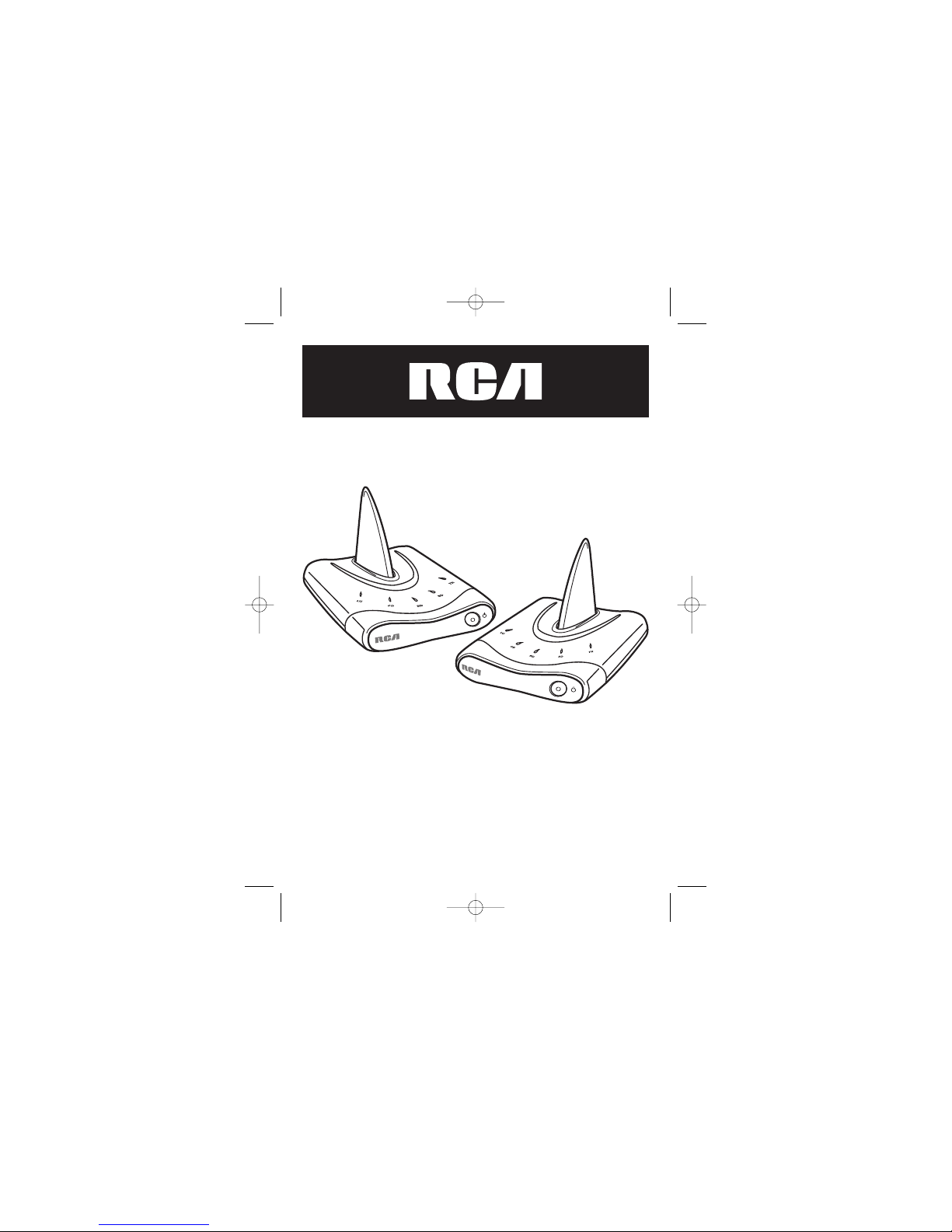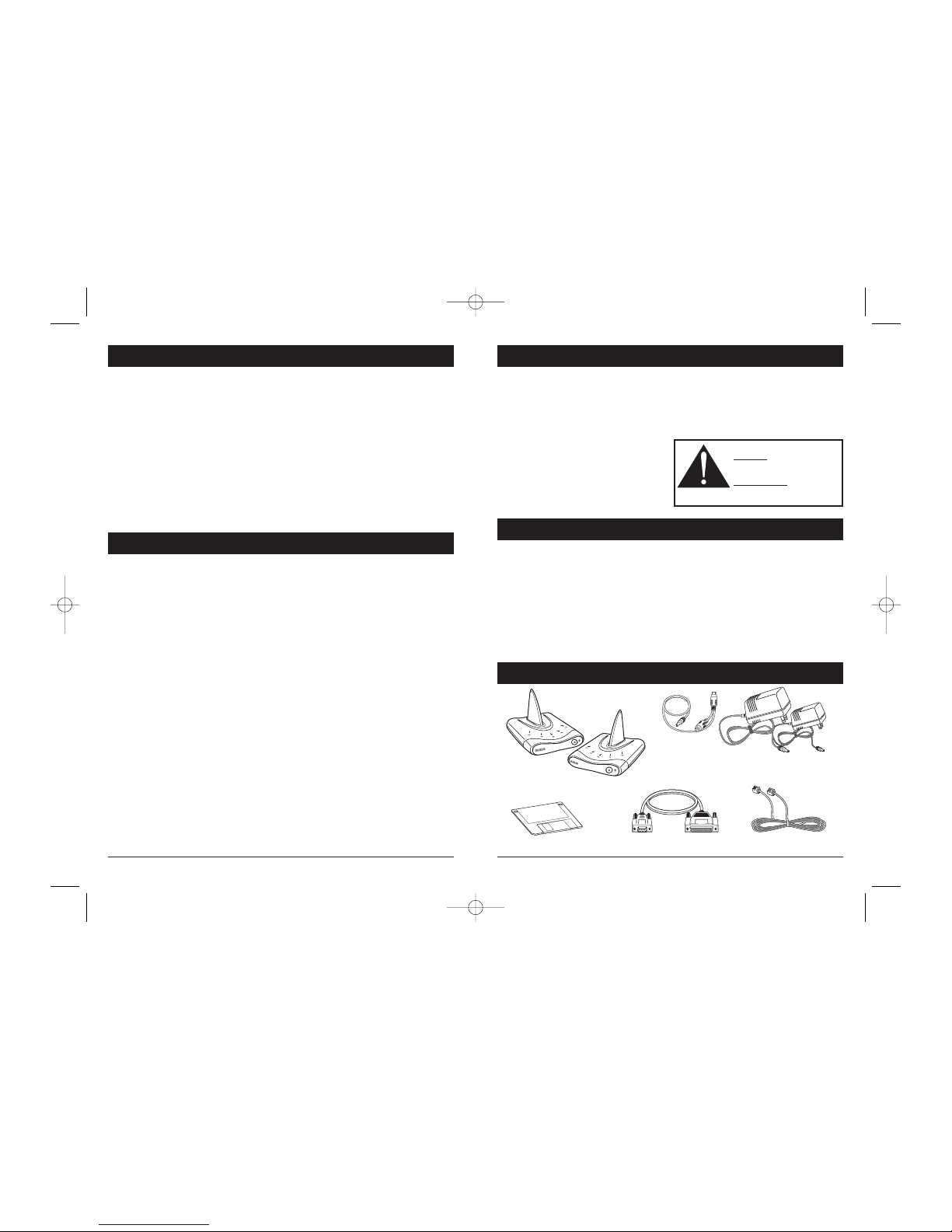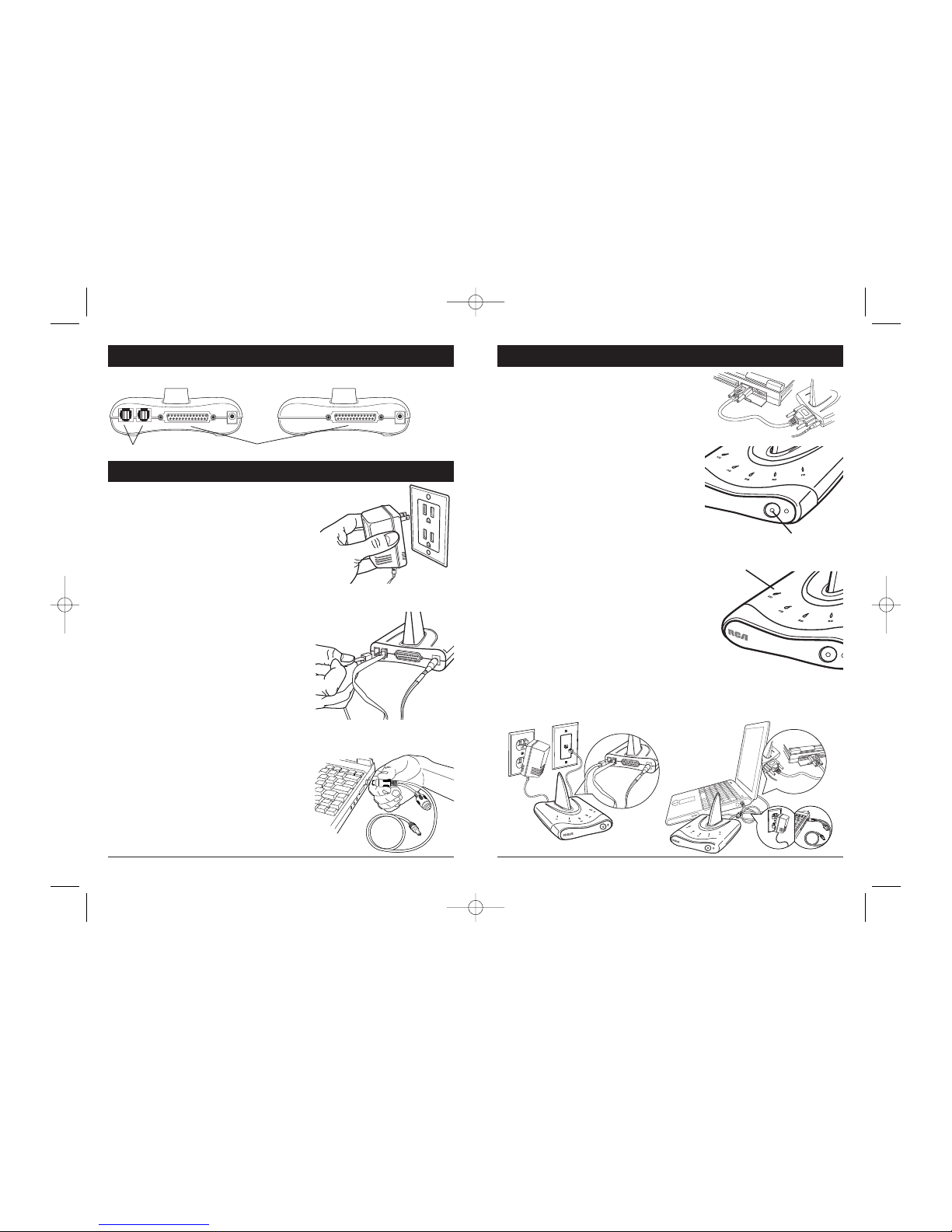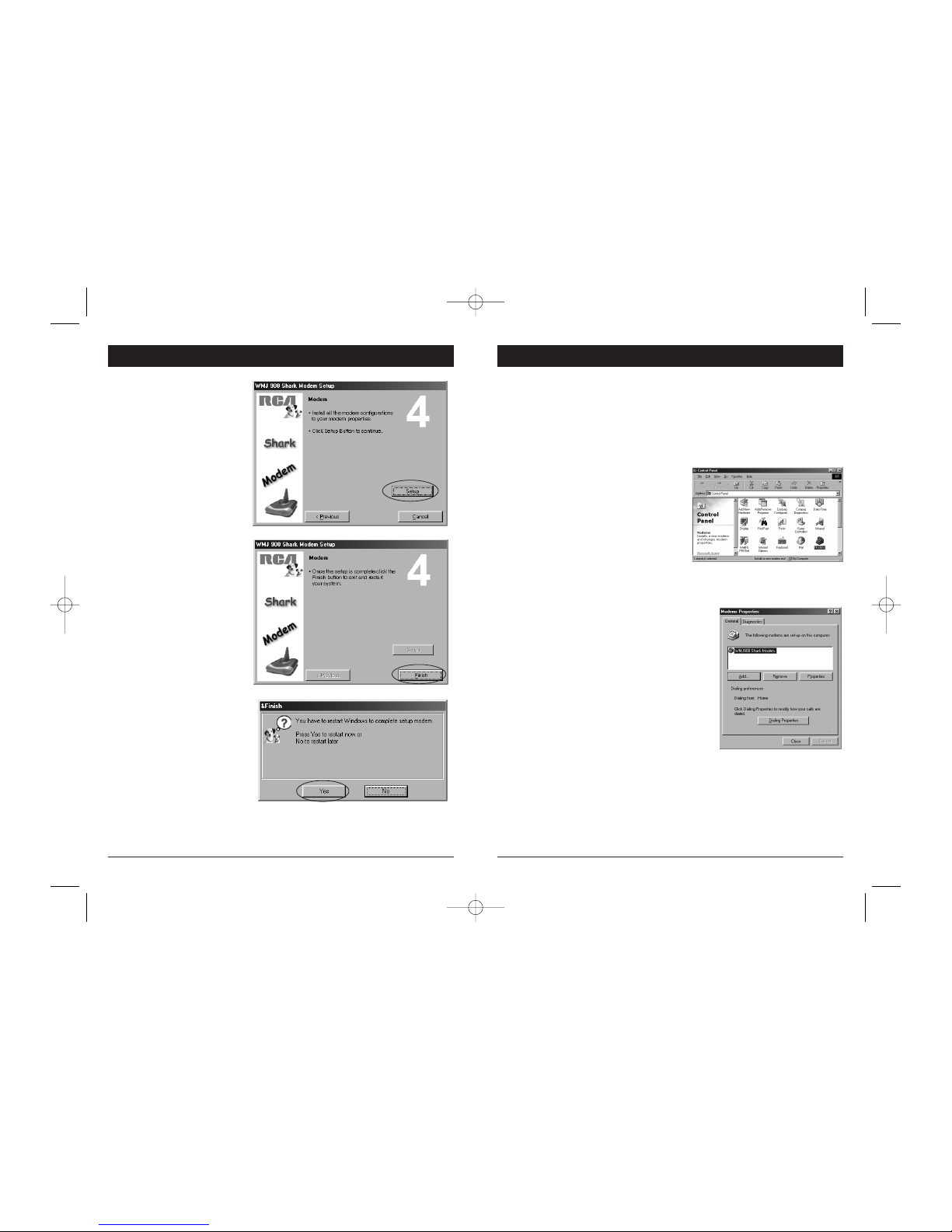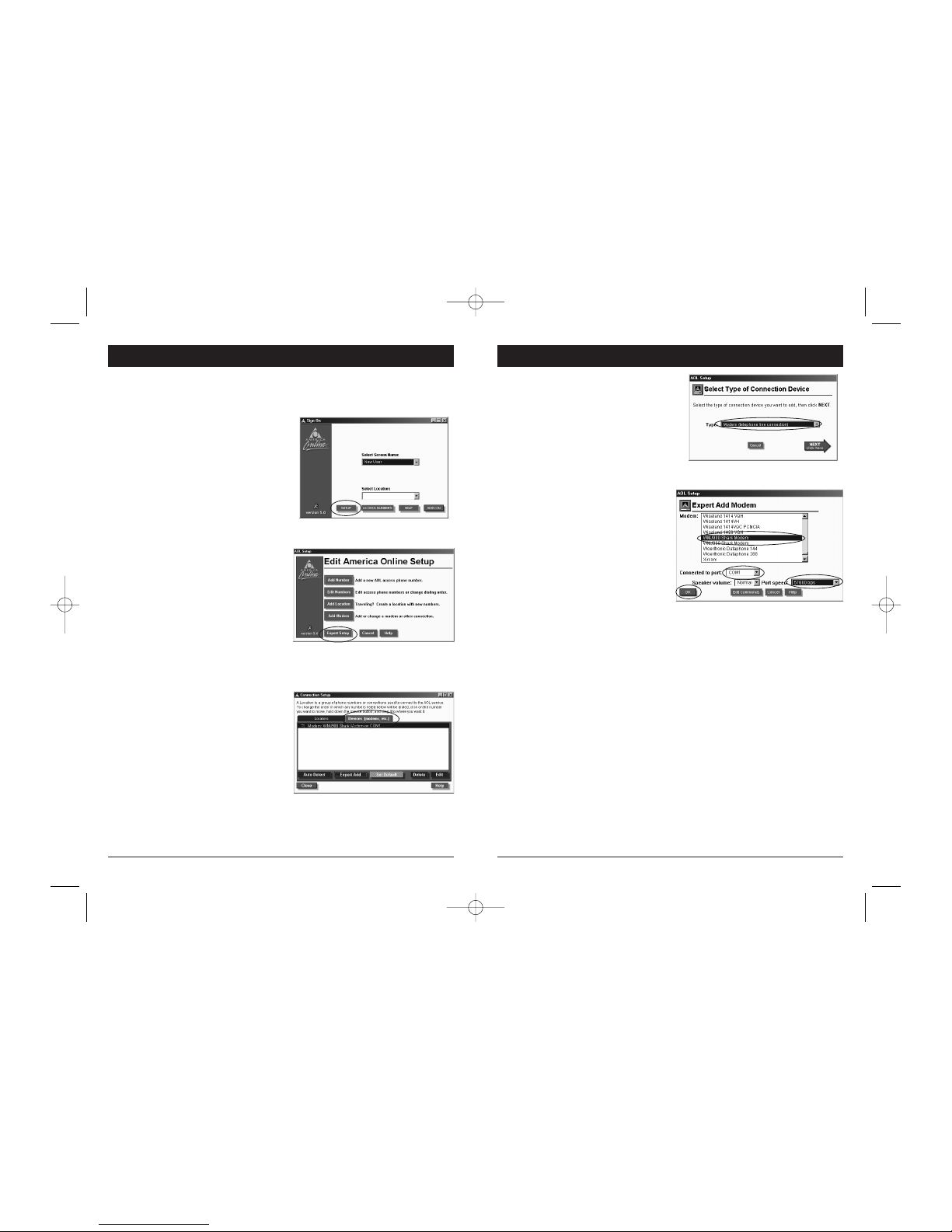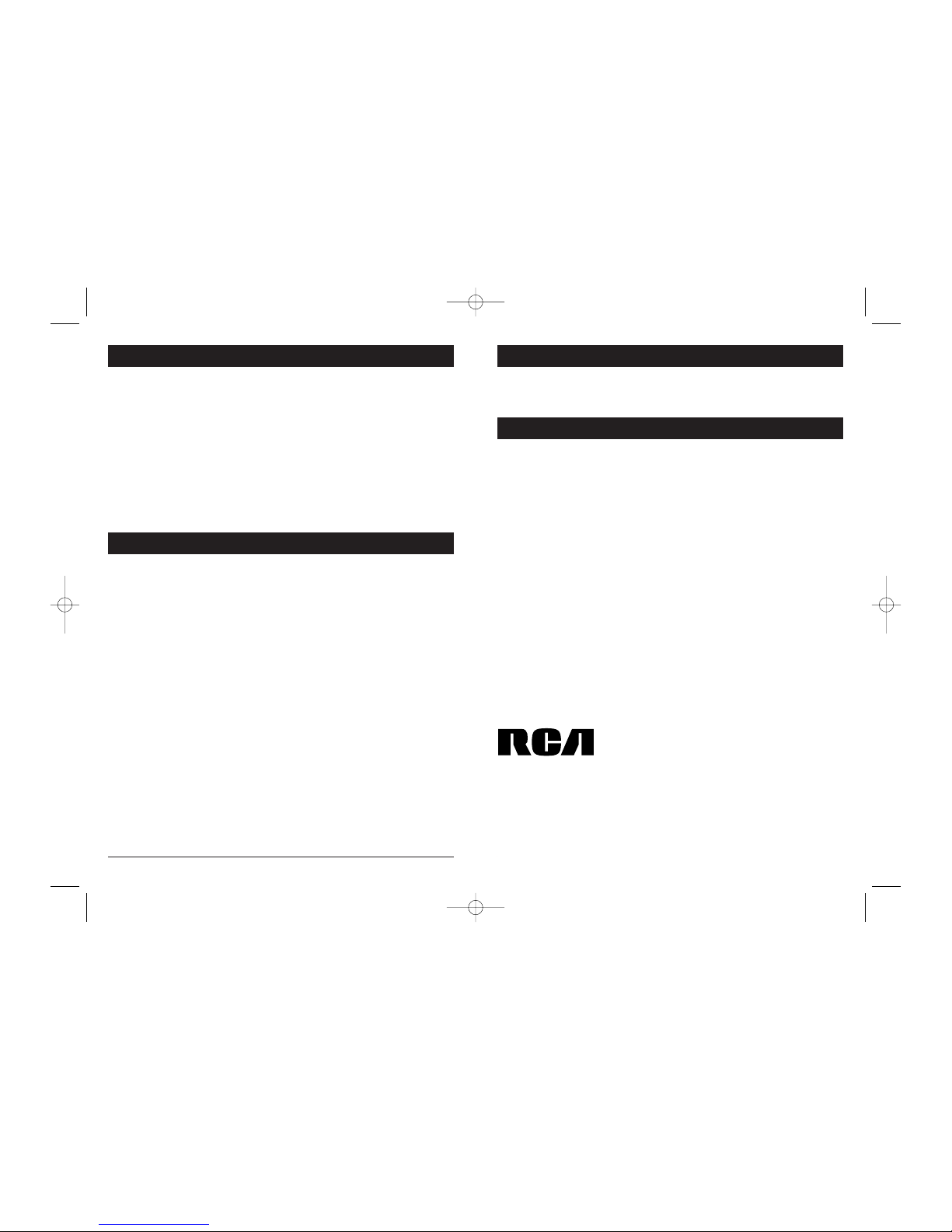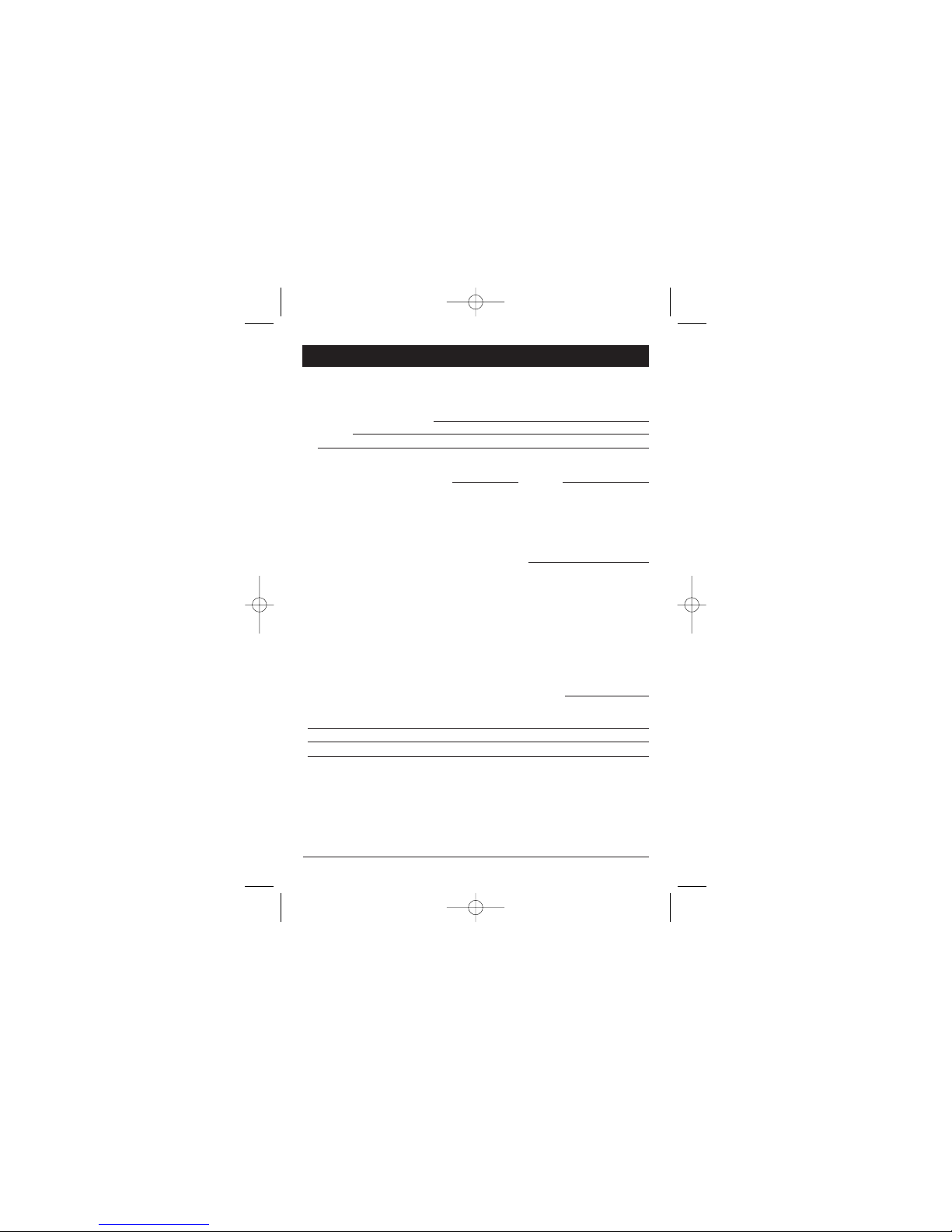2 3
Important Safeguards..............................................................................................2-3
Key Points......................................................................................................................3
Contents ........................................................................................................................3
Identifying the Connectors........................................................................................4
Operating Instructions ............................................................................................4-5
Set Up for Wireless Modem System....................................................................6-9
Changing Your Dial-Up Network Settings ..........................................10-11
Dial-Up Configuration For AOL......................................................................12-13
Troubleshooting ........................................................................................................14
Common Problems ..................................................................................................14
Helpline and Warranty ............................................................................................15
Table of Contents Important Safeguards Cont.
1. Read Instructions
All the safety and operating instructions should be read and understood
before the appliance is operated.
2. Object and Liquid Entry
Never push objects of any kind into the wireless modem, as these objects
may touch dangerous voltage points or short out parts that could result in
an electrical shock. Never spill liquid of any kind on the wireless modem.
3. Damage Requiring Service
The appliance should be serviced by qualified service personnel when:
• Wireless modem has fallen, been dropped, or the enclosure damaged
• Liquid has been spilled into the appliance
• The appliance does not appear to operate normally or exhibits a
marked change in performance
4. Servicing
The user should not attempt to service the appliance beyond that
described in the operating instructions. All other servicing should
be referred to qualified service personnel.
Important Safeguards
5. Care and Cleaning
Plastic surfaces are easily scratched and with excessive use of oil-based
furniture polishes, materials on the wireless modem will accumulate
more dust. A non-abrasive, anti-static cleaner/polisher is recommended.
6. Power Source
This product should be operated
only from the type of power
source indicated on the marking
label or in the owner’s manual.
POWER ADAPTER SAFETY GUIDE
BASE UNIT
9V (9V DC 750mA)
Input: 120V AC 60Hz 16W
EXTENSION UNIT
4.5V (4.5V DC 800mA)
Input: 120V AC 60Hz 9W
CAUTION
•Designed for use with Windows 95 and 98 operating systems
• Digital encryption ensured high security
• Wireless V.90/56K flex compliant modem
• Built-in modem engine allows direct connection to telephone wall jack
• Connects to the Internet from anywhere in the home:
backyard, bedrooms, etc…
• The WMJ900 has up to a 300 ft. range
Key Points
Contents
Base and
Extension Units
3.5" Floppy Disc
AC Adapters
9V and 4.5V
6' Telephone CordDB9F/DB25M Cable
Mini Din
Cable