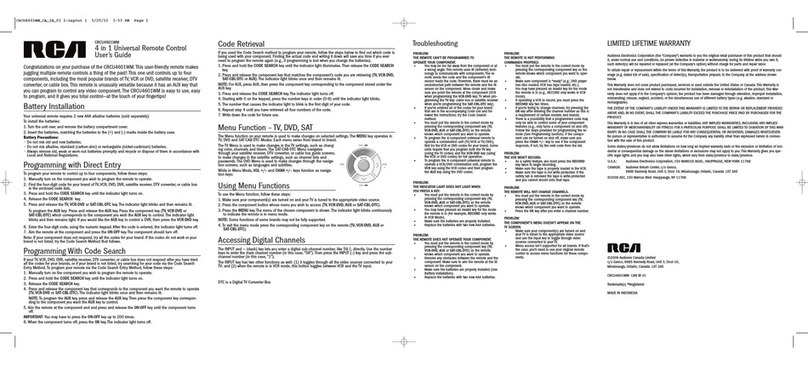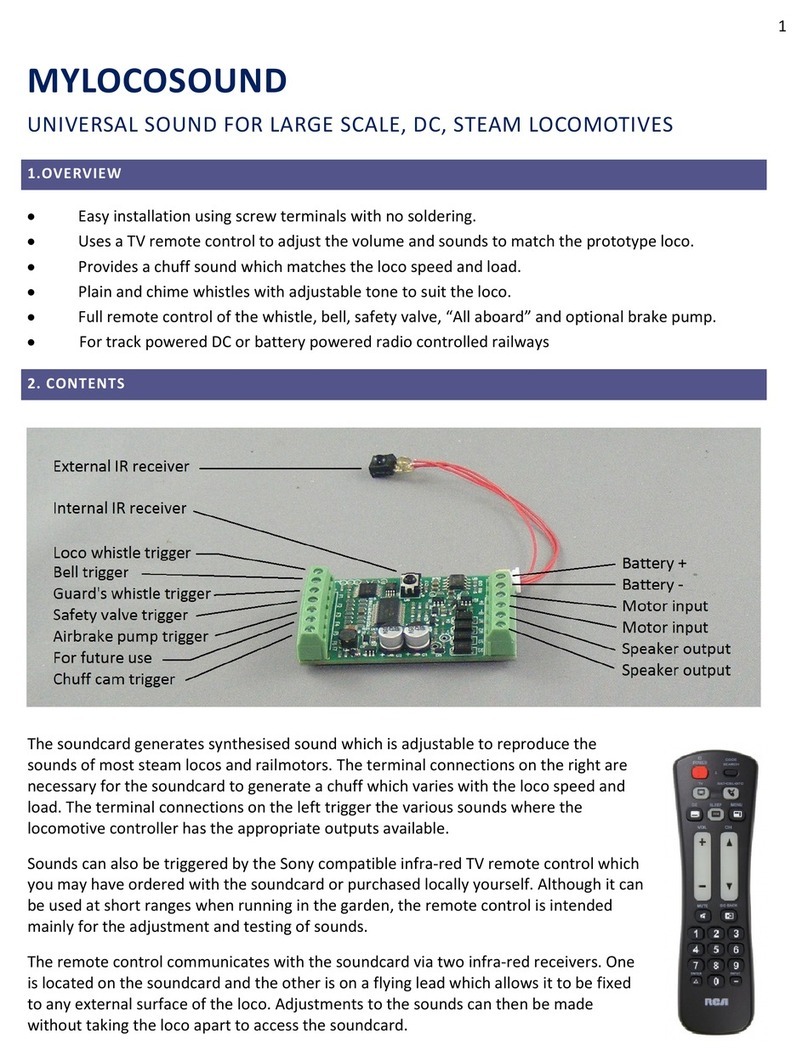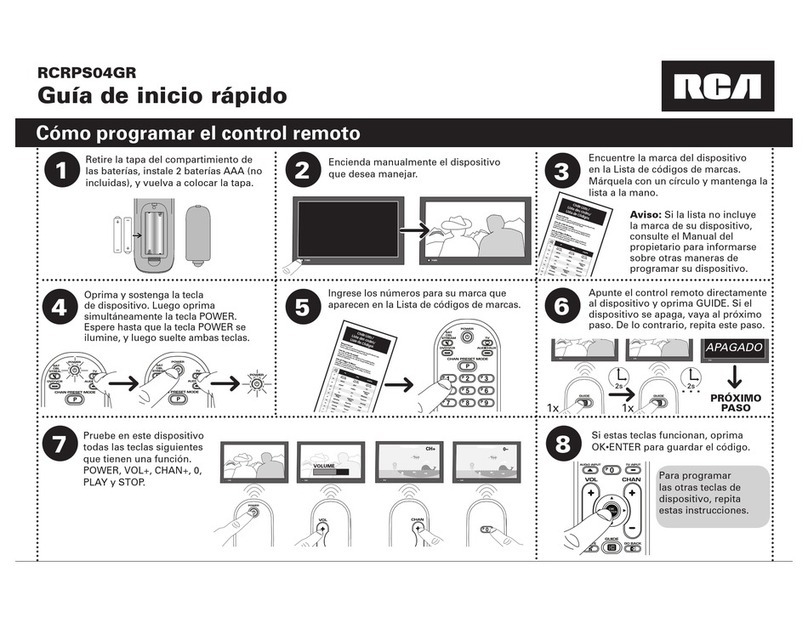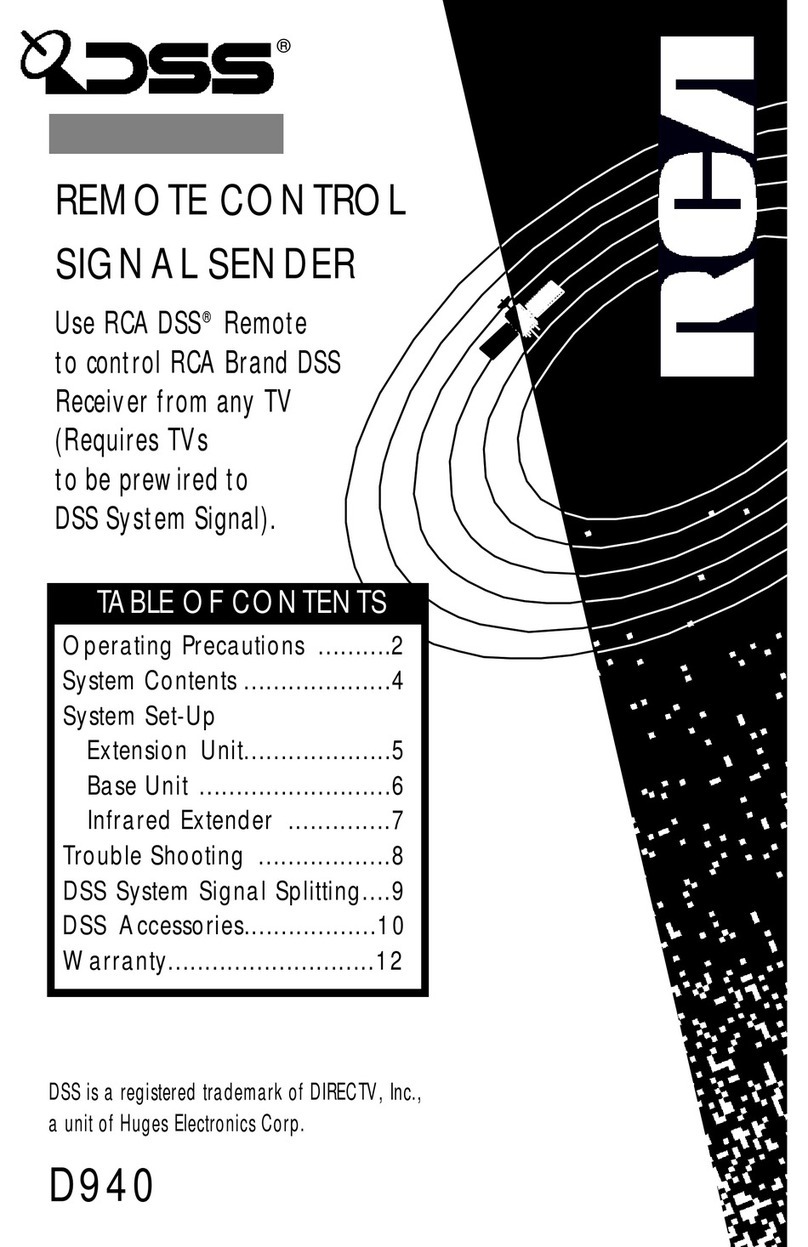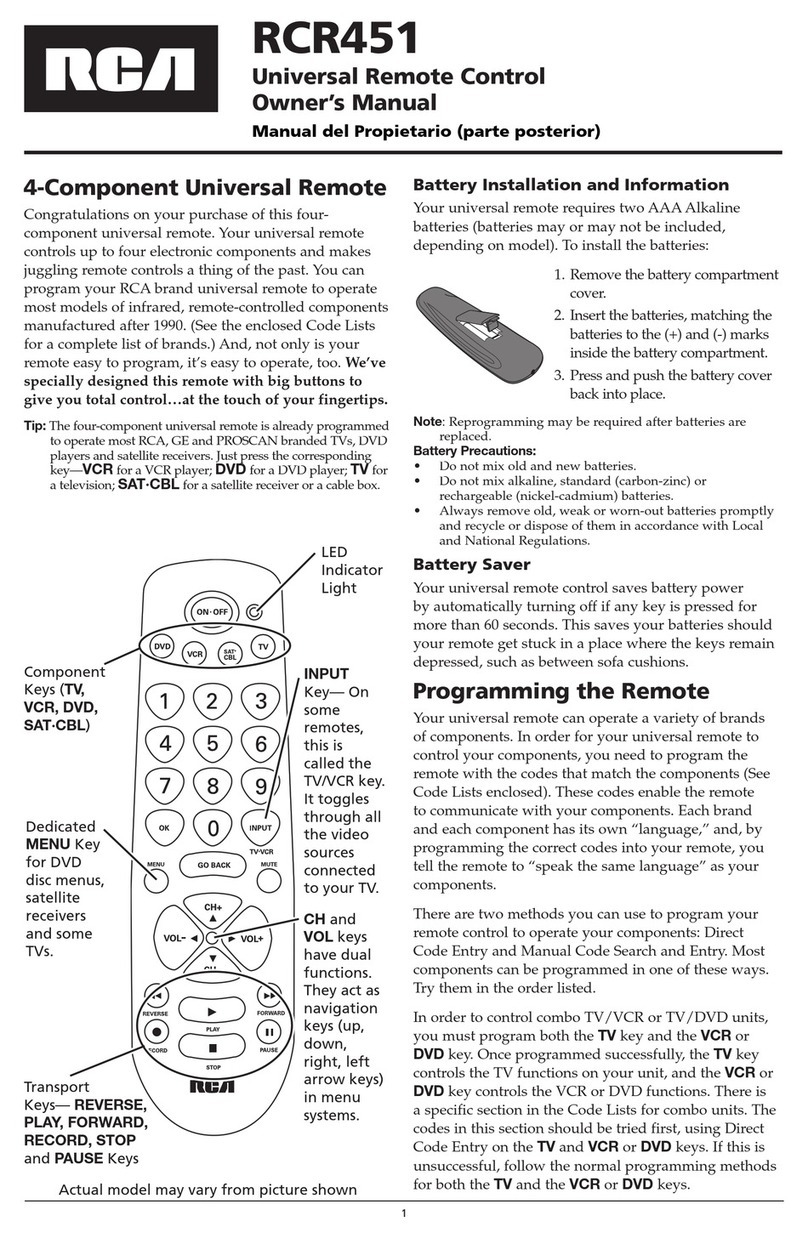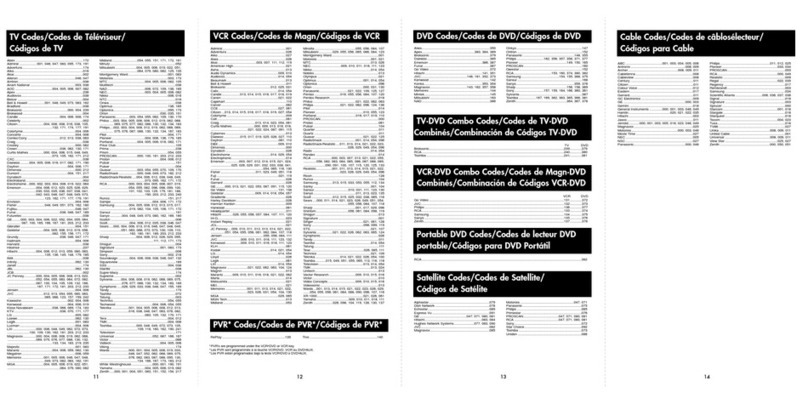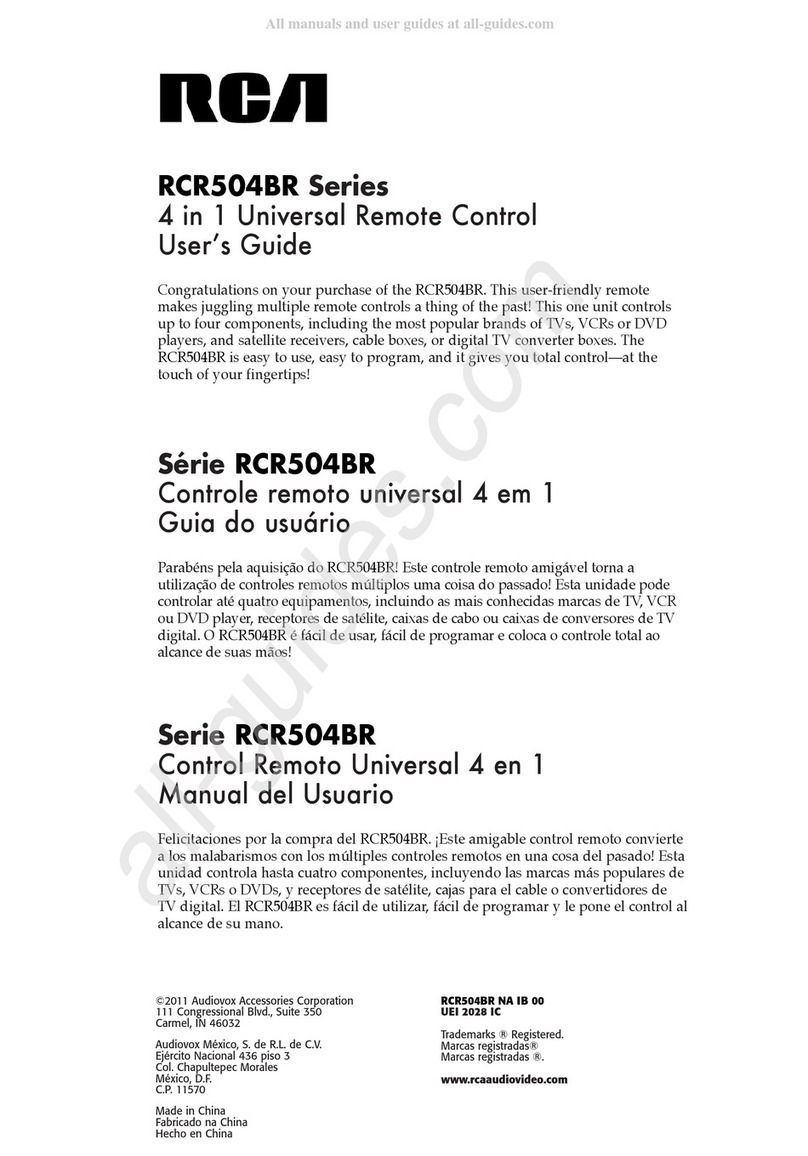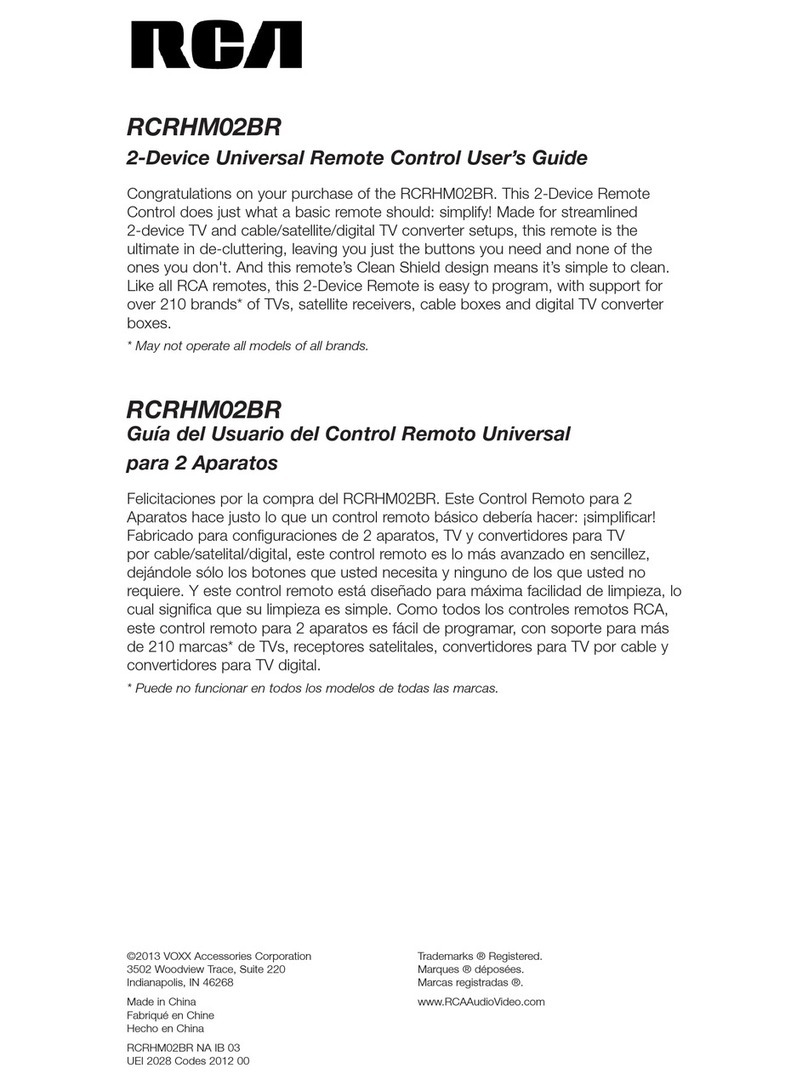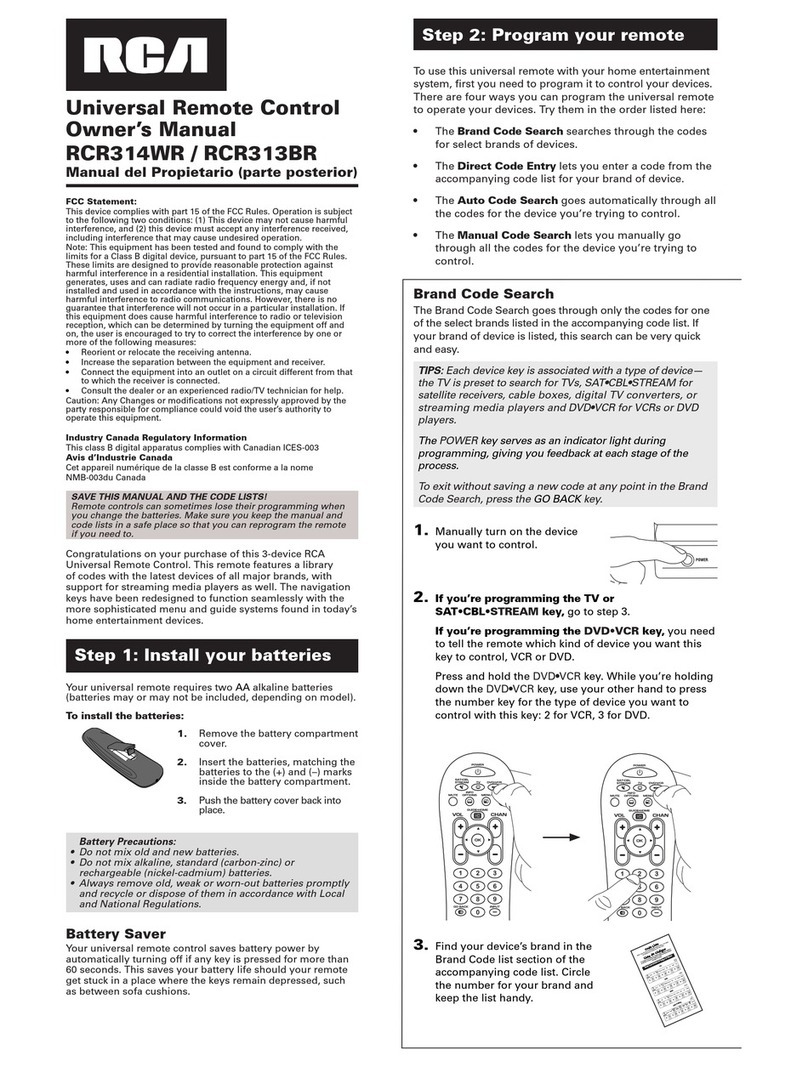8
Program for DVD•AUX—
D rect Entry Method
DVD•
AUX
In order for the 4-component universal remote to control
your DVD player or auxiliary component, you must program
it with the code that matches your component. The DVD•AUX key
can be programmed to operate a DVD player or a second TV,
VCR, satellite receiver, cable box or digital converter box.
These instructions explain the preferred method of
programming the remote—the Direct Entry method.
ON•OFF
(BLINK)
(OFF)
CODE
SEARCH
INDICATOR
LIGHT
INDICATOR
LIGHT
1. Manually turn on the component you
wish to assign to the DVD•AUX key (TV,
VCR, DVD, satellite receiver, cable box
or digital TV converter).
2. Locate the enclosed DVD code list, or the
corresponding code list for the auxiliary
component (TV, VCR, satellite receiver,
cable box or digital TV converter).
Note: If your brand isn’t listed, use one of
the Code Search methods to program this
remote control (See Code Search on page 9).
3. Press and hold the CODE SEARCH
key until the INDICATOR LIGHT
illuminates, then release the CODE
SEARCH key.
4. Press and release the DVD•AUX key.
The INDICATOR LIGHT will blink.
5. To program for DVD, press the
VCR key. For an auxiliary component,
press the corresponding component
key (TV,VCR,SAT•CBL•DTC).
The INDICATOR LIGHT will blink
again, then remain lit.
6. Use the number keys on the remote
to enter the first code listed for
your brand.
After you enter a valid four-digit
code, the indicator light turns off.
Note: If you enter an invalid code,
the LED will flash rapidly for
2 seconds. Start over at step 3.
7. Aim the remote at your component
and press the ON•OFF key. If your
component turns off, you have found
the correct code.
8. Enter the code in the box provided
on this page for future reference.
9. If your component doesn’t turn off,
repeat steps 3-7 above, entering the
next code for your brand.
If none of the codes work or your
brand is not listed, use one of the
Code Search methods to program this
remote (See Code Search on page 9).
For a description of each key on
the remote control, refer to the ey
Descriptions section page 3-4.
DVD•
AUX
SAT•CBL•
DTC VCR TV
DVD•AUX CODE
TV VCR CABLE SAT DVD
DTC