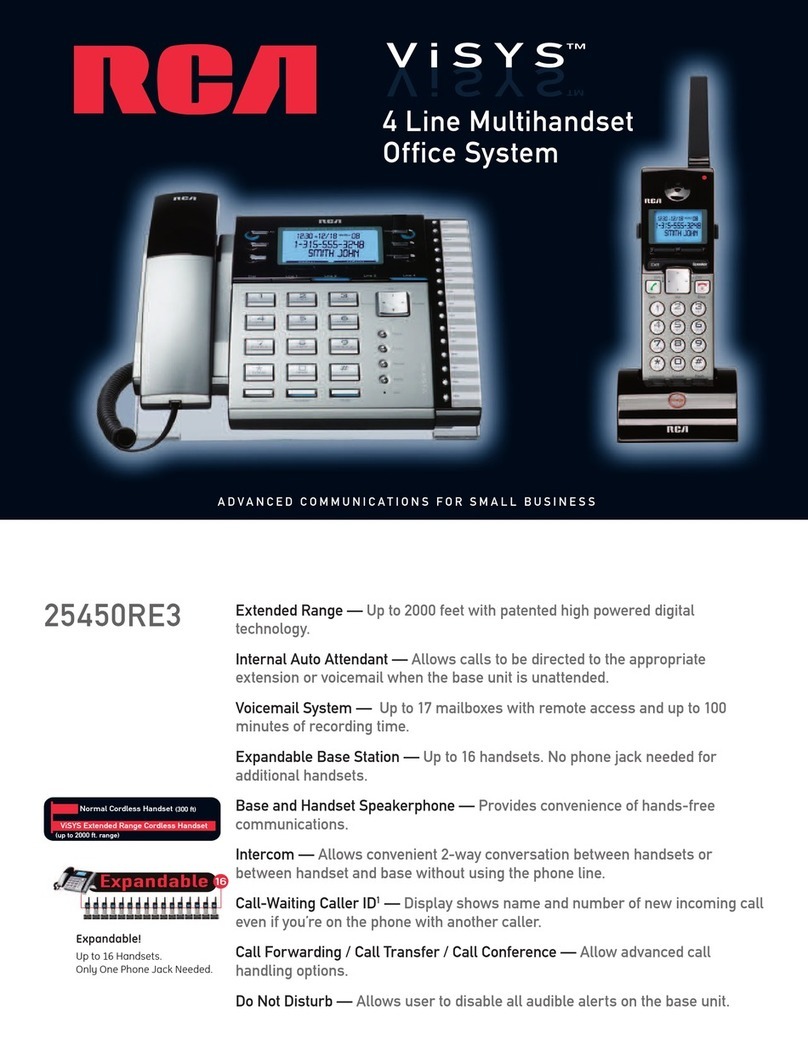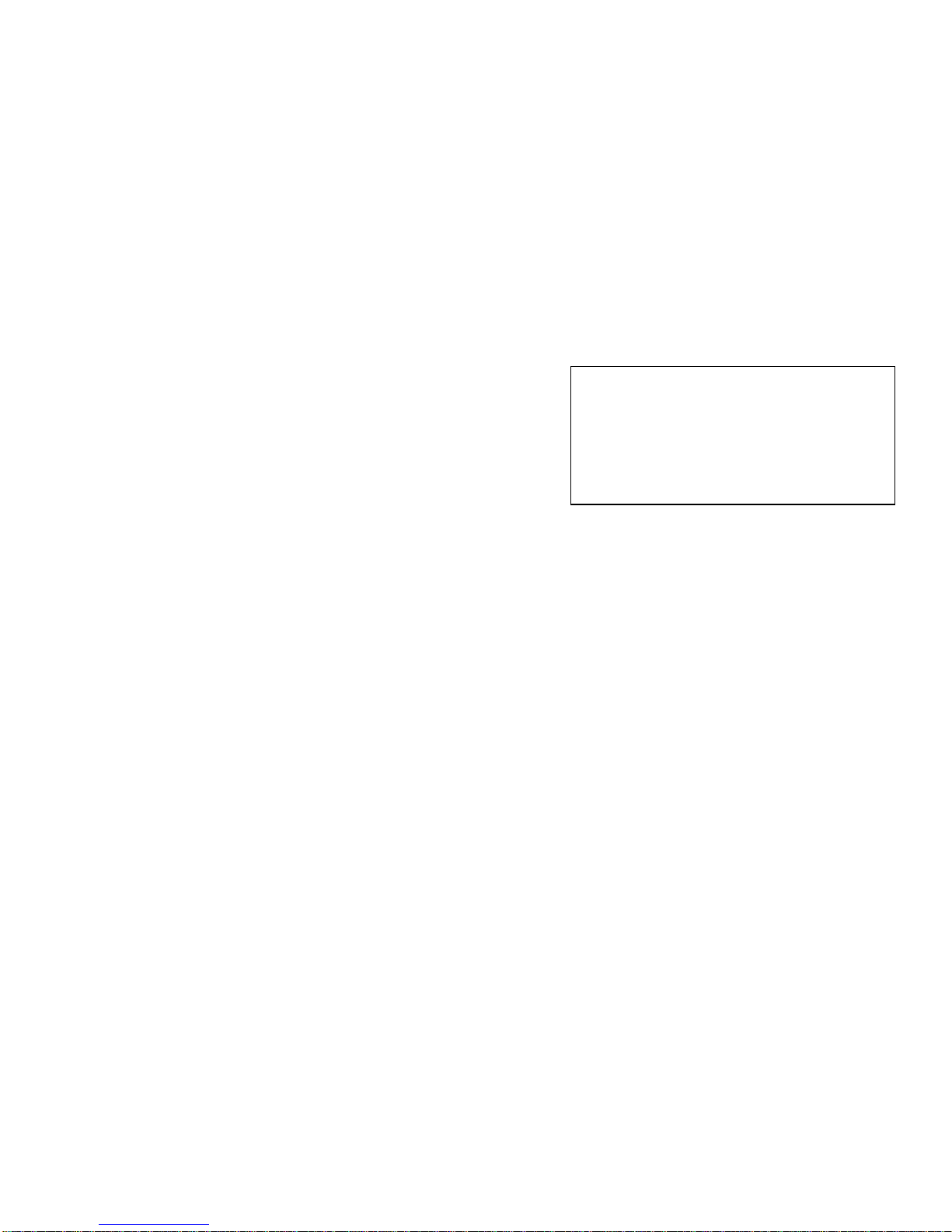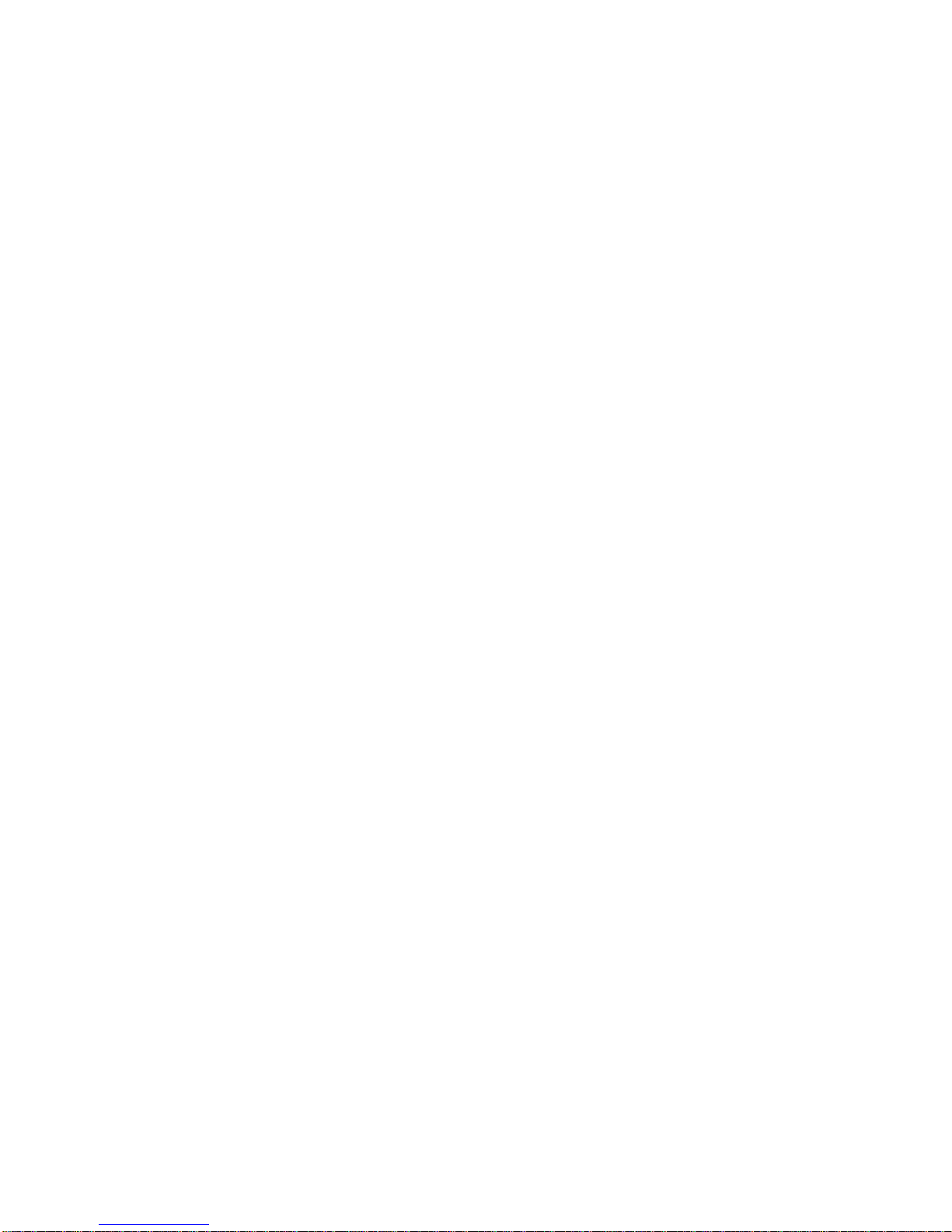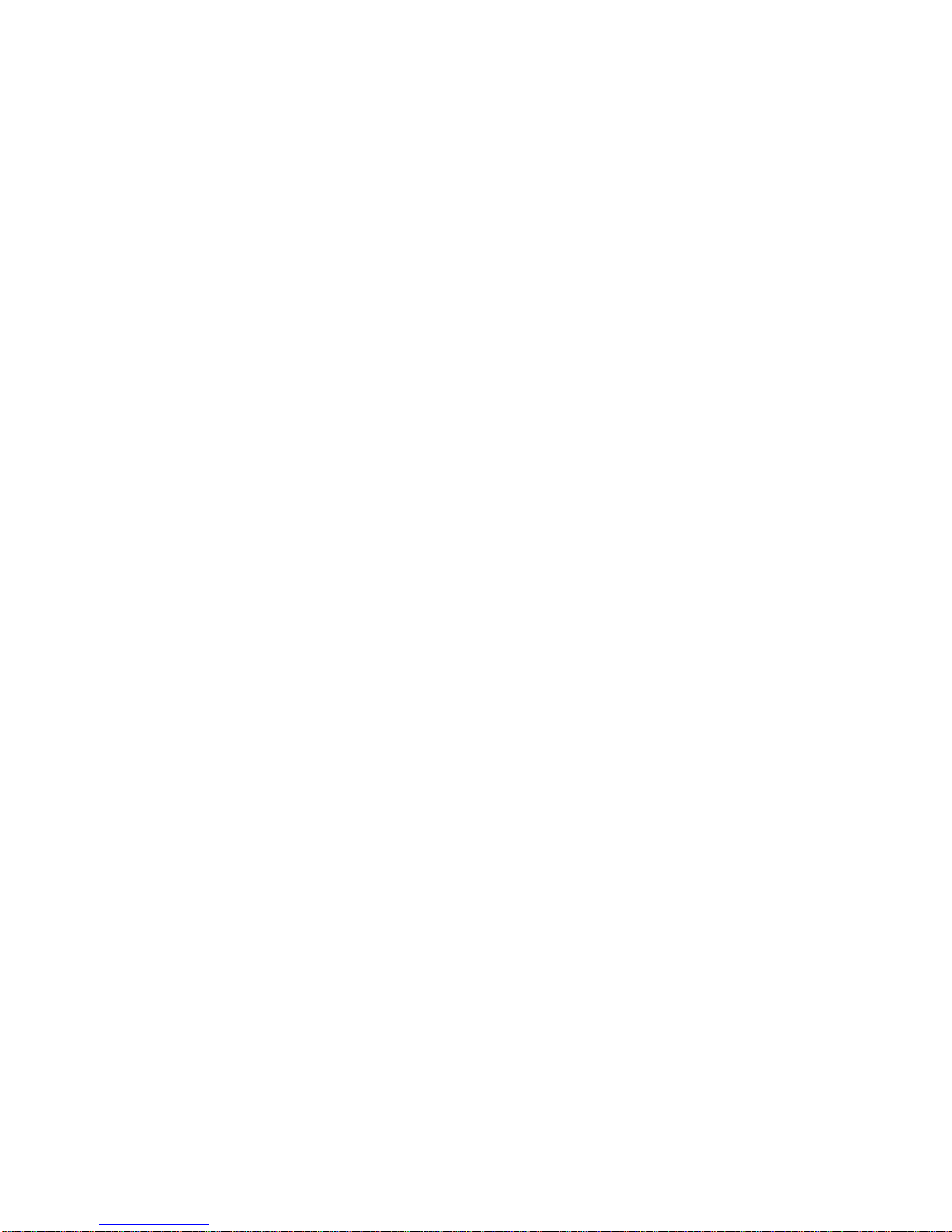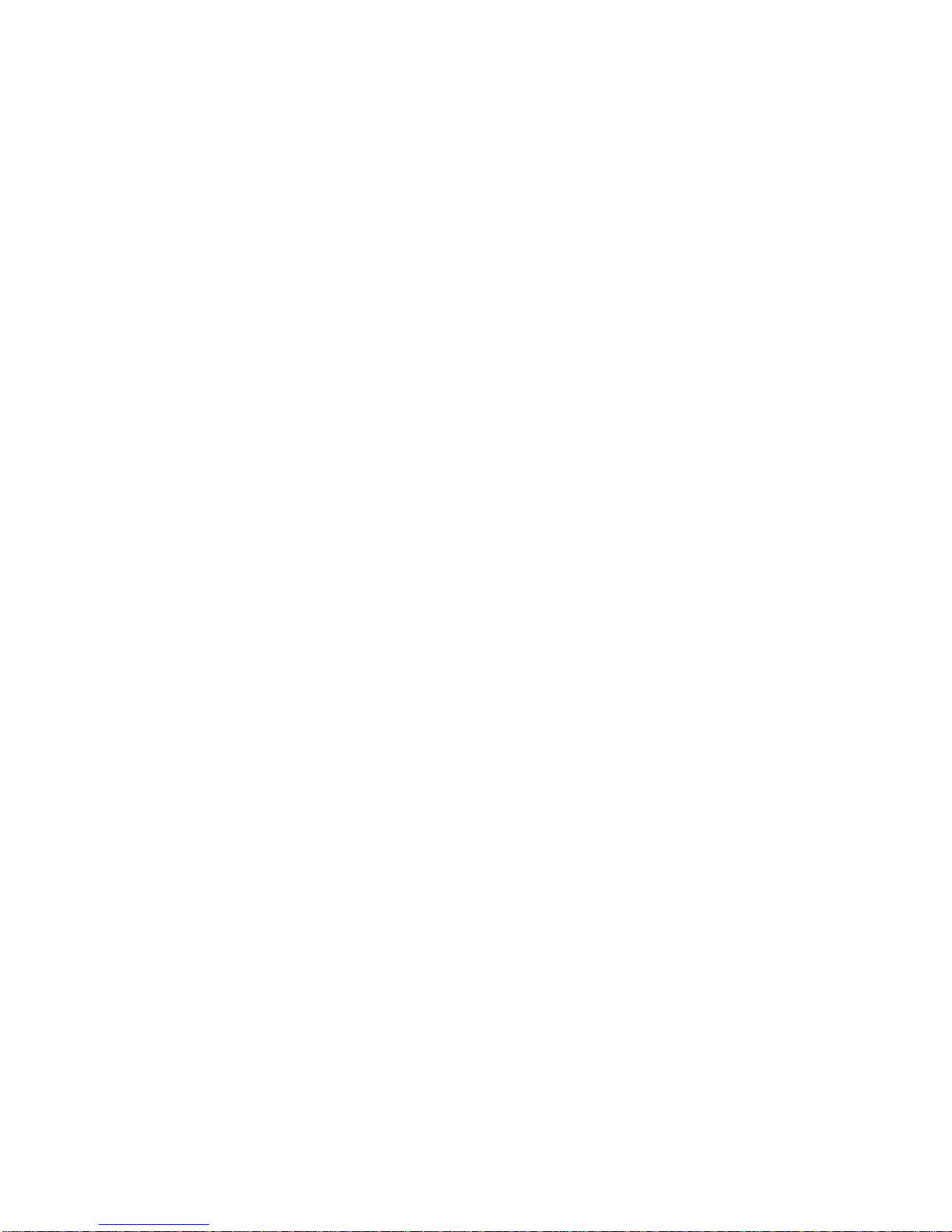Call Transfer...................................................................50
Directory Operations .....................................................52
Group Subscription........................................................54
Line Dedication..............................................................56
Line Selection.................................................................57
Menu Operations...........................................................58
Registration/Deregistration...........................................65
Reset System.................................................................69
Second Incoming Call...................................................70
Speed Dial (Base Unit).................................................71
Three-way Conferencing..............................................72
Voice Mail.......................................................................75
Technical Specifications...................................................80
Safety Instructions
Caution: Your wireless telephone gives you freedom and
flexibility to stay in touch while you move around. However, the
safe and responsible use of the phone depends entirely on you.
When using your phone equipment, safety instructions should
be followed to avoid the risksof fire, electric shock, injury to
person, and damage to property.
General Safety Instructions
1. When using your wireless phone, ensure your safety and the
safety of others:
a. Always watch where you are walking and standing.
b. Don’t let a phone call distract you from working safely.
2. In an emergency:
a. If an emergency occurs, dial the emergency phone
number. However, if you are in an area where your phone
does not have a clear signal from the base, it is highly
probable that the call may not go through. Locate the
nearest landline telephone or other communications
devices to call for help.
b. Emergency calls may not automatically provide
emergency personnel with your name, phone number or
location. Tell the operator
i) Your name and phone number
ii) The nature of the emergency
iii) Whether police, fire, or medical assistance is needed
iv) The exact location of the emergency, including
address, cross streets, mileposts or landmarks.
3. Notice to Hearing Aid Users: This phone system is compatible
with inductively coupled hearing aids.
4. Notice to Cardiac Pacemaker Users: Preliminary studies done
by the US FDA and others have shown that, although
interference to the implanted cardiac pacemaker may occur
when operating very closely, wireless telephones “do not
seem to pose a significant problem for pacemaker wearers.”
However, until more is known, FDA suggests that people with
pacemakers may want to take precautions when using or
carrying a wireless telephone to ensure that there is ample
distance between the telephone and the pacemaker. Do not