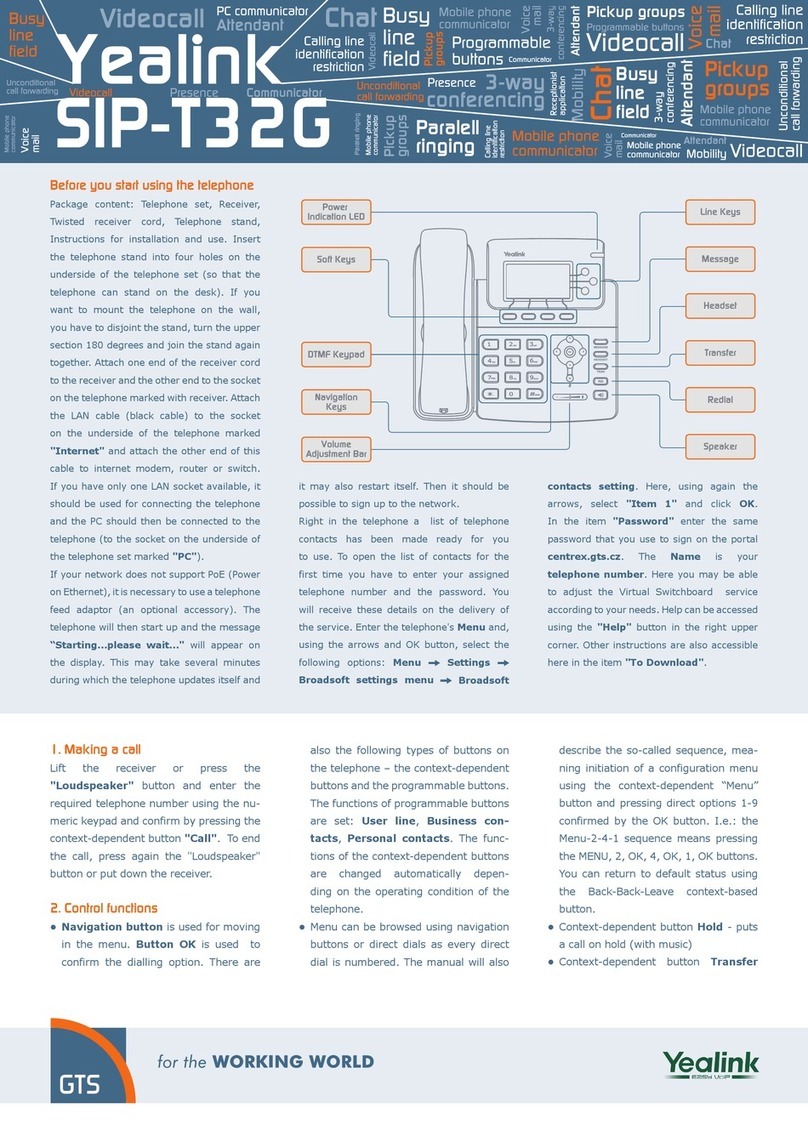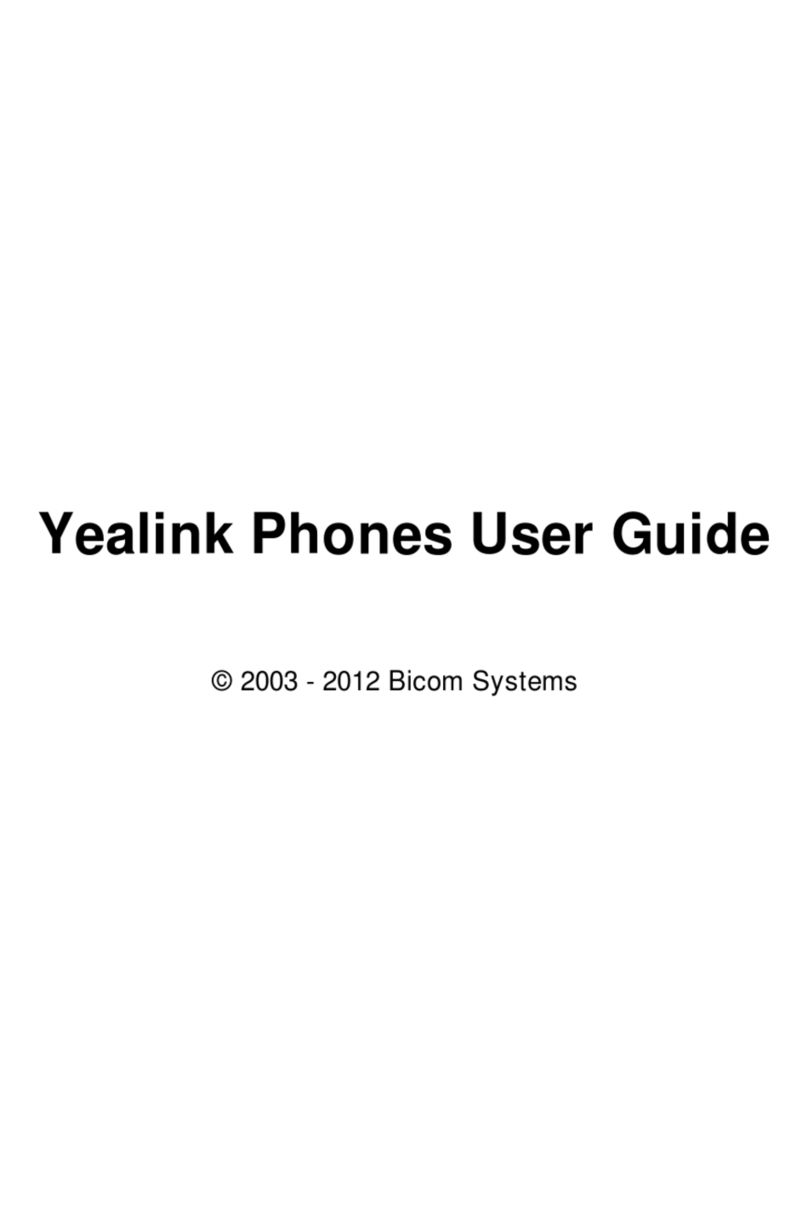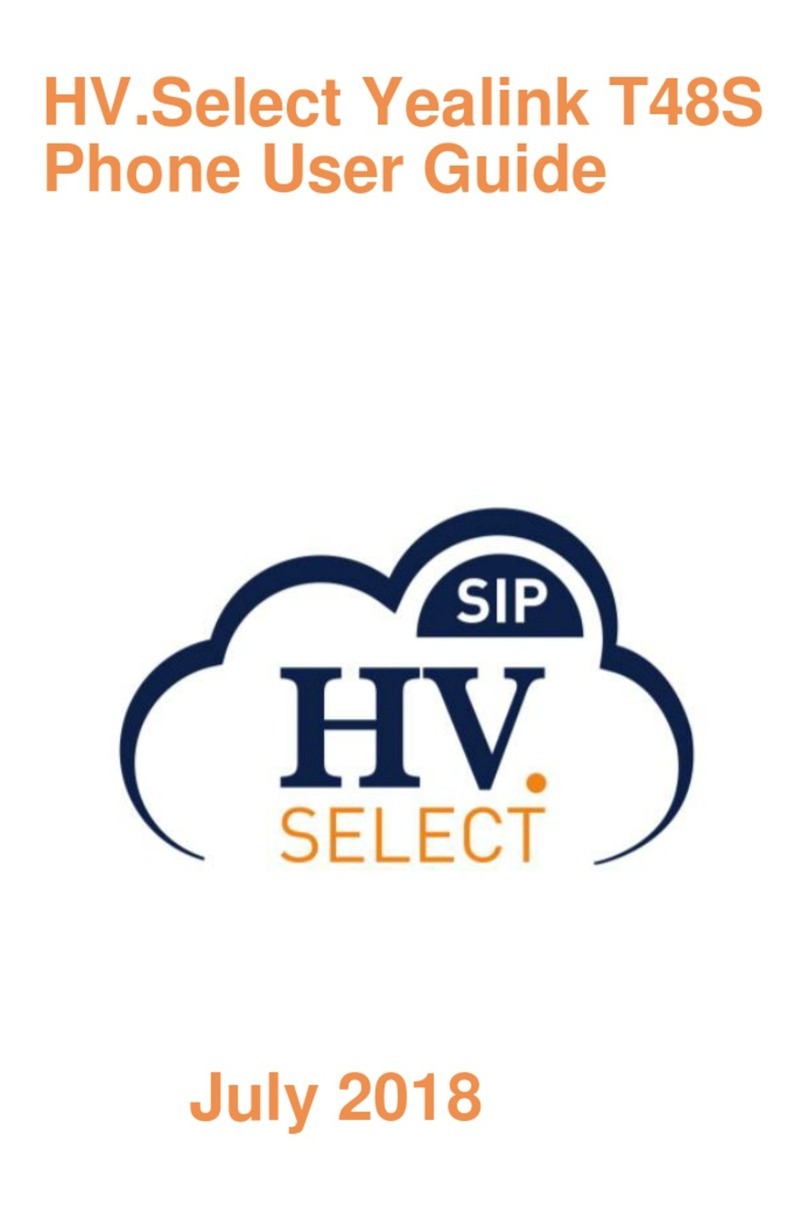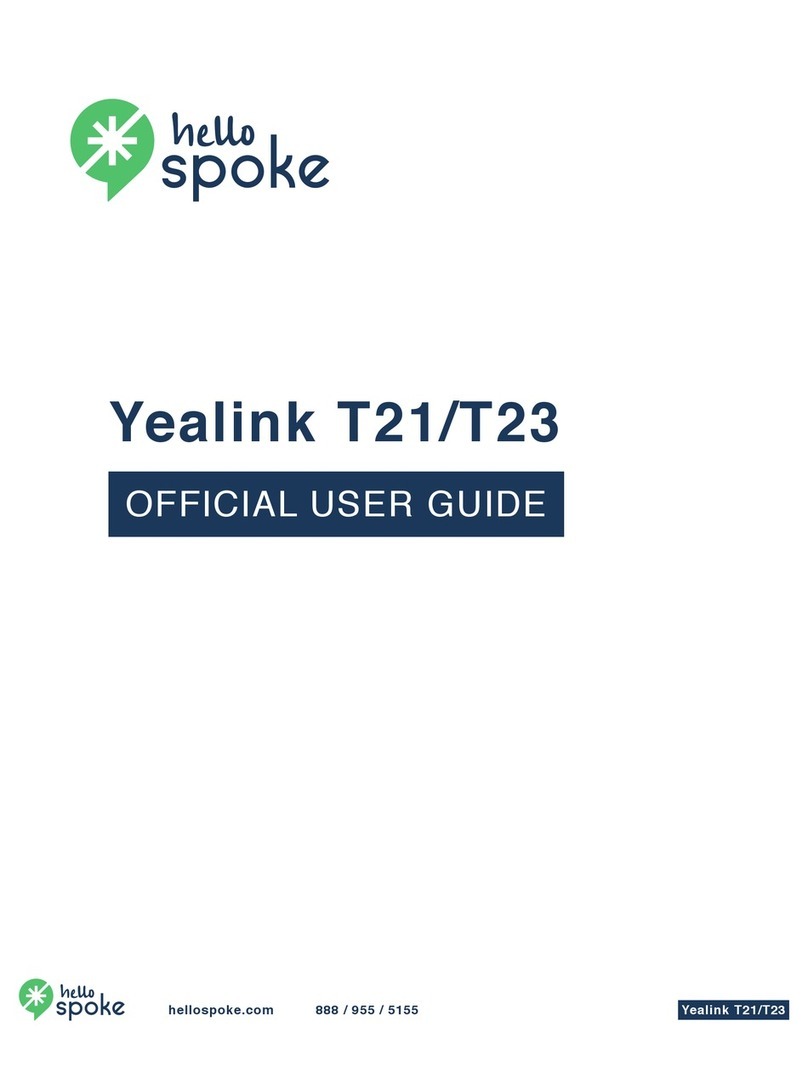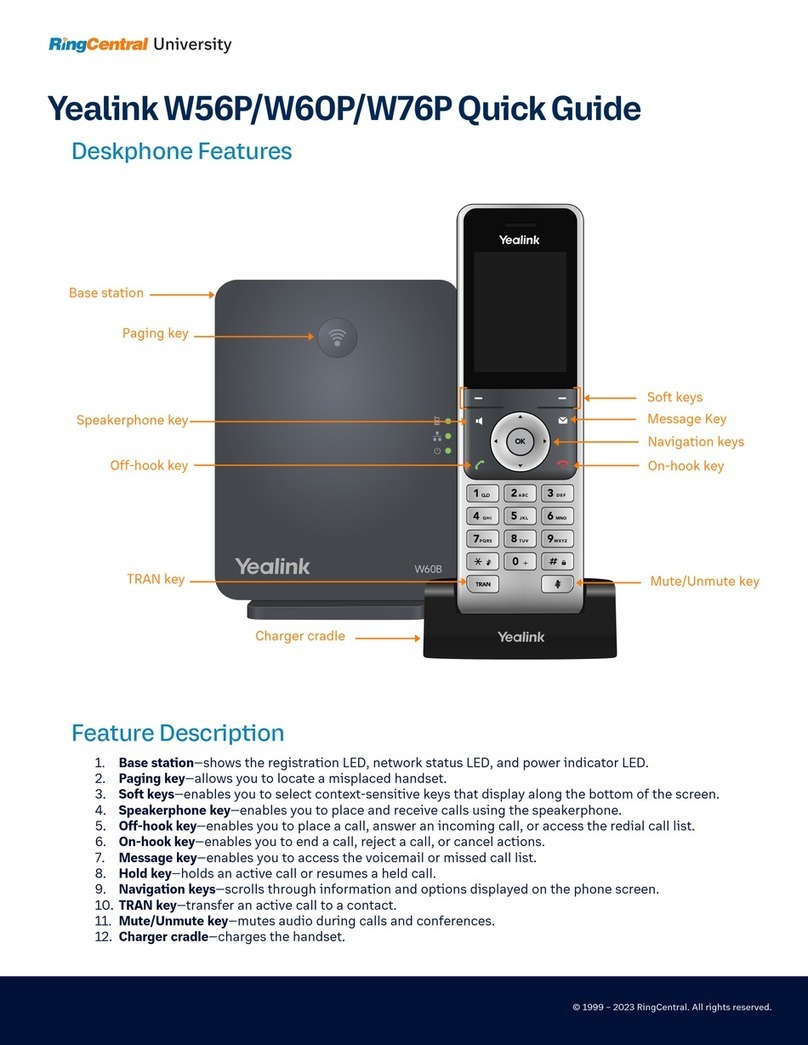Transfer a call
You can transfer a call in the following ways:
“Direct to mailbox” Transfer (You can transfer a caller directly to some one’s mailbox); During an active call, press
“Transfer”, press the digit “8”, and then either dial the extension number or press the BLF button of the person the
caller wants to leave a message for.
Blind (call is immediately transferred); Press the “Transfer” Softkey, dial extension for the extension to whom you want
to transfer the call to, then press the “B Trans”. The call has been transferred and your phone is automatically
disconnected. NOTE: If you have a BLF button for the person you want to transfer the all to, then; Press the “Transfer”
softkey, then press the BLF button of the person you want to transfer the call to, the call is automatically transferred.
”Attended” Transfer (You talk to the other person before you transfer the call to them); Press the “Transfer” softkey
during a active call, then, dial the extension number to whom you want to transfer to, now press the “Send” key, you
can now wait till you hear the ring-back tone and then press the “Transfer” key or you can wait and talk to this person
and tell them who wants to talk to them, if they wish to accept the call you press “Transfer” to complete the transfer. If
they don’t want to take the call you can press “End Call” softkey and then “resume” softkey to go back to the caller and
tell them that the person was not available.
Conference Call
While on an active call, press the “Conf/Conference” softkey, dial the number of the second party and press the “Send”
key. When the other party answers press the “Conf/Conference” softkey again. All the parties are now joined in the
conference. Press the “End Call” button to disconnect all parties.
Conference call Special handling features for the person that made the conference:
“Split”; this will “Split the calls” into two separate calls on hold on your phone. You can use the up and down
arrows on your phone to select the call you want to talk to and then press the “Resume” softkey.
“Hold”; Places the “Conference call” on hold, you can press the “resume” softkey to go back to the call.
“Manage”;
“Far Mute”; use the right and left arrow keys to select the party then press the “Far Mute” to mute that
parties phone so no one hers them talking.
“Remove”; use the right and left arrow keys to select the party then press the “Remove” to drop this
caller from the conference call.
“Far Hold”; use the right and left arrow keys to select the party then press the “Far Hold” to place this
caller on Hold so they don’t hear any of the conversation, press “resume” to add them back in.
Call History
Press the “History” softkey to access the call history menu. Navigate with the arrow keys and press the “Send” key to call
the selected call.