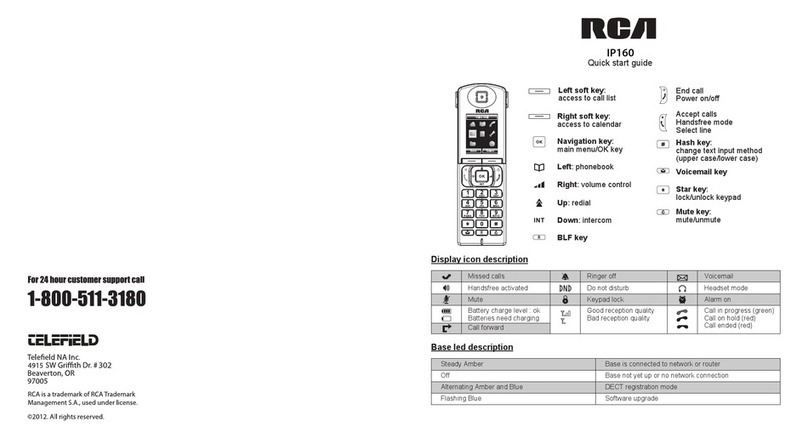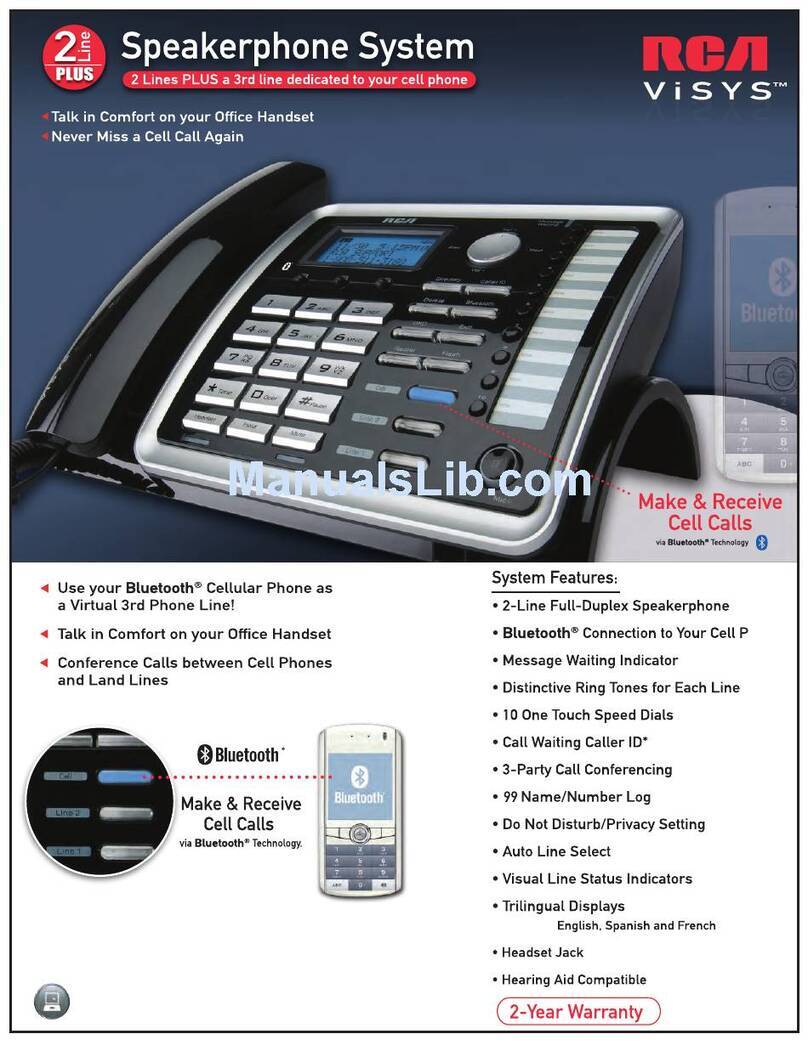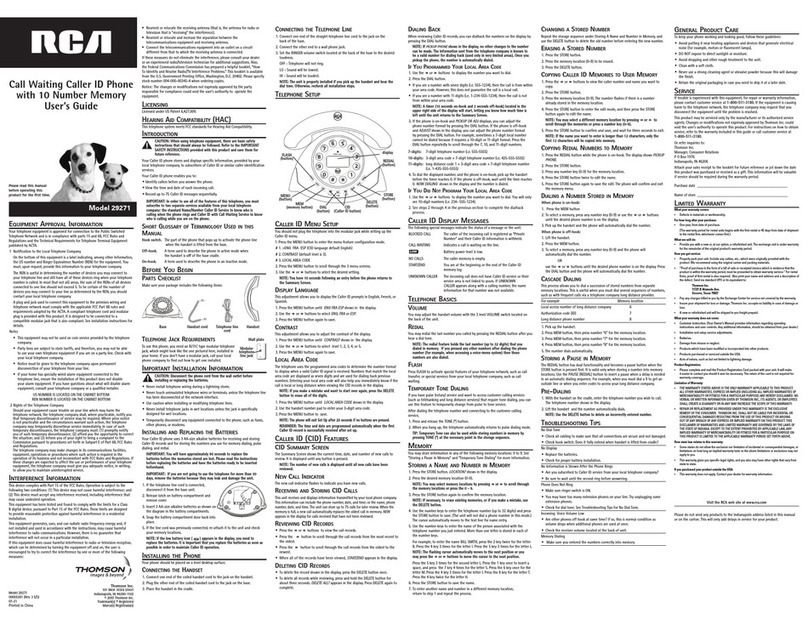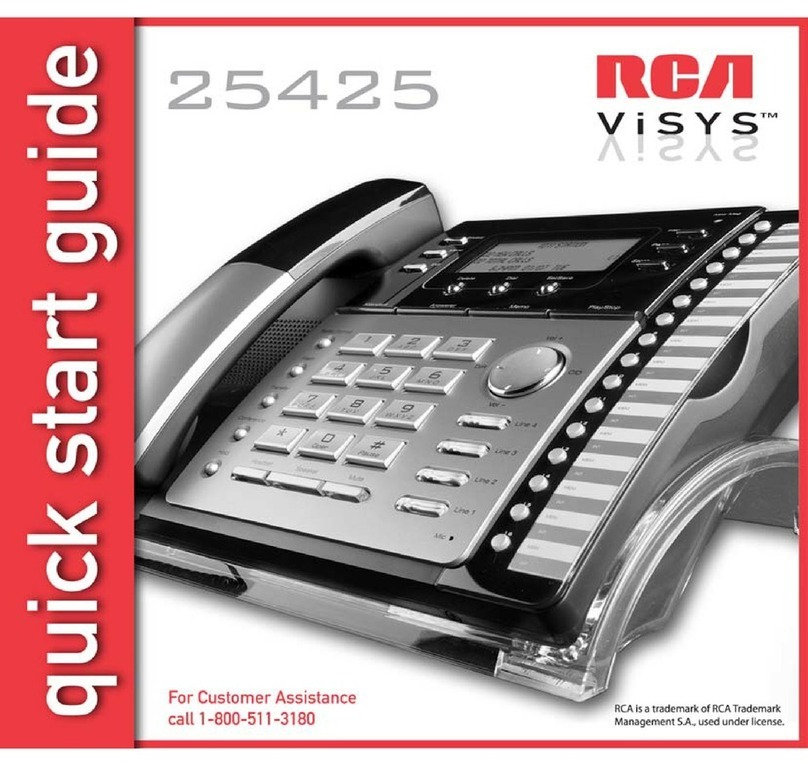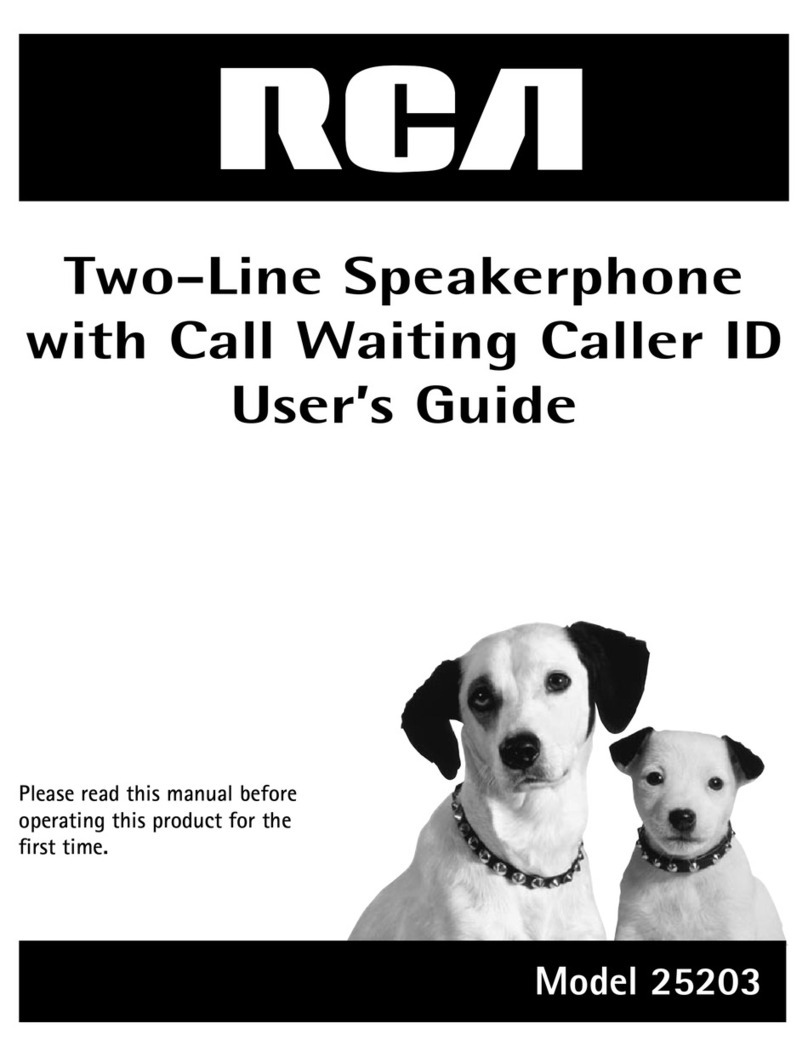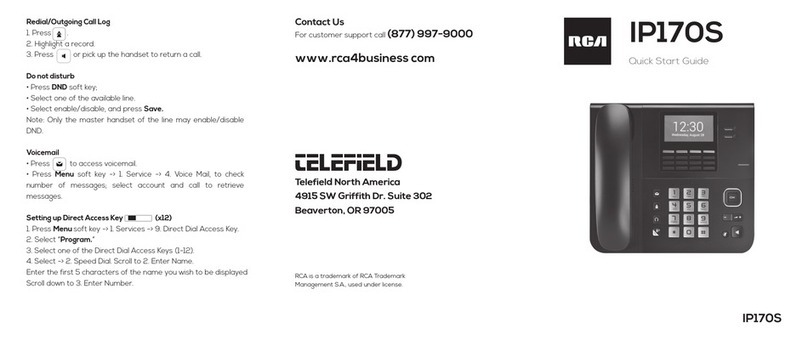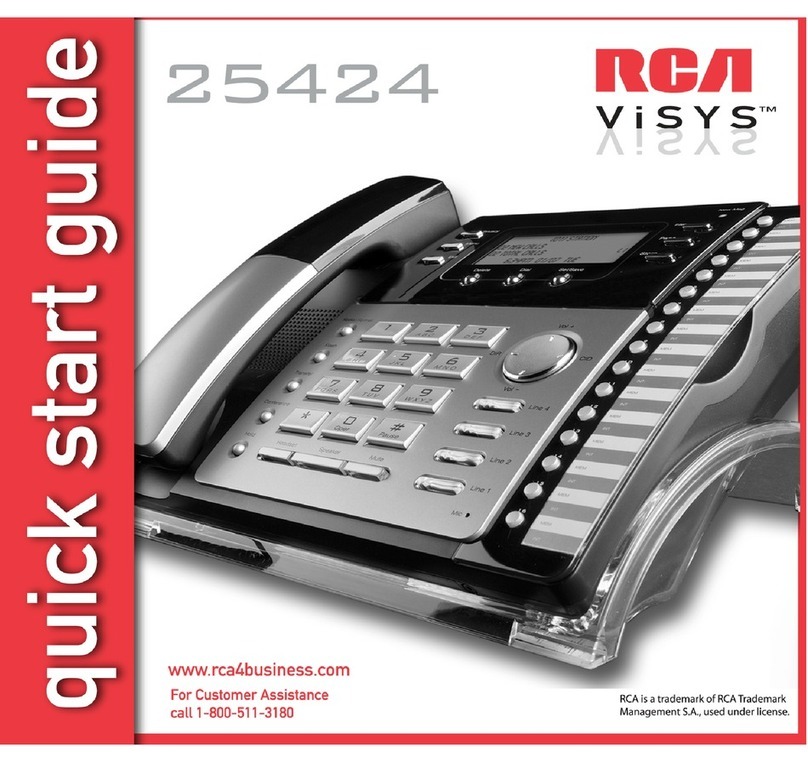3
Important InformatIon .....................2
Interference InformatIon ............................2
HearIng aId compatIbIlIty (Hac) ...............2
lIcensIng ...................................................2
IntroductIon ....................................5
connectIons and setup.....................6
base layout...............................................6
parts cHecklIst..........................................7
telepHone Jack requIrements......................7
InstallatIon ...............................................7
Important InstallatIon InformatIon ................ 7
InstallIng the phone......................................... 8
attachIng the Desktop peDestal.....................10
Data port........................................................10
Wall mountIng the phone .............................11
programmIng tHe telepHone .....................12
DIsplay language............................................12
manually settIng the Date anD tIme ............12
hour format ..................................................13
lcD contrast.................................................13
lcD BacklIght................................................13
rIng tone........................................................14
key tone Volume ............................................14
call alert tone..............................................15
local area coDe.............................................15
regIonal area coDes .....................................16
flash tIme.......................................................16
neW call InDIcator........................................17
restorIng the Defaults...................................17
telepHone operatIon ......................17
telepHone operatIon.................................17
makIng calls WIth the hanDset....................17
makIng calls WIth the speakerphone ...........18
makIng calls WIth the optIonal heaDset.....18
receIVIng calls WIth the hanDset .................18
receIVIng calls WIth the speakerphone.........18
receIVIng calls WIth the optIonal heaDset ..19
sWItchIng BetWeen the speakerphone, hanDset,
anD heaDset ....................................................19
pre-DIalIng telephone numBers ...................19
call tImer.......................................................19
mute................................................................20
holD ................................................................20
Placing acall on Hold.................................... 20
Releasing acall fRom Hold............................. 20
flash ...............................................................20
reDIal .............................................................20
Volume ............................................................21
RingeR Volume....................................................21
sPeakeRPHone, Handset, and Headset Volume..21
conference......................................................21
Donot DIsturB ..............................................22
VoIce messagIng.............................................22
caller Id ......................................23
caller Id (cId).......................................23
summary screen.............................................23
receIVIng anD storIng cID recorDs .............23
reVIeWIng cID recorDs .................................23
Table of Contents