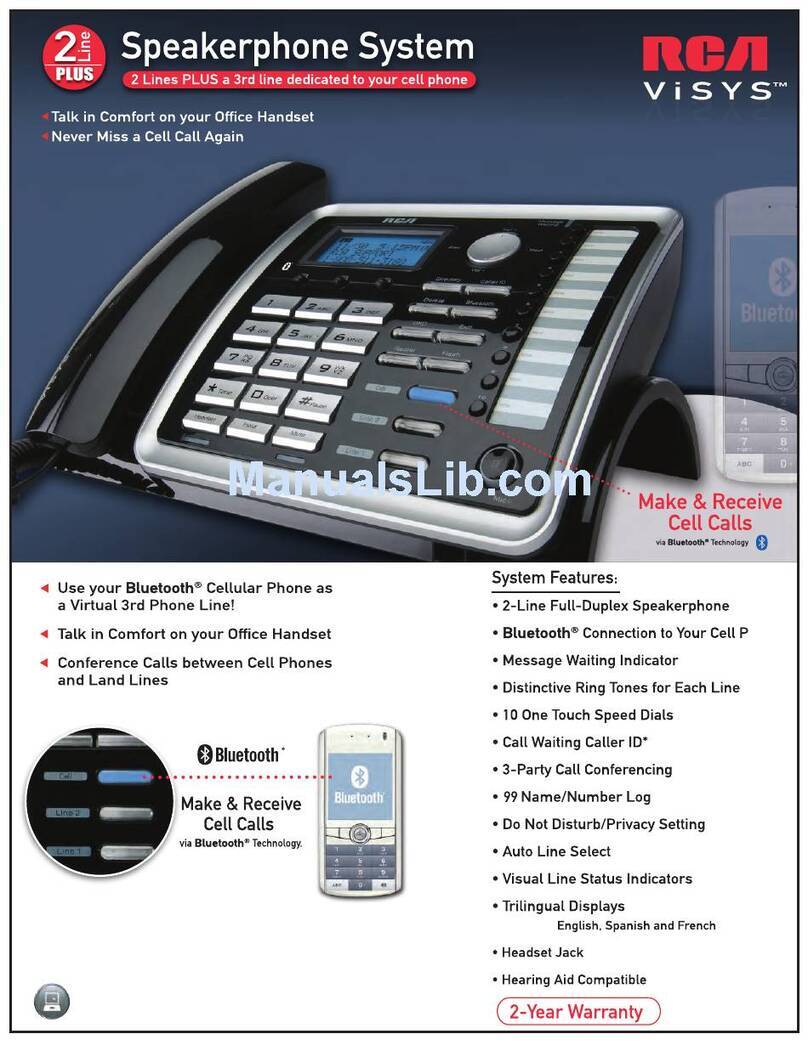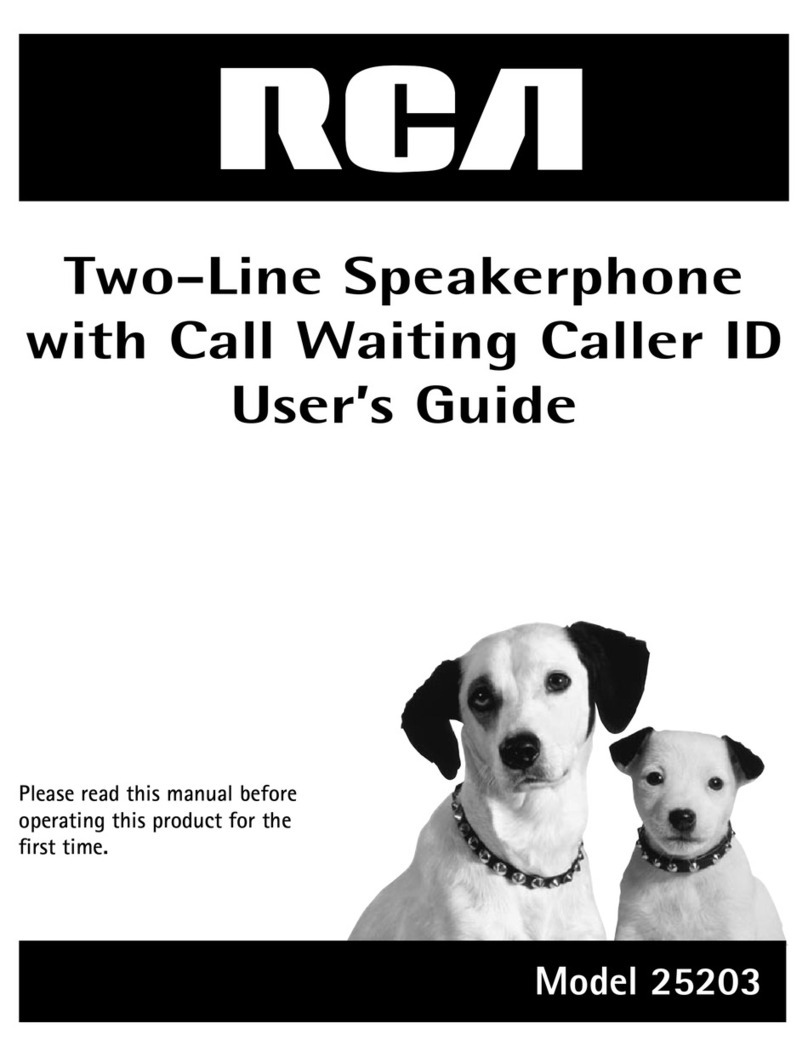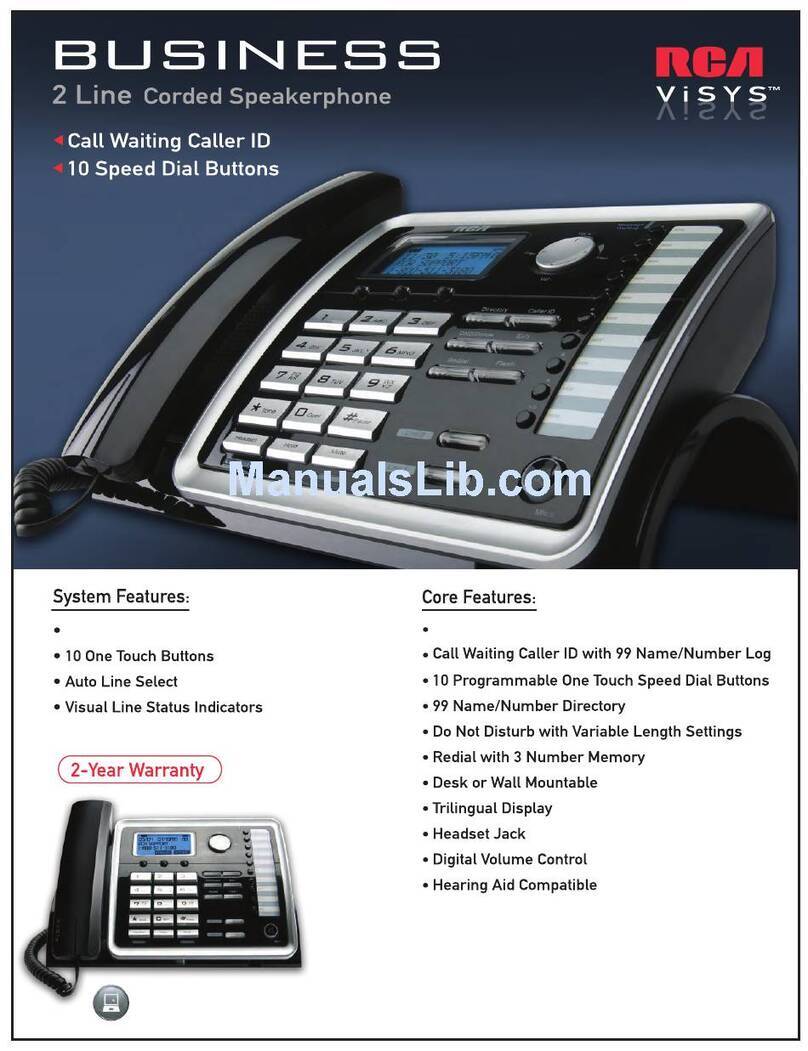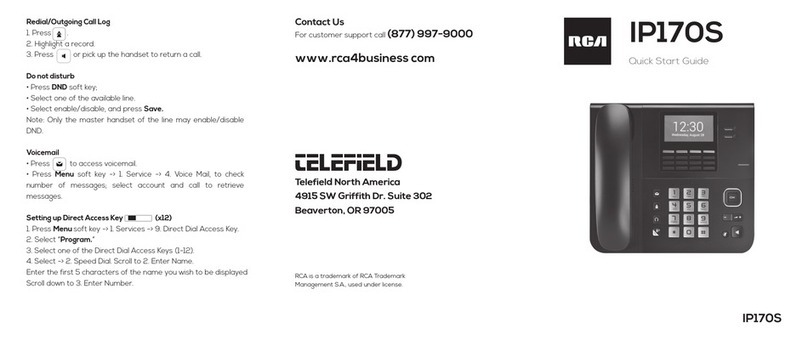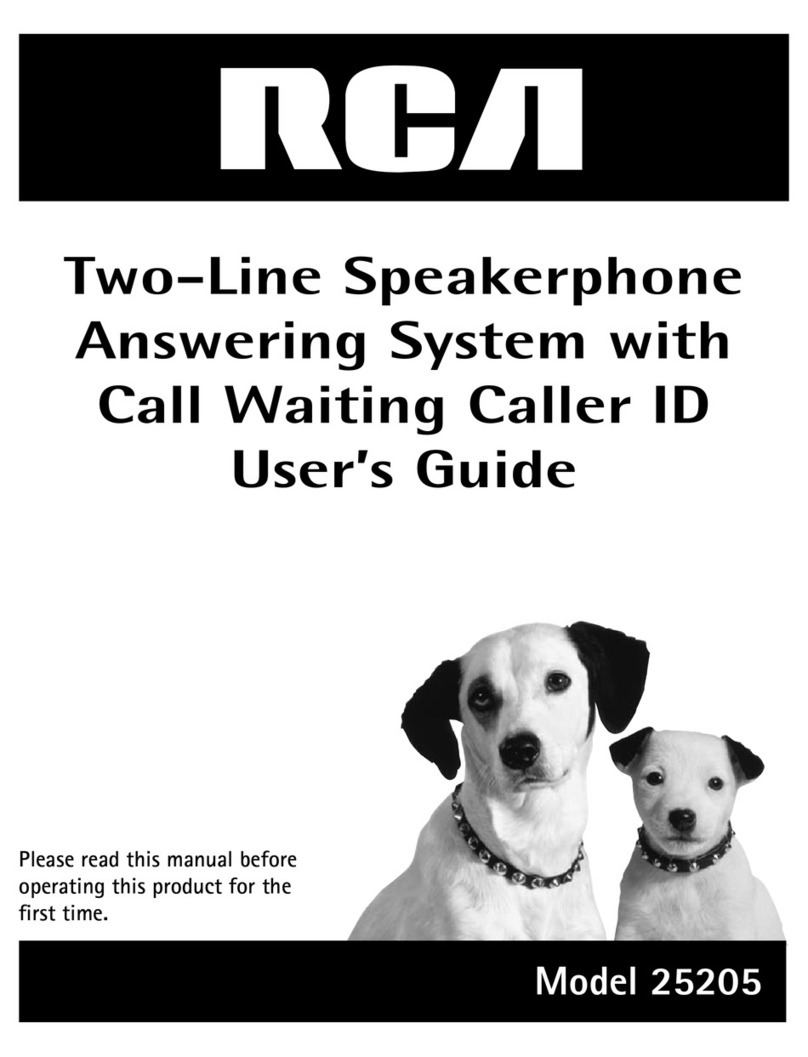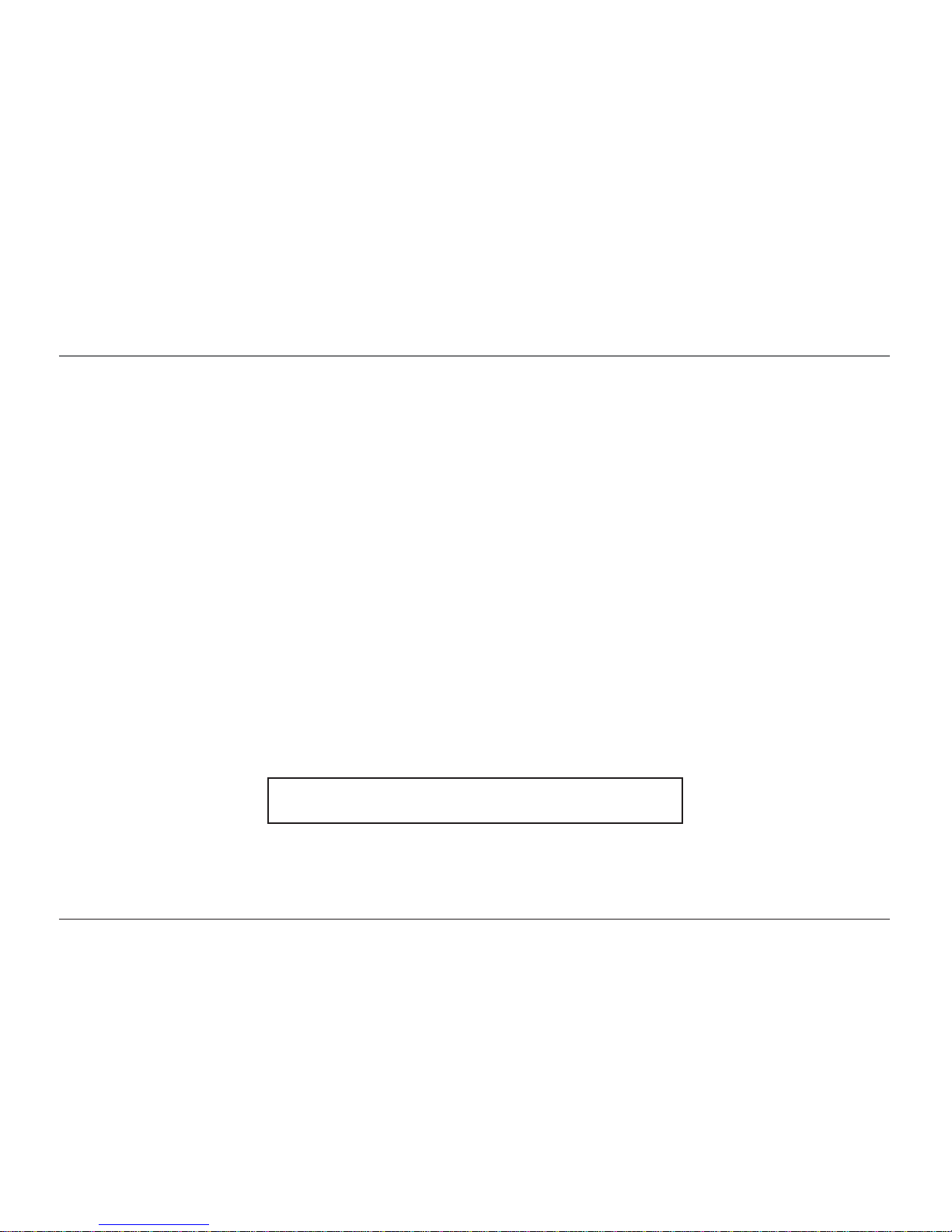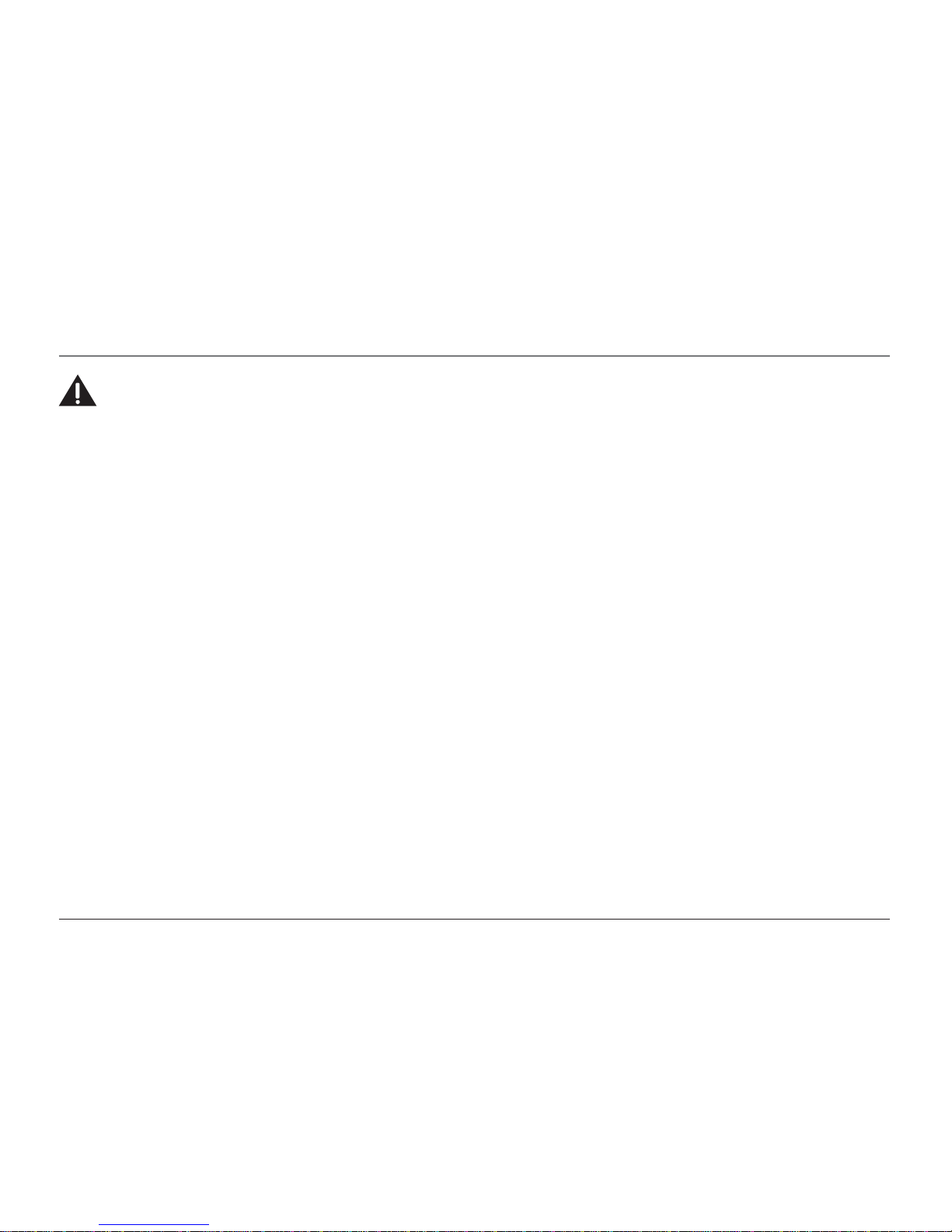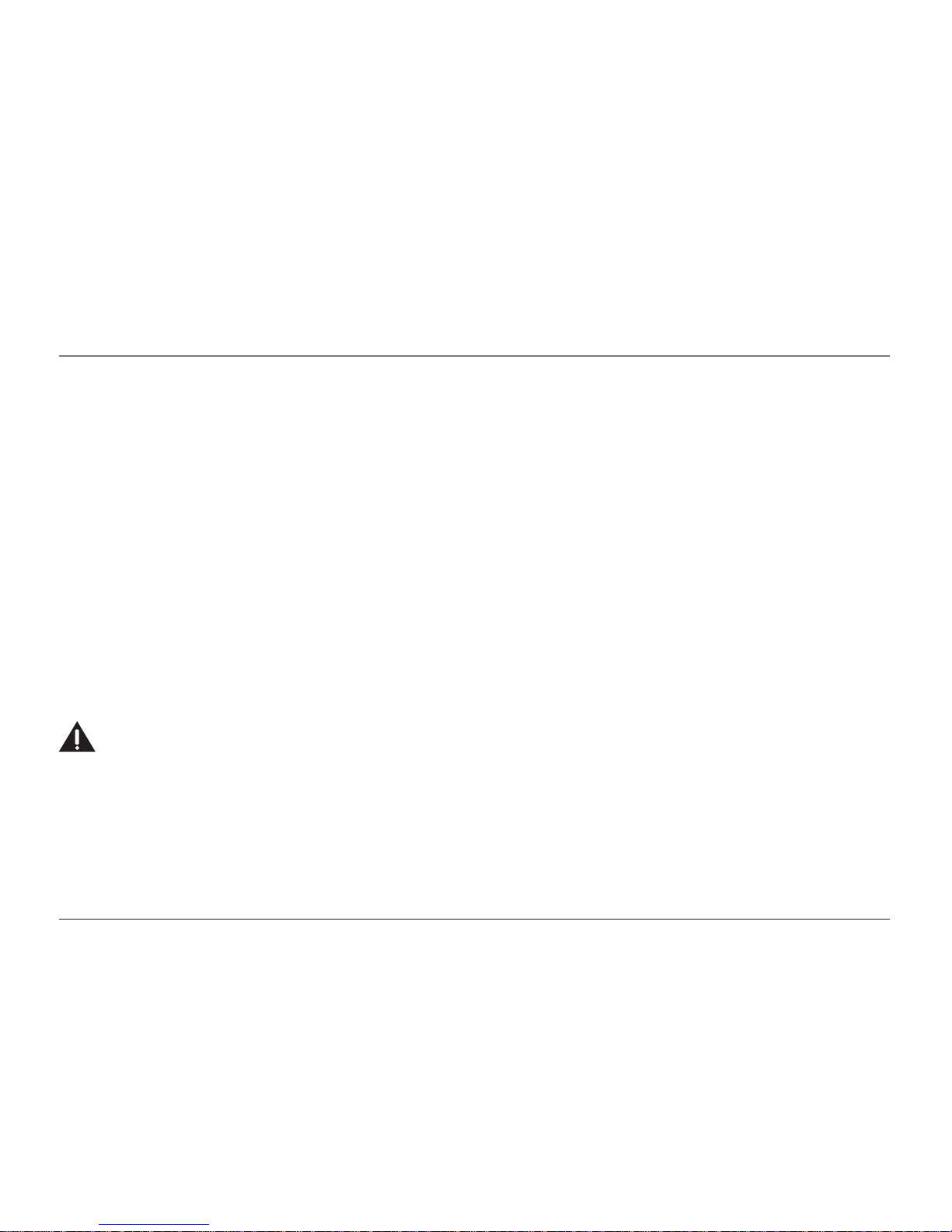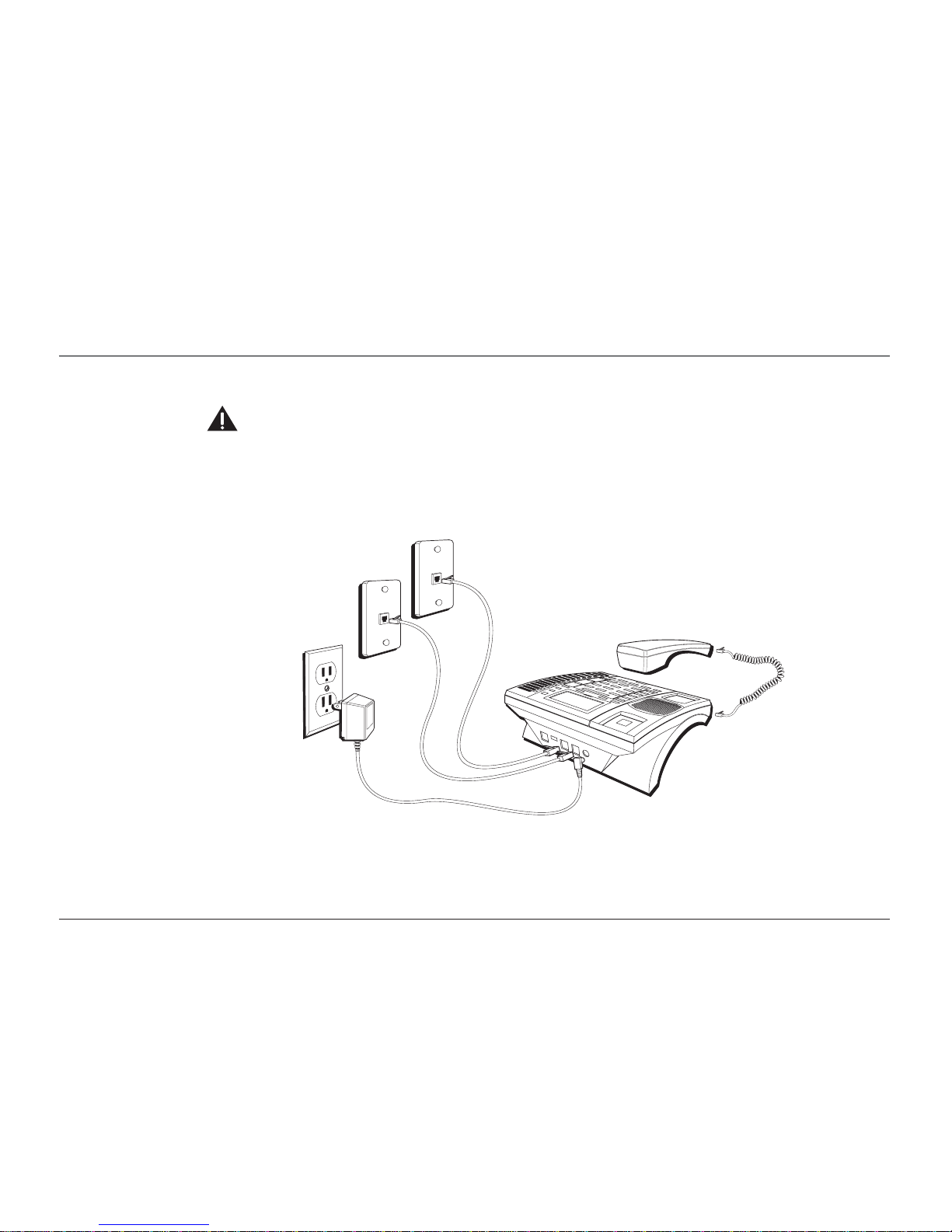Table of Contents
FLASH ................................................................................................................. 26
REDIAL................................................................................................................ 26
REVIEWING THE REDIAL NUMBERS ....................................................................... 26
TRANSFERRING ACALL TO ANOTHER STATION ........................................................ 26
RECEIVING ATRANSFERRED CALL FROM ANOTHER STATION .................................... 27
MESSAGE WAITING (NOT APPLICABLE TO MODEL 25403.) ................................... 27
PRIVACY.............................................................................................................. 27
Providing Privacy ................................................................................................. 27
VOLUME.............................................................................................................. 28
Ringer Volume....................................................................................................... 28
Speakerphone, Handset, and Headset Volume ........................................... 28
CONFERENCE CALLS ............................................................................................. 28
INTERCOM CALLS ..................................................................................... 29
ONE -TOUCH INTERCOM ...................................................................................... 29
ANSWERING AN INTERCOM CALL .......................................................................... 29
INTERCOM HOLD ................................................................................................. 30
INTERCOM CONFERENCE CALLS............................................................................. 30
PAGING ALL STATIONS ......................................................................................... 31
CALLER ID (CID) ................................................................................... 31
SUMMARY SCREEN .............................................................................................. 31
RECEIVING AND STORING CID RECORDS............................................................... 32
REVIEWING CID RECORDS ................................................................................... 32
SAVING ACID RECORD TO THE INTERCOM/MEMO LOG OR TO PHONE
BOOK MEMORY ............................................................................................. 32
DIALING BACK .................................................................................................... 33
IFYOU PROGRAMMED YOUR LOCAL AREA CODE ........................................... 33
DELETING ACID RECORD .................................................................................... 33
DELETING ALL CALL RECORDS .............................................................................. 33
IFYOU DID NOT PROGRAM YOUR LOCAL AREA CODE .......................................... 34
CALL WAITING CALLER ID........................................................................ 34
MEMORY LOG AND PHONE BOOK (DIRECTORY) MEMORY ............................. 34
STORING ANUMBER AND NAME IN MEMORY ...................................................... 34
MEMORY .......................................................................... 35
REVIEWING PHONE BOOK (DIRECTORY) MEMORY ................................................. 35
REVIEWING THE MEMO LOG (MEMORY LOCATION MEMORY)................................... 36
EDITING ANAME OR NUMBER STORED IN PHONE BOOK (DIRECTORY) MEMORY .... 36
EDITING ANAME OR NUMBER STORED IN AMEMO LOG (MEMORY LOCATION) ..... 36
STORING THE LAST NUMBER DIALED..................................................................... 36
STORING APAUSE IN MEMORY ............................................................................ 37
DIALING ASTORED NUMBER ................................................................................ 37
MEMORY DELETE/CLEAR ...................................................................................... 37
CLEAR ALL MEMORIES ........................................................................................ 38
CHAIN DIALING ................................................................................................... 38
OTHER INFORMATION........................................................... 39
DISPLAY MESSAGES ............................................................................................. 39
OPERATION BYBATTERY ...................................................................................... 40
OPERATION WITHOUT POWER ................................................................................ 40
TROUBLESHOOTING GUIDE .......................................................................... 40
GENERAL PRODUCT CARE .......................................................................... 42
TELEPHONE NETWORK INFORMATION............................................................ 43
REN NUMBER ....................................................................................... 43
SERVICE................................................................................................. 44
ACCESSORY ORDER FORM ......................................................................... 45
INDEX .............................................................................. 46