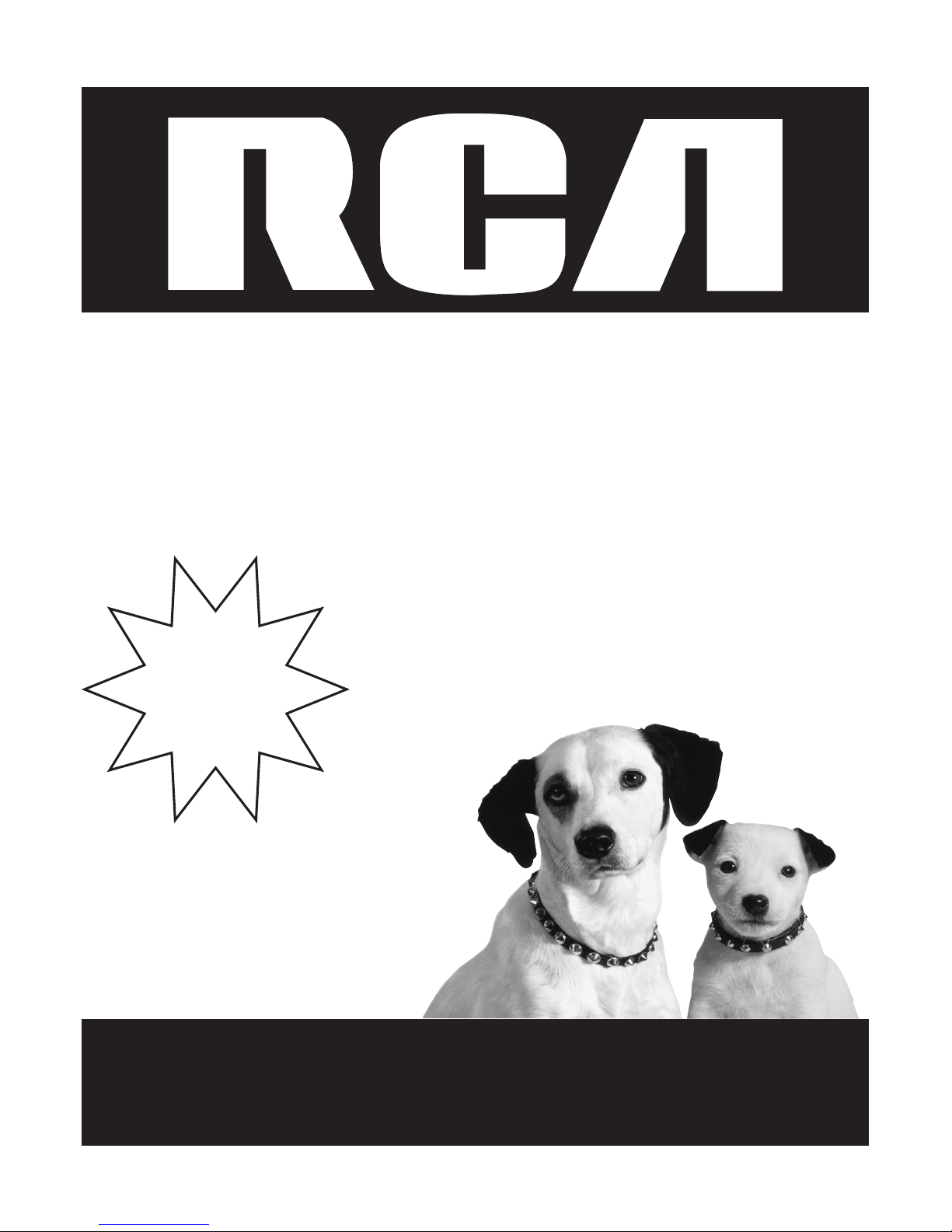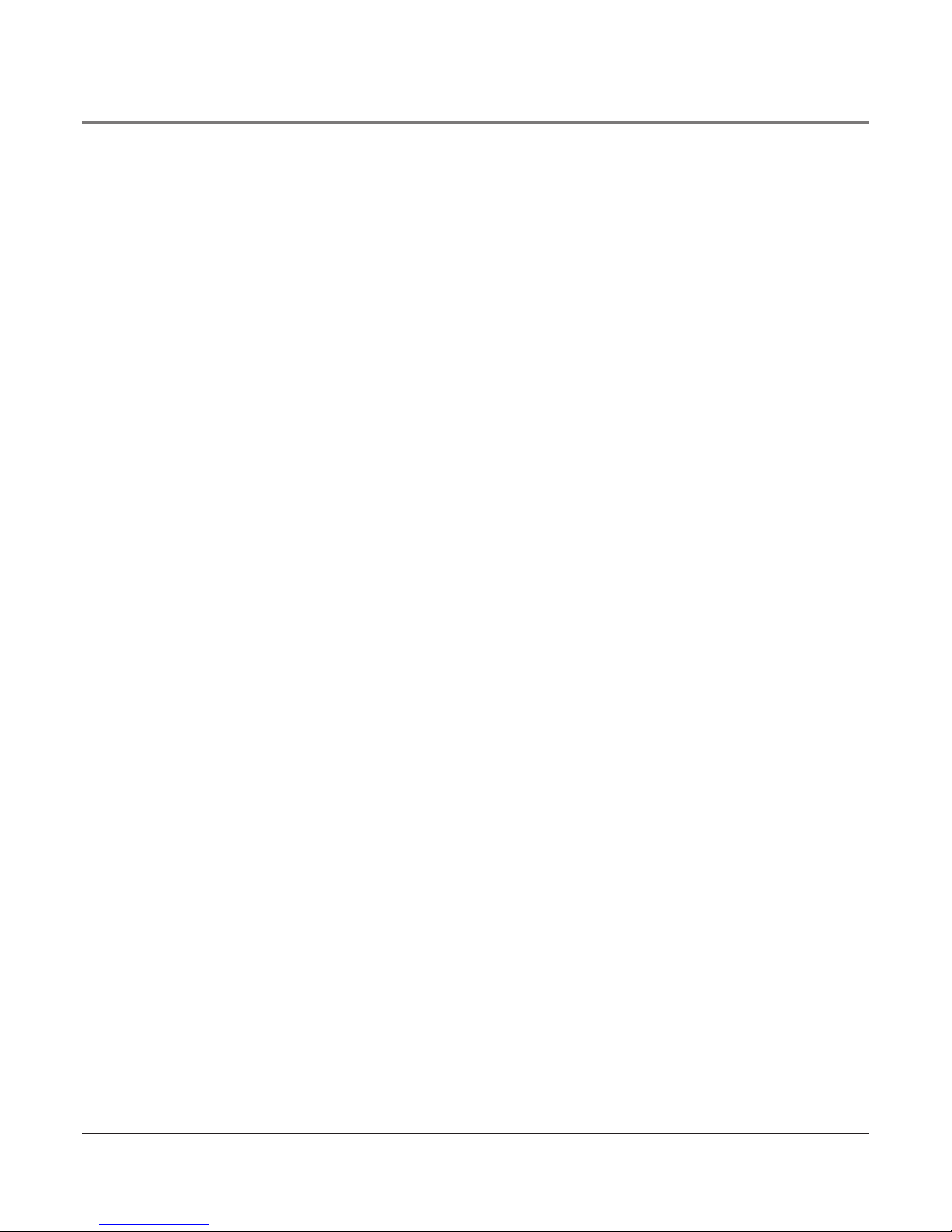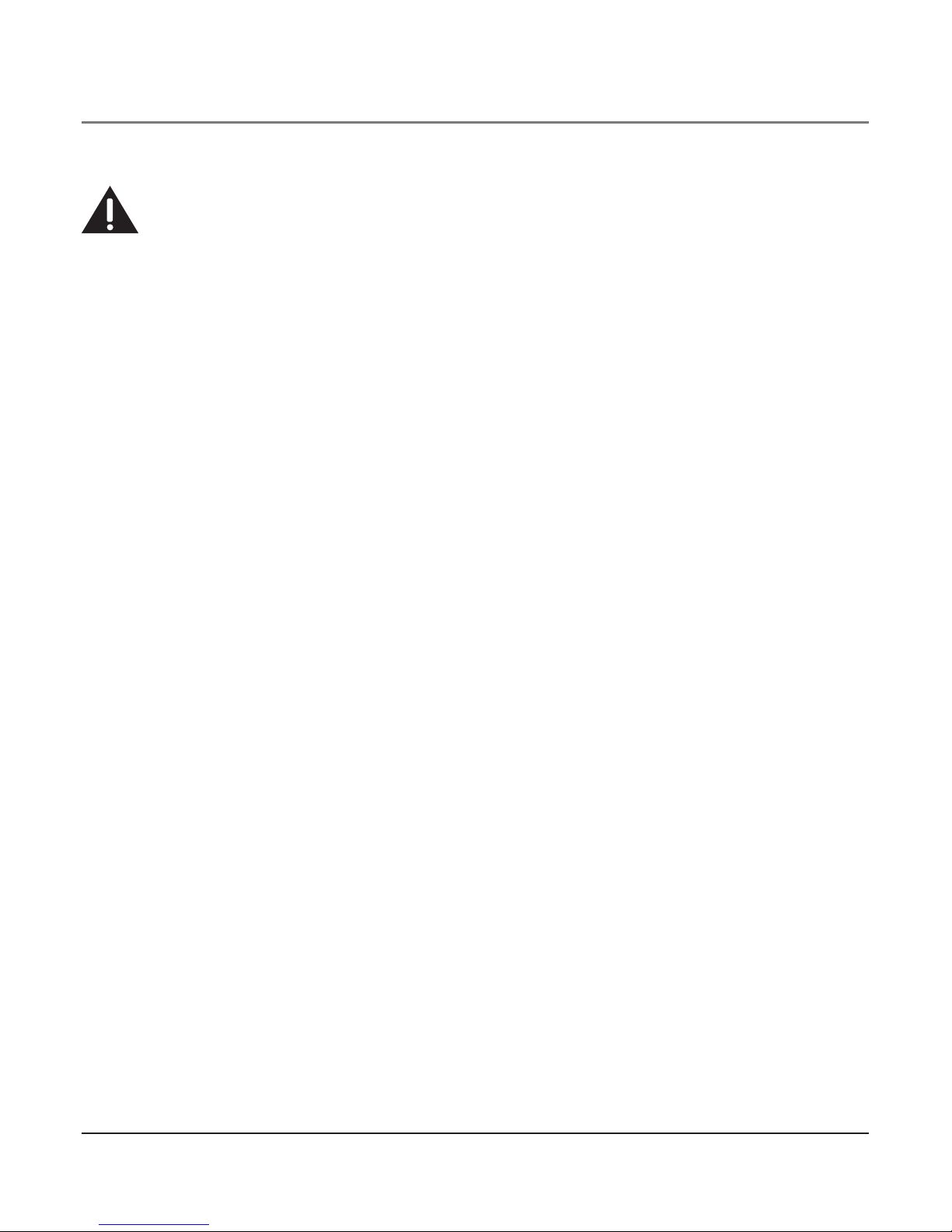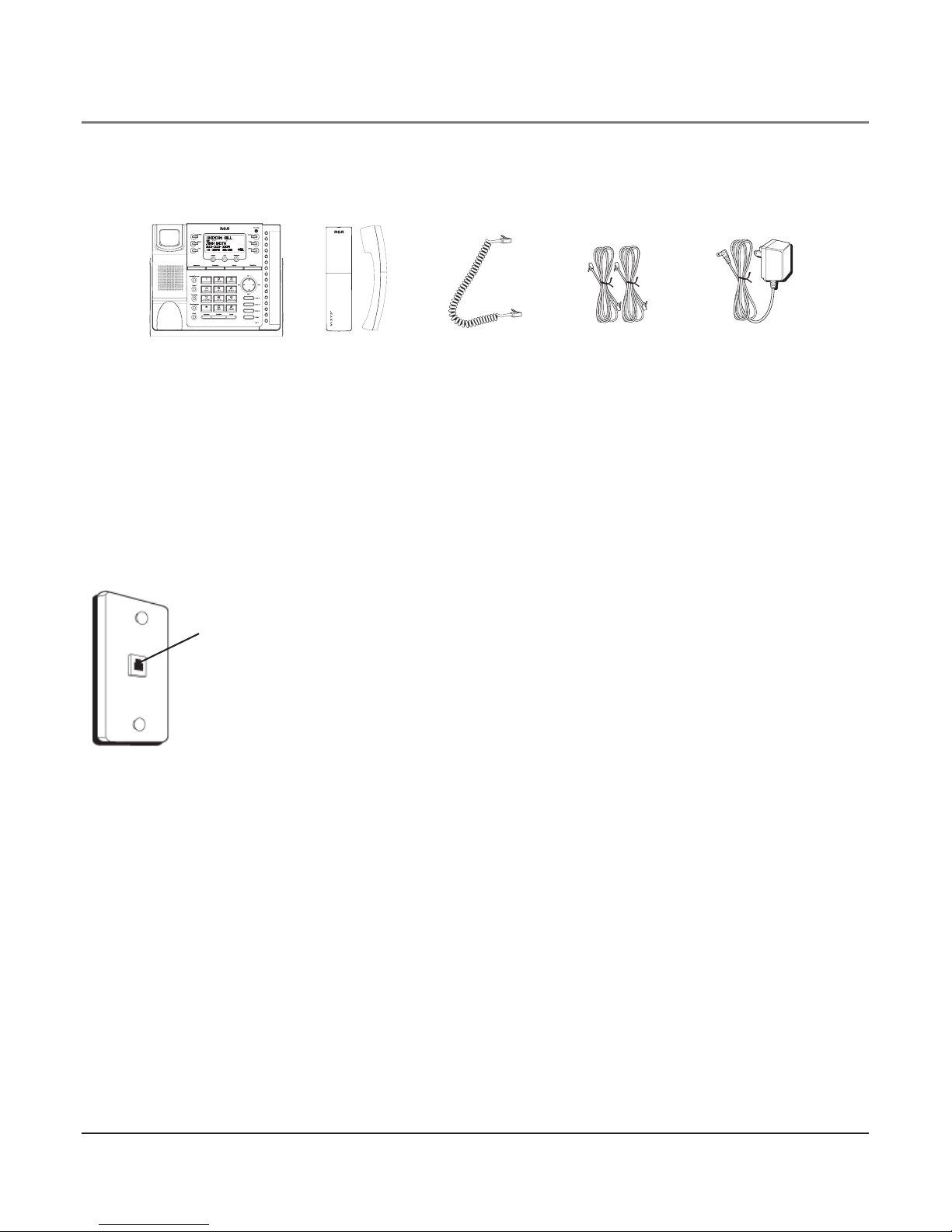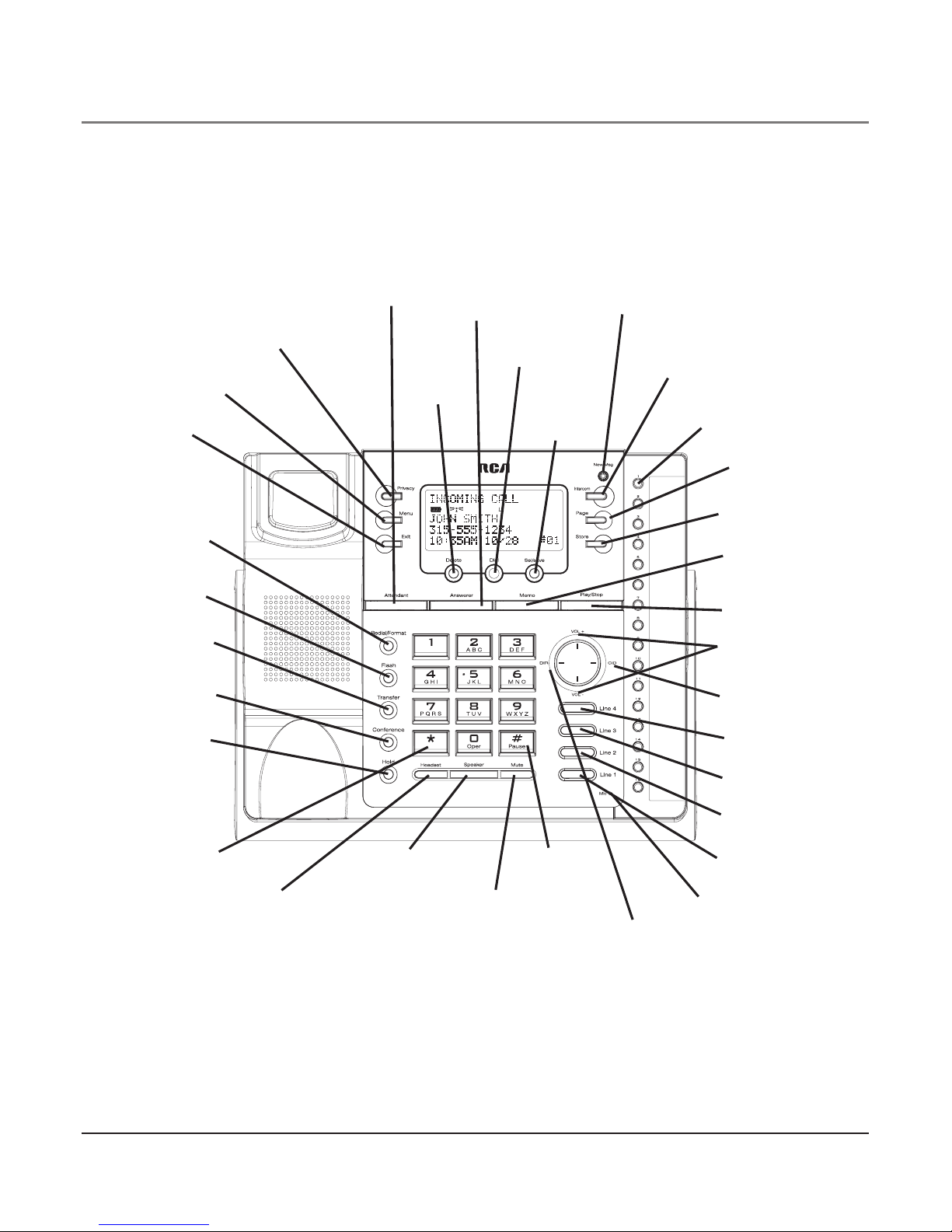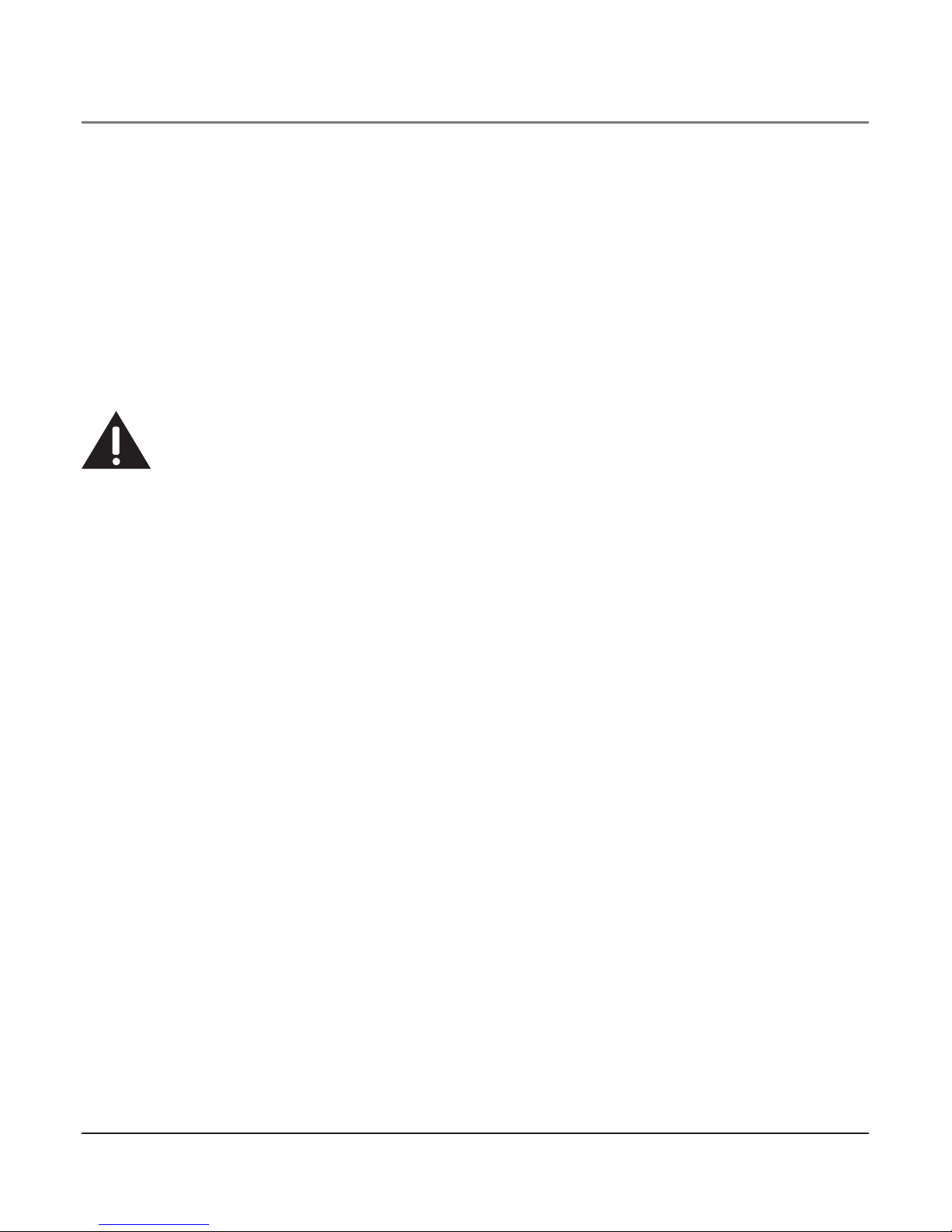4
Important InformatIon ............................................. 2
Interference InformatIon.......................................... 2
telephone network InformatIon ............................... 3
ren number........................................................... 3
fcc rf radIatIon exposure statement ..................... 3
lIcensIng ................................................................. 3
hearIng aId compatIbIlIty ........................................ 3
IntroductIon ............................................................ 4
parts checklIst........................................................ 7
telephone Jack requIrements.................................... 7
Important InstallatIon InformatIon........................... 8
base layout............................................................. 9
Important InstallatIon guIdelInes ........................... 10
InstallIng the phone .............................................. 11
data port .............................................................13
system VerIfIcatIon................................................14
other system phones.............................................14
Answering system .....................................................14
Auto AttendAnt .......................................................... 15
programmIng the telephone ...................................15
LAnguAge .....................................................................15
VoLume......................................................................... 15
ringer VoLume ...................................................... 15
speAkerphone, hAndset, And heAdset VoLume .... 15
ringer tone................................................................. 16
priority Line ................................................................ 16
deLAy ring................................................................... 17
phone id ..................................................................... 17
phone nAme ................................................................ 18
intercom Auto Answer............................................... 18
FLAsh time ................................................................... 18
cALL ALert tone .......................................................... 19
nounknown/BLocked................................................ 19
dispLAy contrAst......................................................... 20
LocAL AreA code......................................................... 20
regionAL AreA codes.................................................. 20
mAnuALLy setting the time And dAte......................... 21
hour FormAt............................................................... 22
restoring the deFAuLt settings.................................. 22
programmIng the answerIng system ......................22
pickup deLAy................................................................22
messAge Length ..........................................................23
cALL screening............................................................23
messAge interrupt ......................................................24
remote pAssword........................................................24
mAiLBox ....................................................................... 24
programmIng the auto attendant .......................... 25
Auto AttendAnt pickup deLAy .................................... 25
set dAy time For Auto AttendAnt.............................. 26
set night time For Auto AttendAnt .......................... 26
set night time on / oFF.......................................... 27
set weekend greeting................................................ 27
set VALid id ................................................................ 28
basIc operatIon ..................................................... 28
mAking cALLs with the hAndset ................................ 28
mAking cALLs with the speAkerphone........................ 28
mAking cALLs with the optionAL heAdset ................. 29
pre-diALing.................................................................. 29
Answering cALLs......................................................... 29
switching Between the speAkerphone, hAndset, And
heAdset .................................................................. 30
mute ............................................................................ 30
donot disturB........................................................... 30
hoLd............................................................................. 31
pLAcing AcALL on hoLd ....................................... 31
reLeAsing AcALL From hoLd ................................ 31
FLAsh............................................................................ 31
rediAL........................................................................... 31
reViewing the rediAL numBers................................... 31
trAnsFerring AcALL to Another stAtion................... 32
receiVing AtrAnsFerred cALL From Another
stAtion ................................................................... 32
priVAcy......................................................................... 32
proViding priVAcy ................................................. 32
conFerence cALLs........................................................ 33
Intercom calls ..................................................... 34
one-touch intercom .................................................. 34
Answering An intercom cALL..................................... 34
intercom hoLd ............................................................ 34
intercom conFerence cALLs........................................ 35
pAging ALL stAtions.................................................... 35
caller Id .............................................................. 36
summAry screen......................................................... 36
receiVing And storing cid records.......................... 36
reViewing cid records........................................ 36
sAVing Acid record to the intercom/memory Log
or to phone Book memory .................................. 36
deLeting Acid record......................................... 37
deLeting ALL cALL records................................... 37
diALing BAck ......................................................... 37
Table of Contents