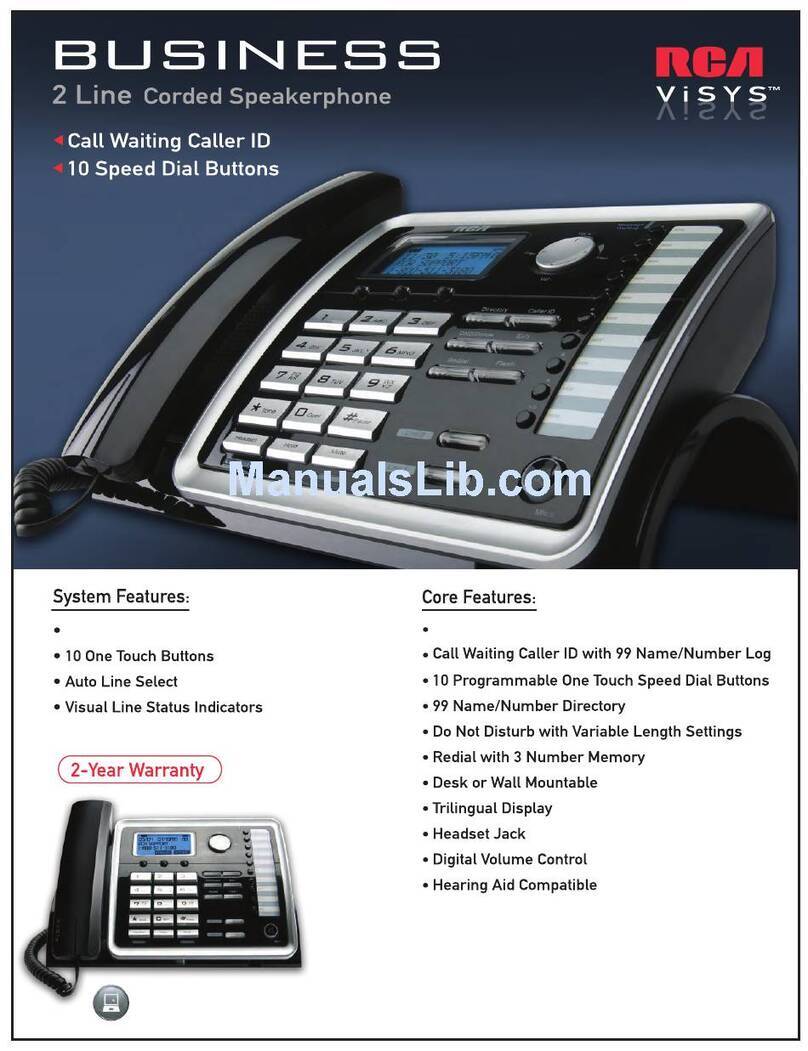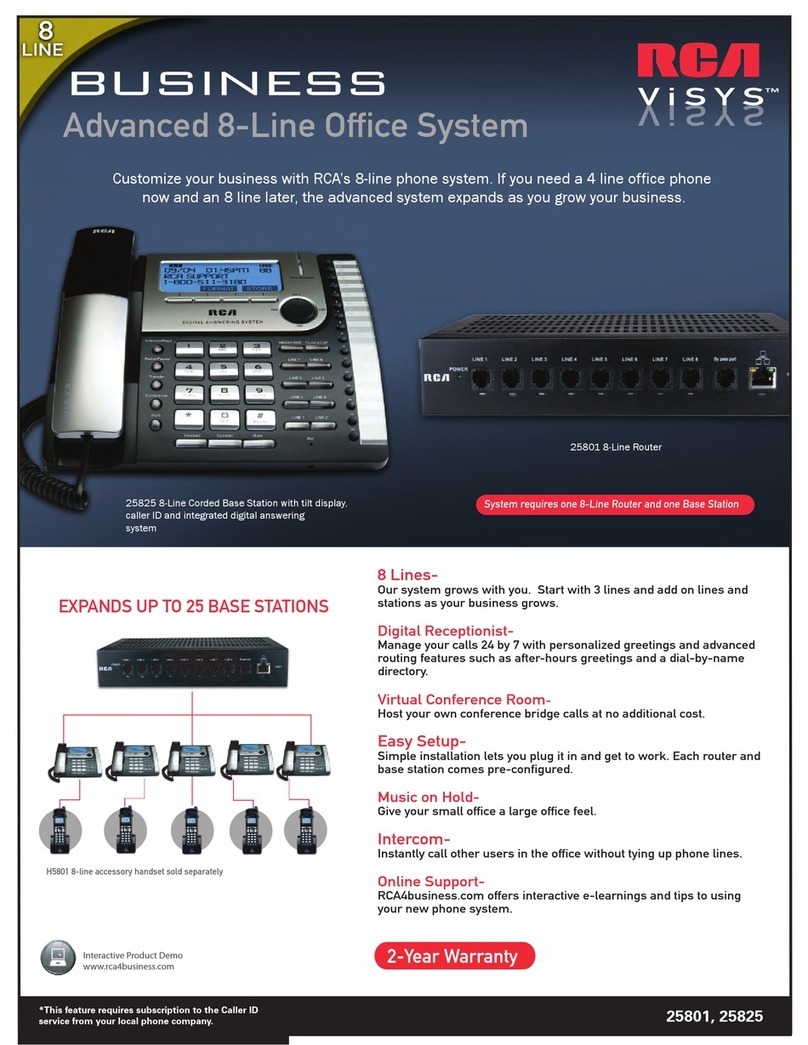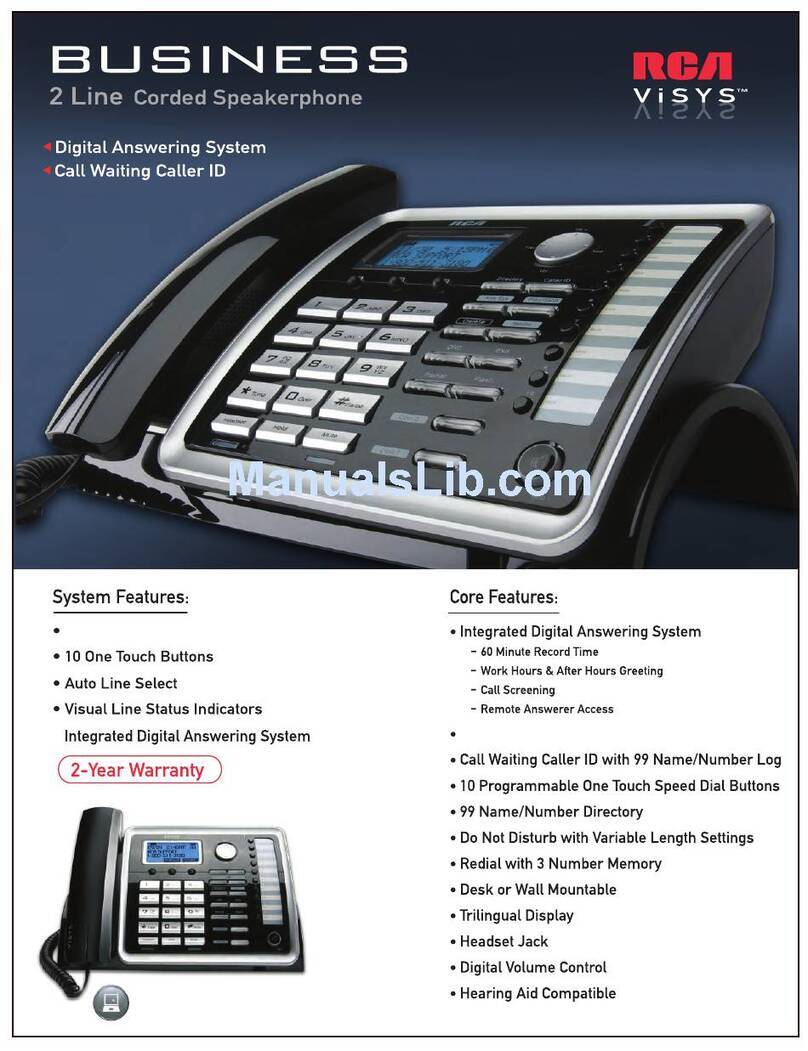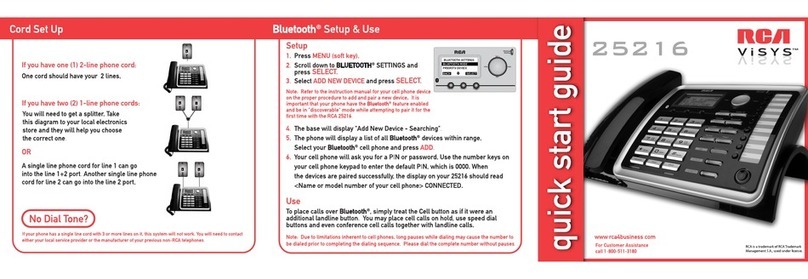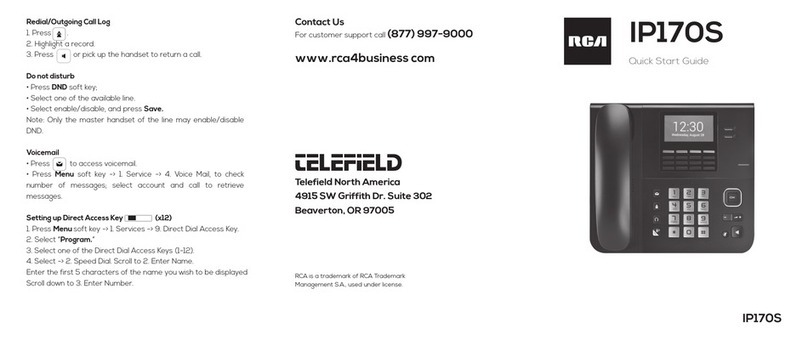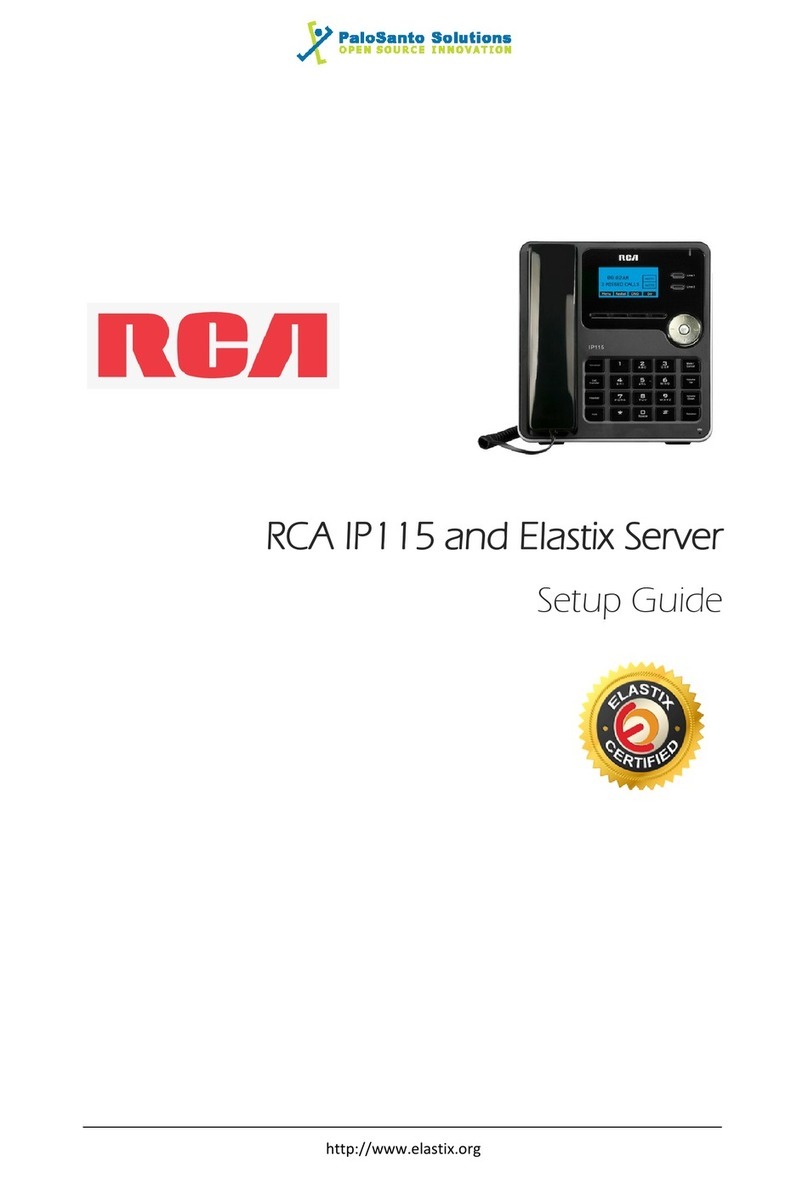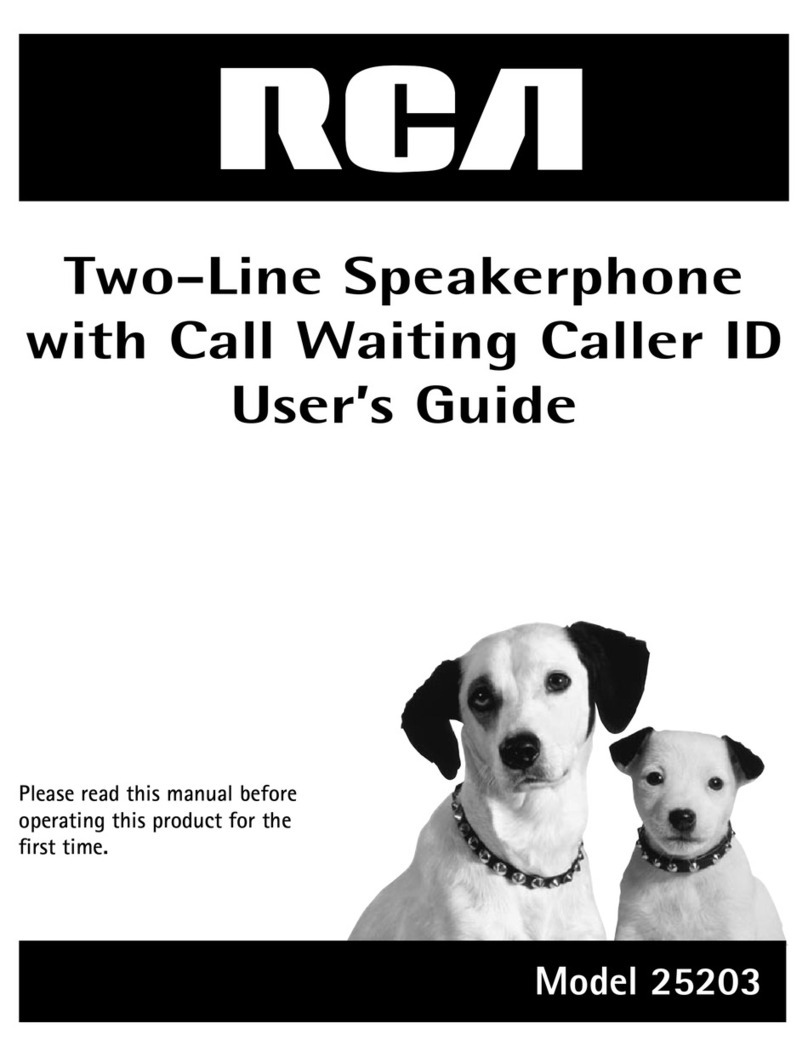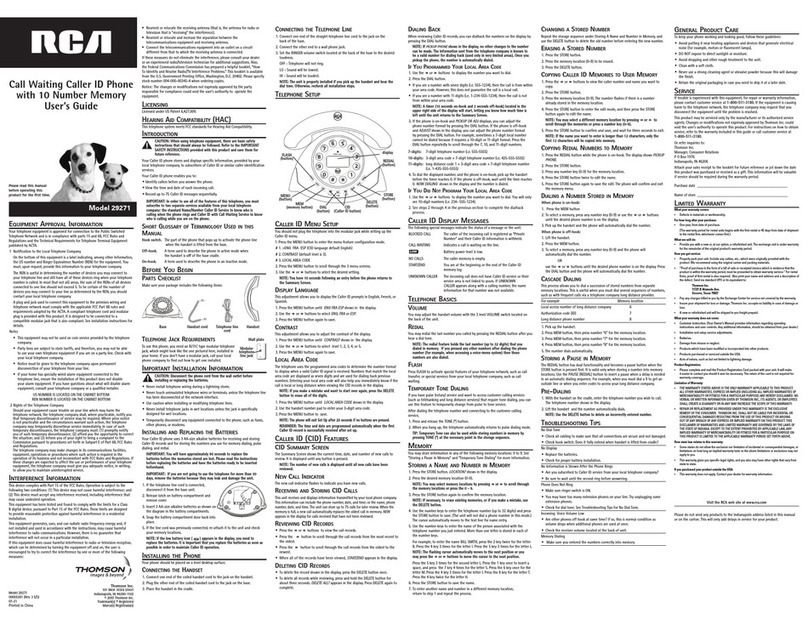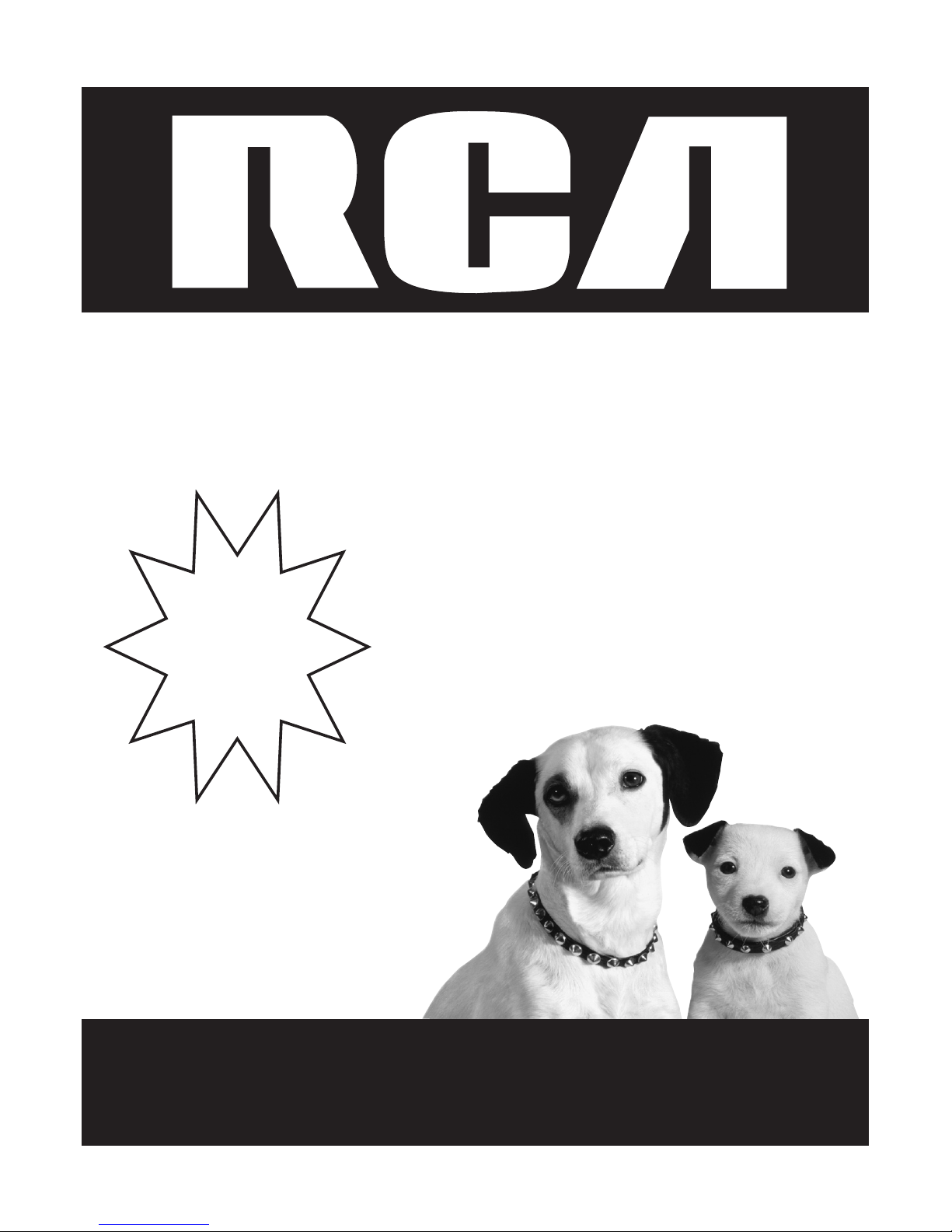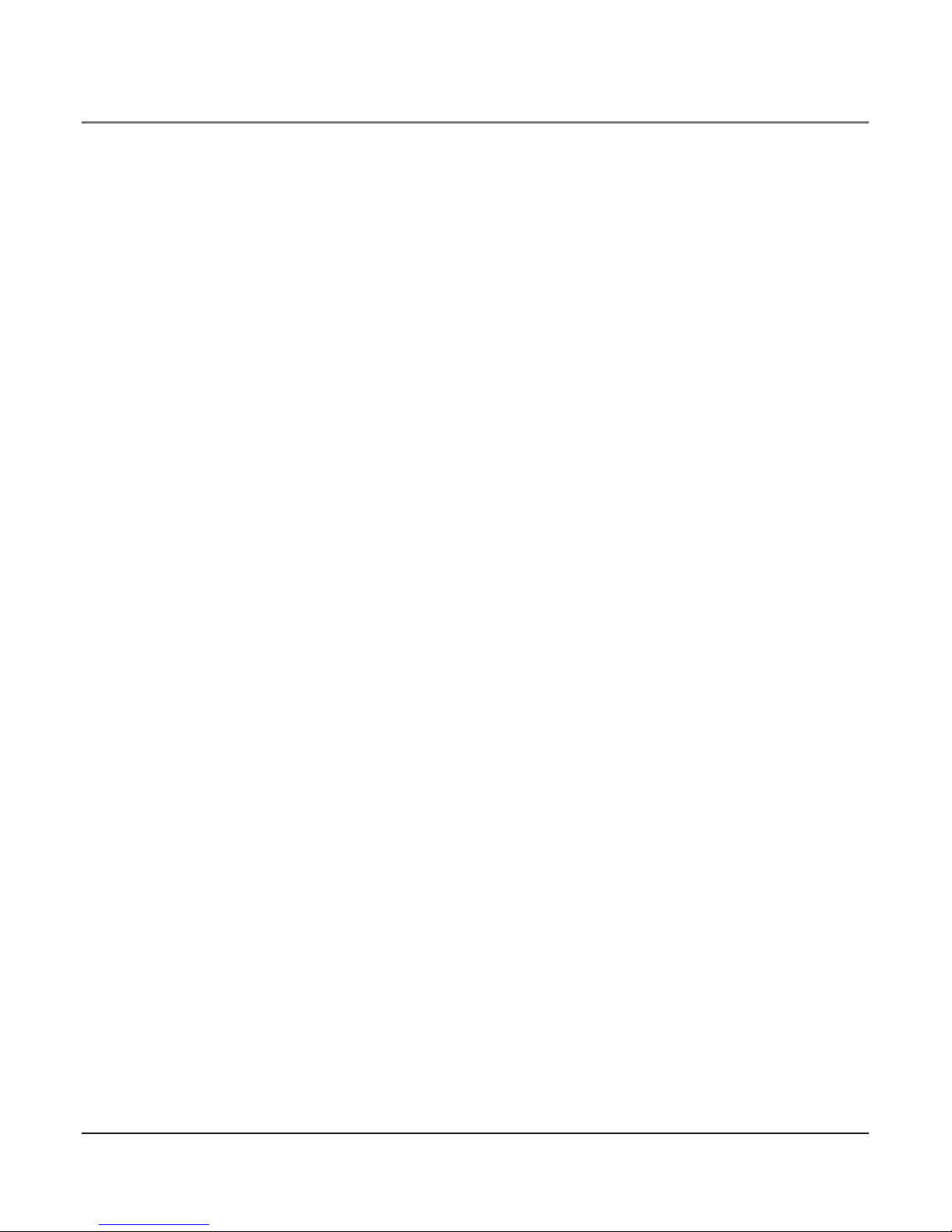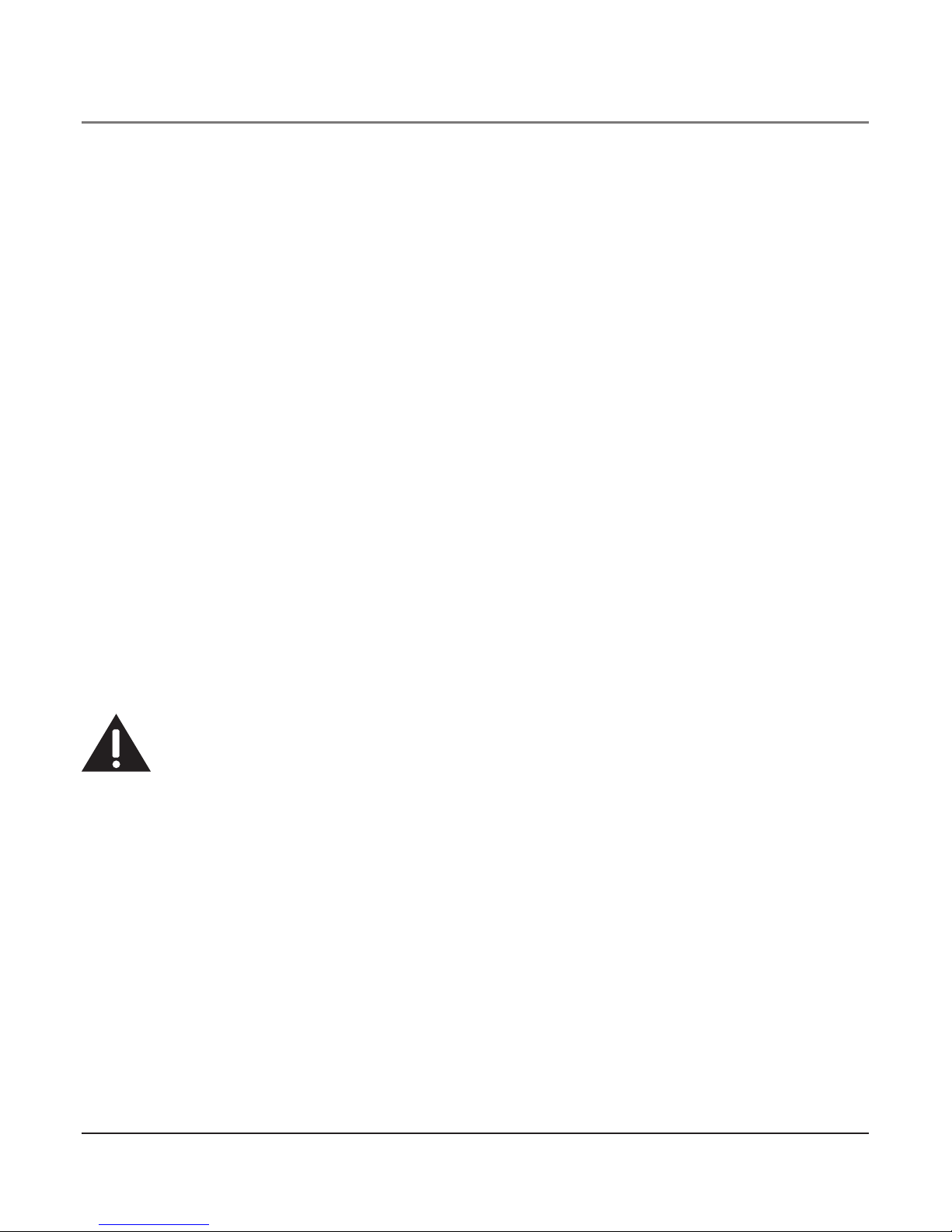4
Important InformatIon ............................................. 2
Interference InformatIon.......................................... 2
telephone network InformatIon ............................... 3
ren number........................................................... 3
fcc rf radIatIon exposure statement ..................... 3
lIcensIng ................................................................. 3
hearIng aId compatIbIlIty ........................................ 3
IntroductIon ............................................................ 6
parts checklIst........................................................ 7
telephone Jack requIrements.................................... 7
base layout............................................................. 8
Important InstallatIon InformatIon........................... 9
Important InstallatIon guIdelInes ............................. 9
InstallIng the phone .............................................. 10
data port .............................................................12
system VerIfIcatIon................................................12
other system phones.............................................13
programmIng the telephone ...................................13
LANGUAGE ..................................................................... 13
VOLUME......................................................................... 13
RINGER VOLUME....................................................... 13
SPEAKERPHONE, HANDSET, AND HEADSET VOLUME ..... 14
RINGER TONE................................................................. 14
PRIORITY LINE ................................................................ 14
DELAY RING................................................................... 15
PHONE ID ..................................................................... 15
PHONE NAME ................................................................ 16
INTERCOM AUTO ANSWER............................................... 16
FLASH TIME ................................................................... 17
CALL ALERT TONE .......................................................... 17
NOUNKNOWN/BLOCKED................................................ 17
DISPLAY CONTRAST......................................................... 18
LOCAL AREA CODE......................................................... 18
REGIONAL AREA CODES.................................................. 18
MANUALLY SETTING THE TIME AND DATE......................... 19
HOUR FORMAT............................................................... 20
RESTORING THE DEFAULT SETTINGS.................................. 20
basIc operatIon .....................................................20
MAKING CALLS WITH THE HANDSET ................................ 20
MAKING CALLS WITH THE SPEAKERPHONE........................ 21
MAKING CALLS WITH THE OPTIONAL HEADSET ................. 21
PRE-DIALING.................................................................. 21
ANSWERING CALLS......................................................... 22
SWITCHING BETWEEN THE SPEAKERPHONE, HANDSET, AND
HEADSET .................................................................. 22
MUTE ............................................................................22
DONOT DISTURB...........................................................23
HOLD.............................................................................23
PLACING ACALL ON HOLD........................................23
RELEASING ACALL FROM HOLD.................................23
FLASH............................................................................23
REDIAL...........................................................................24
REVIEWING THE REDIAL NUMBERS...................................24
TRANSFERRING ACALL TO ANOTHER STATION...................24
RECEIVING ATRANSFERRED CALL FROM ANOTHER
STATION ...................................................................25
MESSAGE WAITING .......................................................25
PRIVACY.........................................................................25
PROVIDING PRIVACY..................................................25
CONFERENCE CALLS........................................................25
Intercom calls .................................................... 26
ONE-TOUCH INTERCOM ................................................. 26
ANSWERING AN INTERCOM CALL.................................... 27
INTERCOM HOLD ...........................................................27
INTERCOM CONFERENCE CALLS....................................... 27
PAGING ALL STATIONS................................................... 28
caller Id ............................................................. 28
SUMMARY SCREEN........................................................ 28
RECEIVING AND STORING CID RECORDS......................... 28
REVIEWING CID RECORDS ....................................... 29
SAVING ACID RECORD TO THE INTERCOM/MEMORY
LOG OR TO PHONE BOOK MEMORY .......................... 29
DELETING ACID RECORD ........................................ 29
DELETING ALL CALL RECORDS .................................. 29
DIALING BACK......................................................... 29
IFYOU PROGRAMMED YOUR LOCAL AREA CODE ............ 29
IFYOU DID NOT PROGRAM YOUR LOCAL AREA CODE.... 30
CALL WAITING CALLER ID............................................. 30
MEMORY LOG AND PHONE BOOK (DIRECTORY)
MEMORY................................................................. 30
STORING ANUMBER AND NAME IN MEMORY........... 30
REVIEWING PHONE BOOK (DIRECTORY) MEMORY.......31
REVIEWING THE INTERCOM/MEMORY LOG (MEMORY
LOCATION)................................................................31
EDITING ANAME OR NUMBER STORED IN PHONE BOOK
(DIRECTORY) MEMORY.............................................32
EDITING ANAME OR NUMBER STORED IN THE
INTERCOM/MEMORY LOG (MEMORY LOCATION)........ 32
STORING THE LAST NUMBER DIALED ......................... 32
Table of Contents