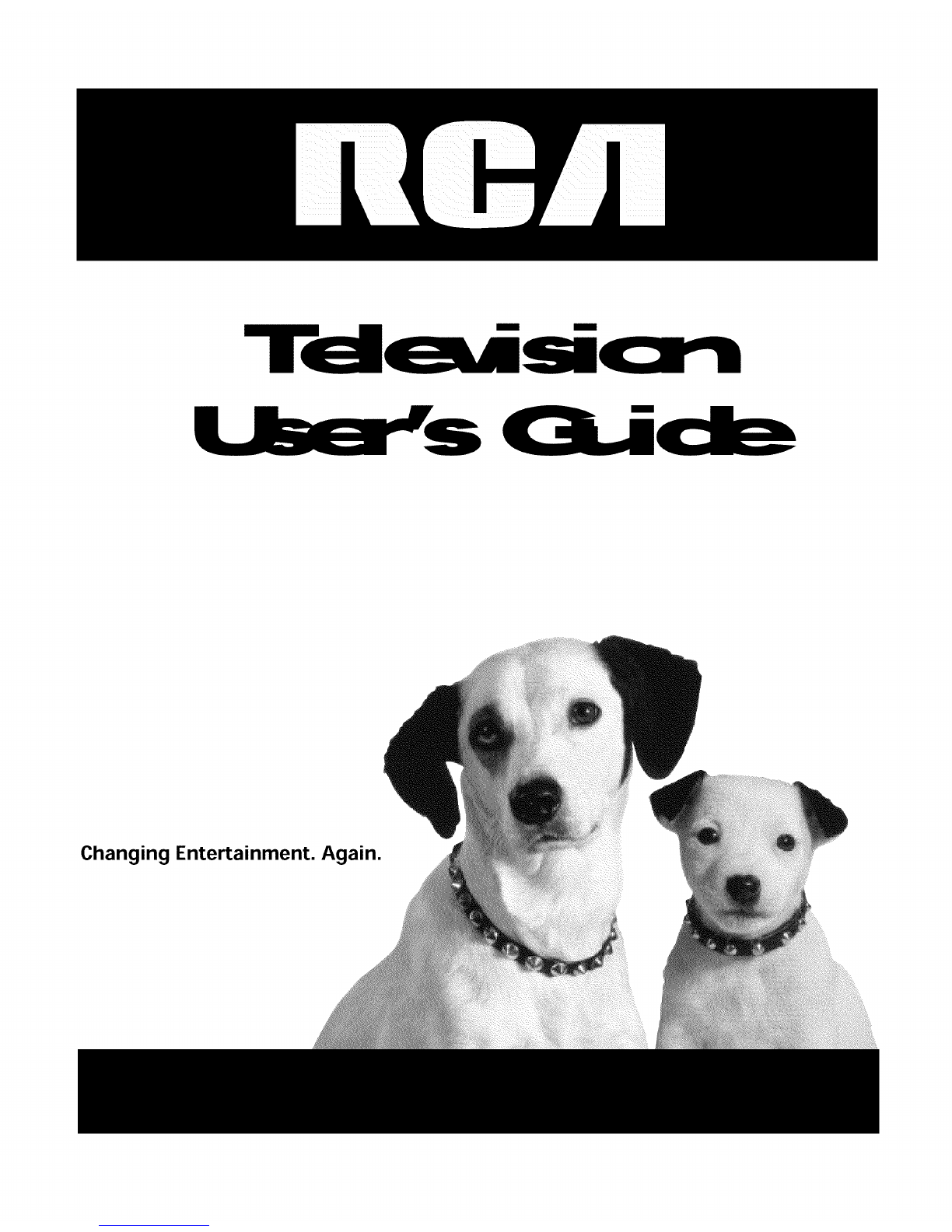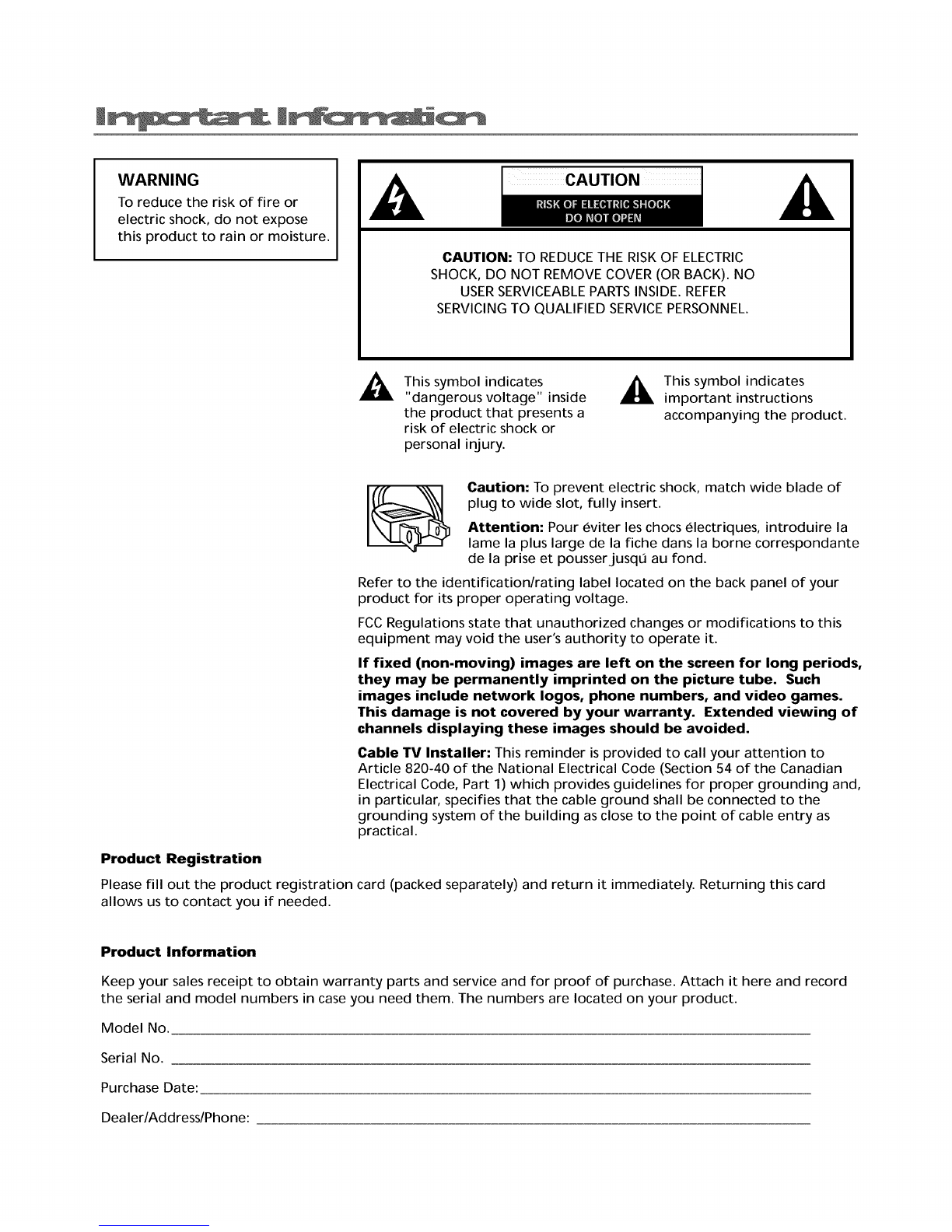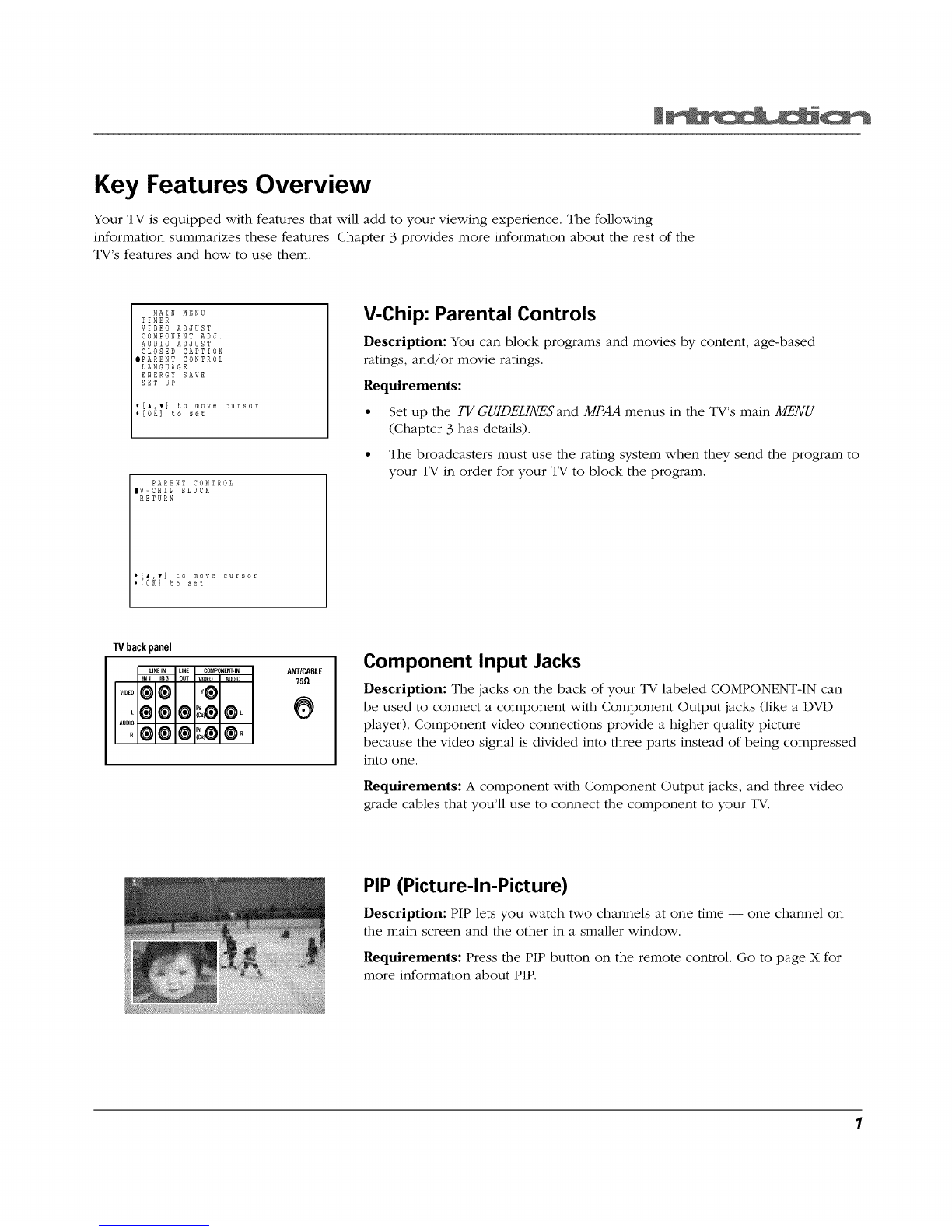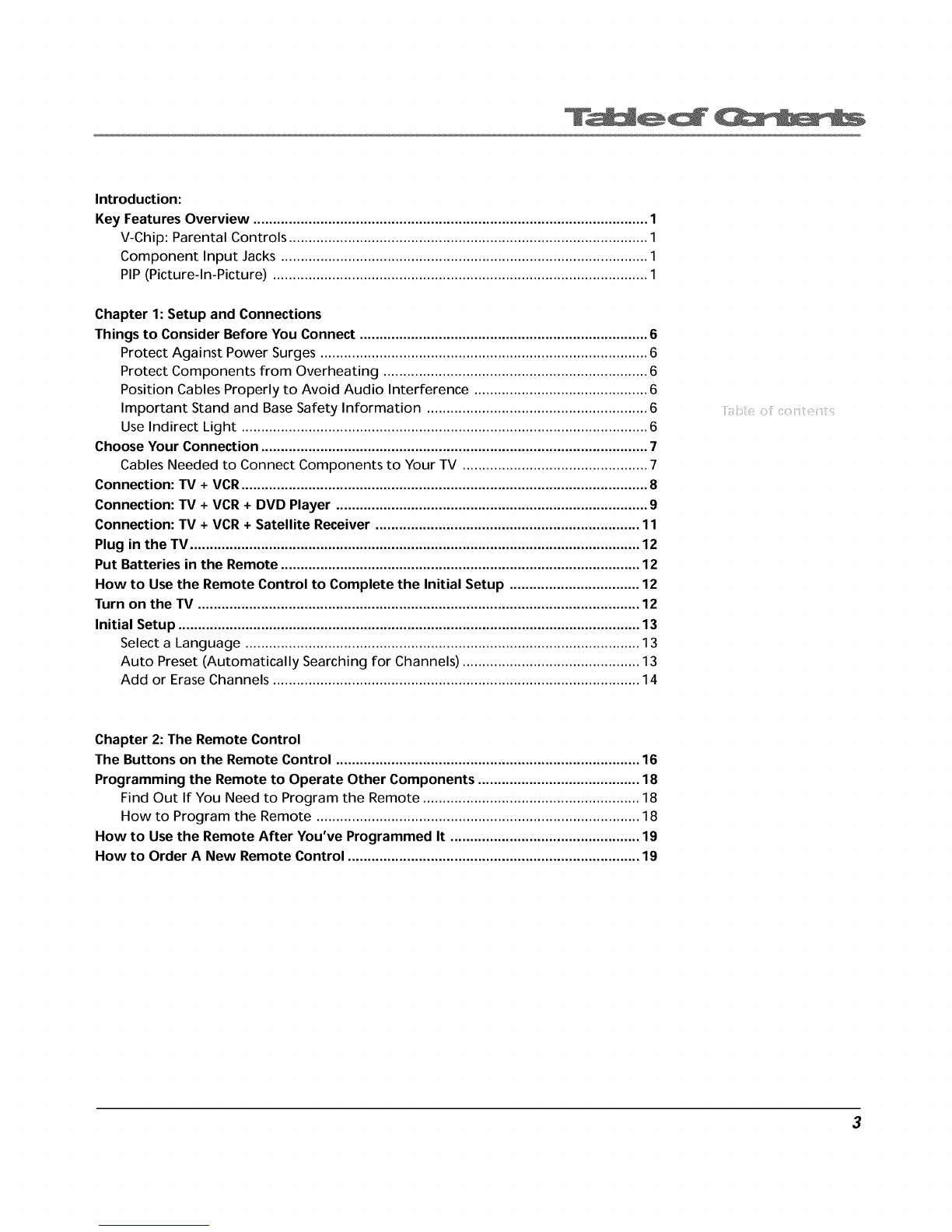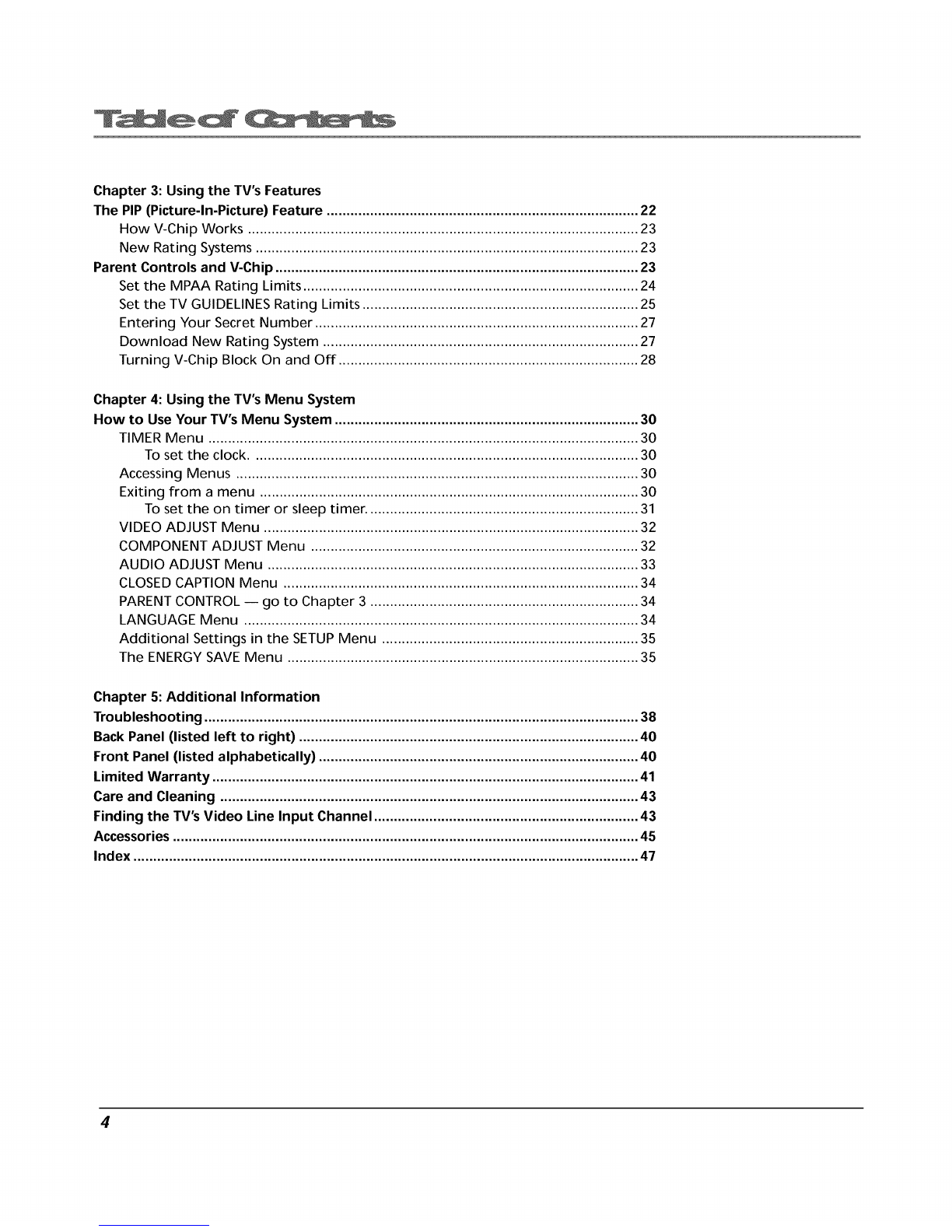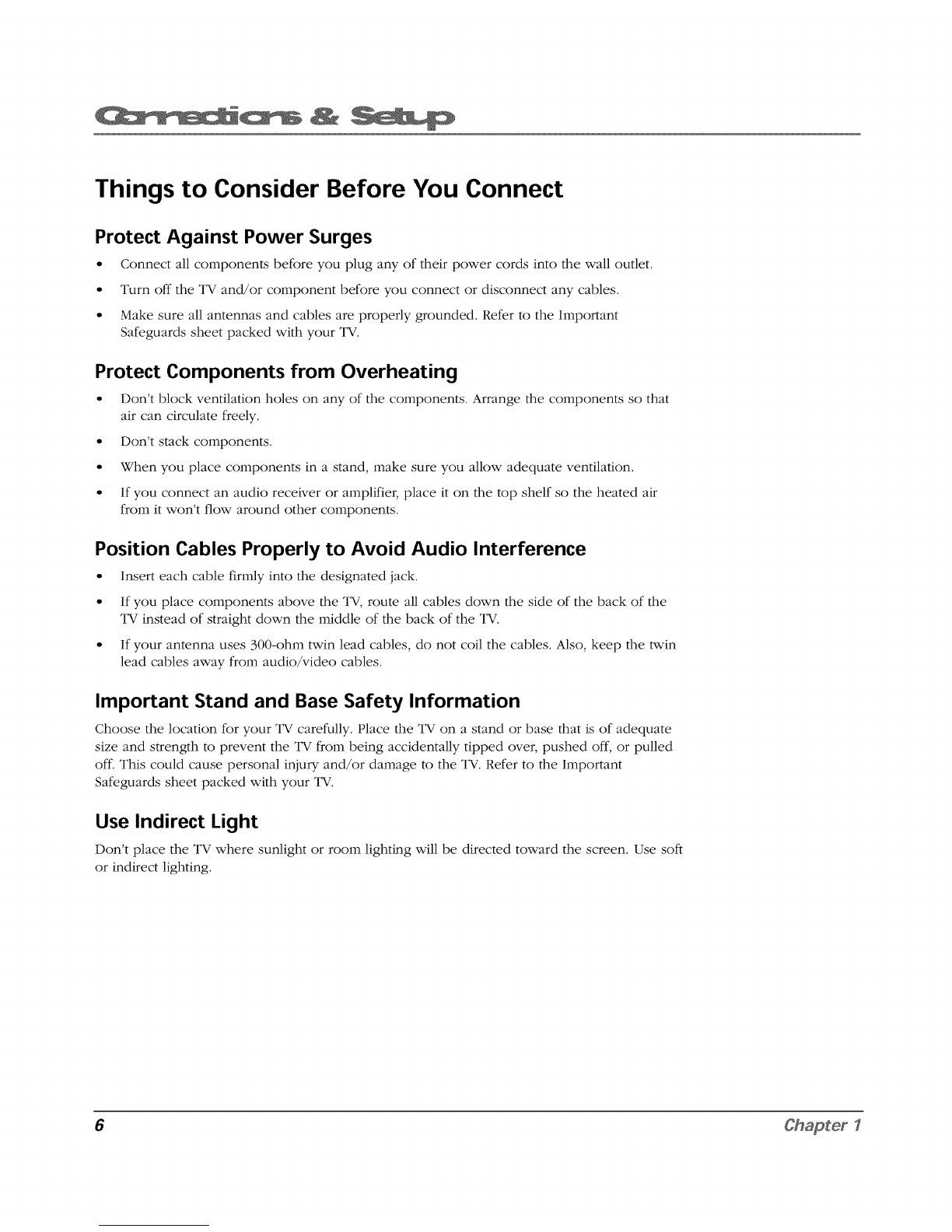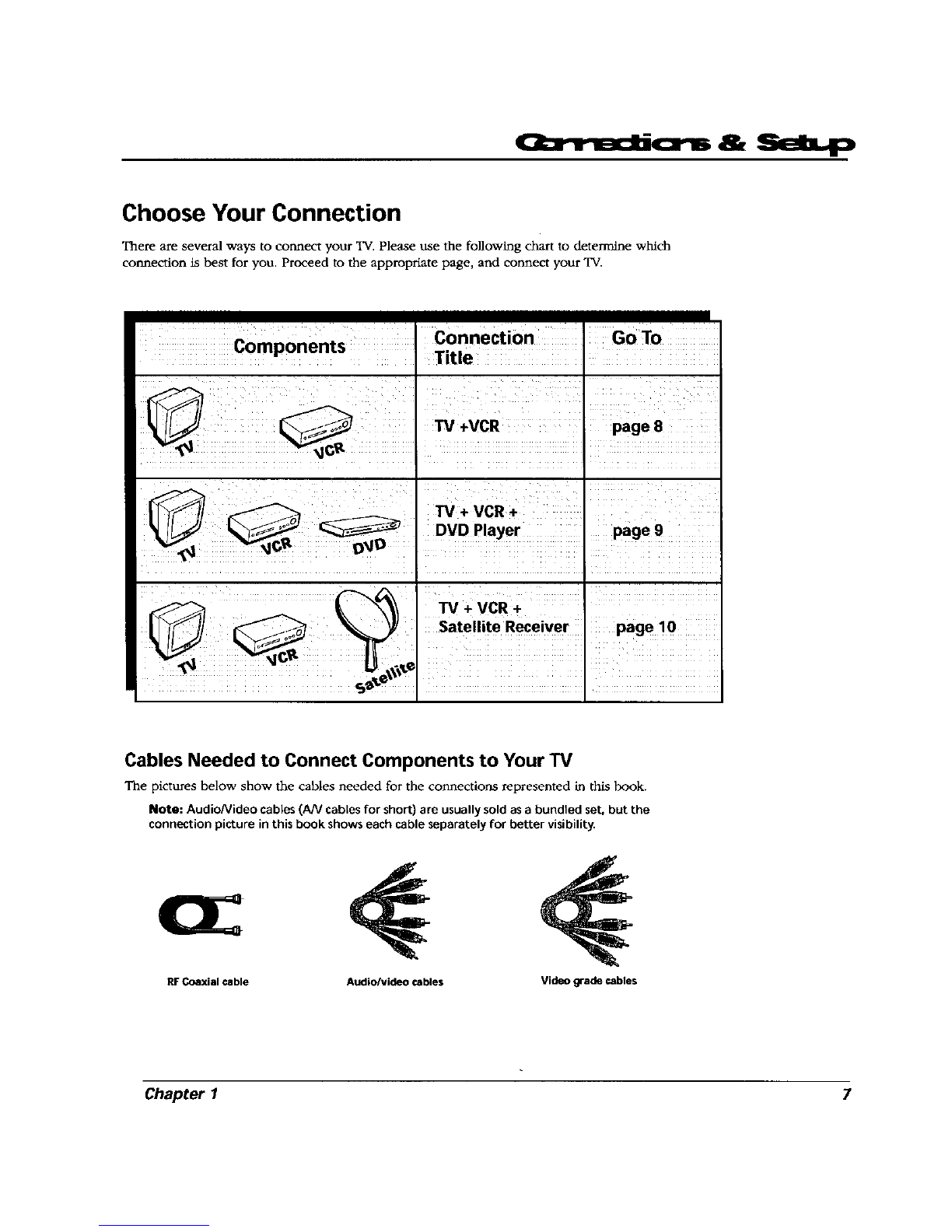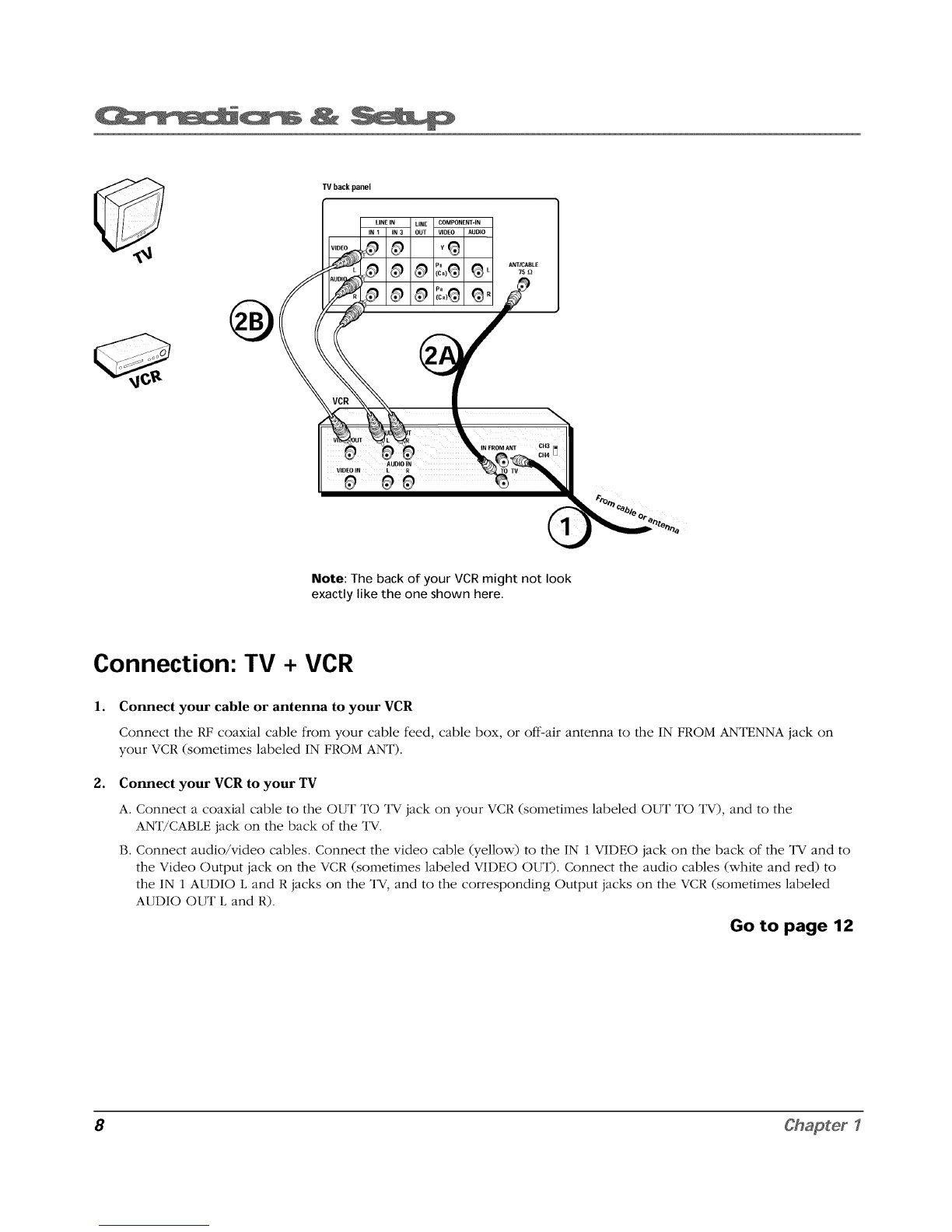Chapter 3: Using the TV's Features
The PIP(Picture-In-Picture) Feature ............................................................................... 22
How V-Chip Works ................................................................................................... 23
New Rating Systems ................................................................................................. 23
Parent Controls and V-Chip ............................................................................................ 23
Set the MPAA Rating Limits ..................................................................................... 24
Set the TV GUIDELINES Rating Limits ...................................................................... 25
Entering Your Secret Number .................................................................................. 27
Download New Rating System ................................................................................ 27
Turning V-Chip Block On and Off ............................................................................ 28
Chapter 4: Using the TV's Menu System
How to Use Your TV's Menu System ............................................................................. 30
TIMER Menu ............................................................................................................. 30
To set the clock.................................................................................................. 30
Accessing Menus ...................................................................................................... 30
Exiting from a menu ................................................................................................ 30
To set the on timer or sleep timer ..................................................................... 31
VIDEO ADJUST Menu ............................................................................................... 32
COMPONENT ADJUST Menu ................................................................................... 32
AUDIO ADJUST Menu .............................................................................................. 33
CLOSED CAPTION Menu .......................................................................................... 34
PARENT CONTROL -- go to Chapter 3.................................................................... 34
LANGUAGE Menu .................................................................................................... 34
Additional Settings in the SETUP Menu ................................................................. 35
The ENERGY SAVE Menu ......................................................................................... 35
Chapter 5: Additional Information
Troubleshooting .............................................................................................................. 38
Back Panel (listed left to right) ...................................................................................... 40
Front Panel (listed alphabetically) ................................................................................. 40
Limited Warranty ............................................................................................................ 41
Care and Cleaning .......................................................................................................... 43
Finding the TV's Video Line Input Channel ................................................................... 43
Accessories ...................................................................................................................... 45
Index ................................................................................................................................ 47
4