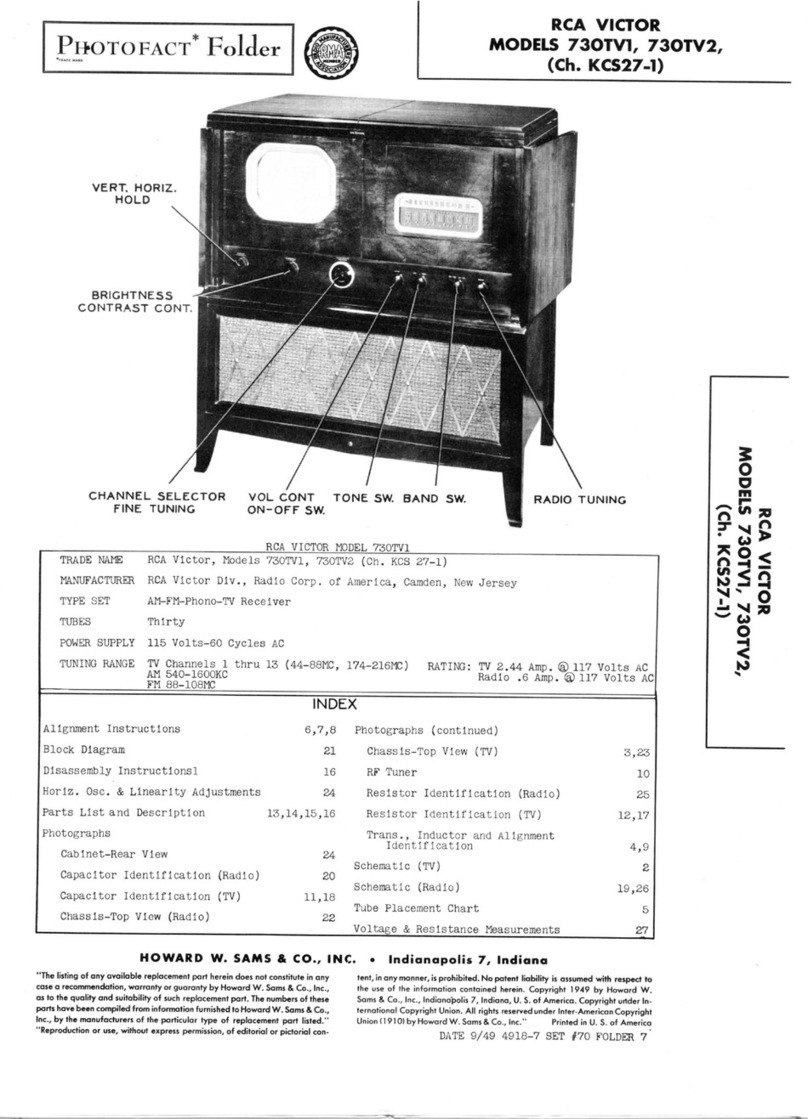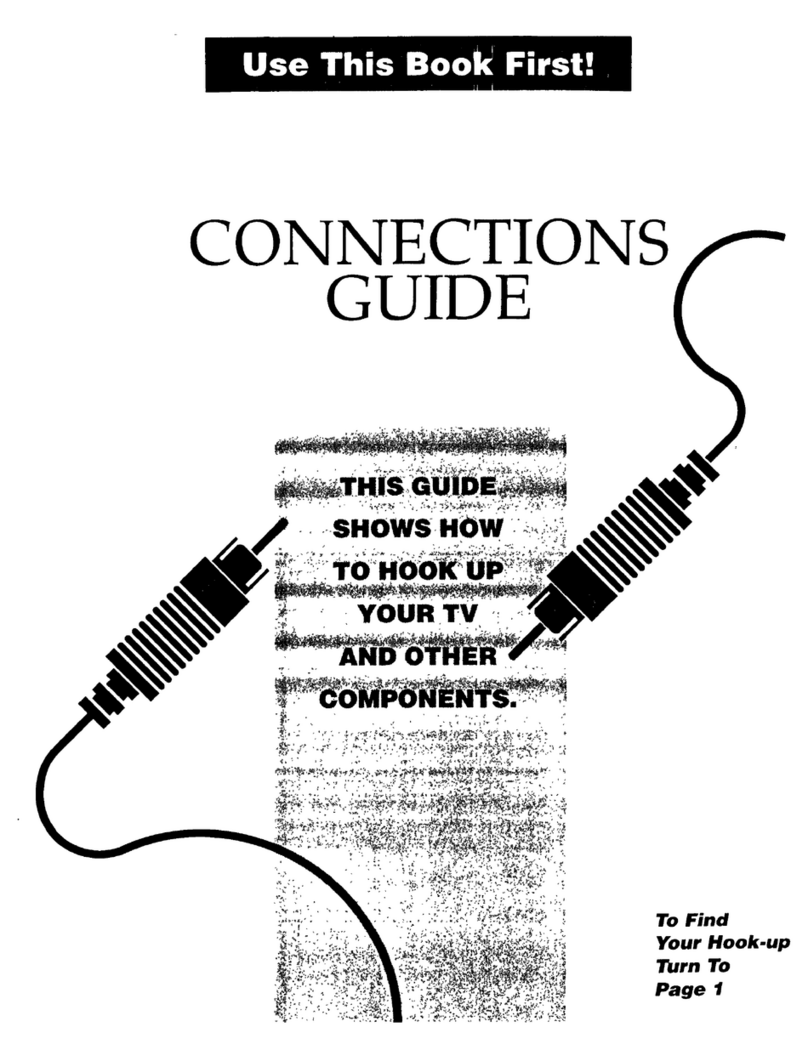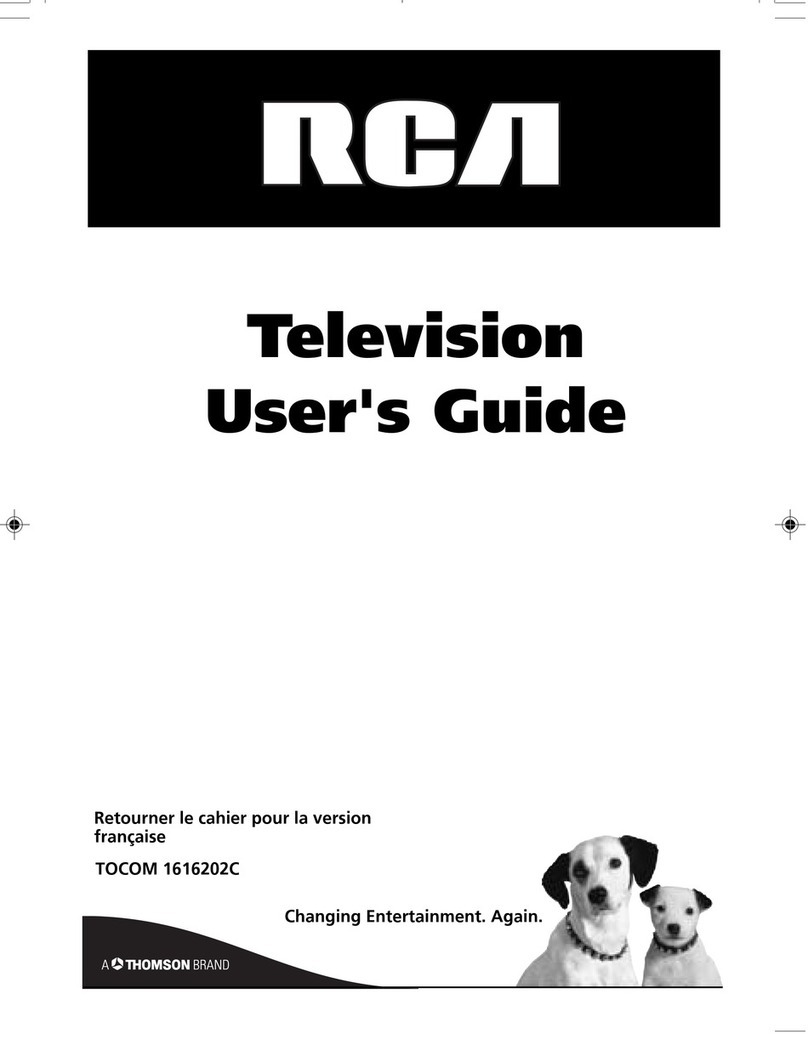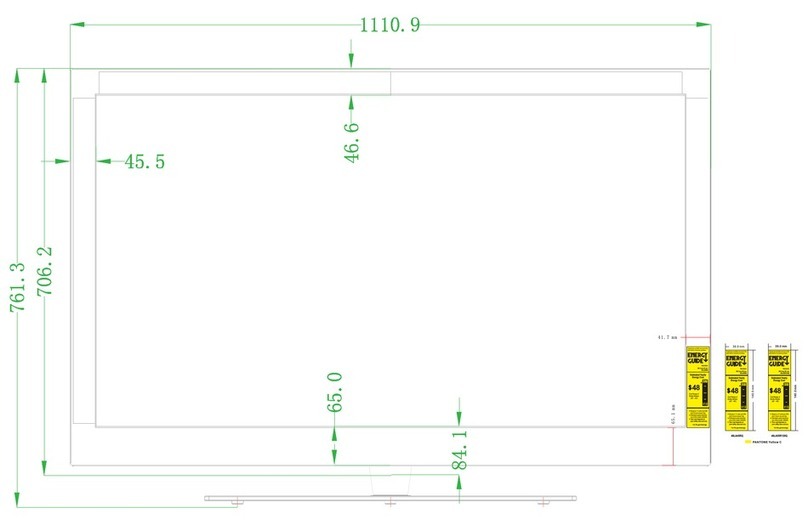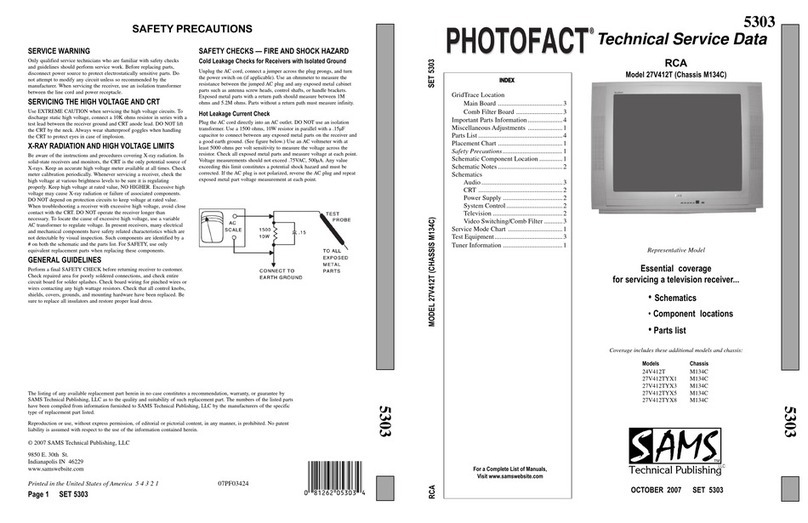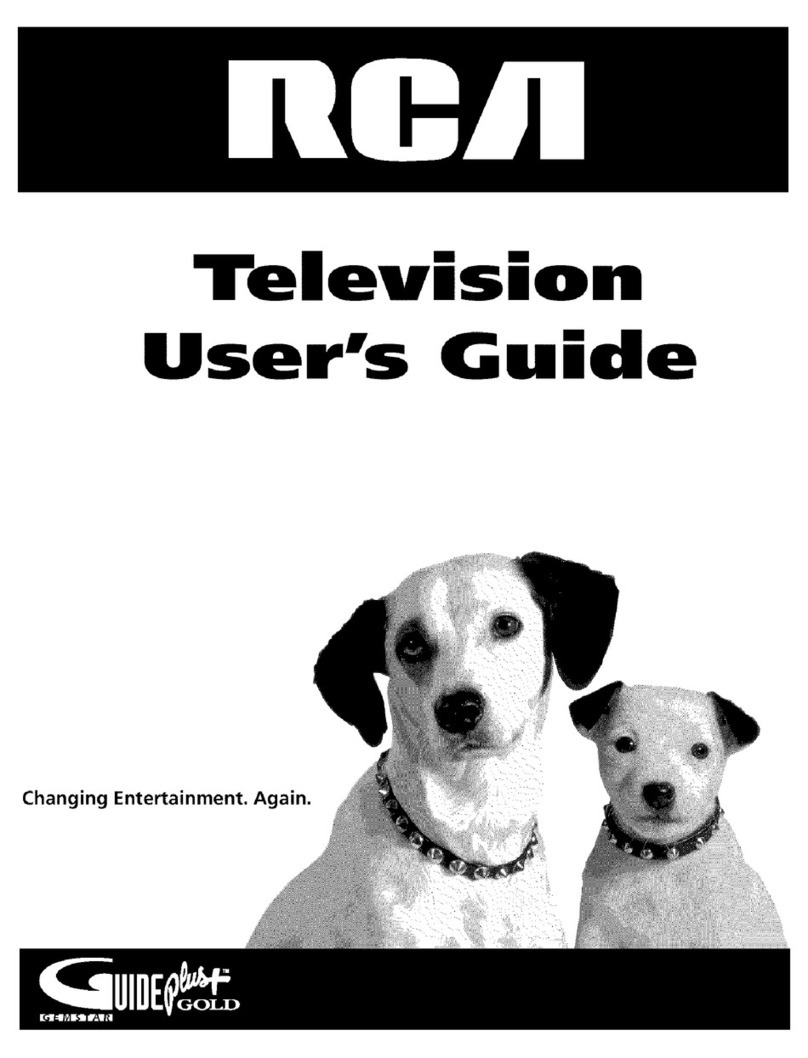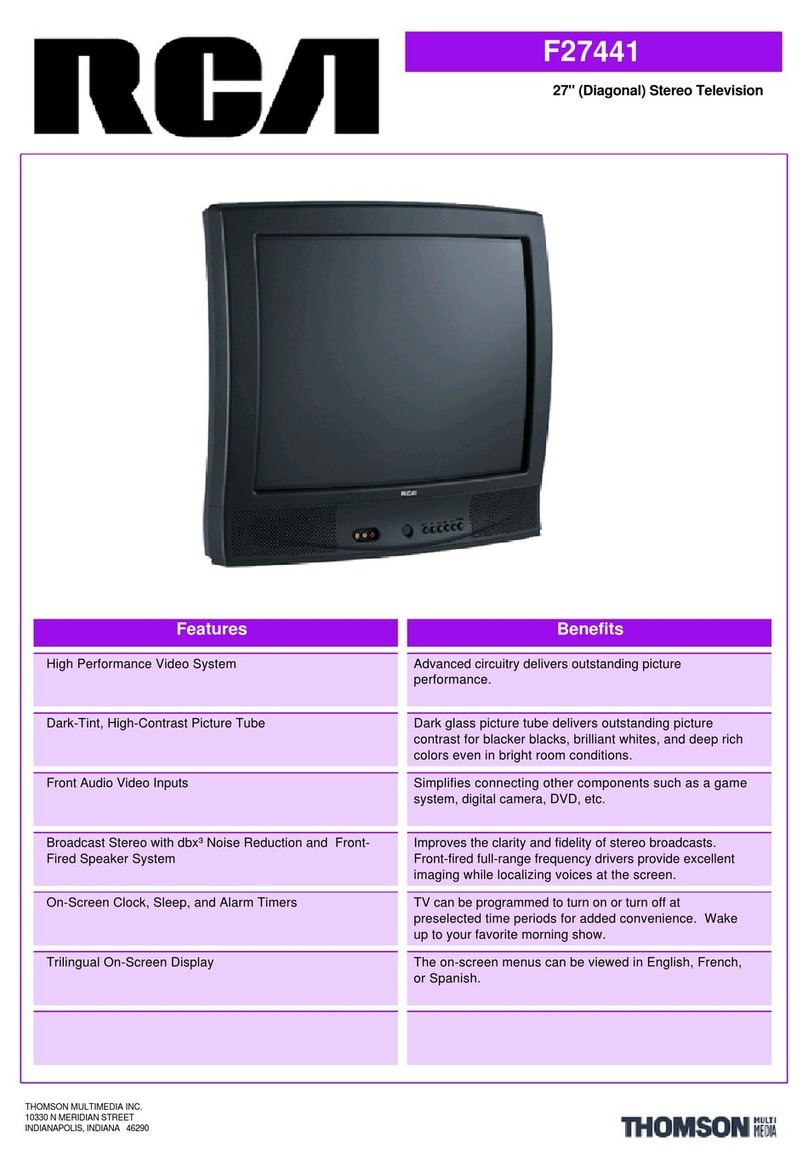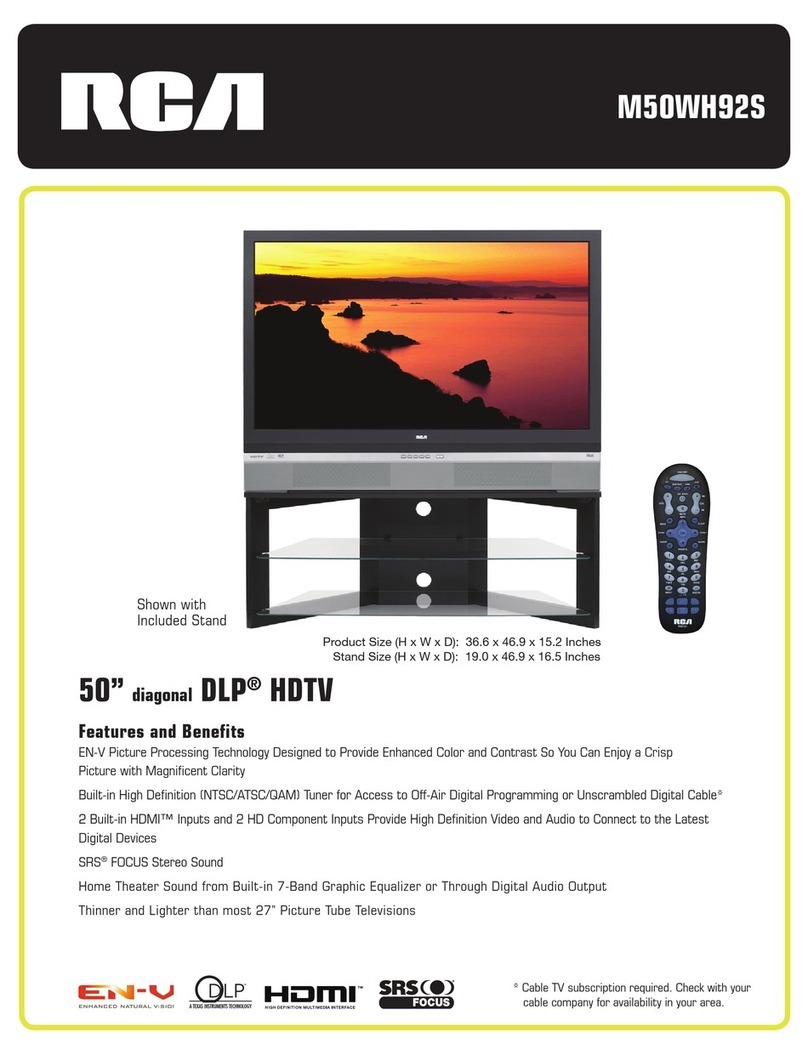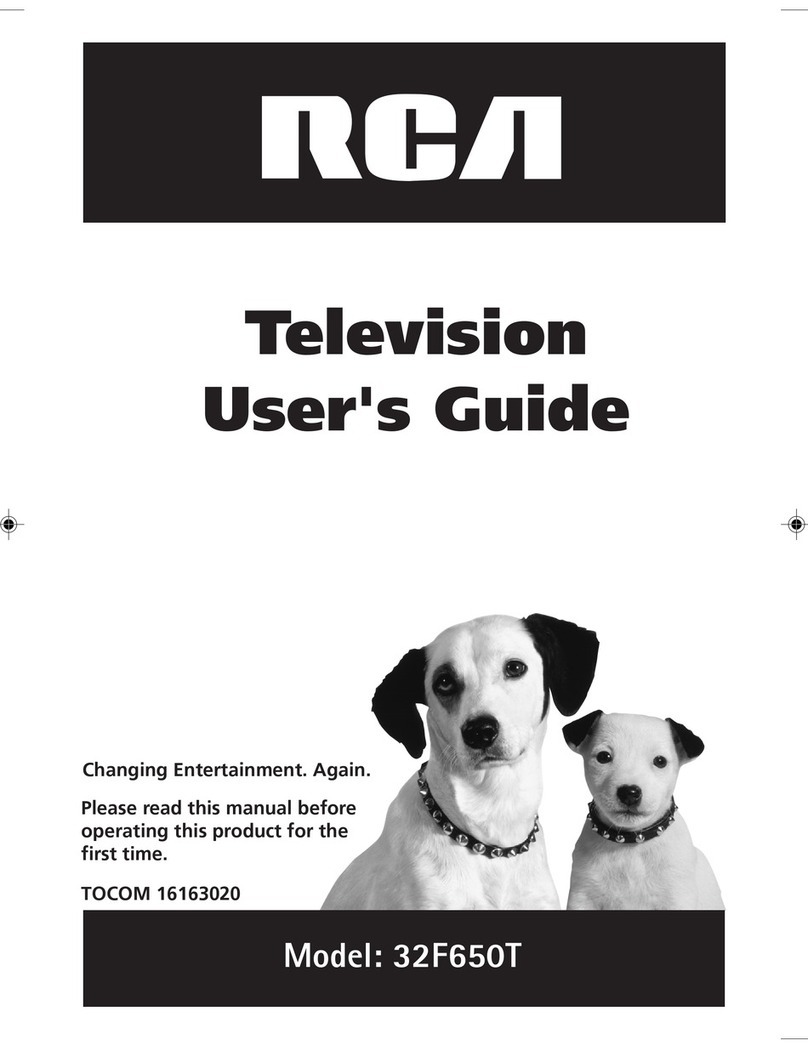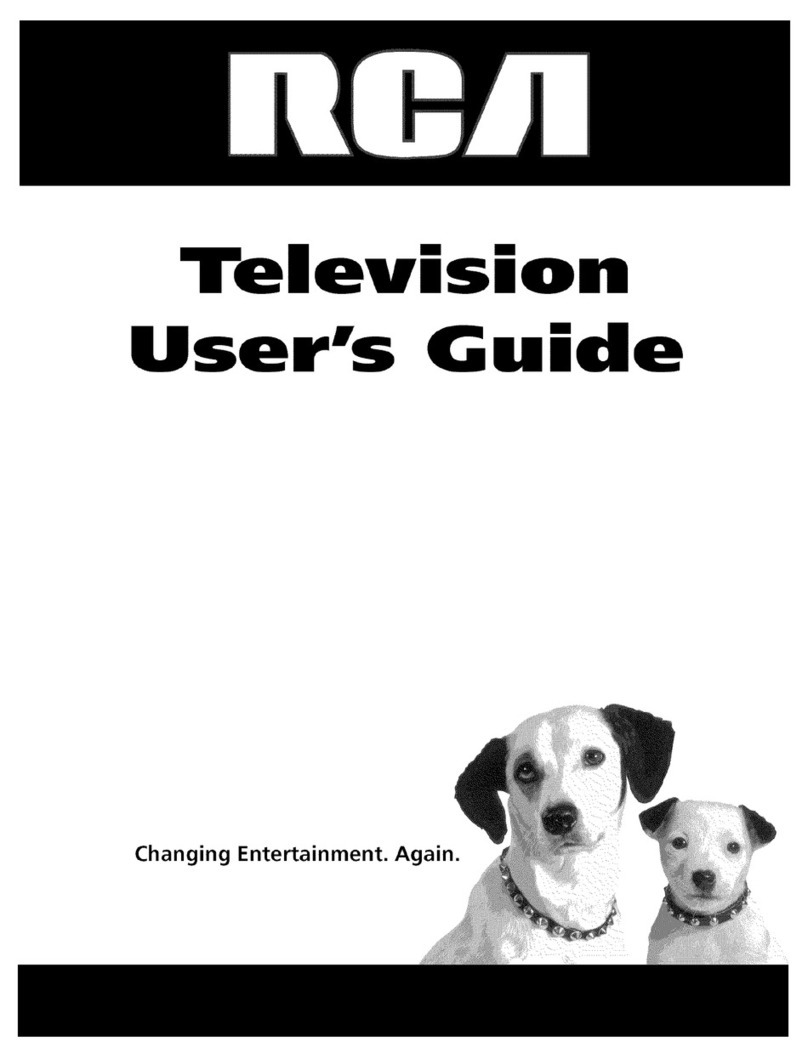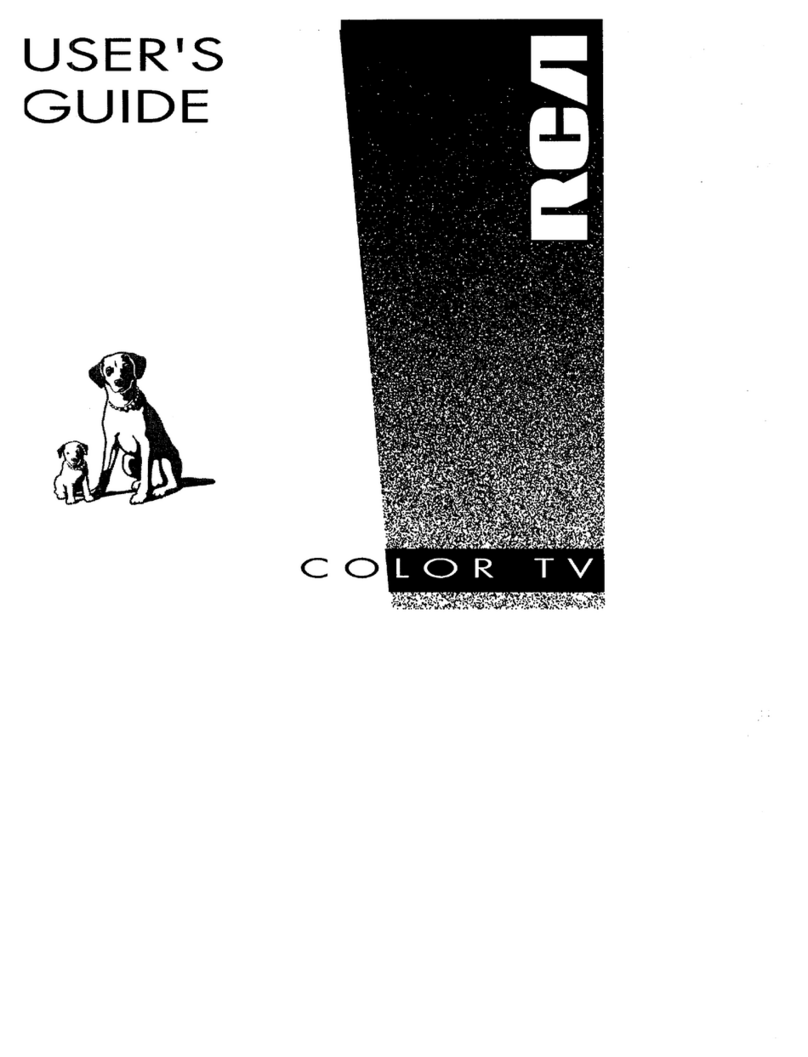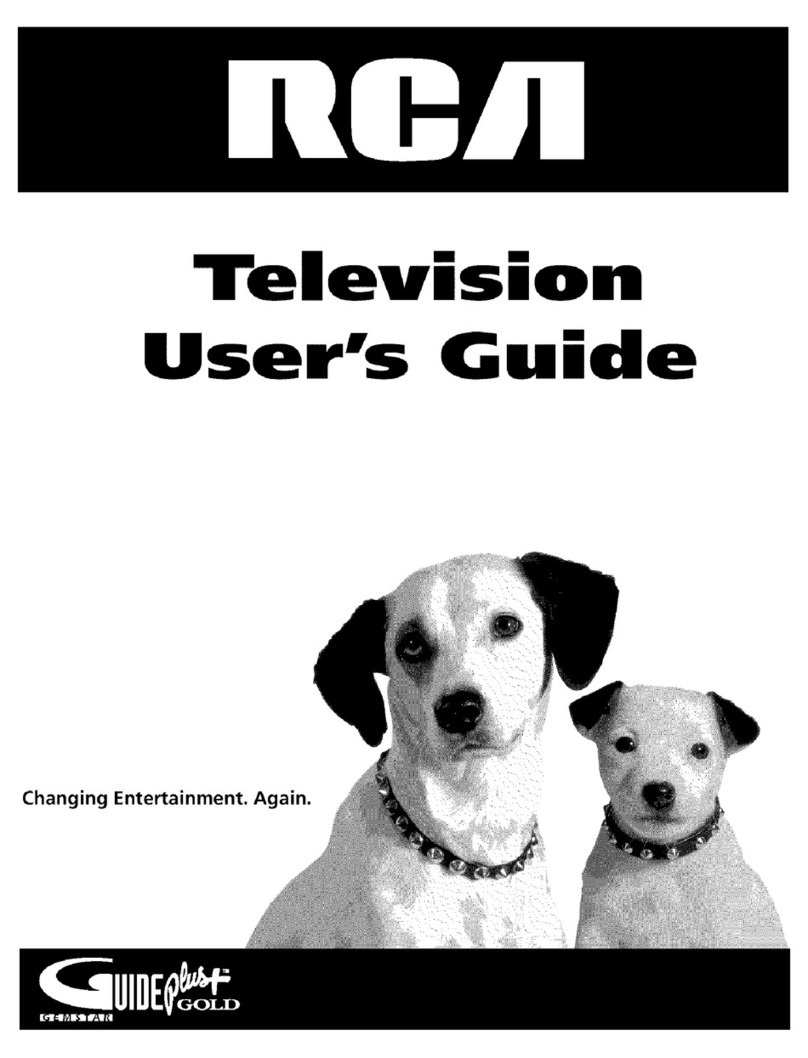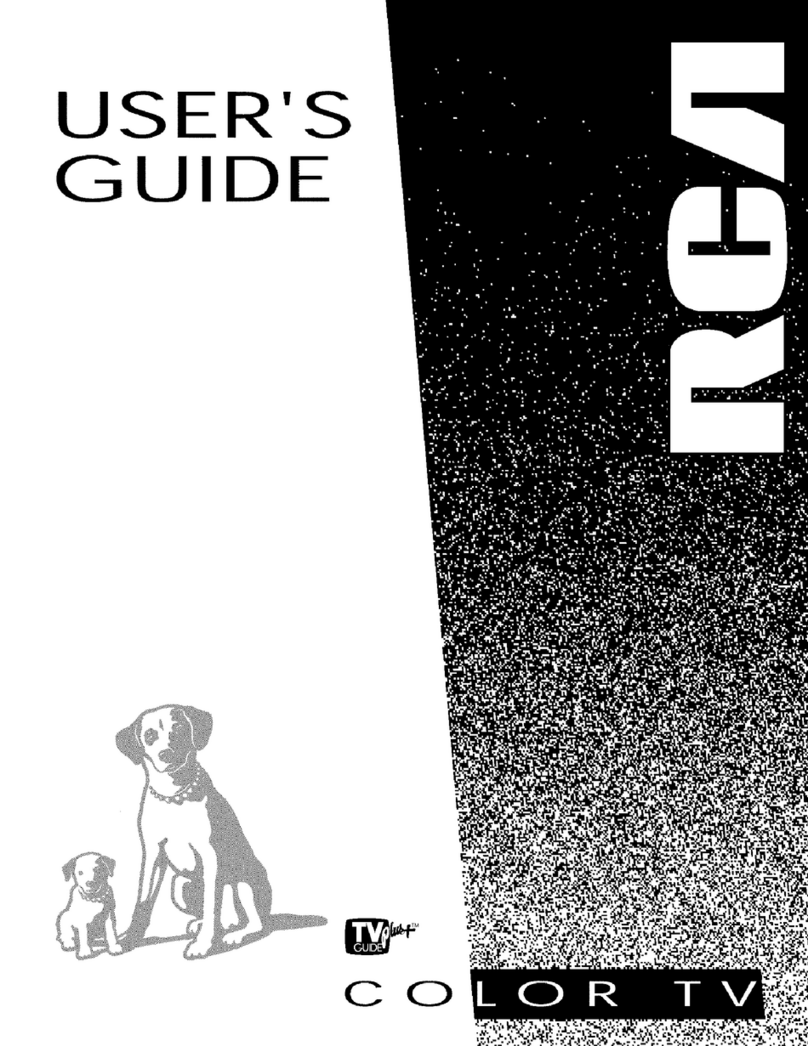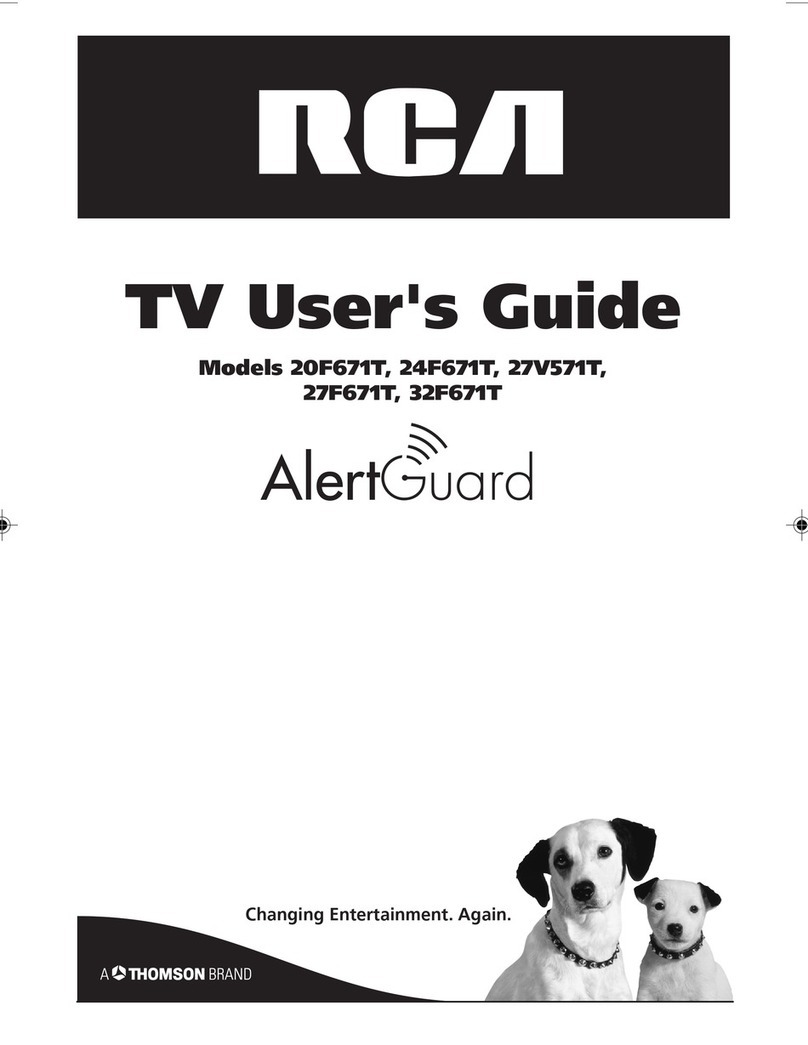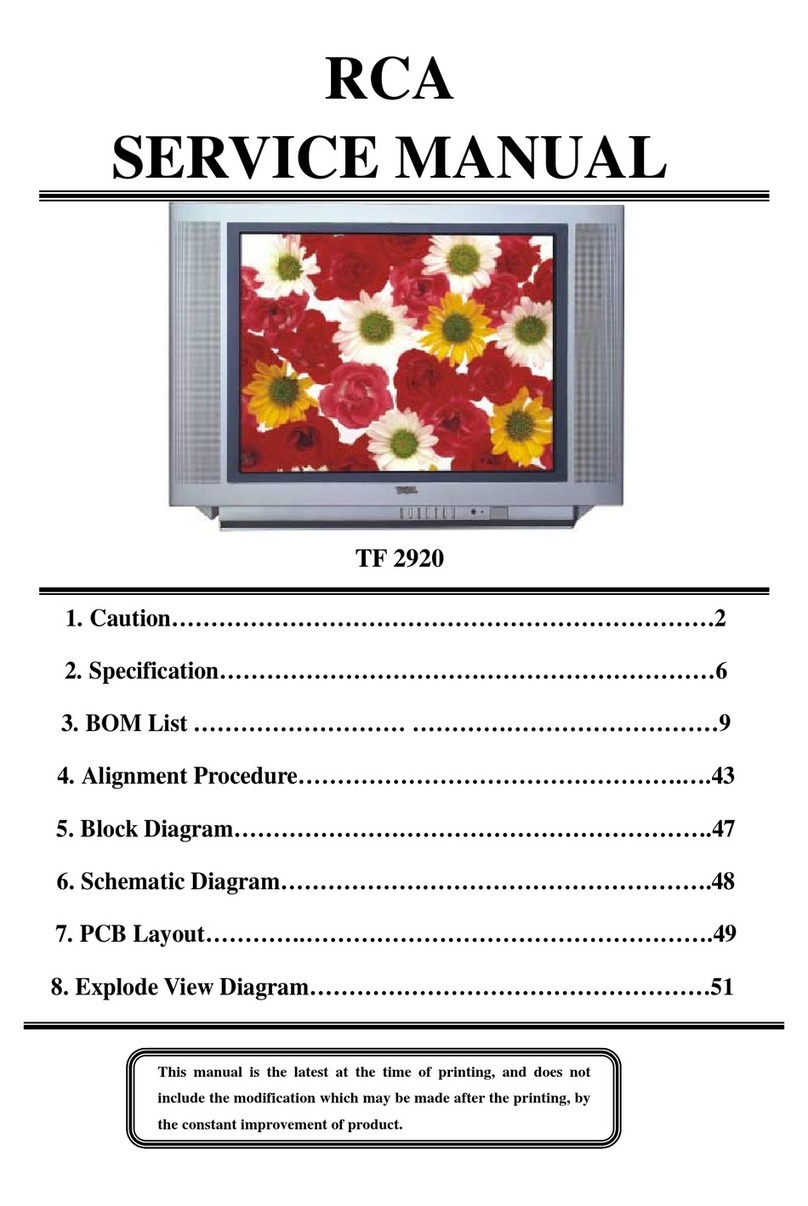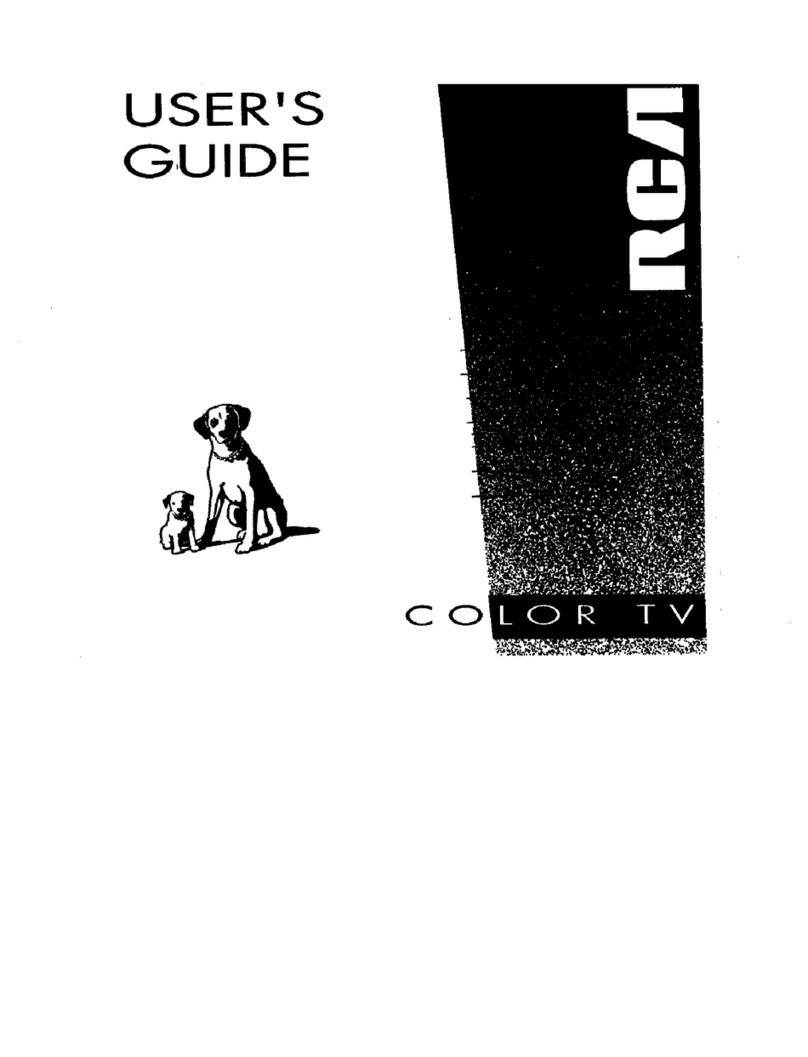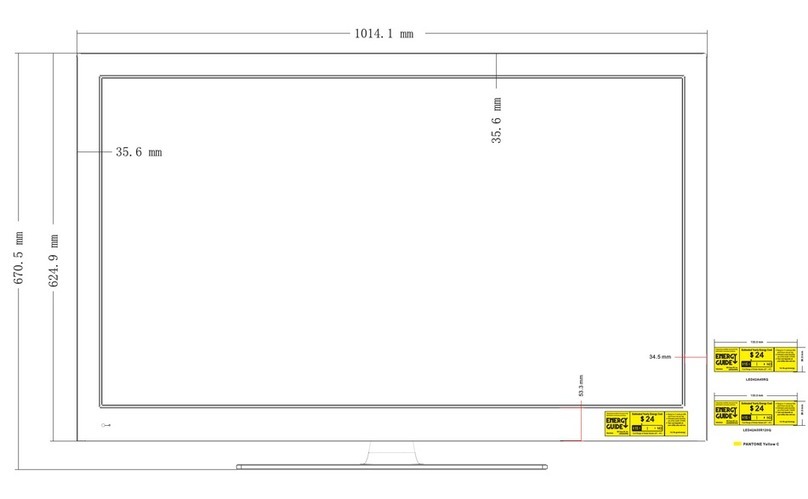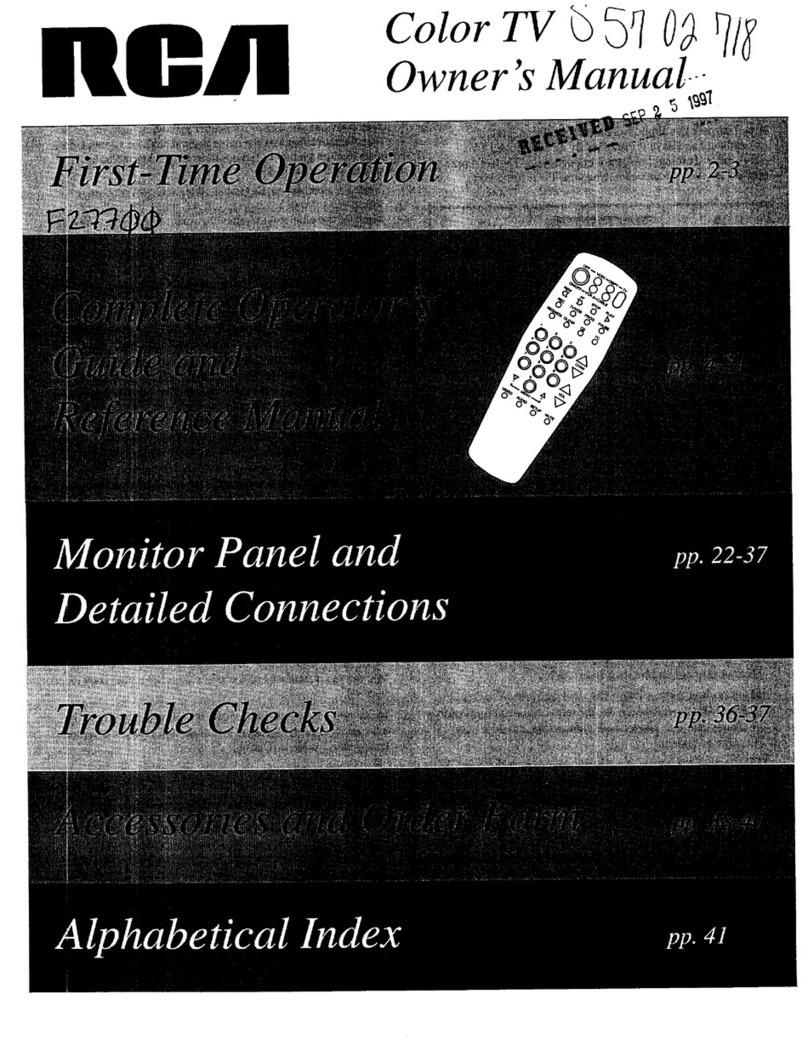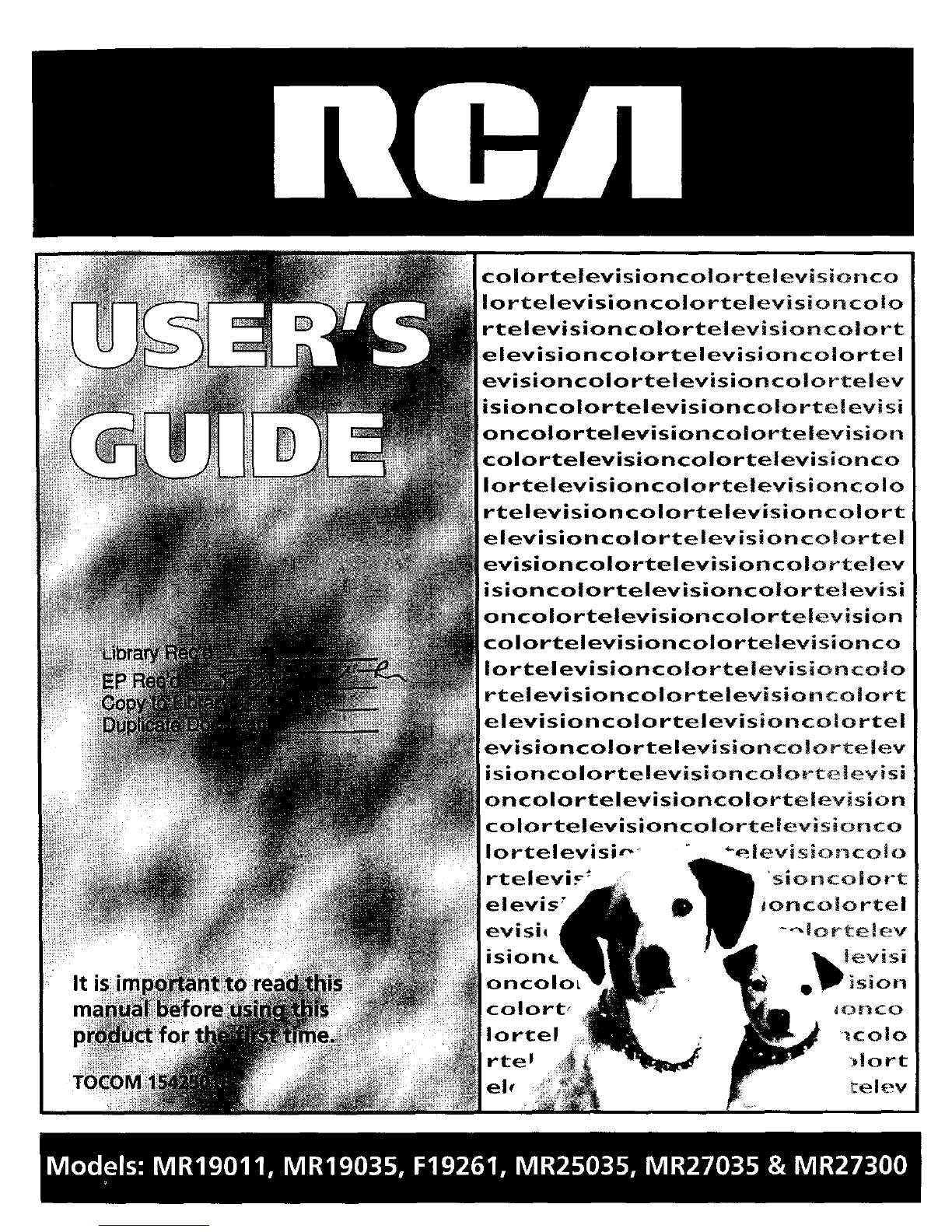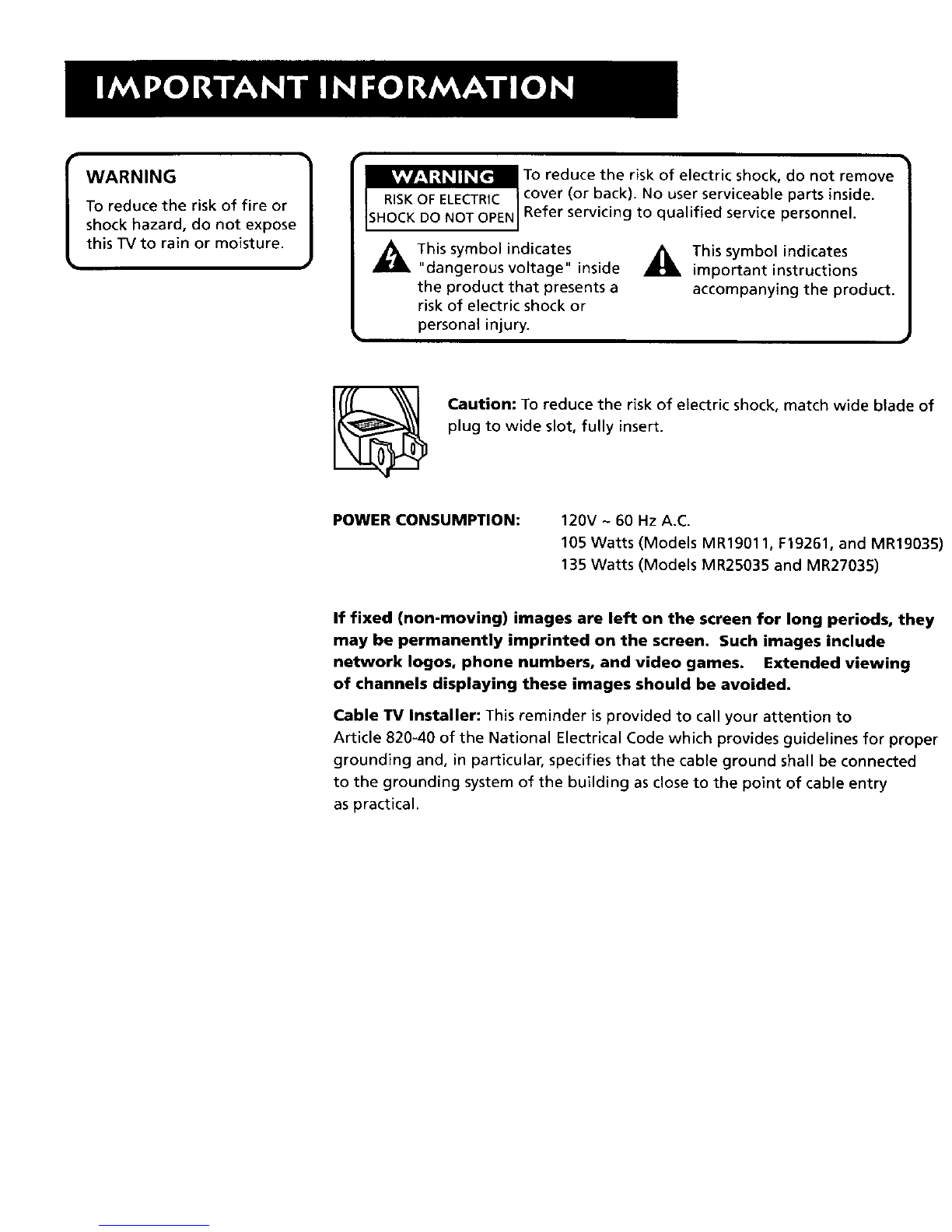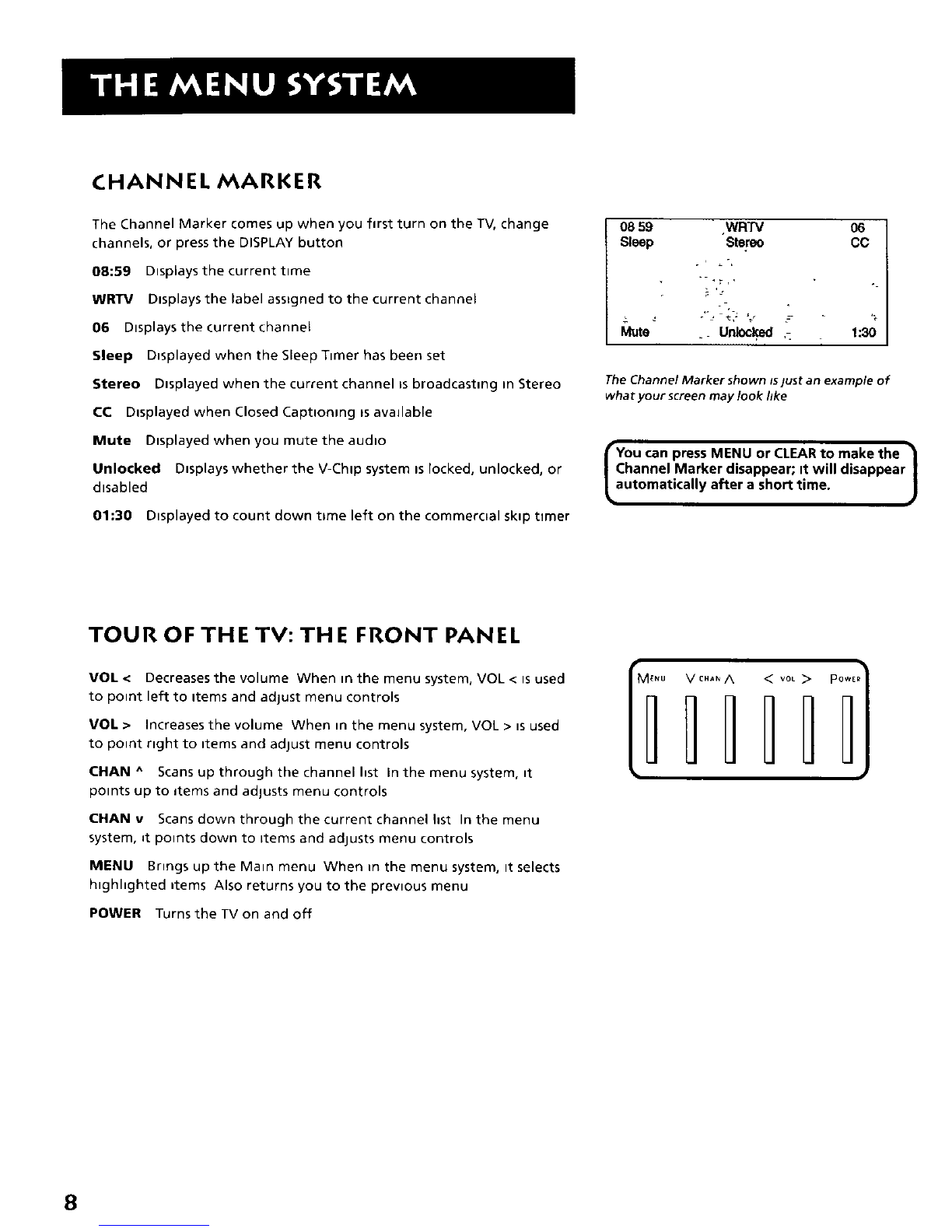CHANNEL MARKER
The Channel Marker comes up when you first turn on the "IV, change
channels, or press the DISPLAY button
08:59 Displays the current time
WRTV Displays the label assigned to the current channel
06 Displays the current channel
Sleep Displayed when the Sleep Timer has been set
Stereo Displayed when the current channel is broadcasting in Stereo
CC Dtsplayed when Closed Capttonmg ts avadable
Mute Displayed when you mute the audto
Unlocked Displays whether the V-Chtp system ts locked, unlocked, or
disabled
01:30 Displayed to count down t_me left on the commeroal skip timer
08 59 •WRTV 06
Sleep Stereo CC
The Channel Marker shown is just an example of
what your screen may look like
rYou can press MENU or CLEARto make the
Channel Marker disappear; it will disappear|
automatically after a short time. )
TOUR OF THE TV:THE FRONT PANEL
VOL < Decreases the volume When m the menu system, VOL < isused
to point left to ttems and adjust menu controls
VOL > Increases the volume When in the menu system, VOL > _sused
to point right to ttems and adjust menu controls
tHAN ^ Scans up through the channelhst in the menu system, it
points up to items and adjusts menu controls
CHANv Scans down through the current channelhst In the menu
system, _tpoints down to Items and adJusts menu controls
MENU Brings up the Main menu When in the menu system, It selects
highhghted _tems Also returns you to the prewous menu
POWER Turns the TV on and off
M_,u V c.,,, A < voL> pO*ER
111111
8